Set up Context in a Digital Assistant
- Go to 'Context' in the left navbar of Conversation Studio.
- Click "+ Context attribute" and create attributes.
https://orca.zoovu.com/
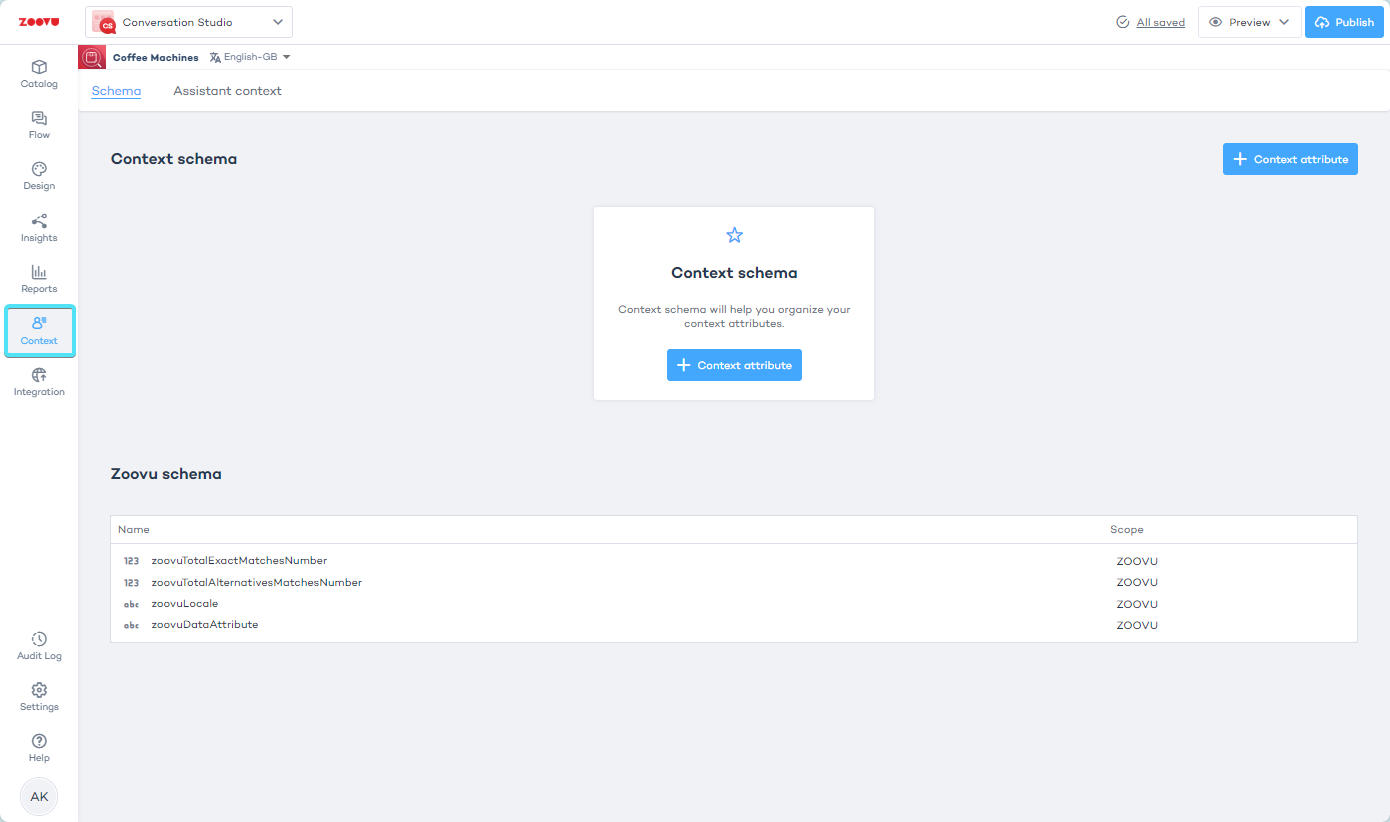
- Configure the attribute (see: Configuration).
- For categories such as usage, choose a Text attribute and assign values like "daily" or "professional." For binary choices, use a Boolean attribute, such as isProfessional.
Both isProfessional=true and usage=professional are valid.
https://orca.zoovu.com/
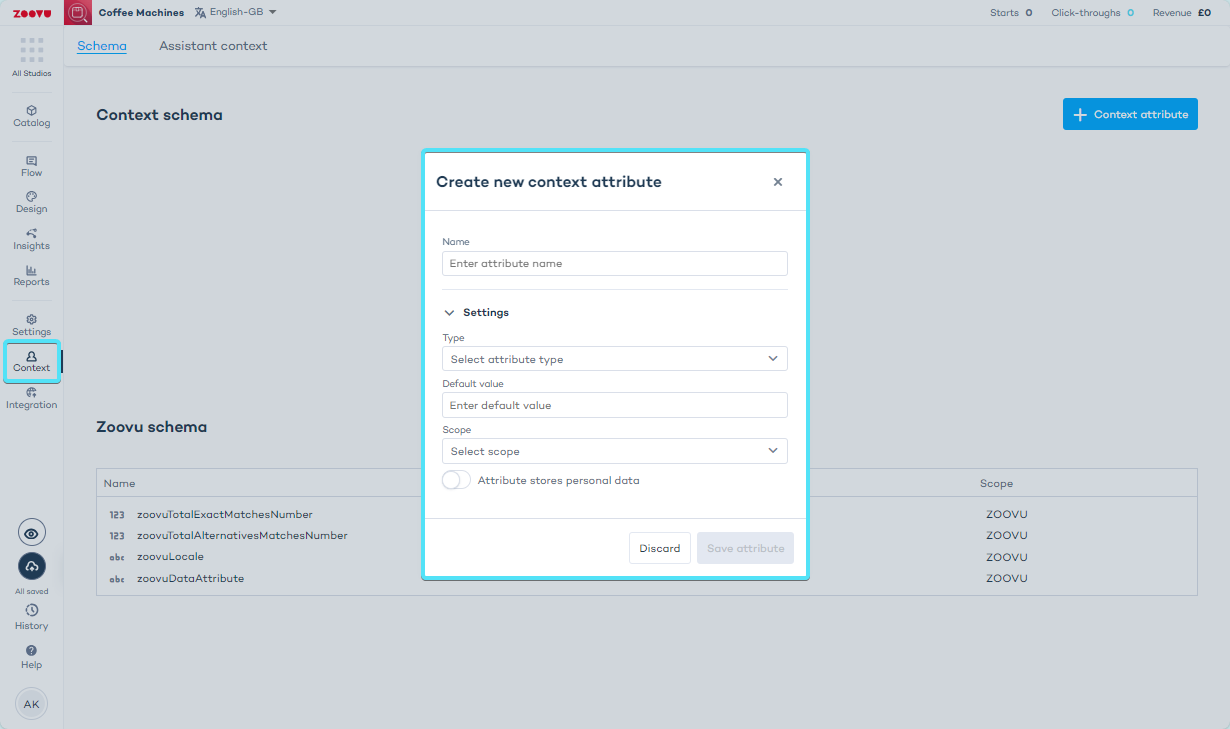
While using text makes your schema more concise, Booleans can be less prone to errors as they allow you to see all potential values at once.
- Go to the 'Flow' section in the left menu bar of Conversation Studio.
- Select a question and go to its settings OR select a specific answer to the question and select its settings.
https://orca.zoovu.com/

- Find "Context assignments" and click "+ Assignment" to see the list of the Context Attributes you've created.
https://orca.zoovu.com/
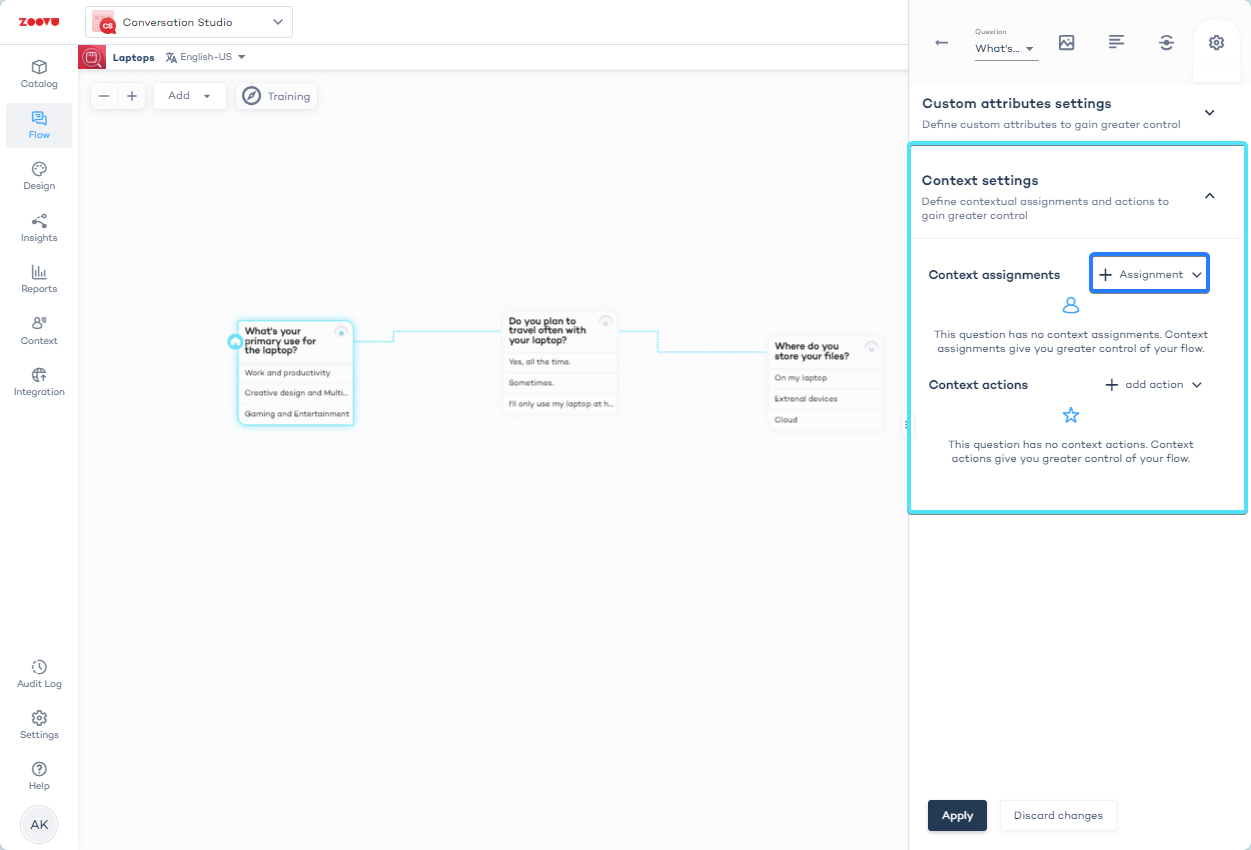
- Assign context key: use one of the available options to manage the way values are assigned to your attributes. For example, use "set value" to set the value of a Boolean attribute to "true" upon selection.
https://orca.zoovu.com/
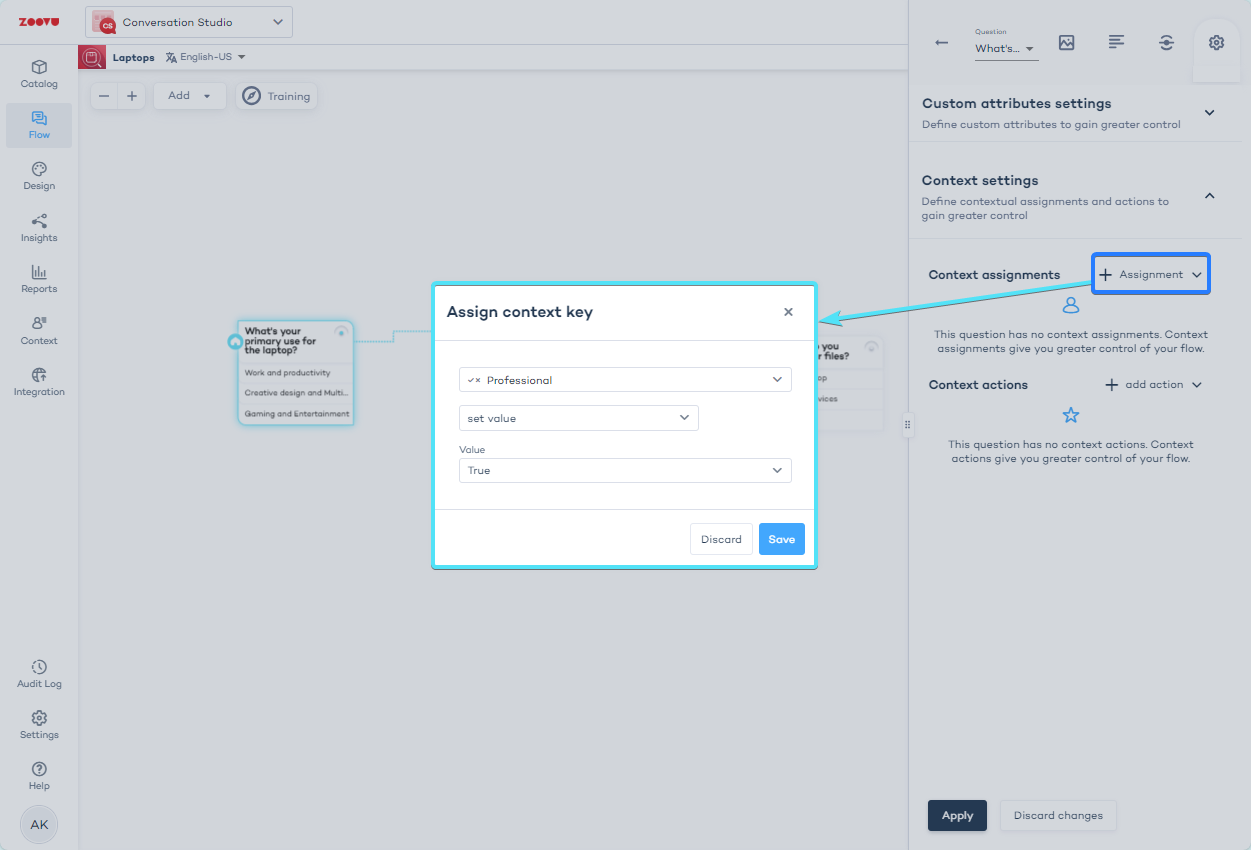
https://orca.zoovu.com/
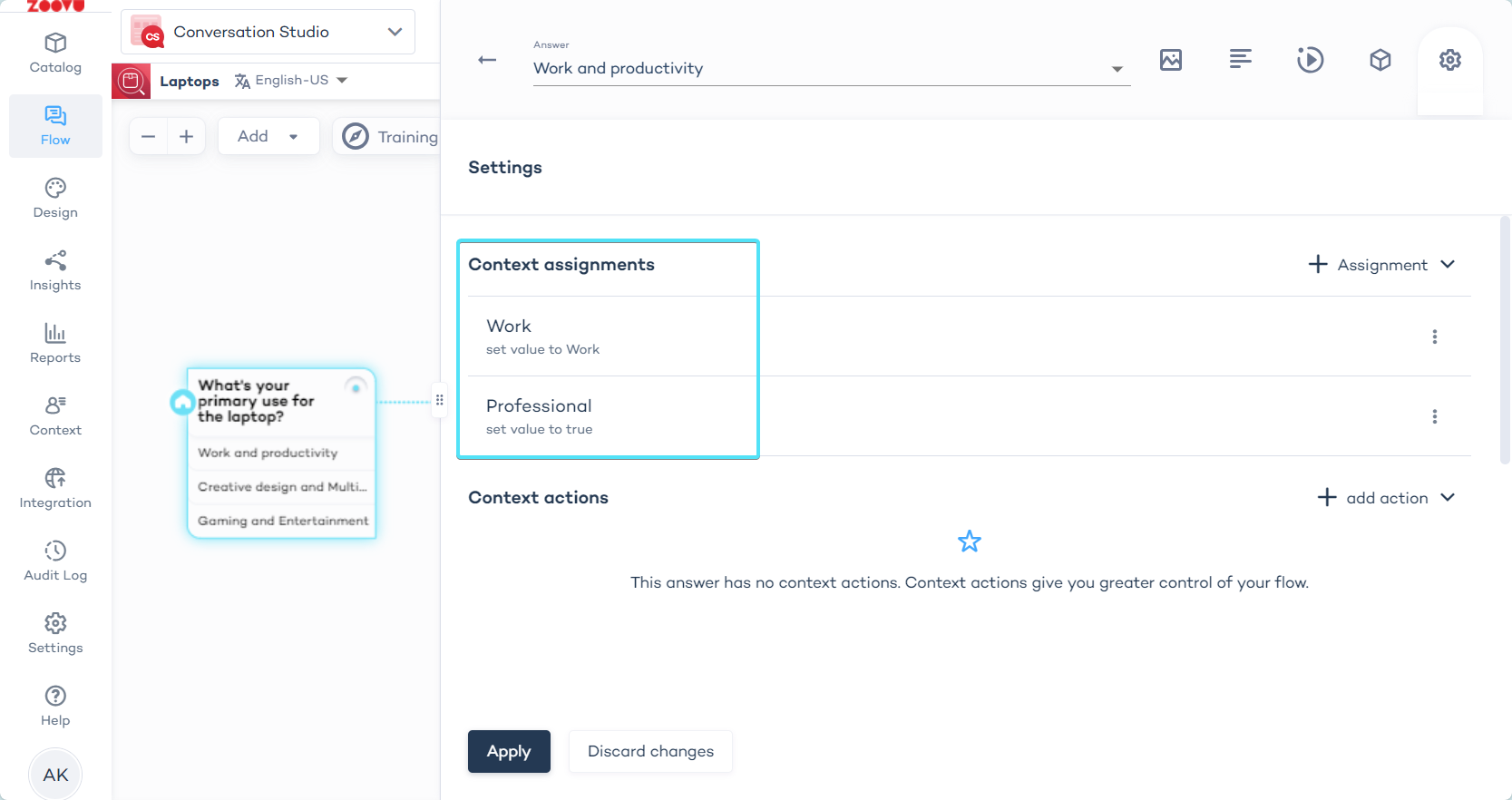
- Use "Context actions" to modify the Digital Assistant's flow depending on the customer's answers.
- Make sure to click both 'Save' in the modal window and 'Apply' in the sidebar.