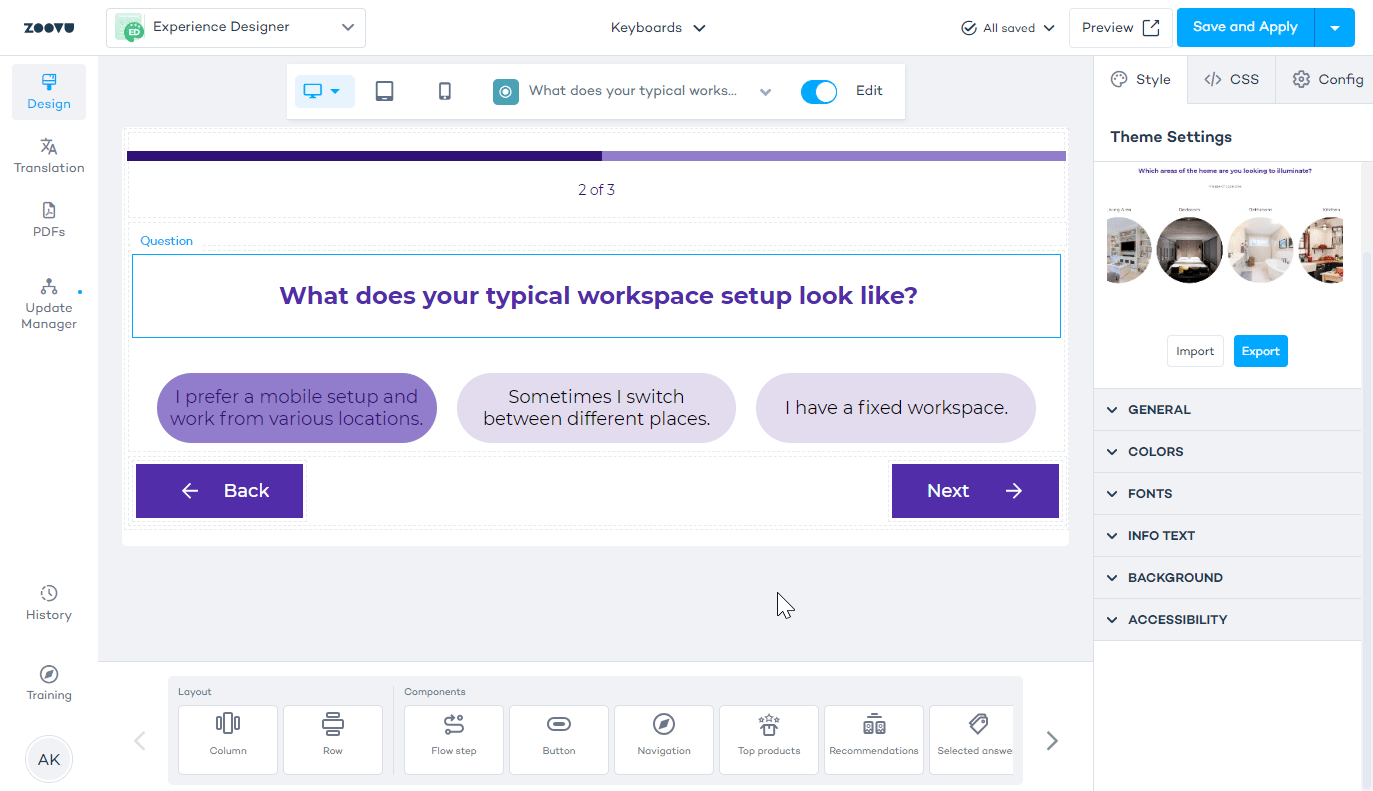Experience Designer
Experience Designer is your workspace for styling and customizing Digital Assistants and Visual Configurators, from the conversation flow to the product pages with elements like top recommended products, alternative products, and more.
Access Experience Designer
1. From the studio dropdown selector
Log in to your dashboard at https://home.zoovu.com/. Select Experience Designer from the studio dropdown in the top navigation bar. Once inside, use the experience selector at the top to choose the Digital Assistant or Visual Configurator you want to style.
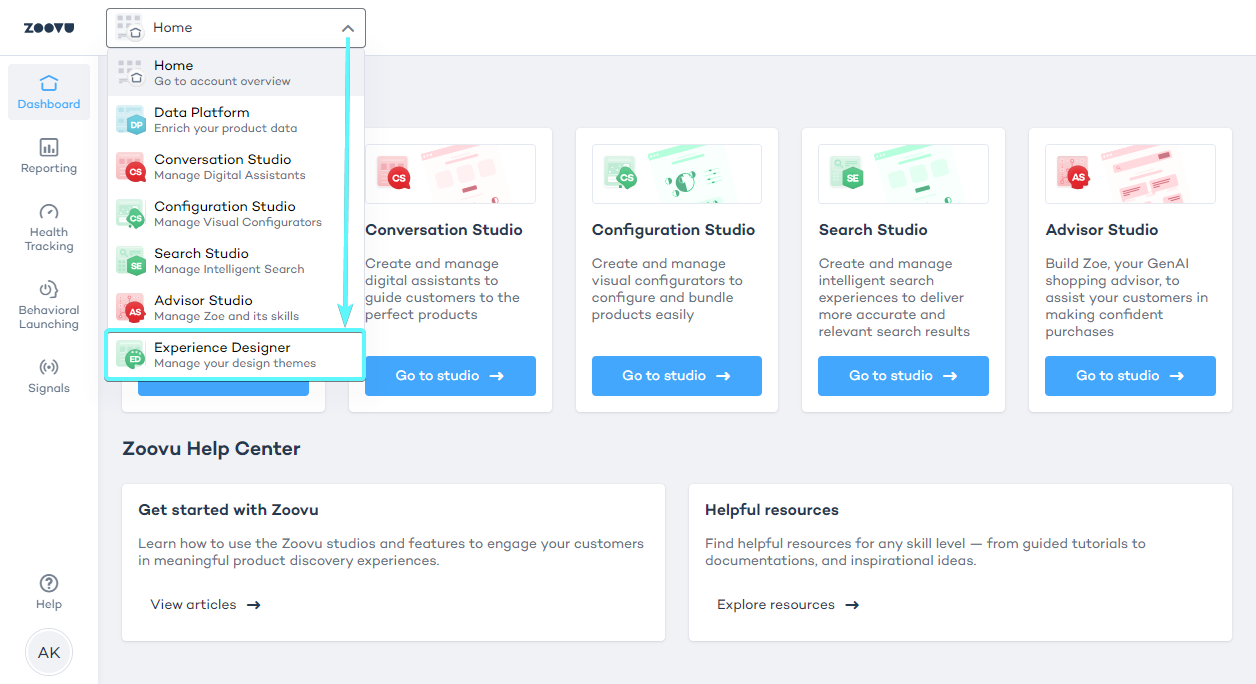
2. From the Design tab
While editing an experience in Conversation Studio or Configuration Studio, navigate to the Design tab and click Go to Experience Designer.
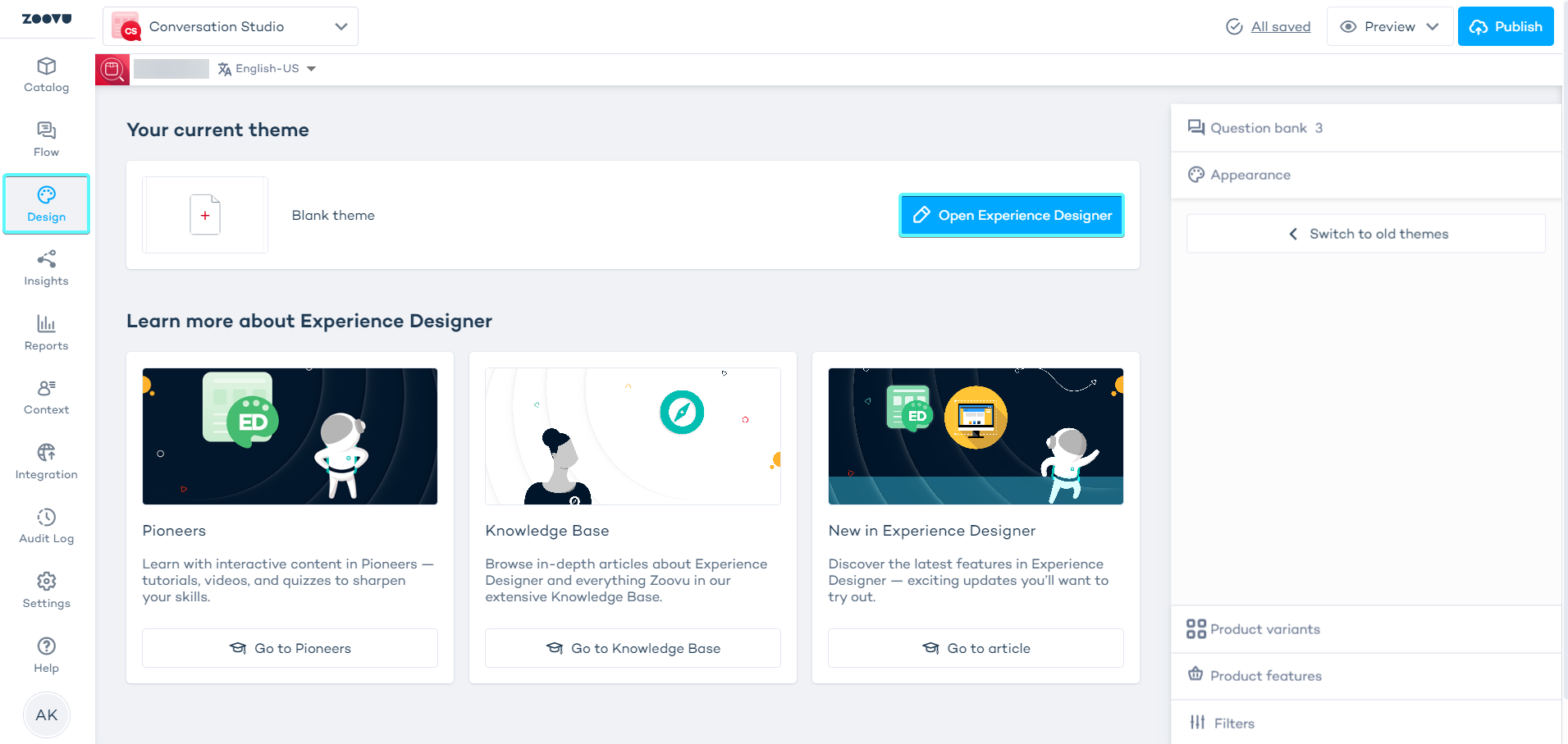
Navigate Experience Designer
Experience Designer consists of components, settings, and the canvas where you can see your design changes in real time.
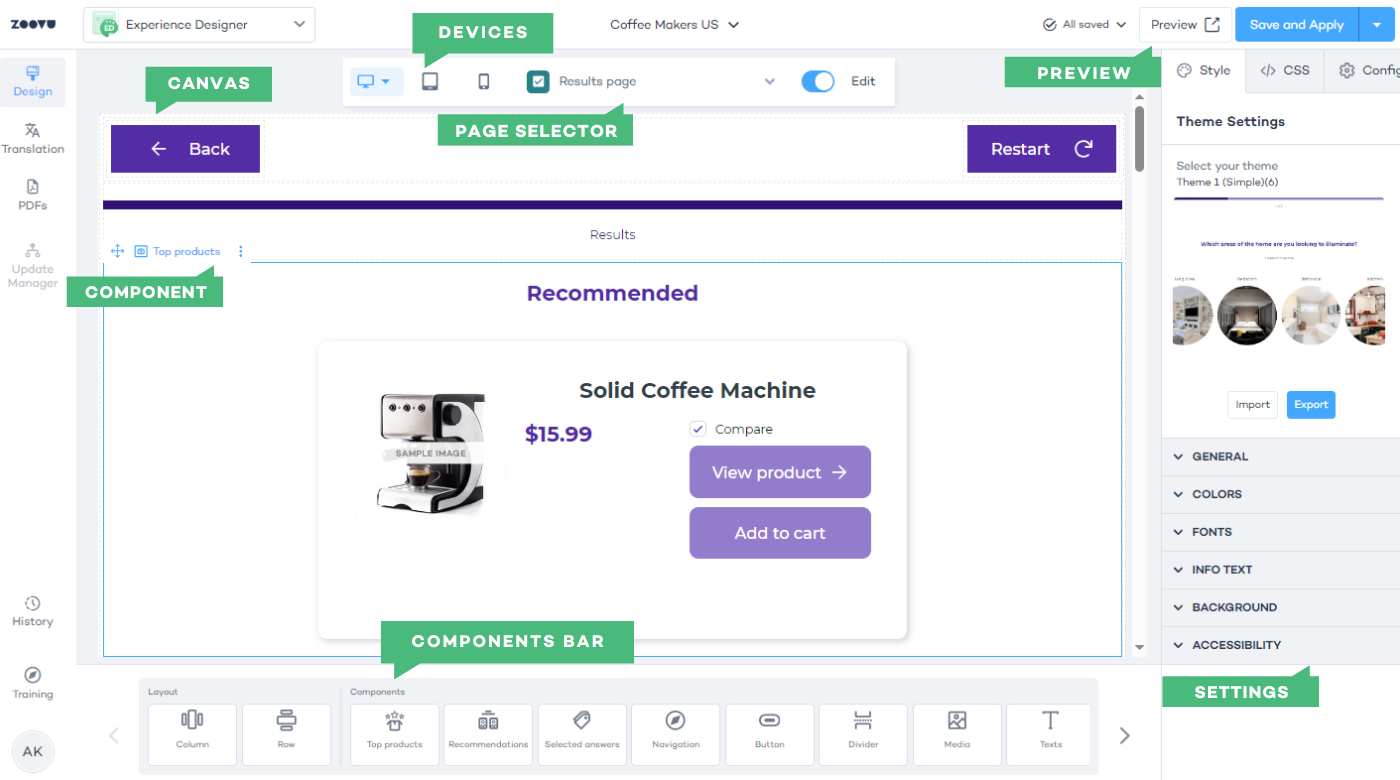
Experience selector
Experience Designer lets you switch between different assistants connected to your account. While any assistant can be used to test theme changes, it’s best to work with the one where the theme will be applied.
Keep in mind that your changes won’t be applied to the assistant until you click "Save and Apply" in the top right corner, so you can freely experiment with your design.
Page selector
You can choose a specific question or the results page of your assistant to focus on for styling. This helps you customize different question types or results pages as needed.
To select a question or page, use the question selector above the canvas. You can sort questions by type, their order in the flow, or alphabetically.
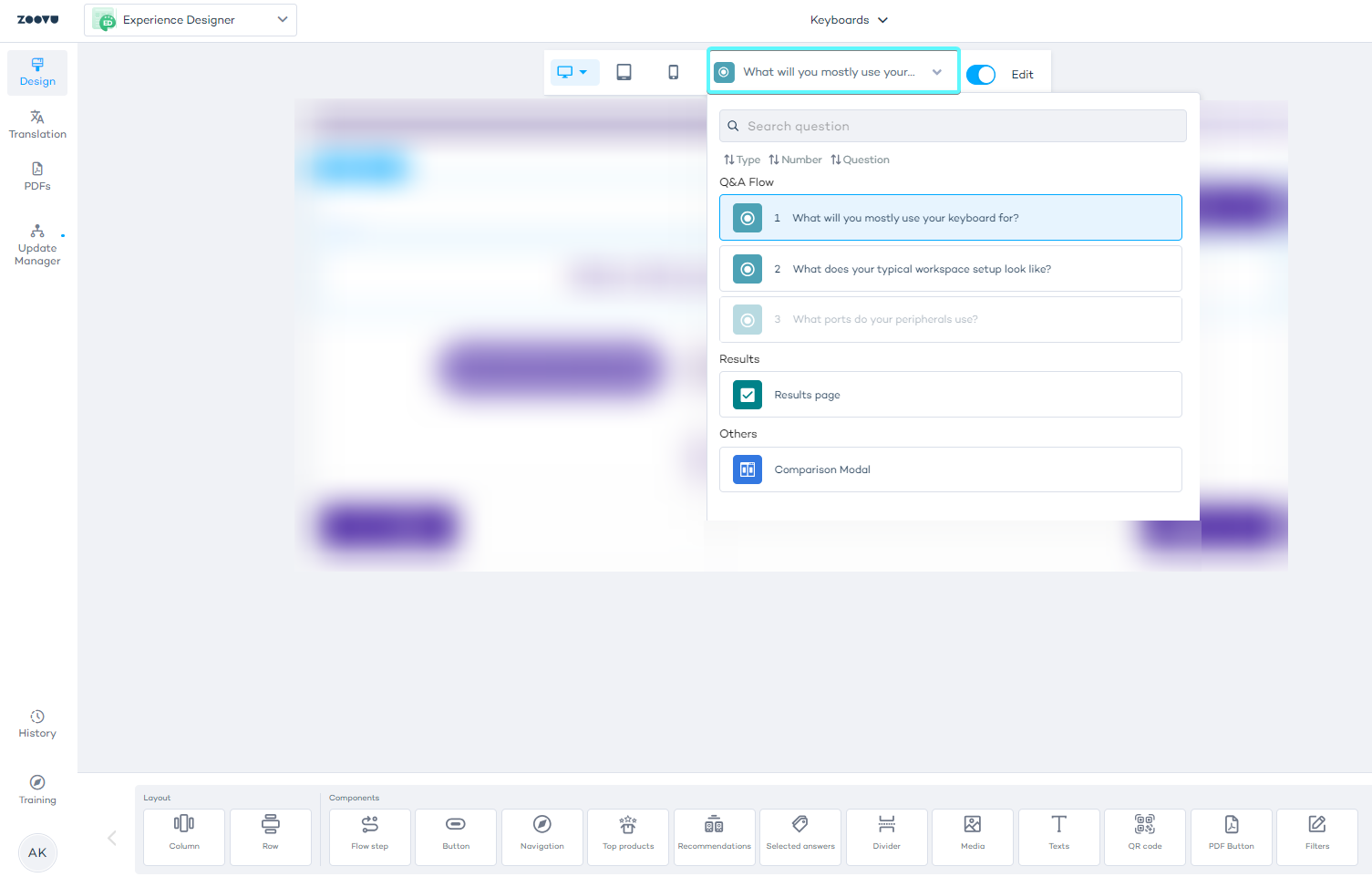
Device type
You can see how your design will look on different devices to make sure it works across desktop, tablet, and mobile views. Thanks to the "detach" option, you can style your experiences separately for each device type.
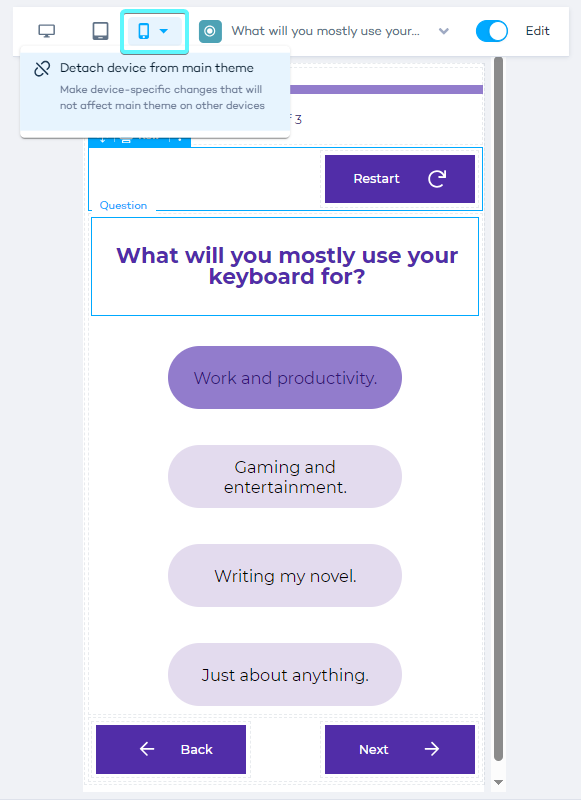
Theme
A theme in Experience Designer is the overall look and feel applied to your Visual Configurator or Digital Assistant. It controls elements like colors, fonts, layouts, and animations.
You can customize themes to match your branding and user experience needs. Modify global settings or individual components within a theme.
Learn more.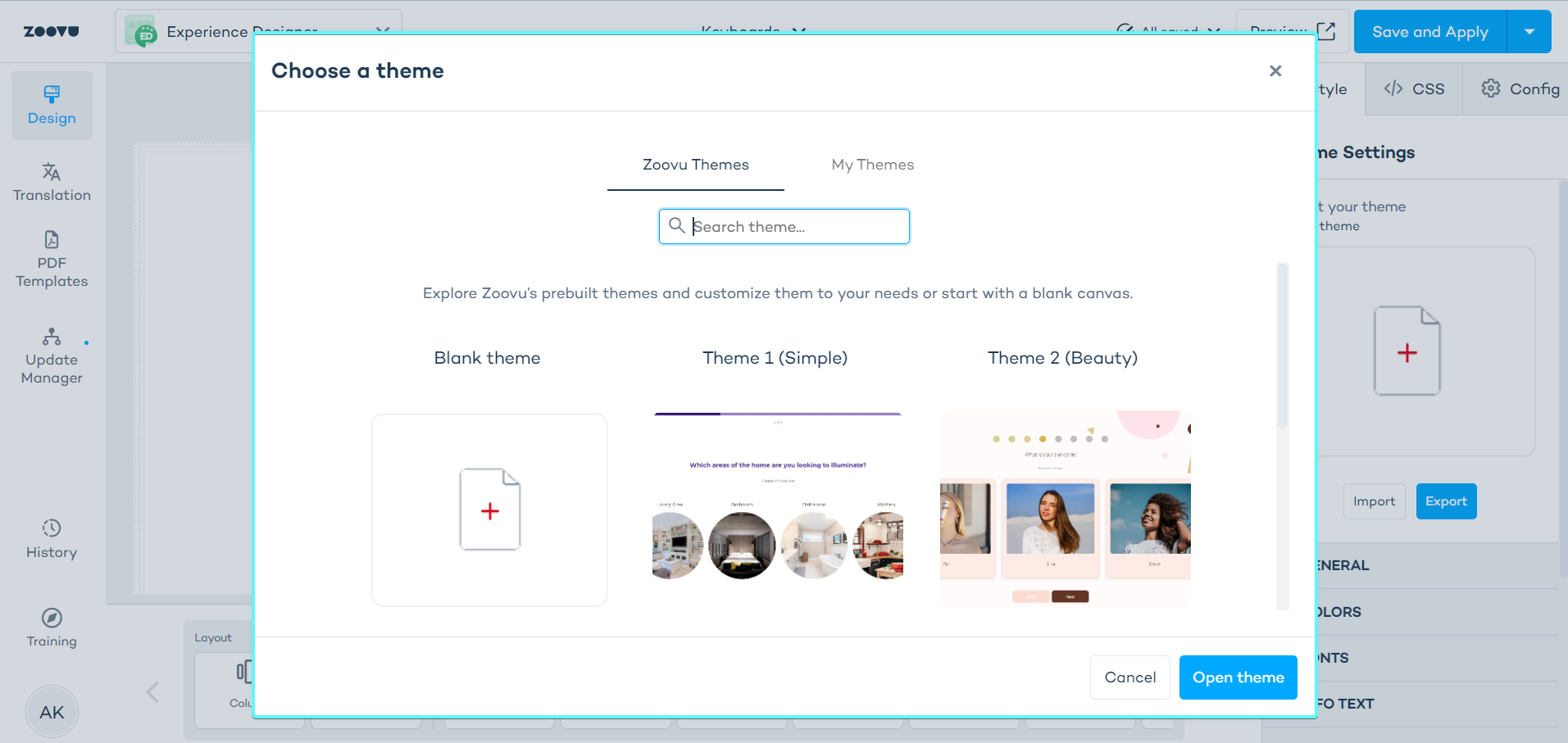
Components
Components in Experience Designer are the building blocks used to create and customize the layout, flow, and content of your Visual Configurator or Digital Assistant. They include elements like text, images, navigation buttons, product lists, and filters, which can be arranged on the canvas to design the user experience.
Learn more.