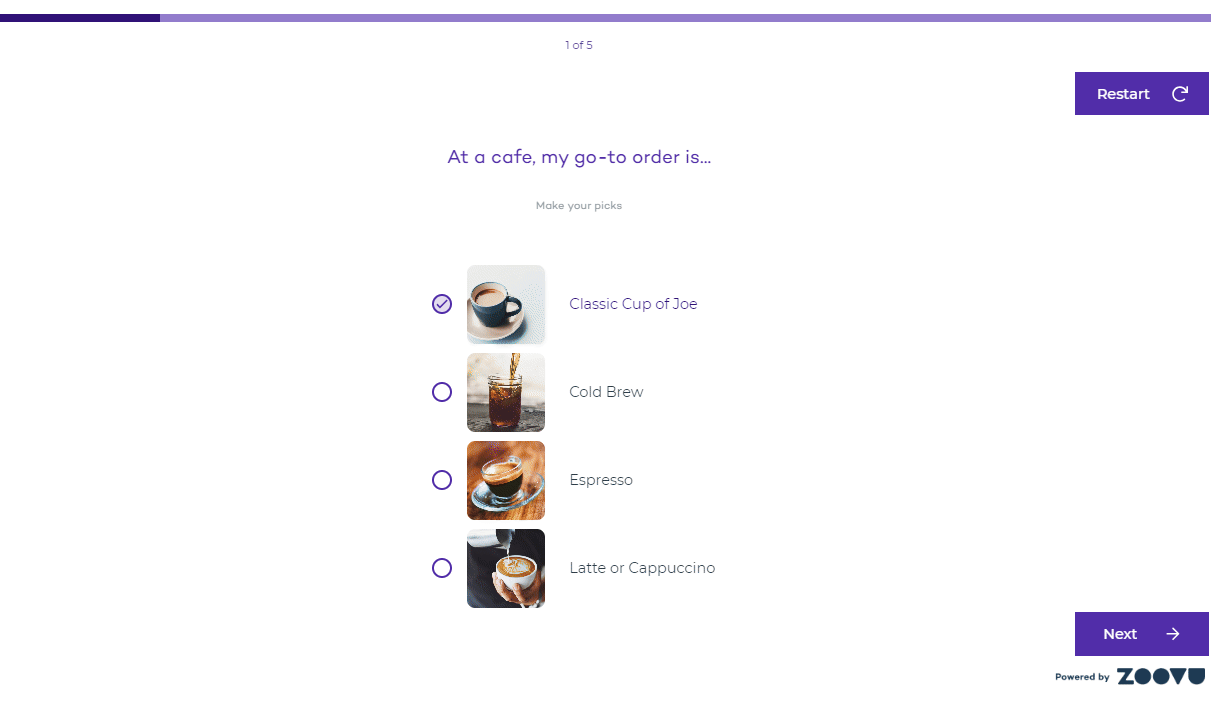Add animations to answers
You can use animations to make your assistant more interactive and visually engaging. Animations are available in the Flow Step for most answer types, except for the Drawer variant.
When you select the animation type, the same effect is applied to all questions in the assistant.
Apply animations
- Click on the grey background behind your canvas to access general theme settings.
- In the theme settings, set question transition to at least 500. The higher the number, the slower the effect.
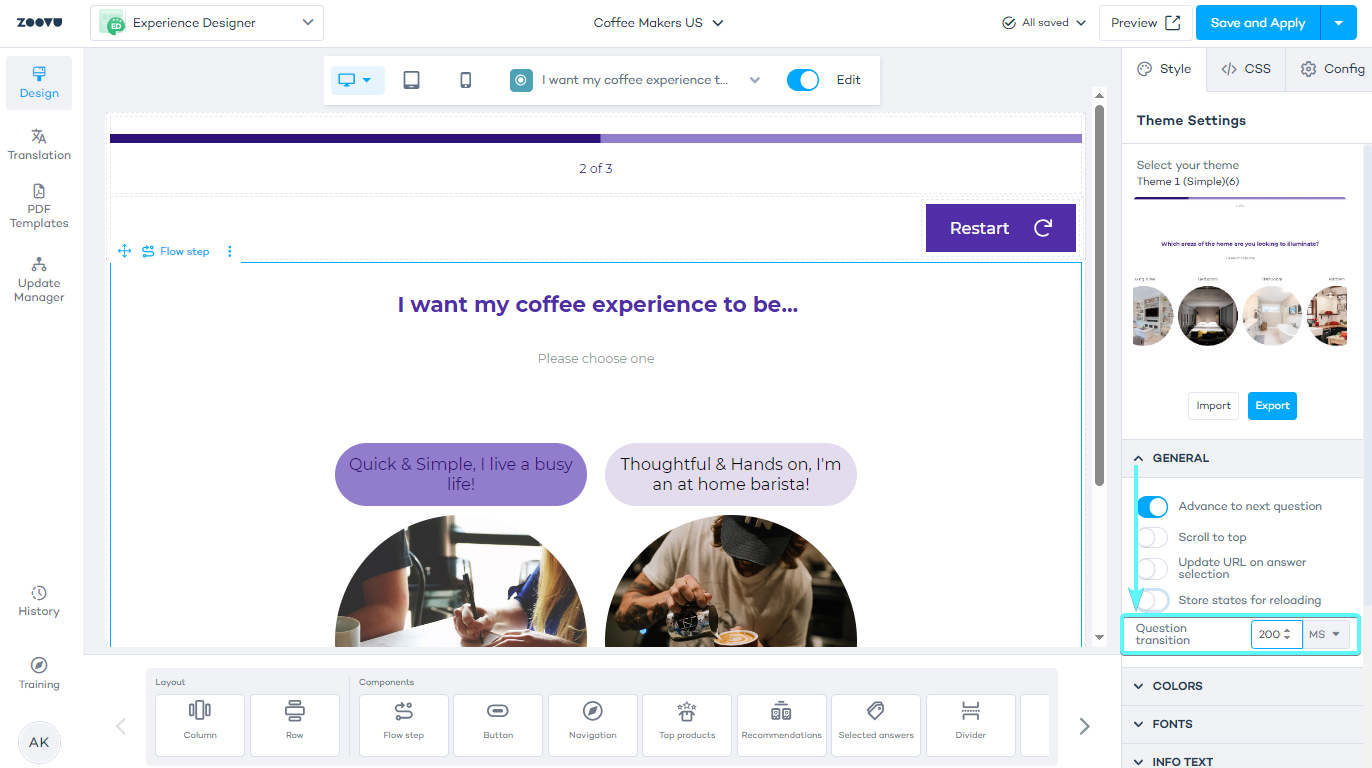
- Select the Flow Step component on your canvas to open the settings.
- Choose an entrance animation from the "On entrance" and "On exit" dropdown.
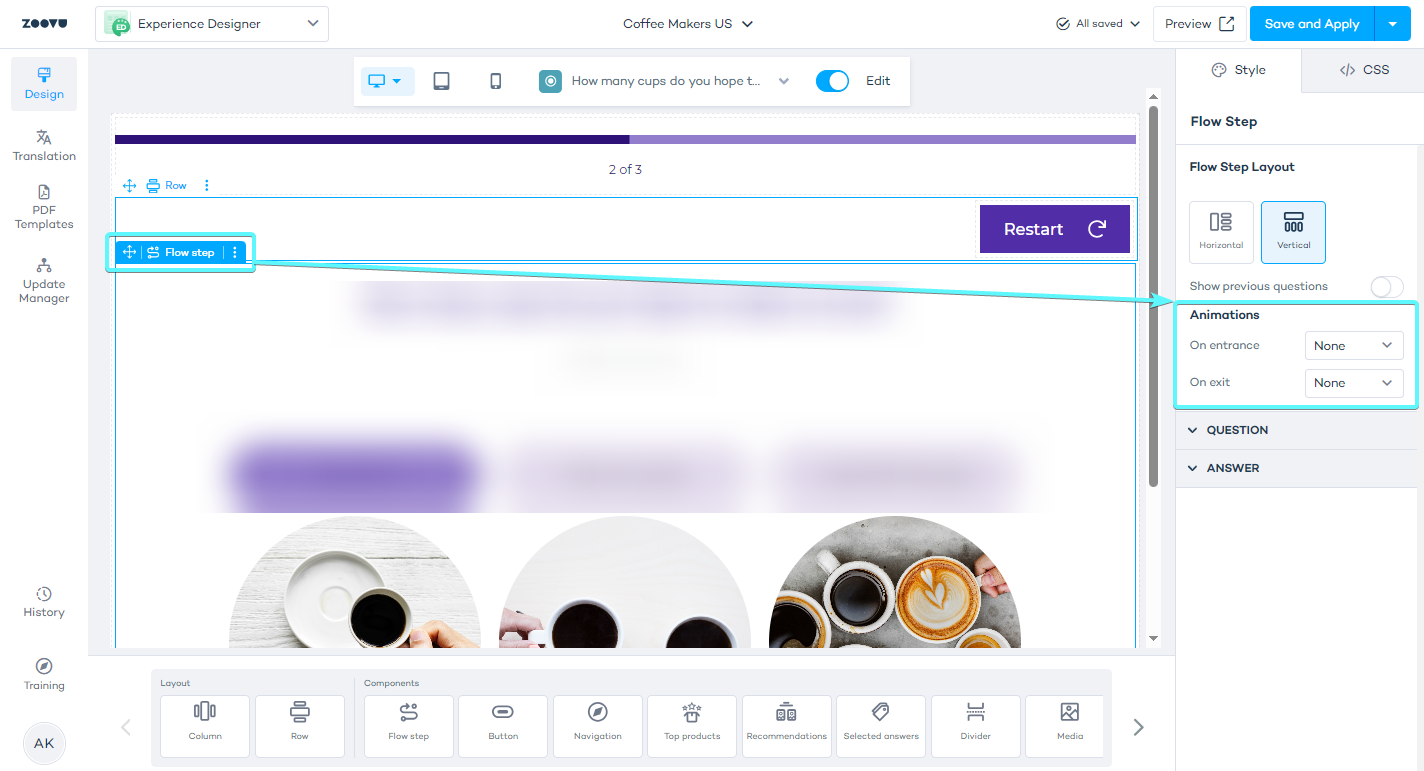
- Click "Save and Apply" in top right corner.
- Preview the results.
Animation effects
Entrance animations play when an answer appears on the screen. Available entrance animations include:
- Fade-in
- Slide-in (from left, right, top, or bottom)
- Puff in center
- Fade in
For example, here's a theme with the "Fade in" (entrance) and "Fade out" (exit) animations applied: