Catalog-specific content
While using Experience Designer, you may see prompts next to certain attribute selectors indicating that the content is catalog-specific. This means that specific elements in your theme rely on data from your product catalog.
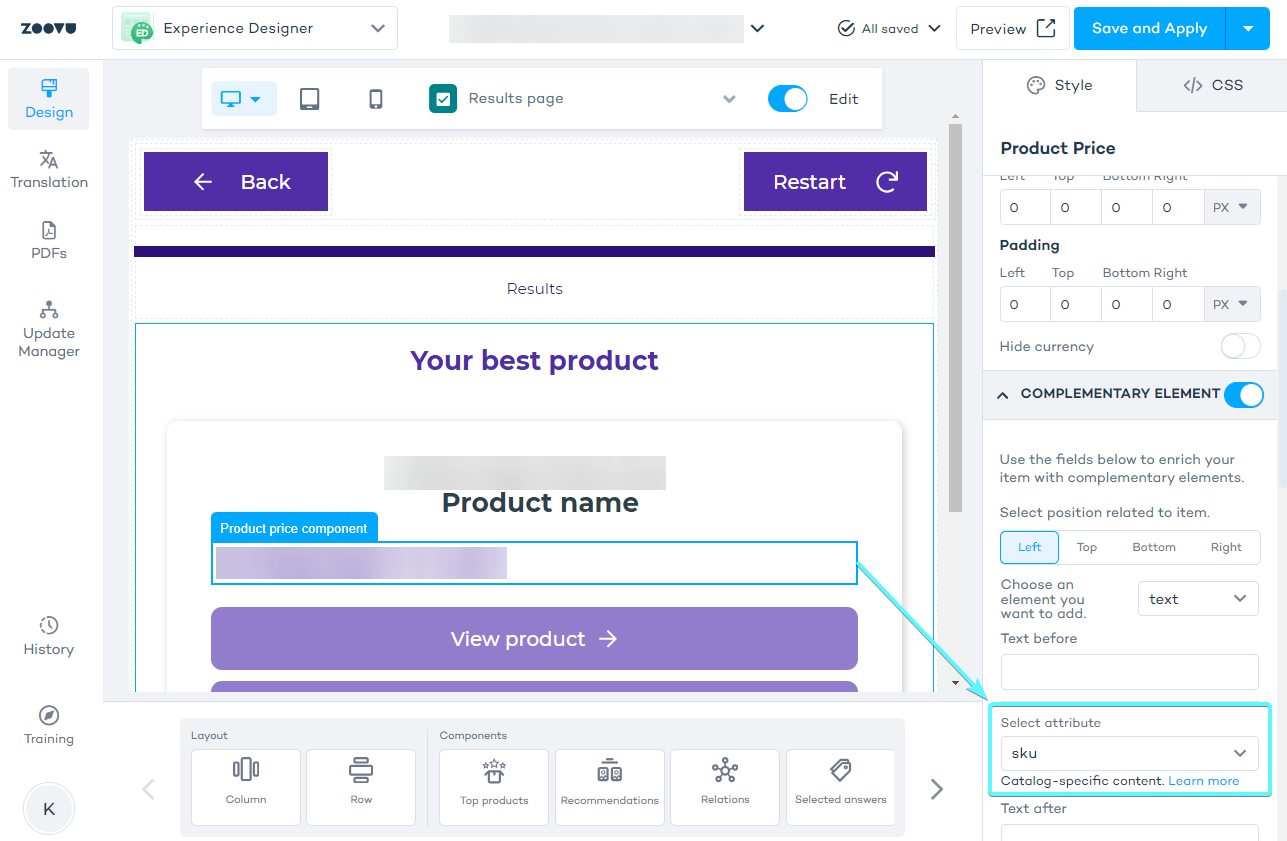
You will find catalog-specific content in top product and recommendations, within these components:
- Product rating
- Efficiency badge
- Efficiency link
- Technical detail settings
- Product availability
And as a compementary element in the following components:
- Product name
- Product image
- Product price
- Configurator component - Product price
Experience Designer does not support the use of different attributes from different catalogs for the same element inside one theme. This means that catalog-specific content stays the same across all assistants assigned to the same theme. If multiple assistants share a theme, they should have catalogs with the same structure and attributes.
Removing a complementary element
If you need to remove a complementary element (e.g. product price or name):
- Select "Text" again from the "Choose an element you want to add" dropdown.
- In the "Select attribute" dropdown, choose "Select from the list".
- This resets the attribute and removes it completely from the theme.
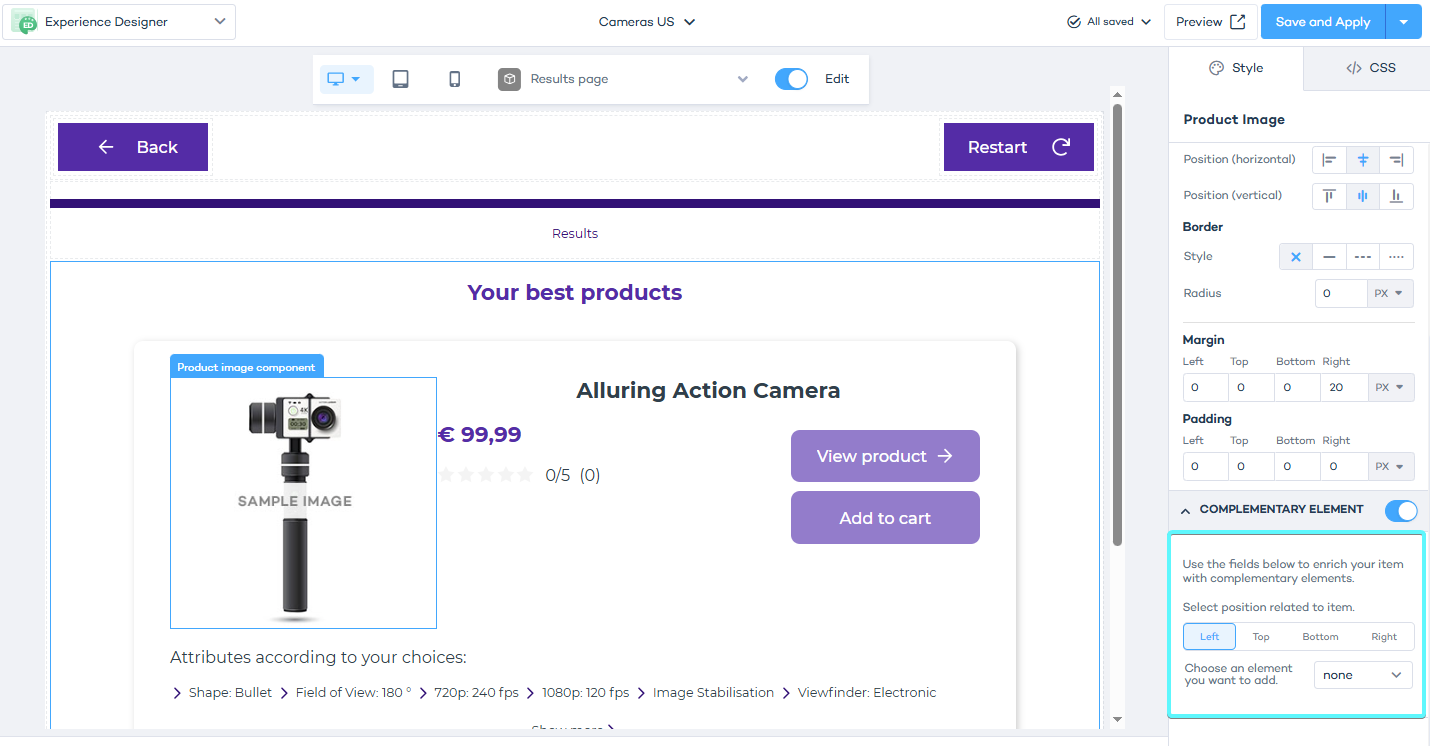
It is not enough to select "None" from the "Choose an element you want to add" dropdown. Selecting "None" only hides the element on the canvas — it does not remove its settings, texts, or attributes from the theme. This means that if you later re-enable the element, all previous settings will still be applied.
Handling the "Unable to apply the theme. Missing attribute" error
When working in Experience Designer, you may encounter this error: "Unable to apply the theme. Missing attribute ..." This happens when multiple assistants share a theme, but one of the assistants is missing a required catalog attribute.
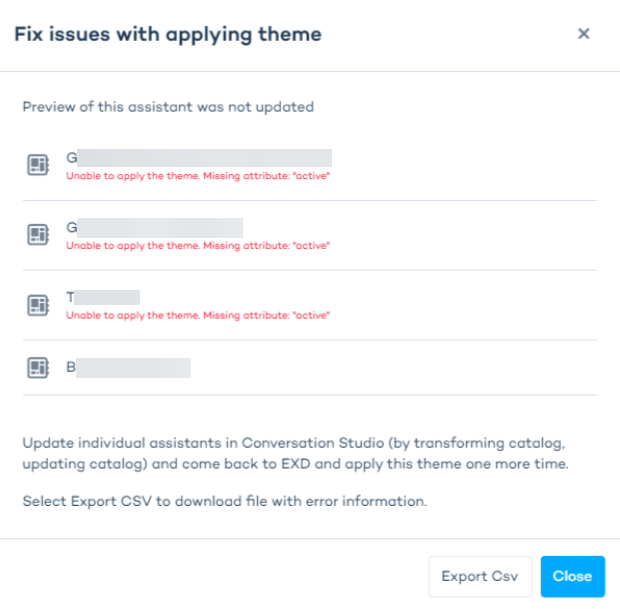
To fix this error, follow these steps:
- Make sure that the missing attribute in the affected assistant's catalog matches the required attributes of the theme. Once the catalog is updated to match, the error will be resolved.
- If you need different catalog-specific content for an assistant, simply save a copy of the theme, give it a new name, change catalog-specific content, and apply the theme to the assistant.