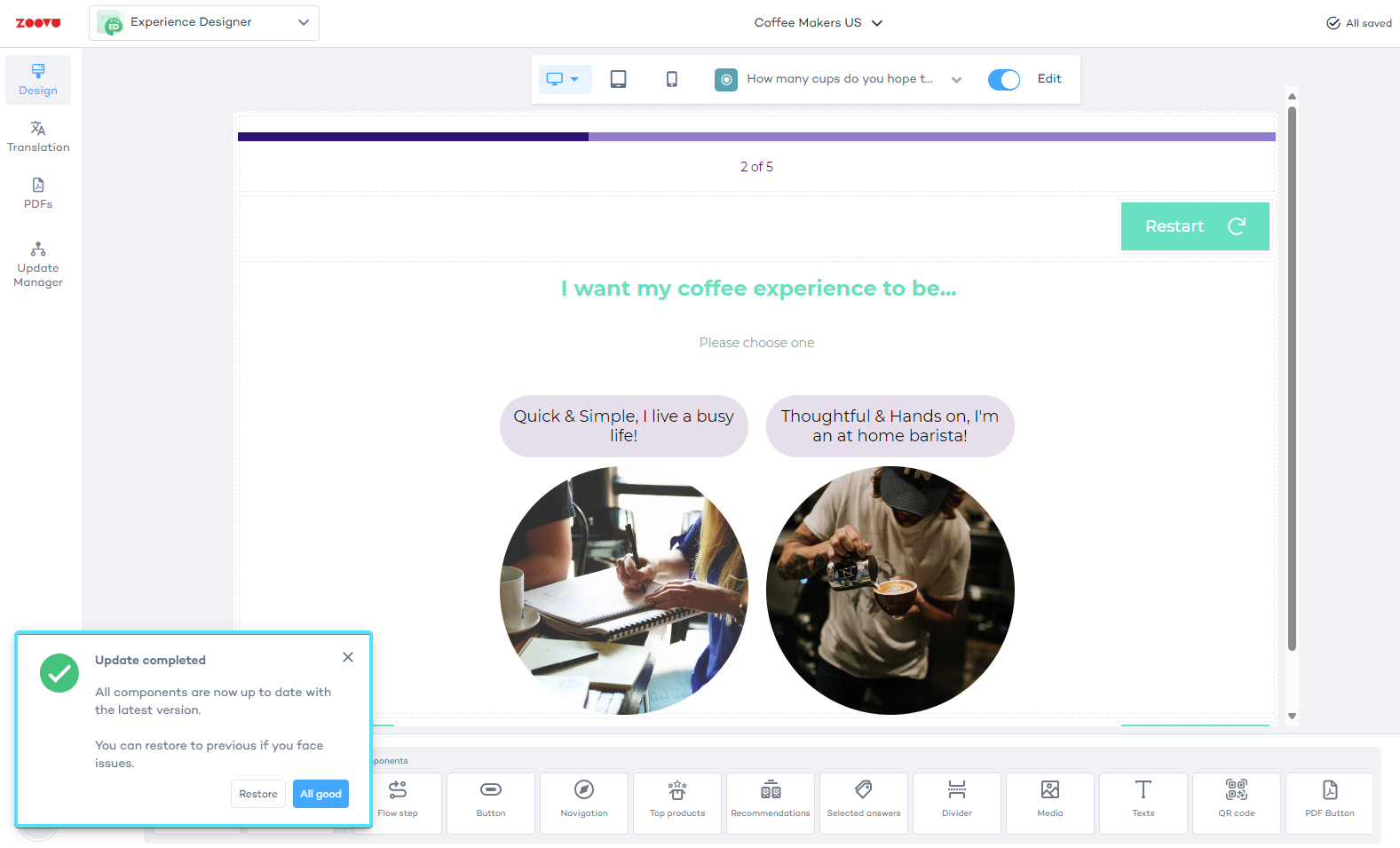Manage component updates in Experience Designer
Components, like buttons or top products, are regularly updated to improve functionality or introduce new features. Experience Designer's Update Manager helps you manage these updates in a way that suits your workflow and minimizes disruption.
Regularly updating your components minimizes the updates' impact on your theme.
About component updates
- Updates are optional but highly recommended. You can skip component updates if you’re satisfied with your current theme.
- If you create a new theme, it will always use the most recent component version.
- If you haven’t opened a theme for a few weeks, it will still use the previous component version when restored, even if there are updates available.
- If you update the components and then make changes to your theme, restoring the previous version will not undo those changes.
- To fully revert both the components and the theme changes, use the Revert to last applied option or replace the canvas with a previously saved version (see Theme Versioning).
Manage component updates
Here’s how you can manage component updates with a step-by-step process:
Step 1: Check for updates
In Experience Designer, a blue dot next to the Update Manager tab in the left menu indicates available updates for your components.
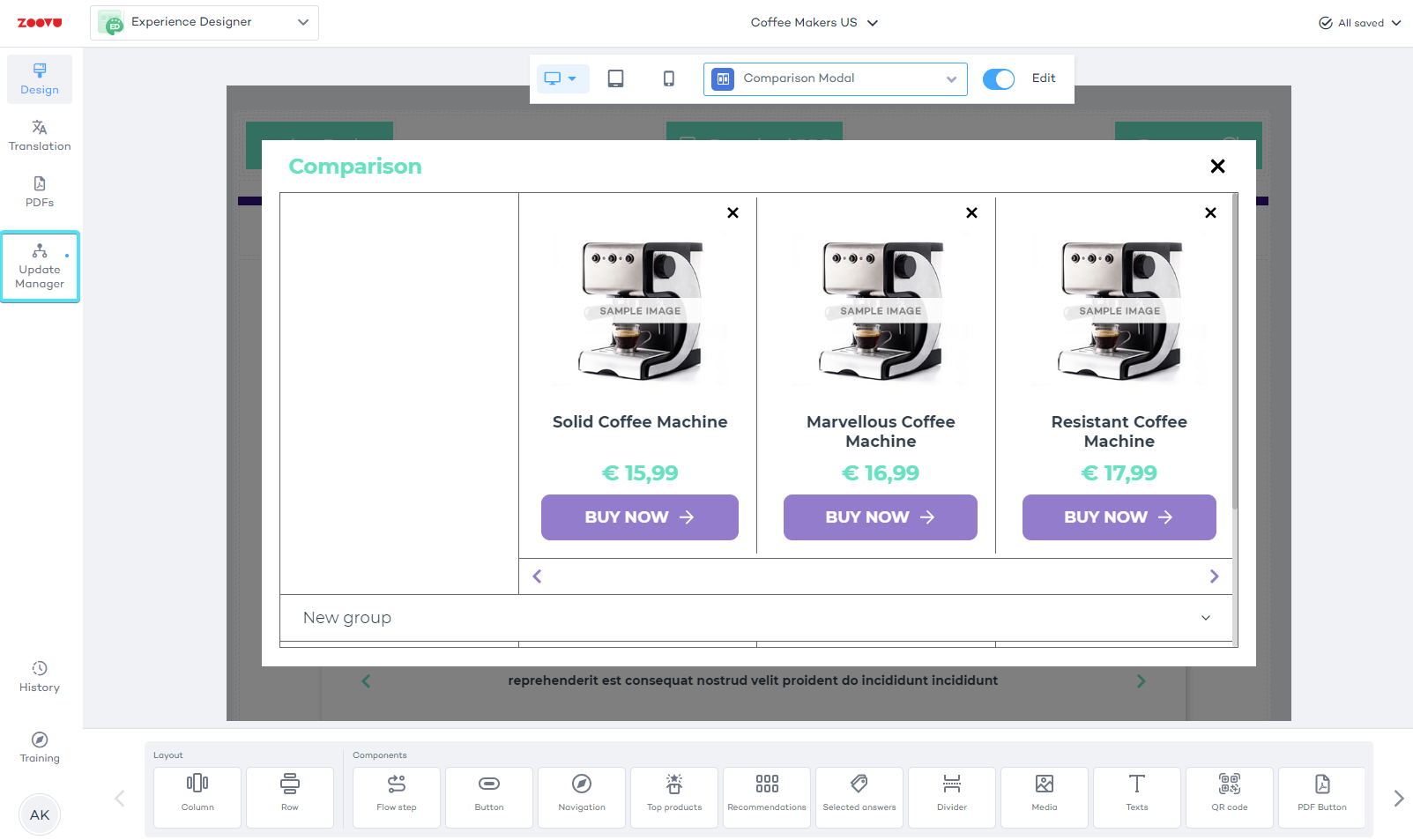
Step 2: Backup your theme
Before applying any updates, it’s important to create a backup of your theme. Use the Save theme as option to create a version of your theme with a unique name.
The Export option won’t create a full backup because exported themes will only include the latest components, not the ones you’re currently using.
Step 3: Review the changelog
Open the changelog in the Update Manager to see a detailed list of changes, including new features, improvements, and bug fixes. If you’re working with a Visual Configurator, pay special attention to updates under the Configurator component section.
If you work with a Visual Configurator, pay close attention to changes listed under "Configurator component" in the Changelog.
Step 4: Click "Update"
When ready, click Update. A popup message will provide two options:
Restore to the previous version. Apply the update.
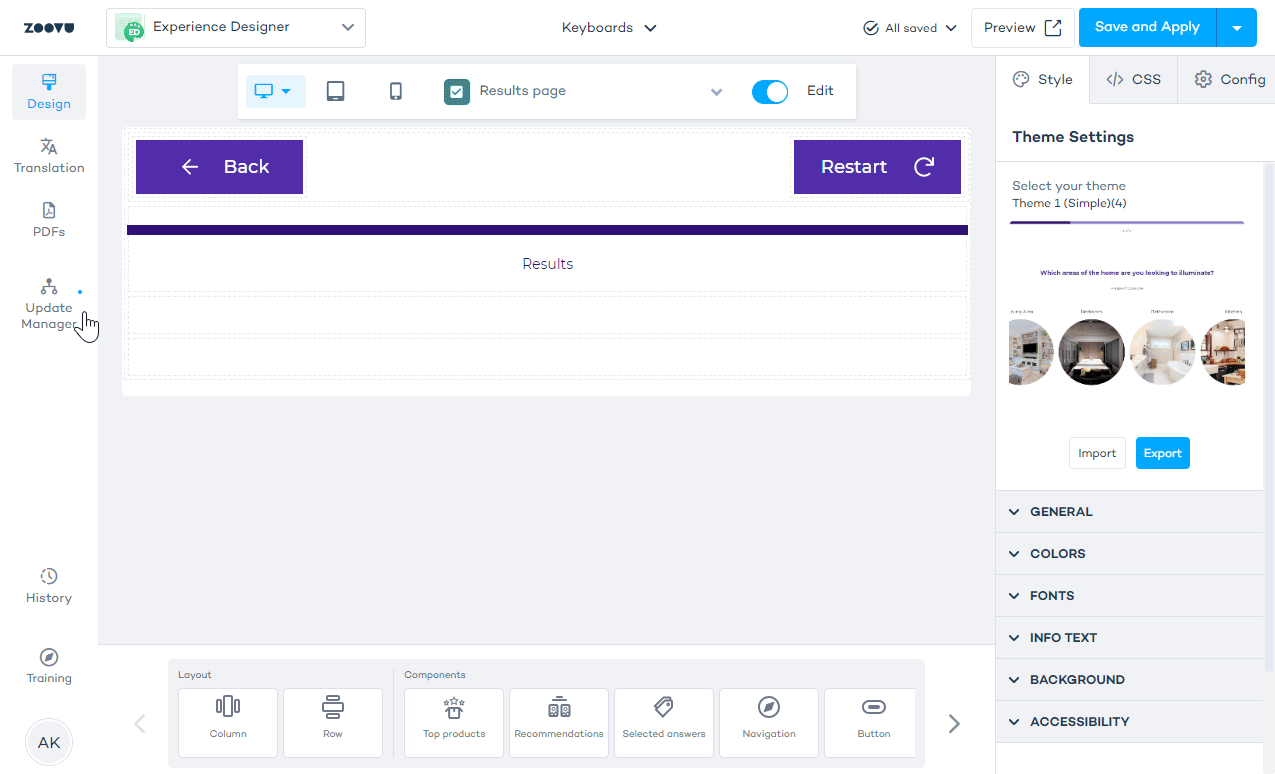
Step 5: Test your custom components
After the update, review your theme carefully. Pay particular attention to areas where you’ve added custom CSS. While component updates don’t remove CSS, structural changes to components might cause some custom CSS to no longer work correctly.
If any issues arise due to the update, adjust the CSS accordingly. Once you're satisfied with the updated theme, click the All good button in the popup to approve the changes.
Step 6: Revert if necessary
If you run into issues or prefer the previous version, use the Restore option from the toast notification. You can also revert to the previously saved version of the theme by going to your theme collection and applying the older version.