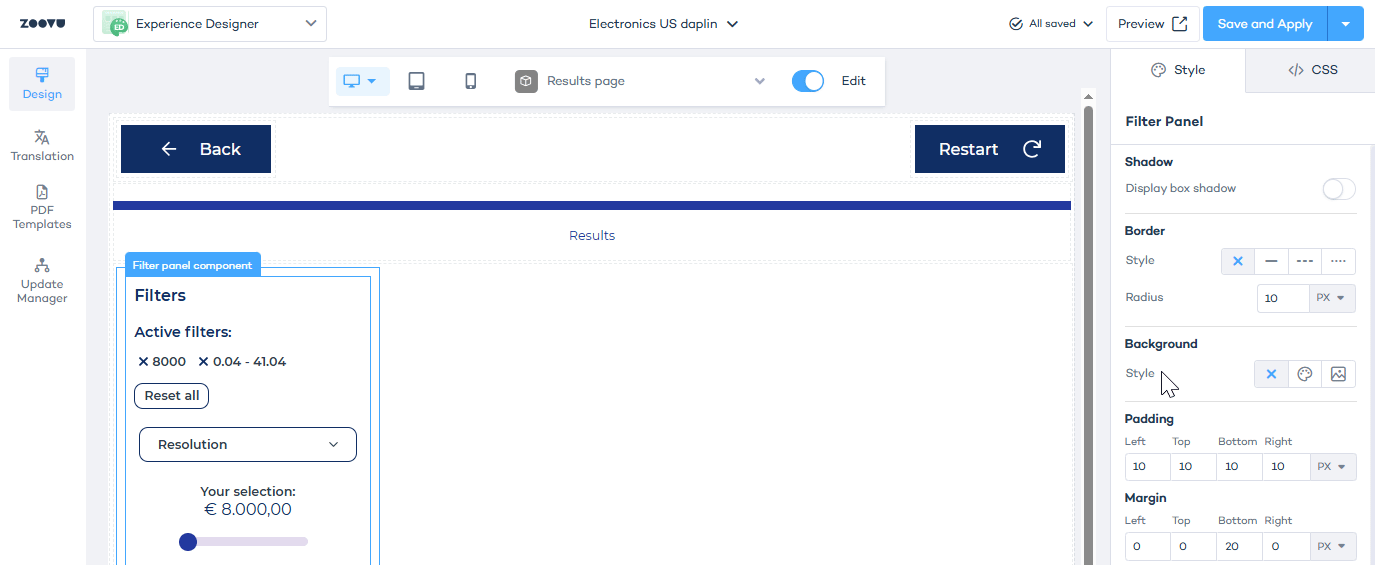Filter display settings in Experience Designer
Filters help users refine their product search. To add filters to your results page, first configure them in Conversation Studio. Learn more.
Then open Experience Designer, select the Results page and drag and drop the Filters component onto the canvas.
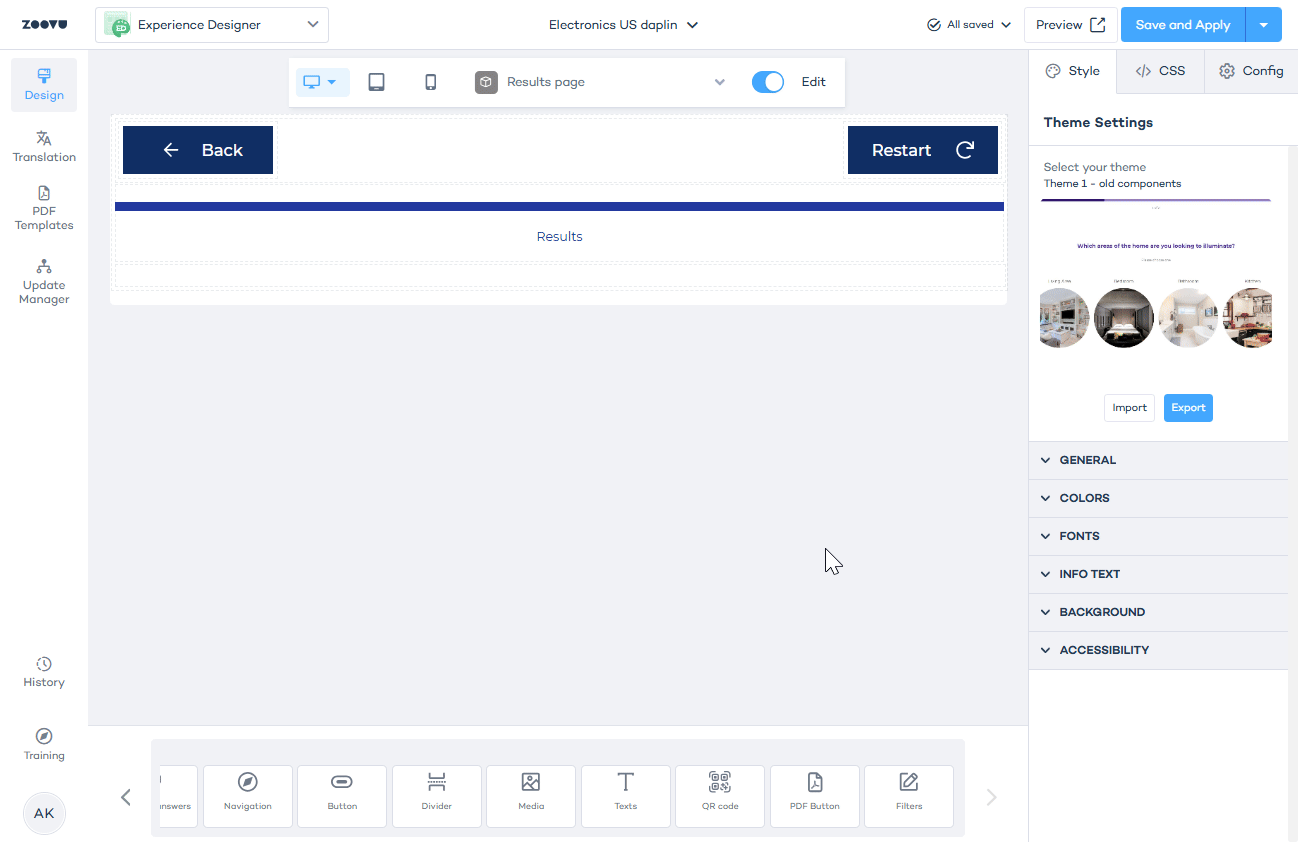
Filter display settings: Closed by default
The Closed By Default toggle closes the entire filter panel by default.
To allow users to open and close filters manually:
- Enable the Closed By Default toggle.
- Go to the Filter Panel accordion in the settings.
- Enable Close Filters Button.
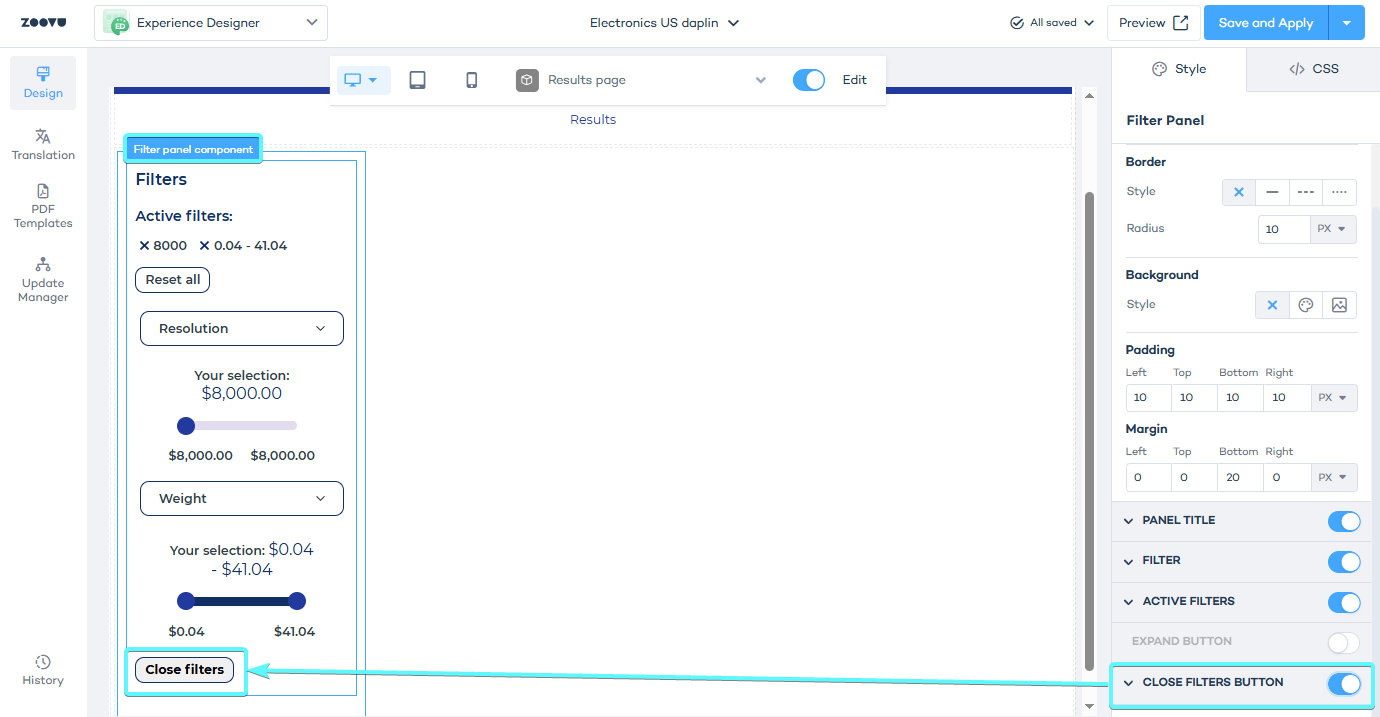
Without this button, filters will be closed with no way for users to open them.
Filter display in Edit mode
To improve performance in Edit mode, Experience Designer displays only one filter per filter type on the canvas.
For example, if your assistant has:
- 10 single-selection filters
- 5 slider filters
- 2 multi-selection filters, in Edit mode, you will see only one example of each type - one single selection filter, one slider, and one multi-selection filter (randomly chosen).
To see all filters:
- Switch to Present mode in Experience Designer.
- Save and apply the theme, then preview the assistant to view all filters in action.