Manage versions of your theme
Similar to Version Management in Digital Assistants, theme versioning allows you to easily create and manage different versions of your themes in Experience Designer.
Theme versioning provides a clear history of all changes to your theme. You can:
- Undo recent changes to the current version (this can also be done with the "Restore the last applied" function from the All saved menu).
- Restore previous versions of design components.
- Continue editing an older version by selecting it from the history.
- Track who made changes and when.
Manage new versions of the current theme
Step 1: Open the assistant and Experience Designer
Start by opening the assistant you want to edit and then go to Experience Designer.
Step 2: Save and apply changes
In the top right corner of the canvas, you'll find the Save and Apply button. Each time you save and apply changes, a pop-up modal will appear where you can add a note to describe the current version. This note helps you identify the changes made in this version.
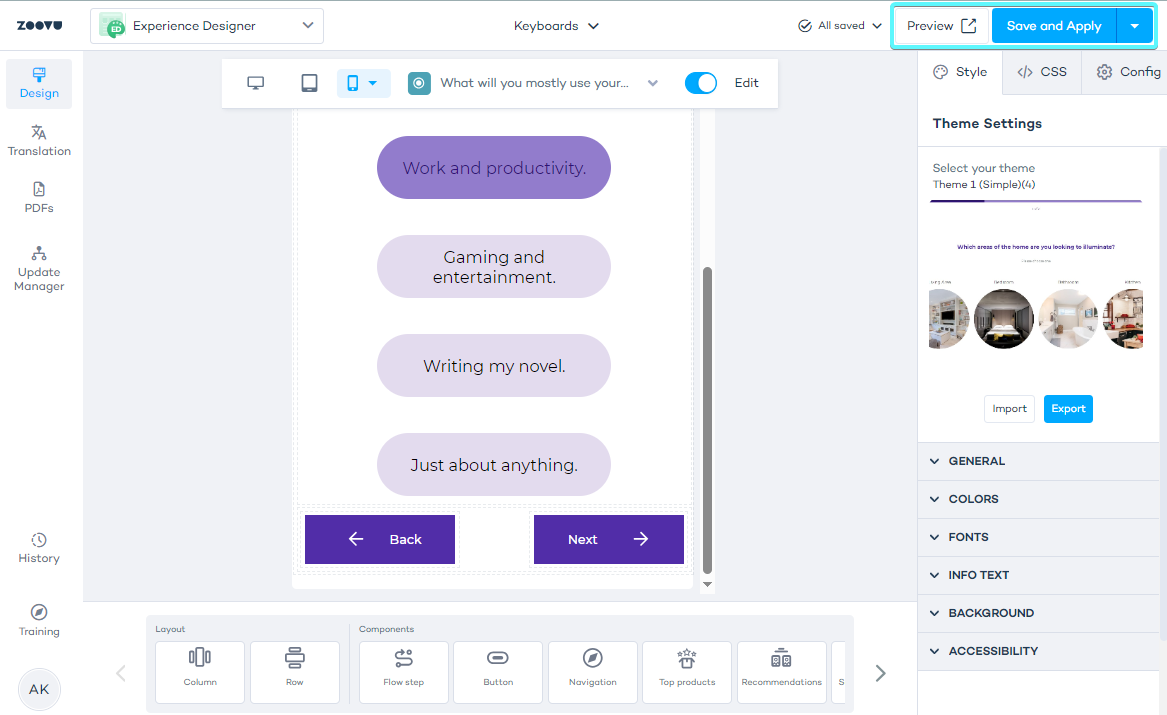
Step 3: Access version history
You can view the version history of your theme in two ways:
- Click All saved above your canvas and select See version history.
- Use the History button on the left side of your canvas to go directly to version history.
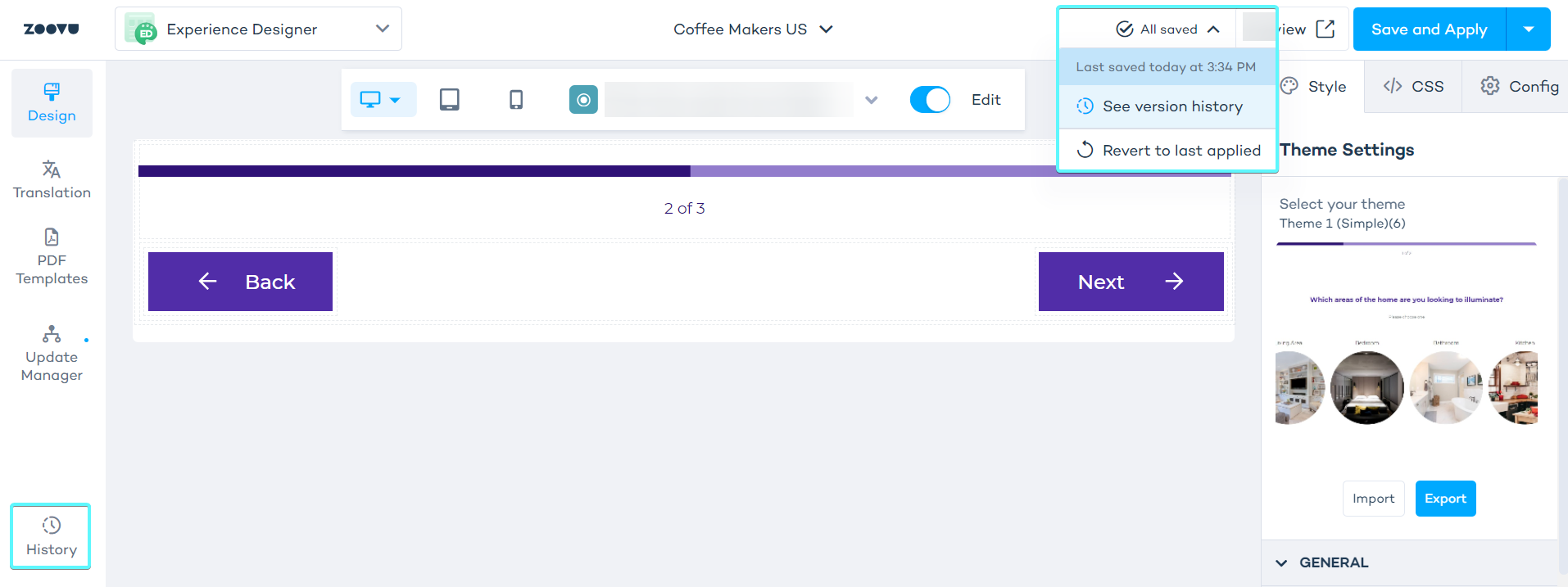
Step 4: Review saved versions
In the Version History panel, you'll see a list of all saved versions of your theme.
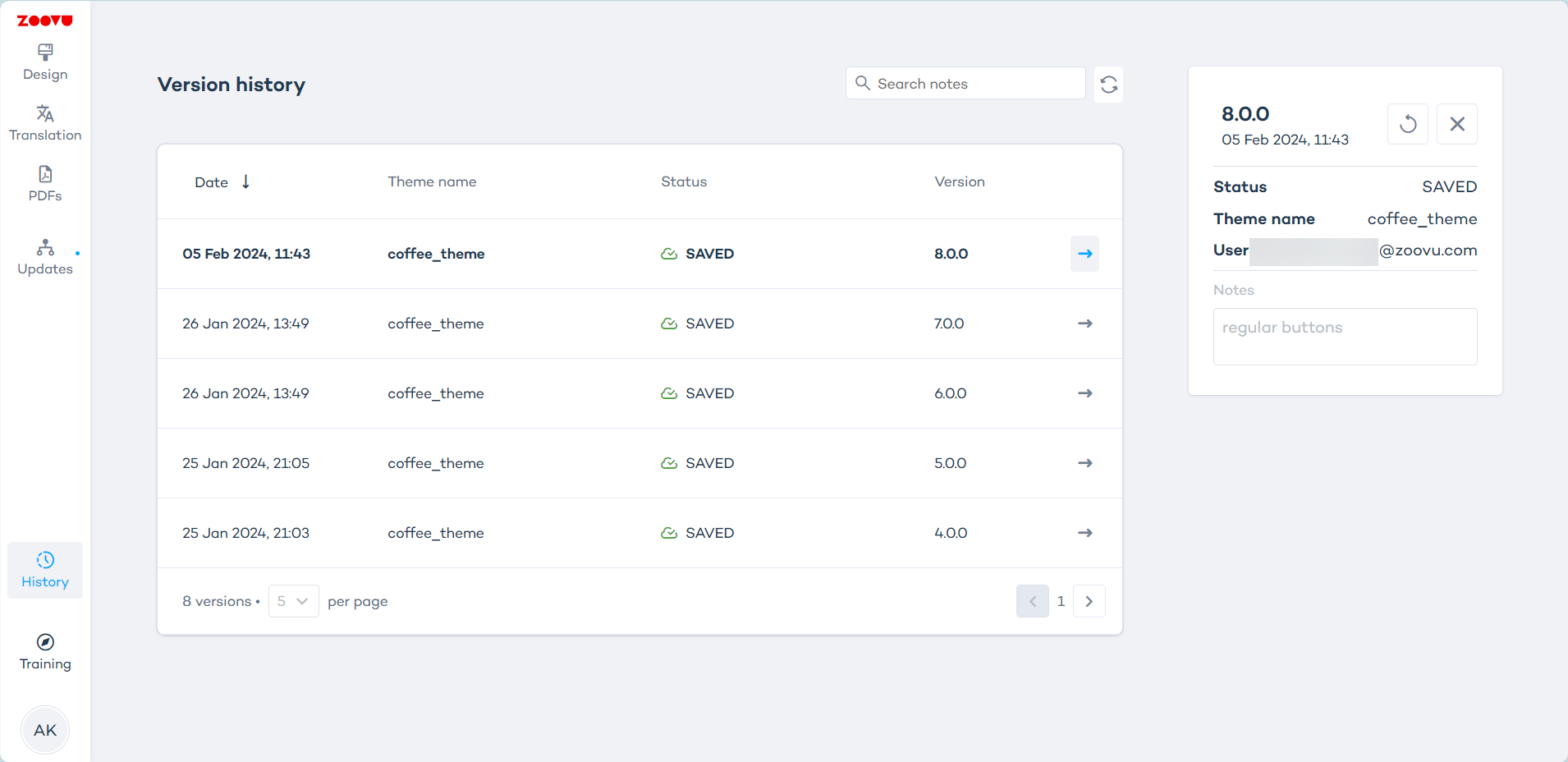
Each version contains important details, such as:
- A button to Create canvas from this version.
- A unique version ID (e.g., 7.0.0).
- The exact time the version was saved.
- Status (e.g., SAVED).
- The theme name.
- The name of the user who saved it.
- Optional notes, where you can describe the changes.
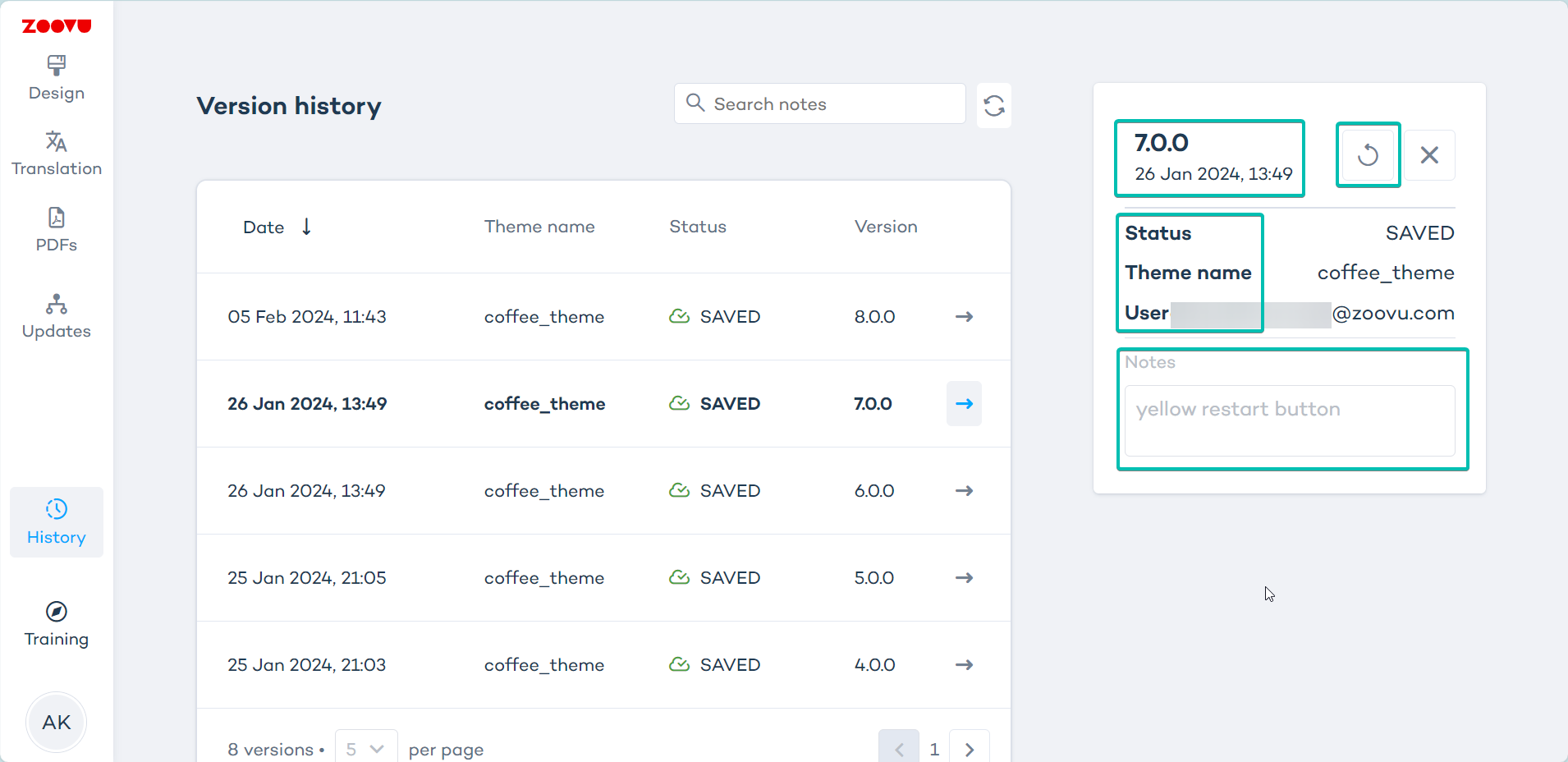
Always add notes before saving important changes. This makes it easier to find specific versions later.
Restore a previously saved version
Once you hit Save and Apply, you can no longer revert to the previous version using the "Revert" function. However, Theme Versioning allows you to restore a previously saved version with ease.
For example, if you change the color of a button and later decide the previous version was better, you can use version history to restore the earlier design.
Here’s how:
- Click Save & Apply in the top right corner.
- Add a note before saving, e.g. "red restart button."
- Click on "All saved" above your canvas and select "See version history".
- Select any previous version and check the details in the right-hand box.
- Click the "Create canvas from that version" icon (on the right side of the time & date) to create a new canvas from the selected version.
- Click "Proceed".
- Go back to your canvas: it's been replaced by the selected version.
The selected version will now replace your current canvas in the Design tab.
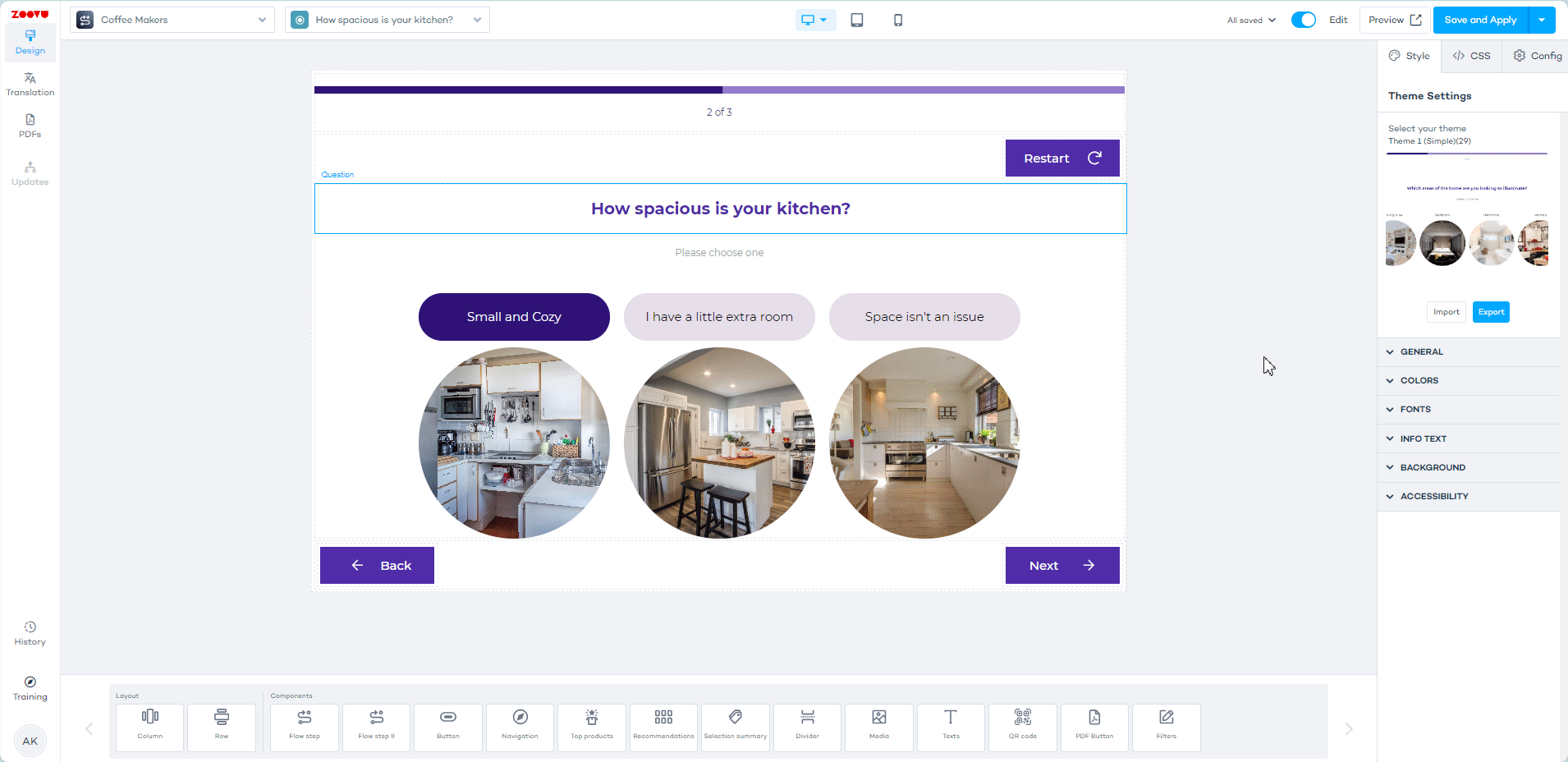
Difference between "Save theme as" and theme versioning
- Save theme as creates a completely new theme, which you need to manually assign to assistants.
- Theme versioning saves a new version of the current theme and automatically applies the update to all assistants using that theme.
With theme versioning, you don't need to manually reassign the theme to each assistant — every assistant using the theme will automatically have access to the newly created version.