Share and update themes across syndicated assistants
Theme syndication lets you manage the design of assistants shared across teams, markets, or retailers. A central team can design a base assistant and share it with others as a syndicated assistant. Each syndicated experience has its own reserved copy of the original theme, but updates can be controlled centrally.
Terminology
- Base experience: The original assistant created by the central team. This is where theme updates start.
- Syndicated experience: A shared version of the assistant received by other teams or regions.
- Reserved theme: A theme copy created for each syndicated assistant to receive updates without breaking local modifications.
- Syndicator: The account that owns and distributes the base experience.
- Syndicatee: The account that receives and customizes the syndicated experience.
Create and syndicate a base experience
- Create a Web Discovery assistant in Conversation Studio.
- Assign a theme in the Design tab or directly in Experience Designer.
- Publish the assistant.
- Save it as a syndication.
- Share the syndicated assistant (not in limited mode).
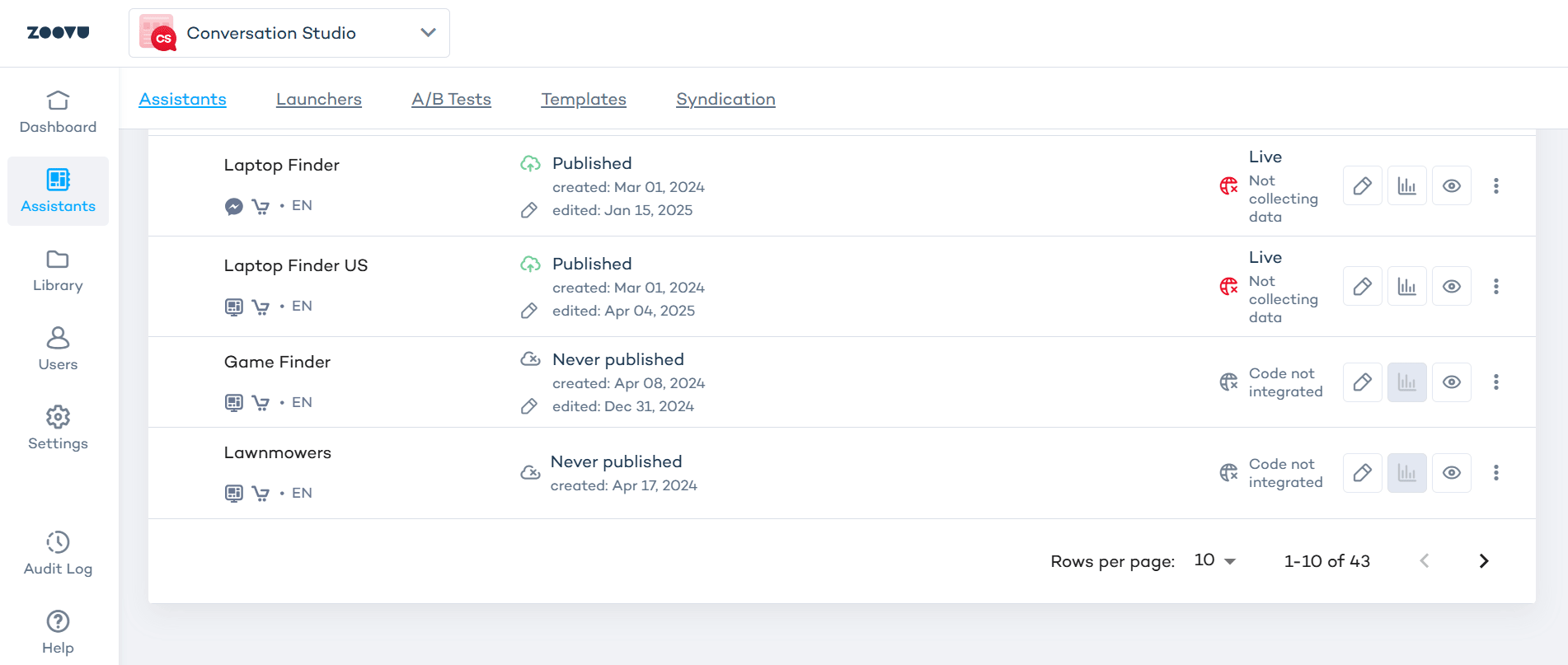
Visual Configurators are not supported by syndication.
Open and modify a syndicated theme
After syndication, go to the syndicated assistant and open it in Experience Designer. The assistant will have a reserved theme.
You can:
- Make changes to the reserved theme
- Assign a different theme
- Publish the updated assistant
Scenario 1: Manual update
Use this scenario when you want to apply updates selectively on each syndicated experience.
- Open the base experience in Experience Designer.
- Modify and save the theme.
- In Conversation Studio, distribute the assistant.
- In the syndicated assistant, click the update icon.
- Accept the theme changes.
- The reserved theme will be reassigned if a different theme was applied locally.
Scenario 2: Force update
Use force update to automatically apply theme changes to all syndicated assistants without requiring user confirmation.
- Open the base experience in Experience Designer.
- Modify and save the theme.
- In Conversation Studio, distribute the assistant with force update.
- Changes are pushed directly to each syndicated experience.
- If a different theme was assigned locally, the reserved theme is reassigned.
Scenario 3: Force publish
Use force publish when you need to both update and publish changes across all syndicated experiences in one step.
- Open the base experience in Conversation Studio.
- Modify its theme in Experience Designer.
- Save and apply the theme.
- Distribute the assistant with force update.
- Use force publish to publish the changes live on all syndicated assistants.
The reserved theme is reassigned back if another theme was used locally.
How theme matching works
When you syndicate an assistant, a reserved theme is created on the syndicated side. If changes are made on the base and re-distributed, the system checks whether the reserved theme is still used.
- If yes, the theme is updated directly.
- If the syndicatee switched to a different theme, the reserved theme is reassigned.
Best practices
- Always save and apply your theme before distributing changes.
- Use force update when you want to make sure all syndicatees use the latest design.
- Only use force publish when changes should go live immediately without manual confirmation.
- Keep track of which themes are applied in each experience to avoid unwanted overrides.