Save and apply a theme
This guide explains how autosave works in Experience Designer, how to apply themes to assistants, and how to assign or publish your themes.
Autosave
Experience Designer saves every change automatically, including design, translations, and CSS. You don’t need to click any button to save your progress.
You will see when changes are being saved, when they are successfully saved, or if there are any issues.
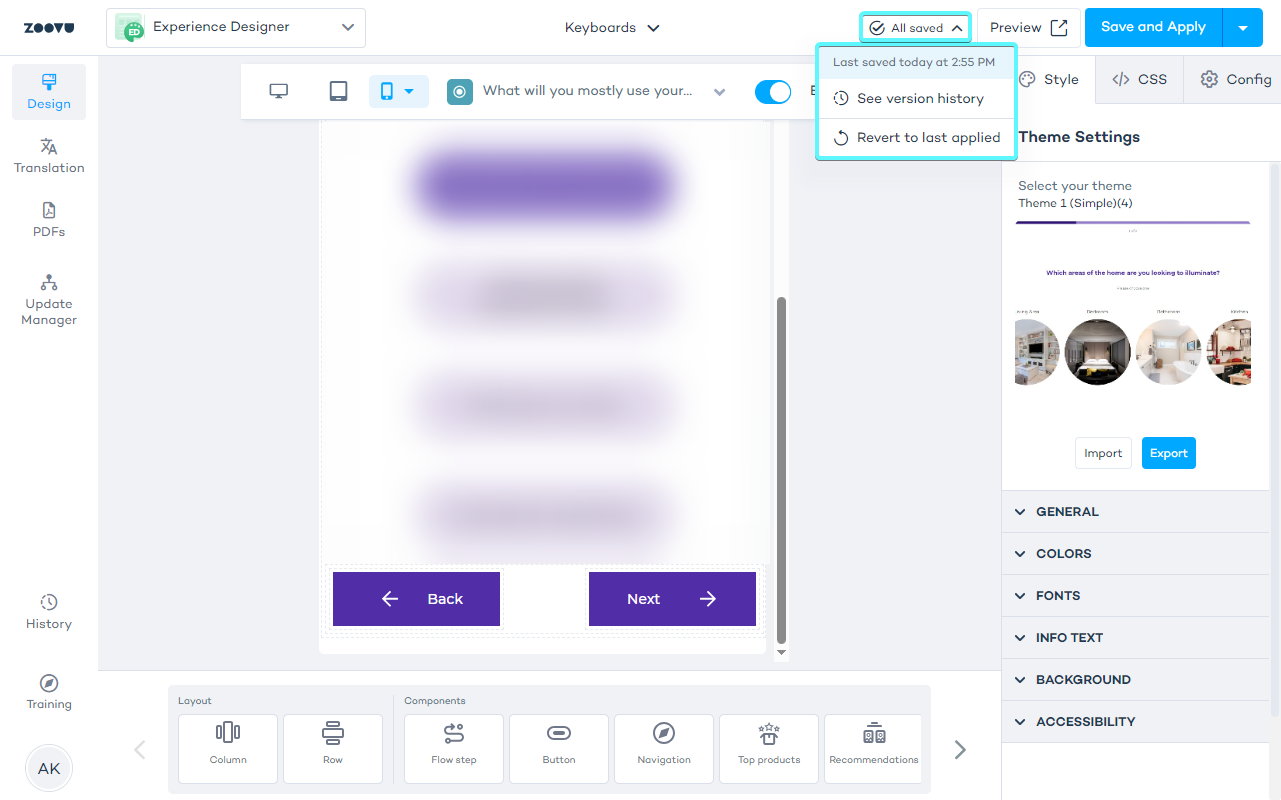
The top bar in ExD shows the autosave status:
- Saving means that changes are being saved.
- Saved means that changes have been saved.
- Unsaved means that there was an issue saving your changes.
You can also check the timestamp for the last successful save.
Assistant drafts
Autosaving does not apply changes directly to assistant drafts. You need to apply the theme to see changes in the draft or preview.
Shared themes
If multiple assistants use the same theme, any changes you make will autosave for all assistants using that theme.
Copying themes
If you make changes to a theme and then copy it, those changes will be reflected in both the original and the copied themes due to autosave.
Apply a theme to an assistant draft
To make your autosaved changes visible in an assistant draft:
- Click the Save and Apply button.
- If the theme is used only by the current assistant:
A confirmation message will appear after a few seconds.
If the theme is used by multiple assistants, a pop-up will show all assistants using the theme.
- Click "Apply to all" to update the draft of all assistants using the theme.
- If you don’t want to update all assistants, select some and click "Apply to selected".
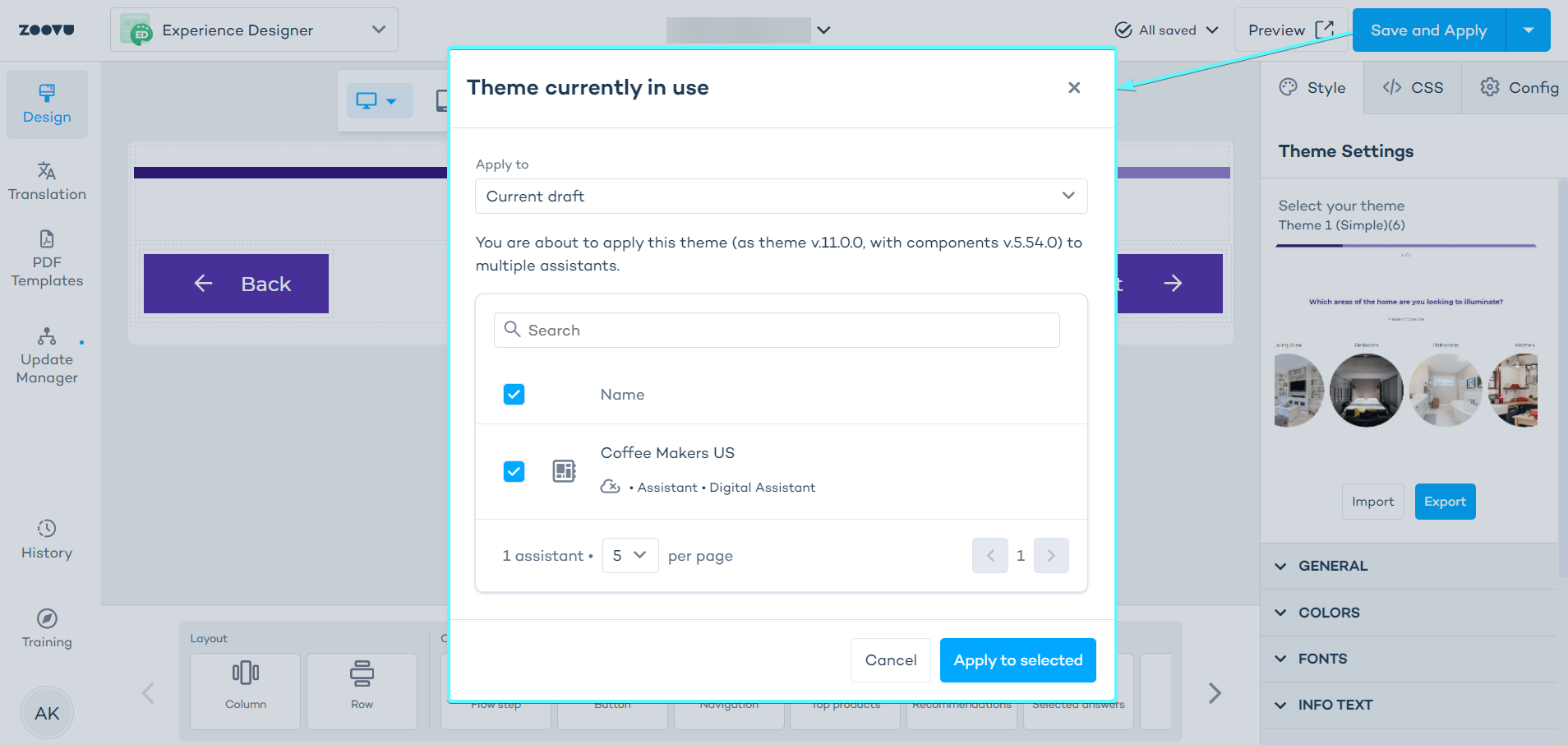
After applying the theme, click Preview to see the updates on the assistant draft.
Create a theme copy (Save theme as)
To save a copy of a theme:
- Click the arrow next to the Save and Apply button.
- Select Save theme as.
- Name and save the copy.
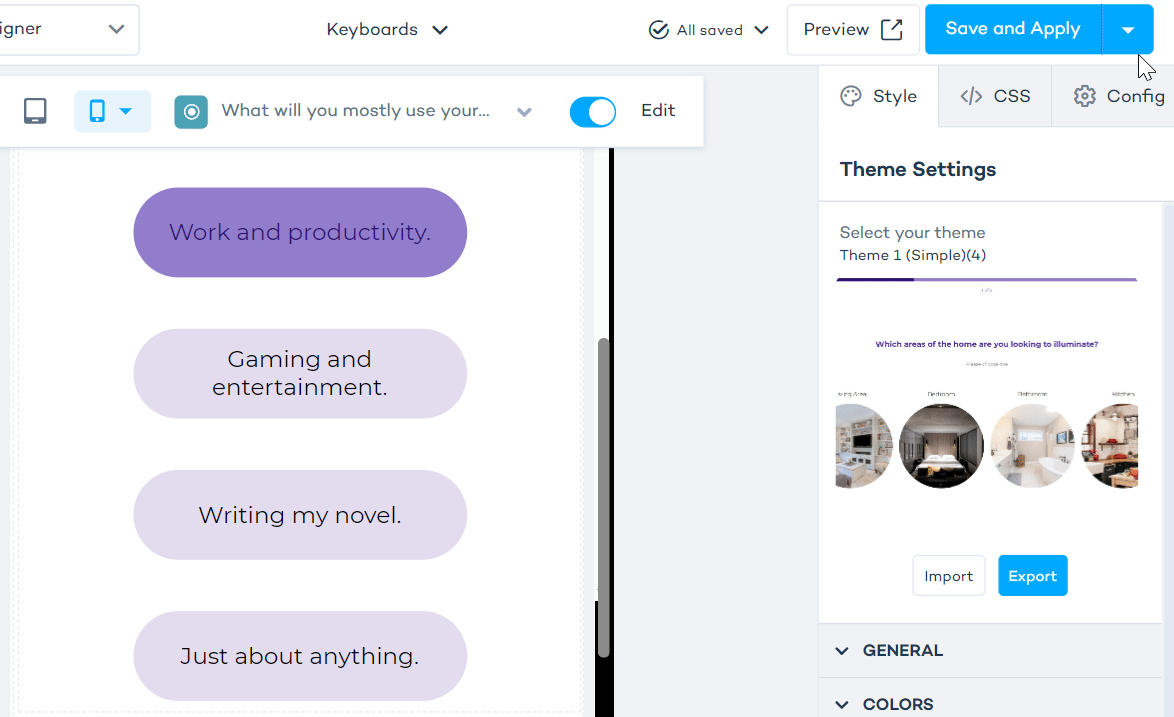
Save theme as does not apply the theme to the assistant draft. Use Save and Apply for that.
Preview in Conversation Studio
You can see the currently applied theme in Conversation Studio > Design without opening Experience Designer.
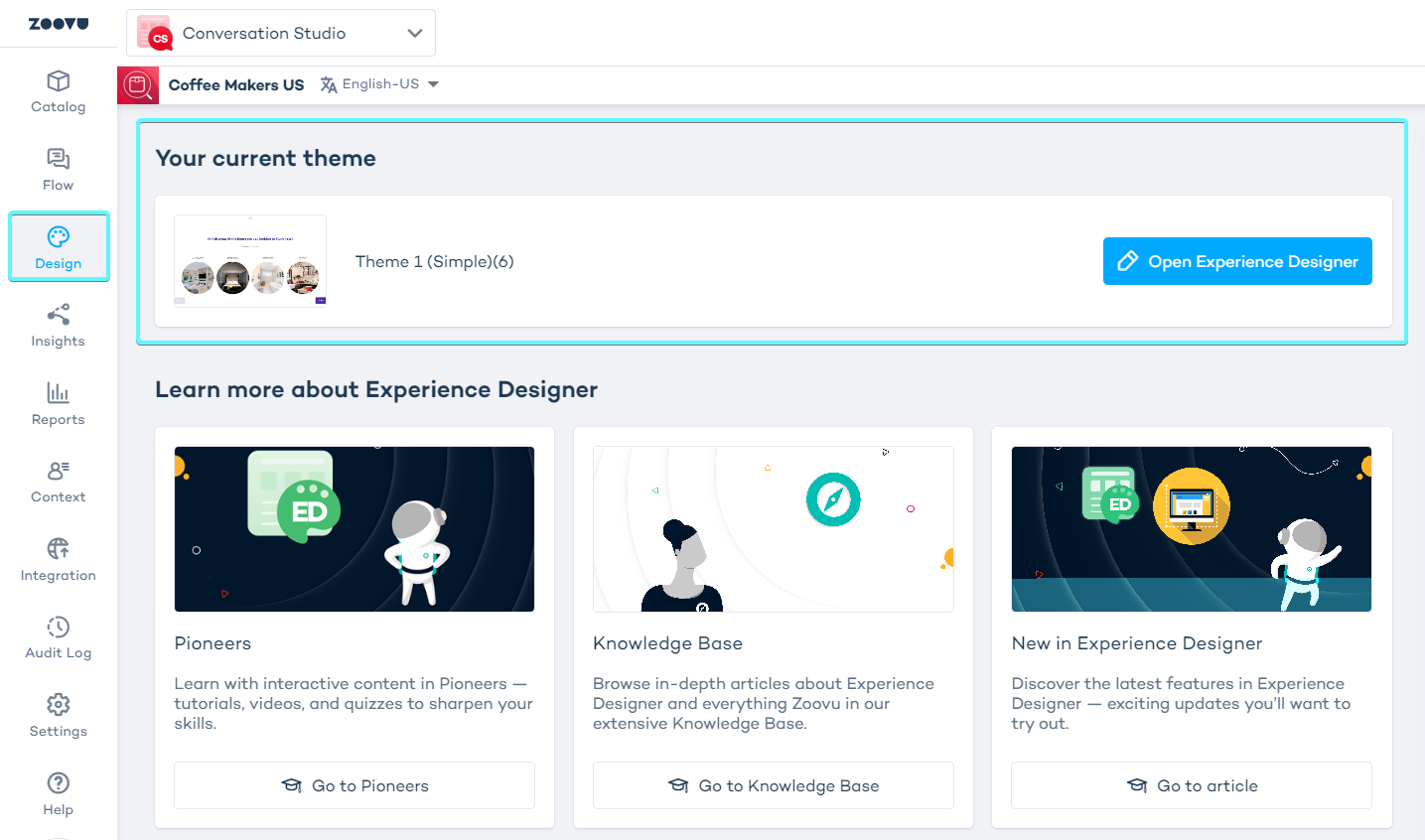
To preview the theme on your assistant draft:
- Select your assistant in Conversation Studio.
- Click Preview > Current draft.
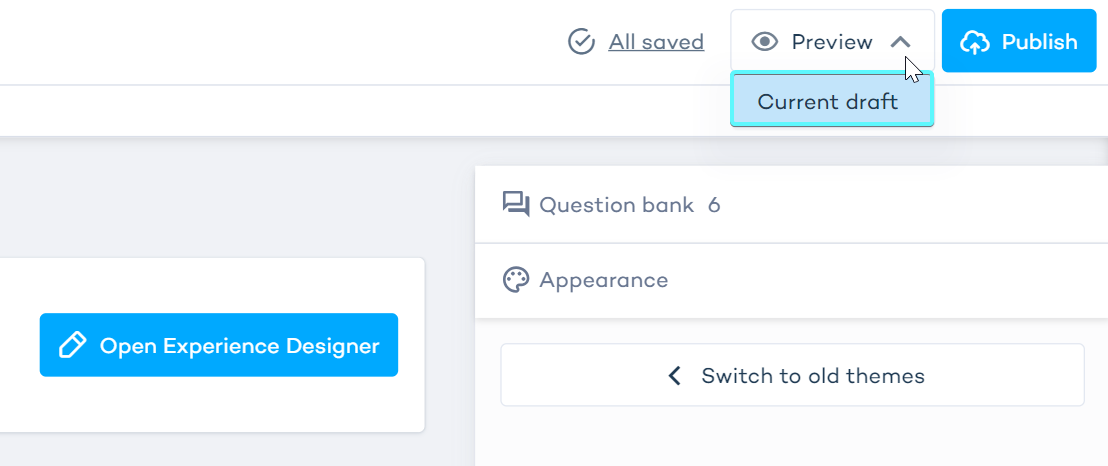
Publish your design
After applying the theme to the assistant draft and confirming it in the preview:
- Open your assistant in Conversation Studio.
- Click Publish to push the design live.
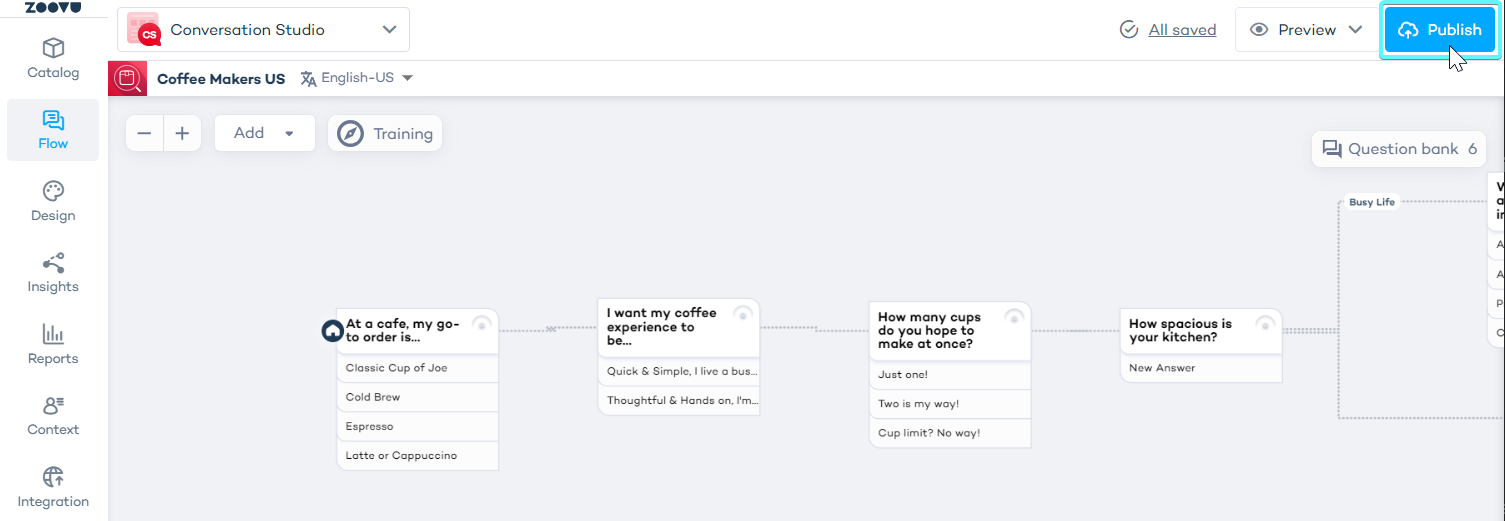
Selecting a theme in Experience Designer doesn’t automatically apply it to the assistant draft. Here’s how it works:
- When you select a new theme to replace the previous one, the canvas displays the new theme for editing.
- If you leave ExD and return later, the canvas will still show the last theme you were working on.
- However, unless you click Save and Apply, the theme displayed on the canvas won’t update the assistant draft or preview. The preview will continue to show the previously applied theme.
Revert changes
Even after saving changes, you can still go back to previously saved versions of your theme.