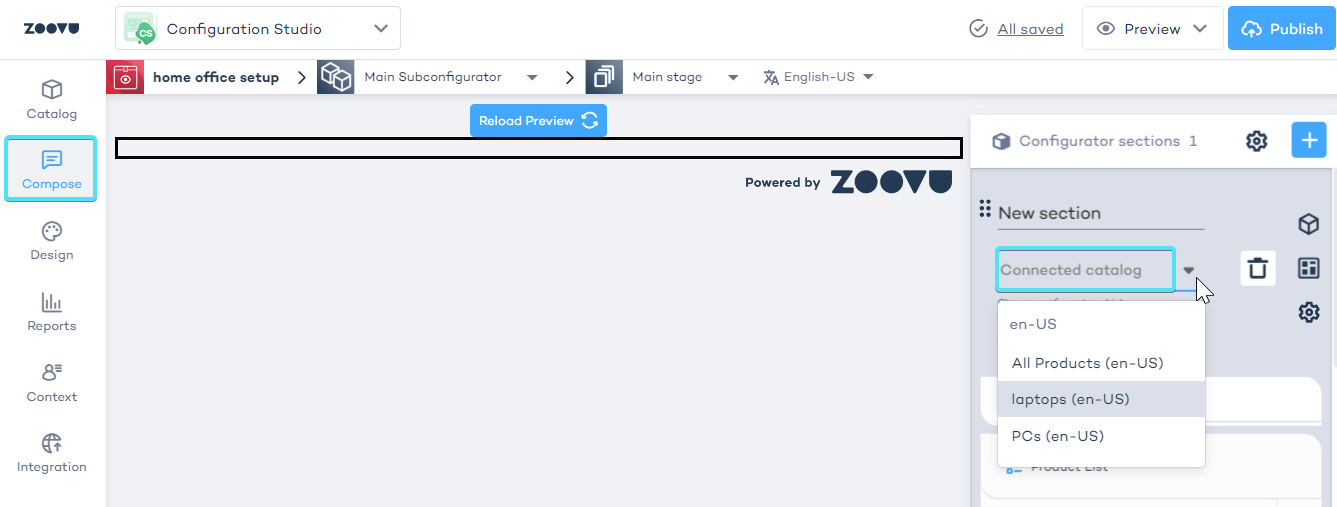Connect Data Platform
Connecting your product catalog from Data Platform to a Visual Configurator in Configuration Studio helps keep your product data synchronized and up to date. Follow these steps to set up the connection.
What you need:
- A project in Data Platform (to check your projects, go to Data Platform > Projects)
- A catalog in Data Platform (to view your catalogs, go to Data Platform > Catalogs)
What you need:
- A project in Data Platform (to check your projects, go to Data Platform > Projects)
- A catalog in Data Platform (to view your catalogs, go to Data Platform > Catalogs)
Step 1: Enable Data Platform connection
While creating your Visual Configurator in Configuration Studio, switch on the "Connect Data Platform project" option. This will allow you to link your configurator to the Data Platform.
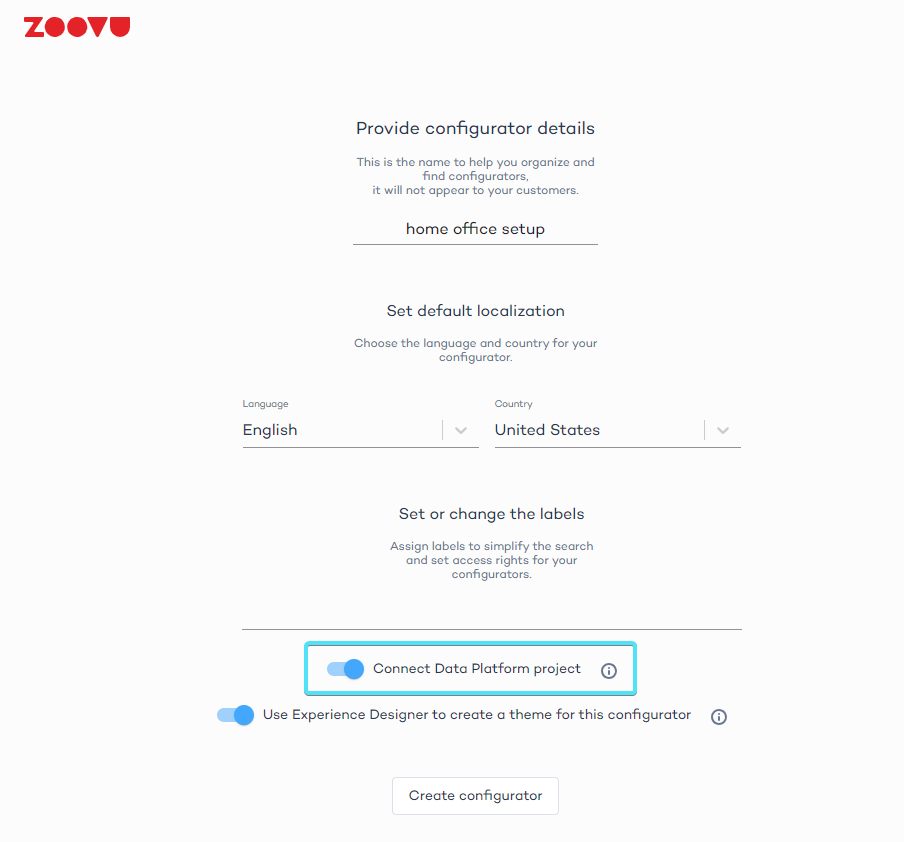
Step 2: Connect the Data Project
- Create or edit a Visual Configurator and navigate to the Catalog tab.
- Select the Data Project you want to connect to your configurator. Make sure that the locale of the Data Project matches the locale of the configurator, e.g.
en-US.
Step 3: Connect the product catalog
After connecting the Data Project, link the catalog you want to use. If you don't have any specific catalogs created in Data Platform, you will only see the "All products" option.
To tailor your configurator to a specific product category, create catalogs for selected product groups in Data Platform.
Once you’ve selected the correct catalog, click the "Link to the configurator" button in the bottom right corner to finalize the connection.
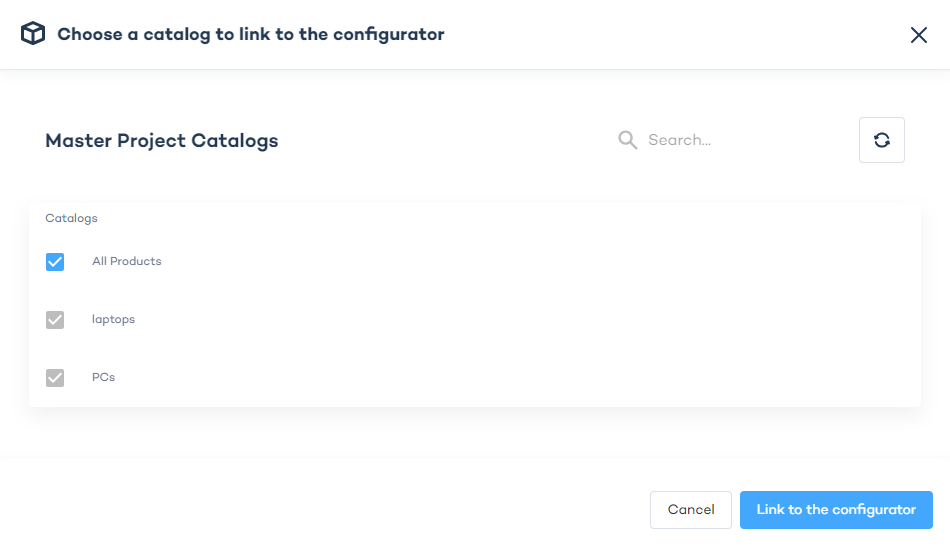
After connecting, you will see the name of the Data Project and catalog linked to your configurator in the Catalog tab.
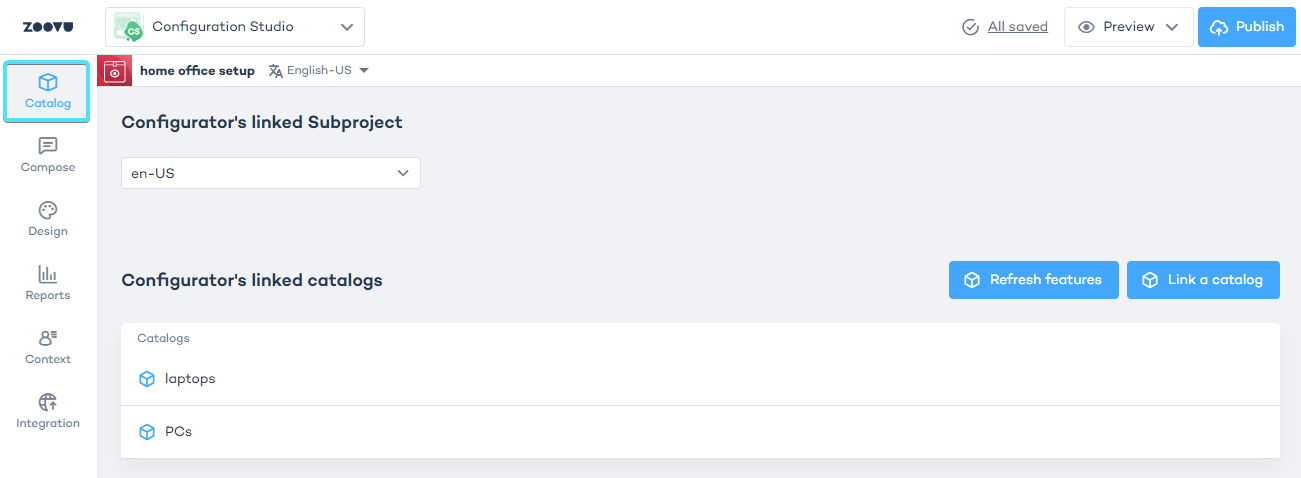
If you make any changes to the project or catalog in Data Platform, use the "Refresh features" option in Configuration Studio.
Step 4: Link catalogs to configurator's sections
You can link different product catalogs to different sections, allowing your customers to bundle selected product categories together.
- Start creating your Visual Configurator in the Compose tab.
- Add a new section.
- In the section's settings, click on "Connected catalog" and select a catalog from the dropdown.
- Repeat this process for other sections.