Compose panel
Once you’ve created or started editing a Visual Configurator, head to the Compose tab to begin customizing your assistant.
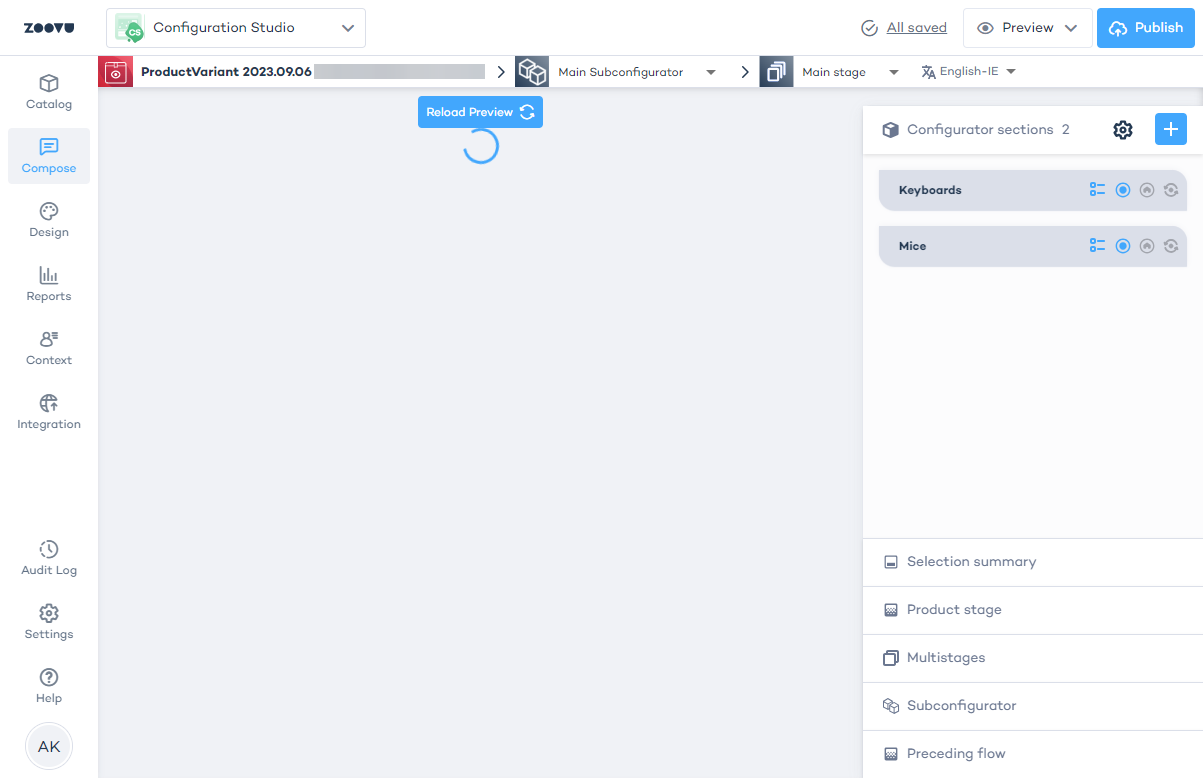
Navigate the compose panel
Configurators using an Experience Designer theme have a dedicated preview, where the live assistant is rendered.
To render the preview, click the "Reload Preview" button on the canvas after you've created a basic design for your configurator in Experience Designer.
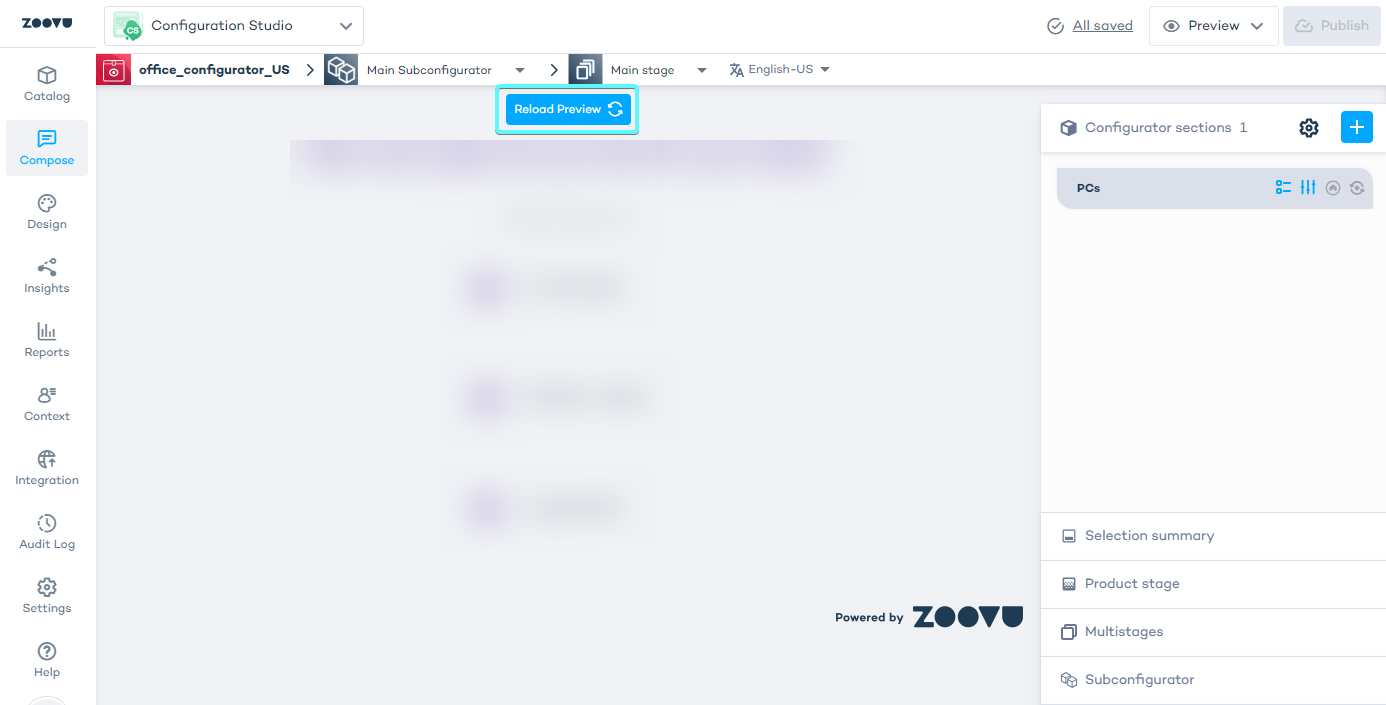
At the top of the canvas, you’ll find the main navigation bar that helps you move between different parts of your configurator:
- Configurator: This shows the name of the current configurator you're working on. You can switch between different configurators here.
- Subconfigurators: Switch between the various subconfigurators you’ve set up. Each subconfigurator can focus on a different product or part of the configuration experience (e.g., selecting a bike frame in one subconfigurator, wheels in another).
- Stages - Stages represent the steps in your configuration process. Use this option to move between different stages within a subconfigurator.
- Locales: If your assistant has multiple languages or regional versions, use this dropdown to switch between them and customize content for specific markets.
Management tab
On the left-hand side of the screen, you’ll find the management tabs, which allow you to organize and configure the different components of your Visual Configurator.
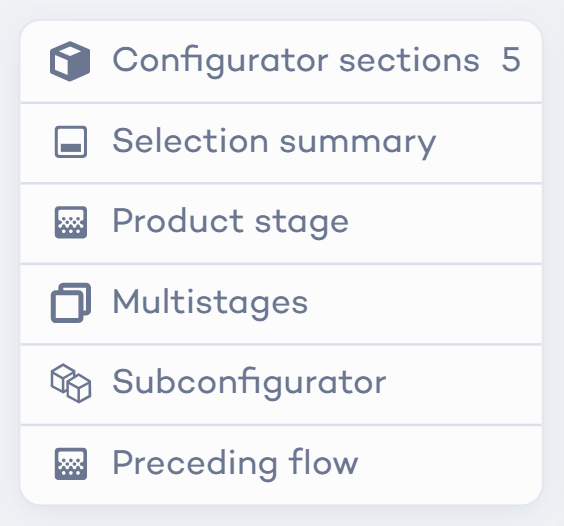
The options you have might differ based on your permissions and account settings, but the core sections include:
Configurator sections
This section lets you define the main building blocks of your configurator. Each section represents a part of the product that the customer can configure (e.g., selecting a bike frame or color).
Each section is a step in the user journey where they customize a part of the overall product.
Selection summary
The selection summary shows the products or parts the user has chosen so far. This helps users keep track of their selections, and you can configure what information is displayed (e.g., price, product name, etc.).
For example, if a user is building a custom bike, the selection summary might display the frame, wheels, and accessories they’ve selected.
Product stage
Product stages allow you to change the visual layout of the products on the configurator canvas. Here, you define where and how products are displayed as the user navigates through the configurator.
Multistages
If your configurator requires multiple stages for complex configurations, this option helps you set up transitions between different stages.
Subconfigurator
Subconfigurators help you break down the configuration process into smaller, manageable parts. Each subconfigurator can focus on a specific part of the configuration process, e.g. choosing a specific product category or feature.
Preceding flow
Like the conversation flow in Digital Assistants, preceding flow lets you ask customers a series of questions before they reach the configurator panel.