Preselection settings in configurators
Preselection is helpful when you want to provide customers with a starting point instead of showing an empty stage or placeholder. You can decide whether a product should be shown immediately, added to the selection summary, highlighted in product lists, or have its features preselected.
In the example below, you can see a summary with a default product, filled by preceding flow answer selections:
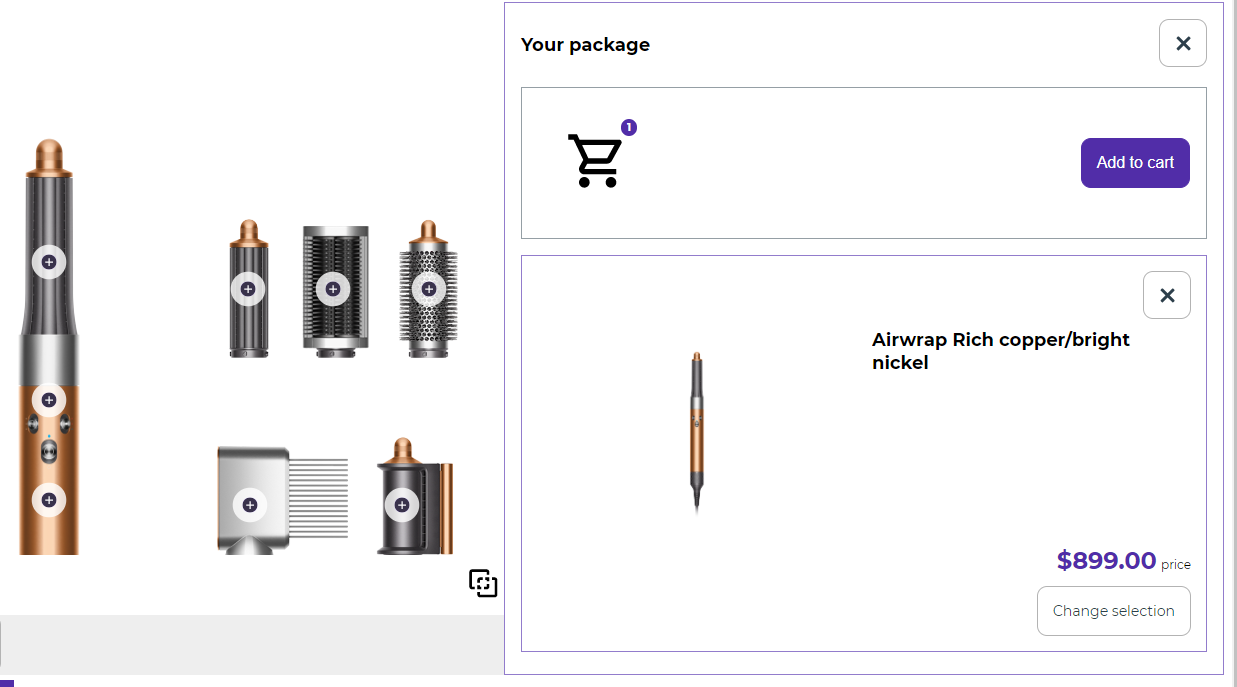
You can set a default product for a section so that:
- all customers see it when they enter through the default integration link
- customers coming through a special URL can see a different default product
- a whole set of defaults can be applied through a model connected to a URL
If the configurator has multiple stages, Preselection Settings can only be defined for the main substage. Other stages inherit these settings. If the same section is used across subconfigurators, the settings are copied.
Step 1 – Access preselection settings
- In your configurator's Compose tab, open the Configurator section settings by clicking the gear icon next to the section name and catalog.
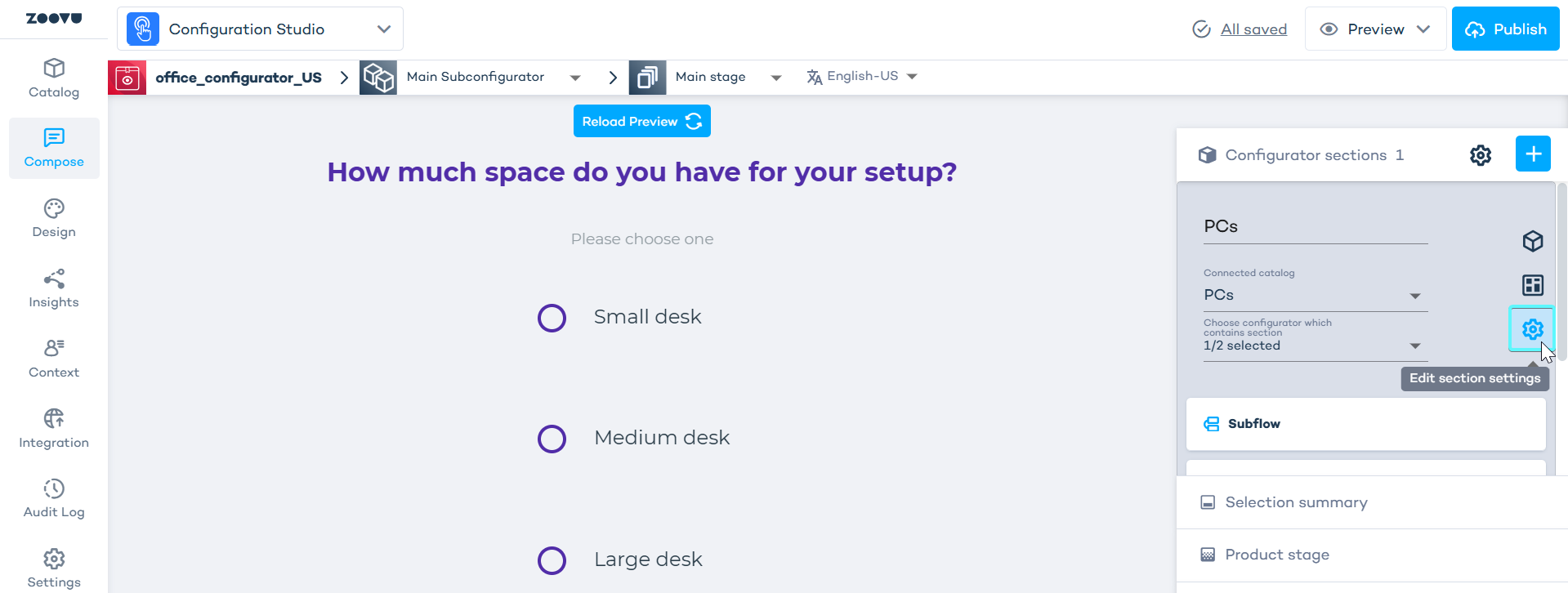
Scroll to the preselection section in the settings panel.
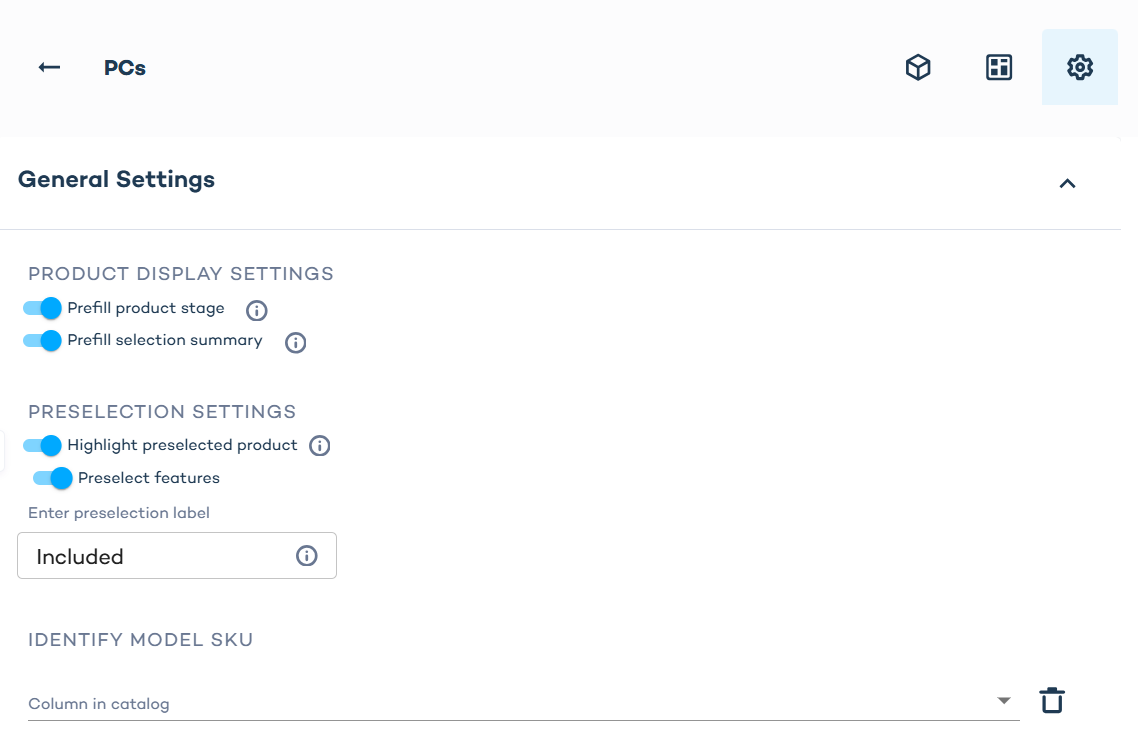
Define the default product
Create a mapping rule to define the product. For example, you can target a product by its SKU (identifier).
The product you define becomes the default for that section:
- It is displayed to all customers who open the configurator with the default integration link.
- If the configurator is opened via a URL that specifies another product, that product overrides the default.
Default products are not always used in the selection summary. If you assign incompatible products to different sections, the selection summary may not work as expected. Avoid choosing non-compatible products if they should appear in the summary.
If more than one product matches your rule, the first product chosen follows Zoovu’s recommendation logic.
Product display settings
Two switches define how the product appears at configurator start:
- Enable Prefill product stage if you want customers to see the default product on the stage when they enter the configurator.
- Enable Prefill selection summary if you want the default product to be automatically added to the selection summary (cart) when the configurator starts.
You can turn these on separately or together. For example, you might only want the product in the summary but not displayed on the stage.
Preselection settings
Preselection controls how the product is treated in lists and filters.
- Highlight preselected product marks the product in the list, making it clear to customers which option is preselected.
- Preselect features automatically selects the feature values of the default product (e.g., color = wood, material = metal).
- Enter preselection label adds a label (such as “Included”) next to preselected features. You can also leave this field empty if you don’t want any text shown to the user when they see the preselected product.
The highlight option can be active without the display options. In that case, the product will not appear on stage or in the summary but will still be highlighted in the product list.
Preselection scenarios
Here are practical ways you can combine the settings:
1. Show product on stage only
- Enable Prefill product stage.
- Disable all other options.
The product is shown when the configurator opens but is not added to the summary or highlighted in lists.
2. Add to summary only
- Enable Prefill selection summary.
- Disable all other options.
The product is added to the selection summary automatically but is not displayed on the stage or highlighted elsewhere.
3: Highlight product in lists only
- Enable Highlight preselected product
- Optional: enable Preselect features if you want matching filters to be selected.
- Disable both Prefill options
The product does not appear on the stage or in the summary, but it stands out in the product list and its matching filters can be preselected.
4. Full preselection experience
- Enable Prefill product stage
- Enable Prefill selection summary
- Enable Highlight preselected product
- Enable Preselect features (optional)
The product is displayed on the stage, added to the summary, highlighted in the list, and its features are preselected in filters.