Configure your domains
You can use the Domains tab in Zoovu to link your domains with product data and project localizations. This is useful when managing multiple locales, especially for features like Signals or Behavioral Launchers.
Step 1: Add a domain
- Go to the Domains tab and click Add domain.
- Enter your domain name in the input field (e.g. www.zoovu.net).
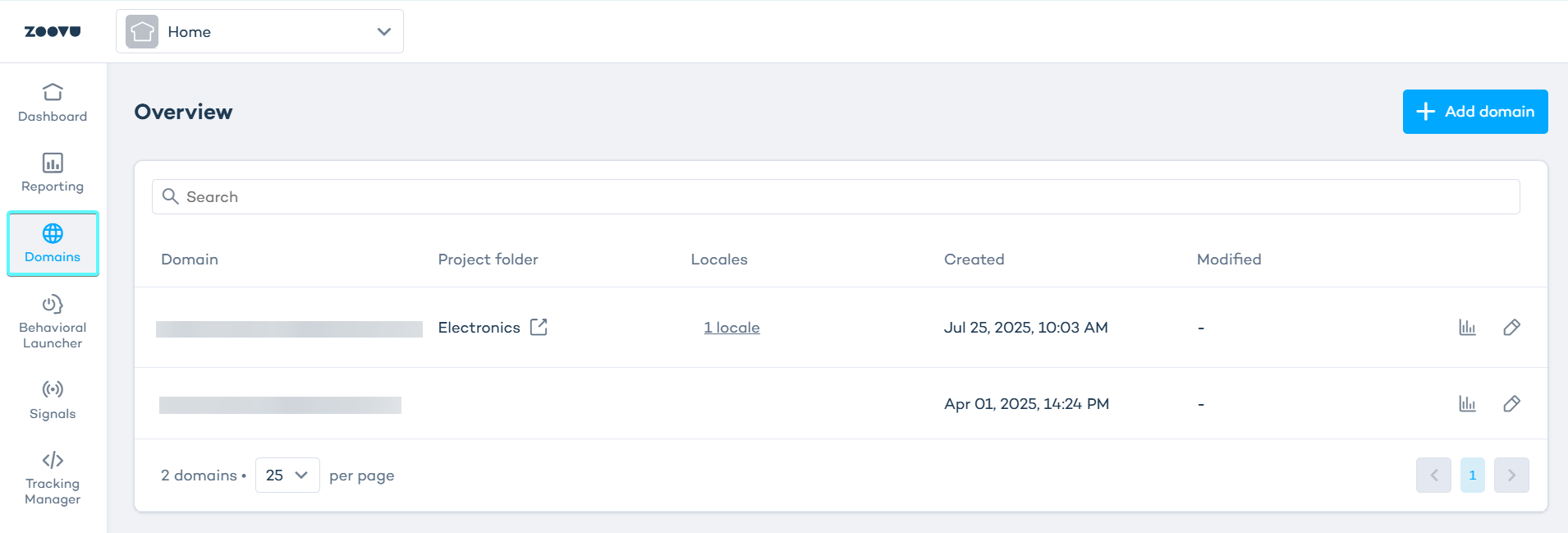
- The Next button remains disabled until you enter a valid domain.
- Once the domain is valid, click Next.
Step 2: Map the domain to a project folder
- Select a Project folder from the dropdown. The values come from Data Platform.
- You can search and select a single folder. Until you select a folder, the locale mapping section is disabled.
Step 3: Add locale mappings
Once you've selected a project folder, you can define which versions of your assistant will appear for users in different languages and regions.
Each locale mapping links a language–country pair to a Zoovu project. This allows you to show the right content depending on who’s visiting your domain.
- Click the + icon to add a locale.
- For each row, select:
- language (e.g. English)
- country (e.g. United States)
- Project – the localized assistant project from the selected folder (values come from Data Platform)
- You can add multiple rows if you want to support more than one locale on the same domain.
One locale must be marked as the main locale. This is the default used when no matching language–country pair is found. It's also used if you revert your changes during configuration.
About locales:
- The first row is marked as the main locale by default.
- You can assign another locale as the main one by clicking the star icon.
- Only one row can be the main locale.
- The main locale cannot be deleted. (You’ll need to switch it first.)
Step 4: Review and save
- Click Back if you want to change the domain name. Your current settings remain saved on the page.
- If any fields are missing, the Save button is disabled.
- Click Save to finish the setup.