Dictionary
Use the Search Dictionary to improve search results by adding synonyms and alternate spellings. This helps customers find what they need even if their search terms don't match your site content exactly.
To access the Dictionary:
- Log in to Search Studio and select your project.
- Navigate to the "Dictionary" tab in the left navbar.
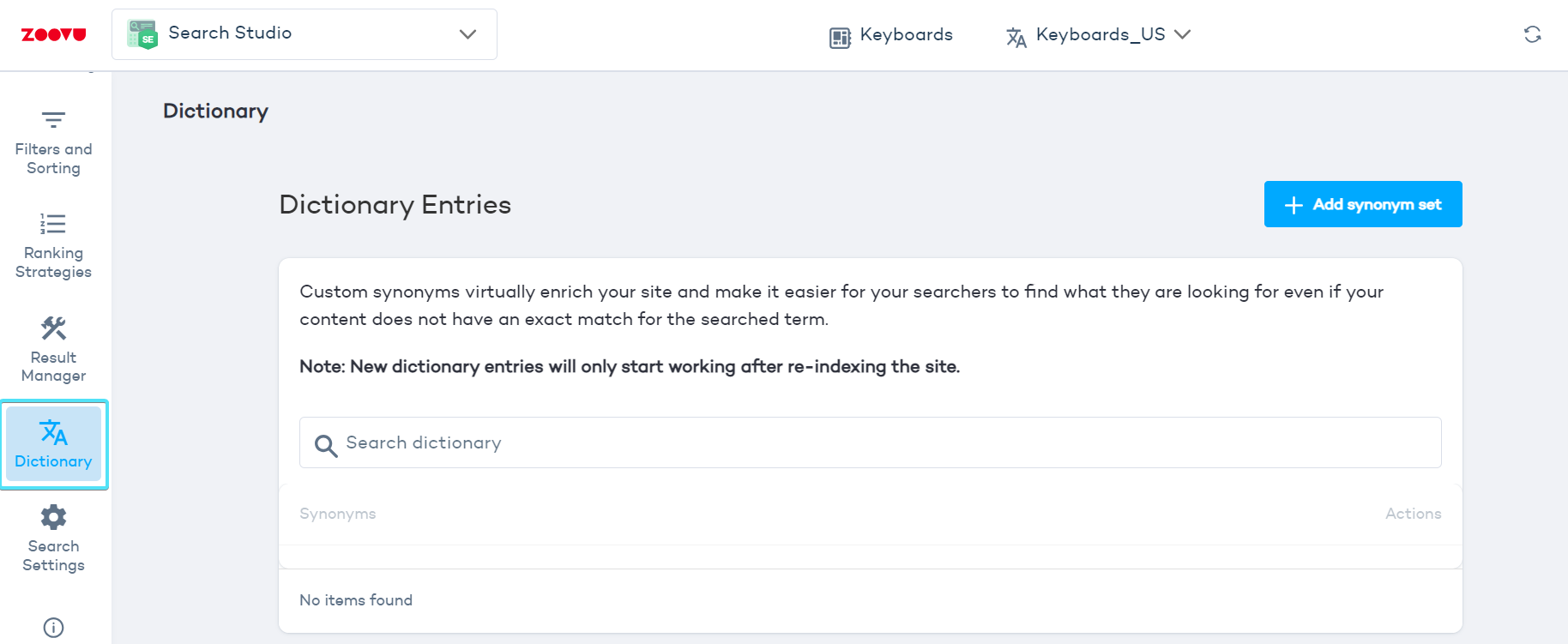
Add synonyms
- Click the "Add synonym set" button in the top right corner.
- In the Custom Search Dictionary panel, click "Add synonyms".
- Enter words or expressions that have the same or similar meaning, one per line.
- Click "Create entry" to save.
Example
- Enter: "shower gel" and "body wash".
- These terms will now return the same search results.
Add alternate spellings
- Click the "Add synonym set" button in the top right corner.
- In the Custom Search Dictionary panel, click "Add alternate spellings".
- Enter the correct term and its alternate spellings, one per line.
- Click "Create entry" to save.
Example
- Correct term: "Play-Doh".
- Alternate spellings: "playdough", "play doug", "play douh".
- Searches for any alternate spellings will now return results for "Play-Doh".
How spelling correction works in search
Spelling is a built-in feature that runs automatically to help users find relevant results even when there are spelling mistakes.
- No setup or configuration required.
- Each word in the search query is checked against a dictionary.
- If a word isn't recognized, the system uses the most common correct spelling.
Edit synonyms and alternate spellings
- Click the pencil icon next to the synonym or alternate spelling you want to edit.
- Make changes and save.
Tips
- Synonym entries are bidirectional. For example, searching "tee" will also return "t-shirt".
- Alternate spellings are unidirectional. For example, searching "tshirt" will return results for "t-shirt", but not vice versa.
- To avoid unwanted results, add problematic synonyms as alternate spellings instead.
Viewing search results
- Use the search box labeled "Search dictionary" to find your entries.
- The results show a preview of what would appear for each search term.
After adding or editing dictionary entries, re-index your site for changes to take effect.