AI Classifiers
AI classifiers help you enrich your product catalog with subjective, needs-based attributes that make product discovery more intuitive for customers. They help bridge the gap between technical product data and the way customers search. Instead of relying only on technical specifications, classifiers automatically tag products with customer-friendly descriptions, relevance scores, and product benefits.
To activate AI Classifiers, please contact your Zoovu representative or send a message to the Customer Success Team.
Set up an AI classifier
Before you start, make sure your catalog is correctly structured in Data Platform. If you're unsure, reach out to Zoovu Support for guidance.
- Create a new classifier
- Go to Data Platform > Classifiers.
- Click "+ New Classifier" and choose Generative AI.
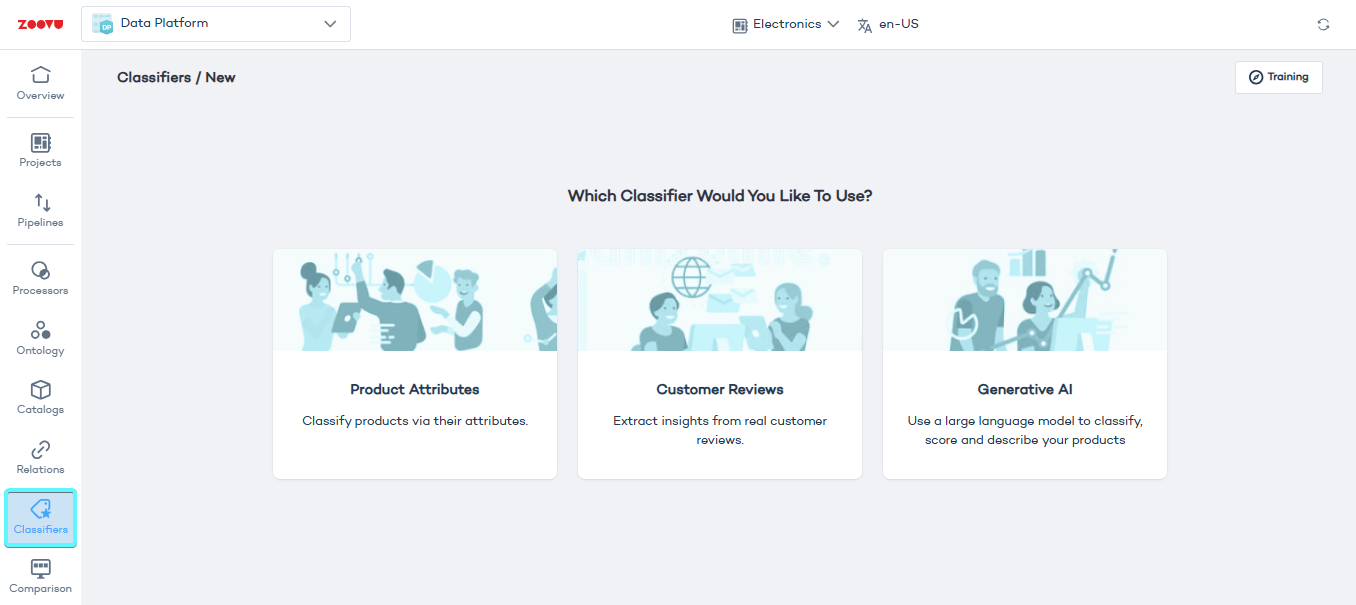
- Fill in the following details:
- Name – The internal name for the classifier. This name will also appear as a new attribute in your catalog.
- Source catalog – Select the product catalog you want to classify.
- Target segment (optional) – Instead of classifying all products, you can limit classification to specific product types for better accuracy.
- Classify for – Define the subjective need or product characteristic to classify (e.g. portability, gardening, gaming). This helps the AI determine how to rate and describe products.
- Suggest possible needs (optional) – Toggle this on to let AI suggest relevant classifications.
- Click "Proceed".
Configure the AI classifier
Once your classifier is created, you can fine-tune how AI assigns ratings and generates descriptions.
- Define instructions
Instructions tell AI how to classify products. You can highlight important attributes, prioritize certain product features, or set specific rating rules.
Examples:
- "- Emphasize battery life and price in the explanation."
- "- If weight is below 2kg, classify as ‘lightweight’."
- "- Score 10/10 if resolution is 4K."
- "- Avoid mentioning storage if it’s below 128GB."
::: tip The more precise your instructions, the more accurate the classification will be. :::
- Set rating criteria
AI automatically assigns a score from 0 to 10 for each classified attribute. You can customize the scale (e.g., 7-10 only to avoid low ratings). After classification, you can manually adjust scores if needed.
- Configure AI-generated descriptions
Control how AI-generated statements appear:
- Length: Choose short, medium, or long explanations.
- Perspective:
- Domain Expert – Technical, detailed descriptions.
- Salesperson – Persuasive, engaging statements.
- Friendly Advisor – Conversational and approachable.
- Attitude:
- Generous – Focuses on positives, overlooks minor flaws.
- Neutral – Balanced assessment of strengths and weaknesses.
- Strict – Highlights product limitations.
Example output:
- Generous: "This laptop may be a little heavier, but it packs incredible battery life and a powerful processor."
- Neutral: "A powerful laptop with a great display, though slightly bulky for frequent travel."
- Strict: "Due to its weight and size, this model isn’t ideal for travel, but it's great for performance-heavy tasks."
- Select product attributes
Choose which product attributes AI should analyze (e.g., weight, battery life, screen size). You can click "Suggest" to let AI recommend relevant attributes.
Avoid including irrelevant data like SKUs or internal sales figures.
Classify products
Before running the classification on your full catalog, preview the results to check accuracy.
- Preview classifications
Click "Save and preview" to see 10 sample products with AI-generated scores and descriptions. You can then adjust settings and preview again.
- Run classification
When you're satisfied, click "Classify products". The process runs in the background. You'll receive an email notification when it's complete.
Click "Show Products" to review:
- AI-generated scores
- AI-generated descriptions
Managing classified products
- Edit AI-generated results
If needed, you can manually adjust scores and descriptions:
- Click the pencil icon next to a classified product.
- Edit the rating or description.
- Save changes.
- Modify AI settings
If results need improvement:
- Click "Configure AI Classifier".
- Adjust instructions, rating settings, or attributes.
- Re-run classification with the new settings.
Configuration tips
Best practices for writing AI instructions:
- Write clear, direct instructions.
- Start each line with a dash (-).
- End each instruction with a period.
- Use "Score" for rating guidelines (e.g., "Score as 10/10 if resolution is 4K").
- Use "Write" for description rules (e.g., "Write that this laptop is lightweight if it weighs under 2kg").
- Avoid conflicting instructions. For example: "- Write a short description." (conflicts with a long-length setting)
Common mistakes:
- "- Good for all ages." (Too vague. Be more specific.)
- "- Mark the product as 5/10 if it has a GPU." (Use “Score” instead of “Mark.”)
- "- Write the description in a funny tone." (Tone should be configured in settings instead.)