CSV feed importer
The CSV Importer lets you easily upload your product data into Zoovu where it becomes an accurate, searchable product catalog.
This guide will take you through each step of preparing and uploading a CSV file and mapping important attributes like product names, images, and prices.
If you need help with processing your product data, contact our support.
Prepare your product data for import
Before uploading your product feed, make sure your data is properly formatted. The table below outlines the required and optional fields for your product feed, including how to structure information like product IDs, URLs, and categories.
| Field Name | Description | Example | Required? |
|---|---|---|---|
| Unique Identifier | Unique product ID from your ecommerce system database (e.g., article number, SKU, MPN, EAN, order number, or similar) | 79002A33_RD | yes |
| Product Name | Product name or title | Canon EOS 4000D DSLR Camera | yes |
| Product URL | Absolute canonical URL to the product detail page | http://example.com/products/product?id=2417 | yes |
| Image URL | Absolute URL path to the product image | http://example.com/assets/product_images/3234.jpg | yes |
| Product Category or Breadcrumb | Category path, product type, or navigational breadcrumbs | Home > Camera > Digital Camera > Digital SLRs | yes |
| Group identifier | ID used for clustering your product variants into one master product from your ecommerce system database. If this doesn't apply to your products, ignore this column. | 79002A33 | no (Recommended for grouping variants) |
| Product Description | Long or short text description of the product | The Canon EOS 4000D is a combination of high image quality, incredible performance and superior features... | no |
| Price | Current available price (currency can be set later) | $359.95 | no |
| Manufacturer | Product manufacturer or brand | Canon | no |
| Global Trade Item Number (GTIN) | Includes UPC (GTIN-12), EAN (GTIN-13), or ISBN (for books). Only include the 13-digit number. | 012345678905 | no (If available, map it to the "articleNumber" field) |
| Manufacturer's part number (MPN) | Manufacturer-assigned part or model number | 4000D | no |
| Product attributes or features | Additional product attributes or features like dimensions, material, display size, memory size, etc. | dimensions = 14 x 10 x 8 | no |
| Meta Attributes | Meta attributes that can be used for ranking purposes | sales count, availability, CTR | no |
| User Reviews | User reviews including subjective attributes | Nice design, long battery life | no |
Meta attributes and business metrics to include in the feed
The following additional parameters can be processed by the Zoovu Search engine and applied for ranking strategies:
- Stock Availability
- Internal margin (final price minus purchase price / profit margin)
- Private label indicator (isPrivate flag)
- Number of customer ratings
- Average customer rating
- Sales figures / Sales rank / Sold amount
- Discount
- Has delivery costs
- Max delivery days
- Return rate
- Cancellation rate
- Previous click-through rates per product (available via Zoovu Search tracking)
- Product list CTR
- Release date to push new products
- Click-to-cart/add-to-basket rate per product
- Product rating numbers from other systems (e.g., Prudsys Bestseller, Amazon rating)
Structure of a perfect data feed in CSV format
- Use a semicolon (";") as the primary separator and the pipe symbol ("|") as the secondary separator.
- Ensure you have one product per line.
Option 1: All product attributes in one column
All attributes can be combined into a single column and delimited by the secondary separator (default: pipe symbol).
Example:
| name | attributes |
|---|---|
| iPhone 13 case | color = silver | feature = slim | material = plastic |
You can also use the secondary separator for the categoryPath attribute.
Option 2: An attribute per column
You can also split each attribute into its own column.
Example:
| name | color | feature | material |
|---|---|---|---|
| iPhone 13 case | silver | slim | plastic |
Upload your data with the CSV Feed Importer
Step 1: Create a pipeline
Start by creating a new pipeline in Data Platform > Pipelines. Choose the Product Feed Import option, then give your pipeline a name and description to easily identify it later.
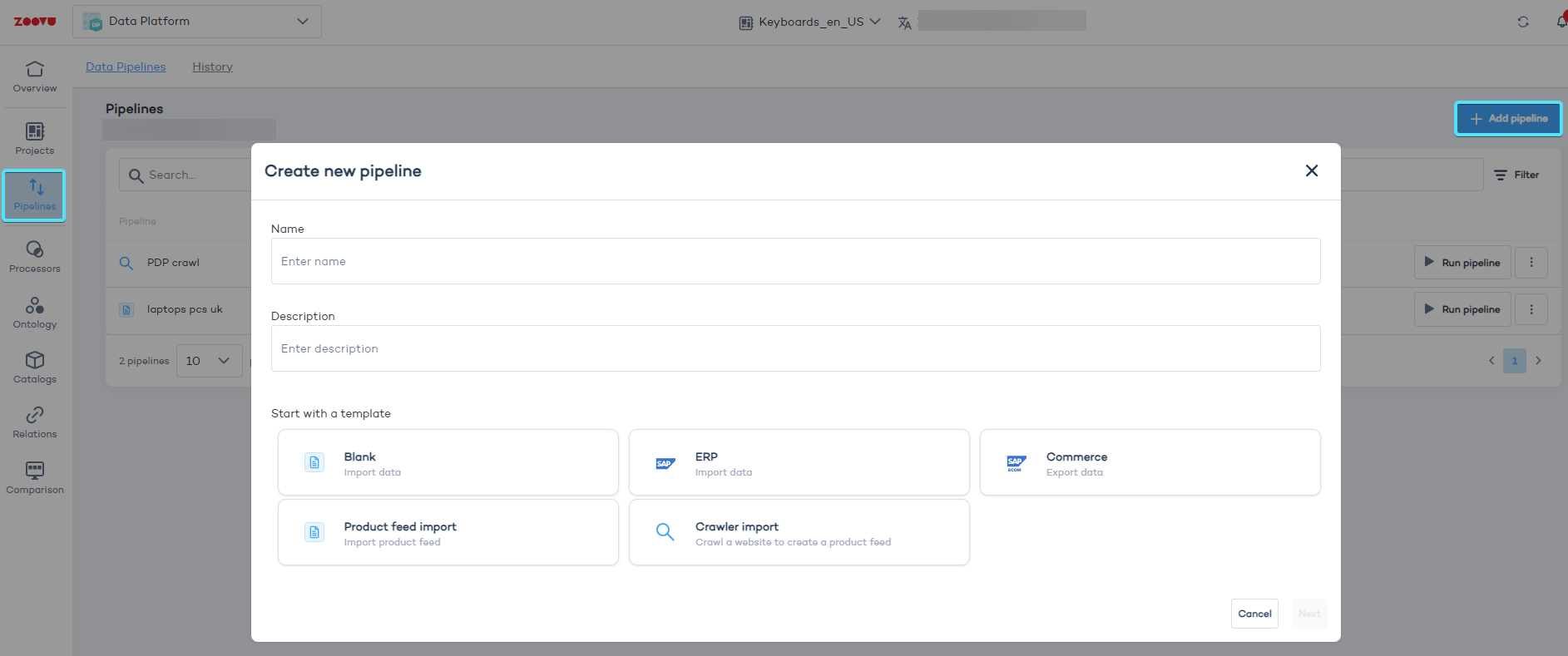
Step 2: Connect your feed
Upload your product feed in either CSV or XLS format, or provide an HTTP feed URL. The system will validate the file to ensure the data is formatted correctly before moving forward.
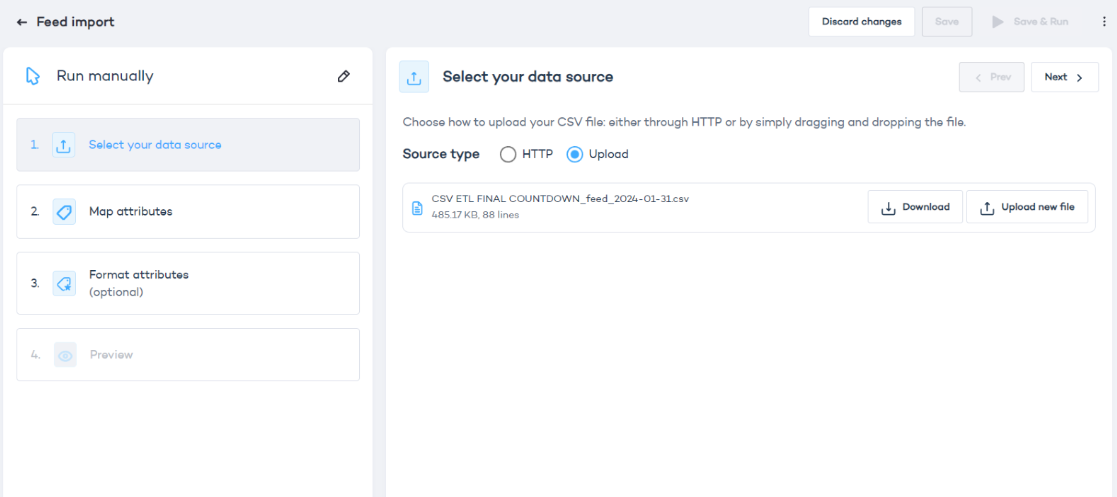
Step 3: Map attributes
Map the essential product attributes, such as the product identifier, name, image, and more. Mandatory fields are marked with an asterisk (*).
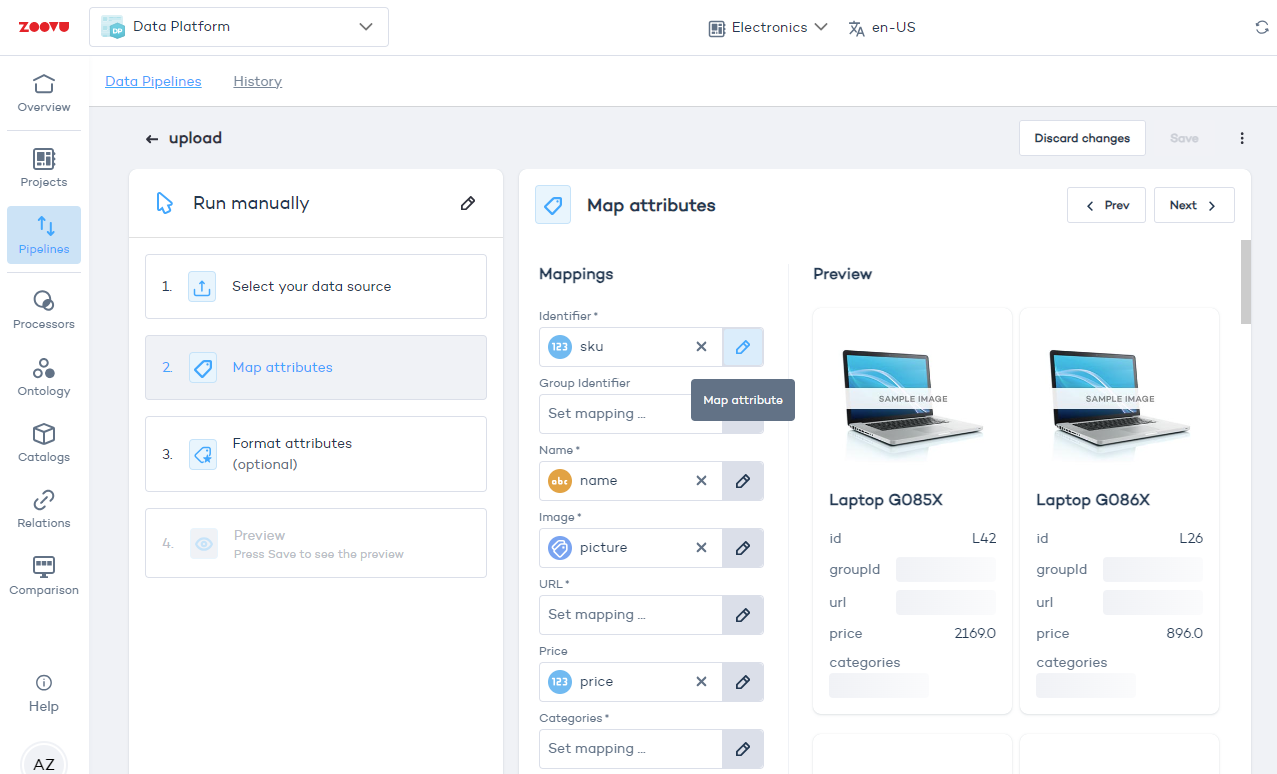
Use the search box to find the column name in your catalog which corresponds to the required attribute:
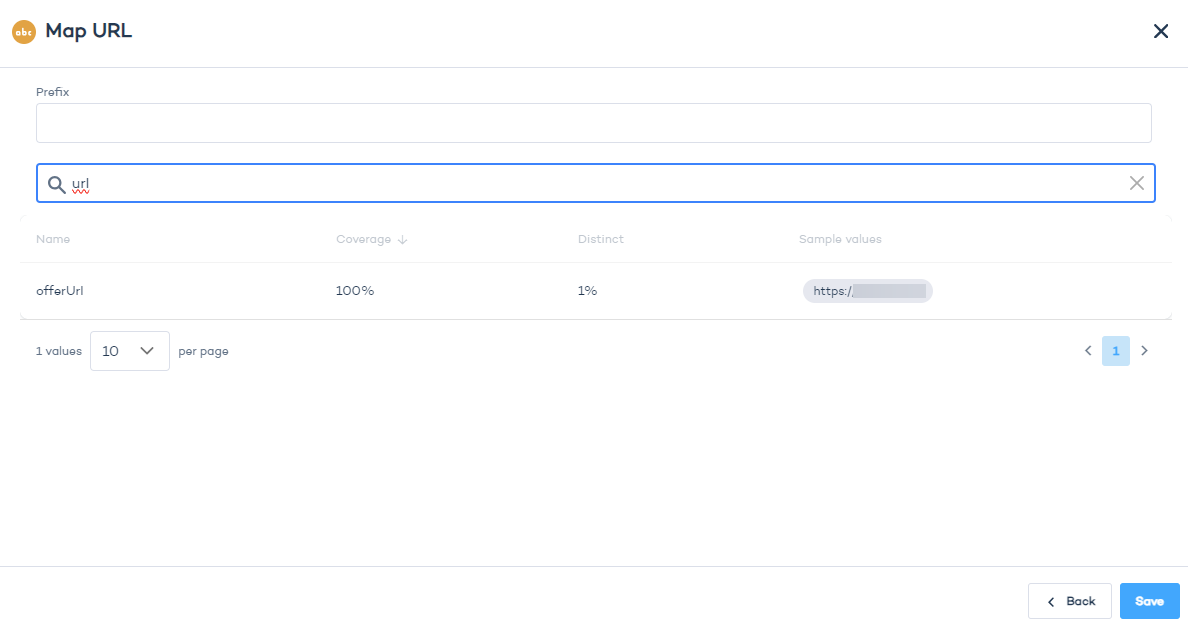
Step 4: Format attributes (optional)
If your feed includes structured data stored in a string format, you can split this into key-value pairs. For example, if you have data like key=val;key2=val2, use ; as the list separator and = as the key-value separator.
Step 5: Save and preview
After you've mapped all necessary attributes, save your configuration. You'll be able to preview how your data will appear once it's processed.
To complete the import, click Save & Run or manually start the import from the pipeline overview.
You can set up scheduled feed imports, e.g. daily or monthly, to automatically keep your product list up to date. In the Pipelines tab, edit data pipeline settings and configure the "Schedule" option.
Depending on the amount of product data being ingested into Data Platform, it can take several hours for the process to complete.
Keep an eye on the task bar top right. Once the import is complete, you will find all your products in Catalogs.