Automate file downloads from an FTP server
Automate file downloads from an FTP server
If your product data is hosted on an FTP server and regularly updated, the "Remote file downloader" step can help automate file retrieval.
It's good practice to use an FTP client such as FileZilla to safely transfer your files. If you want to start hosting your files at files.zoovu.com but you don't have access, reach out to our support.
- Click "Add first step" and choose "Remote file downloader".
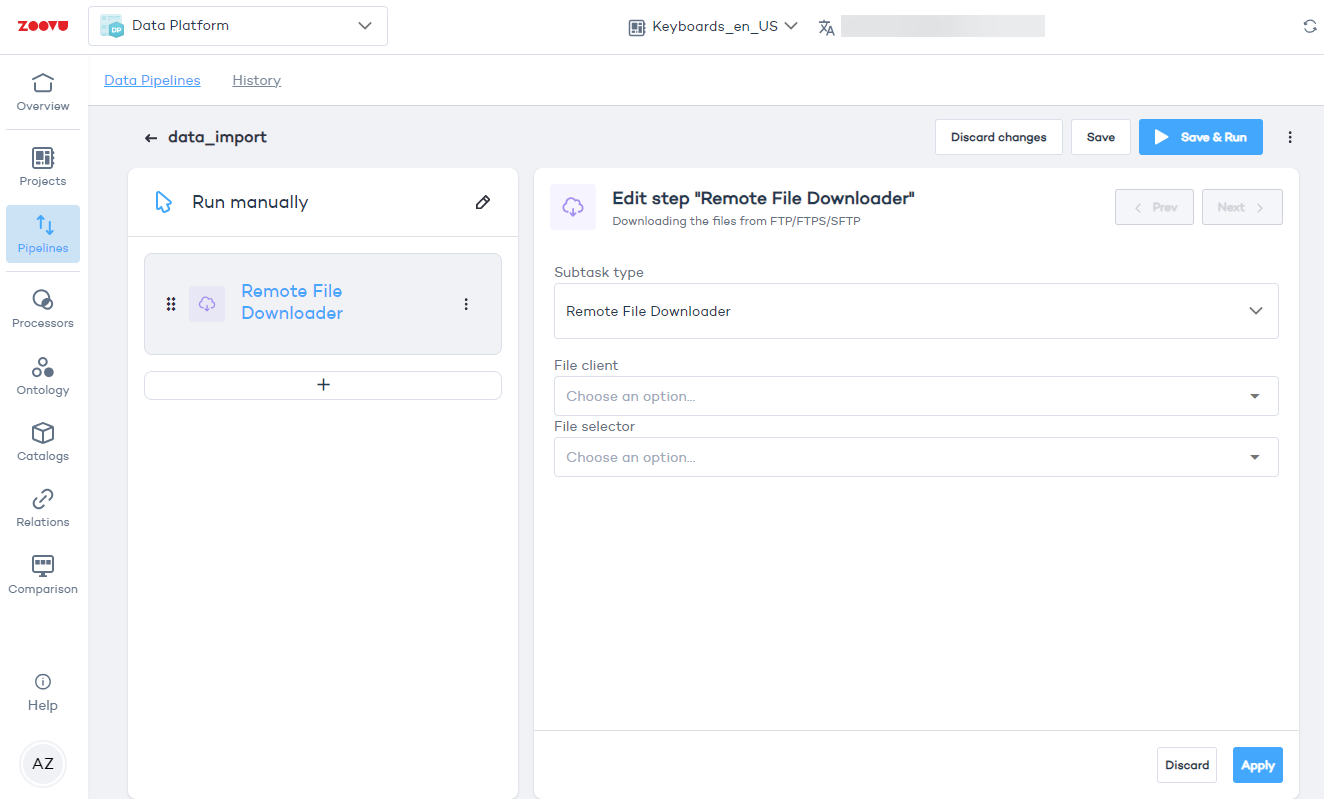
-
Enter the FTP connection details:
- Host: The server address (e.g., ftp.example.com).
- Port: Usually port 21 for FTP or port 22 for SFTP.
- Username and password: Your login credentials.
-
Choose how the files are selected. Depending on how your files are named and stored, you can choose between two options:
- Direct: Use this if you know the exact name of the file (e.g., /products.csv).
- Latest: Use this if you do not know the name of the file.
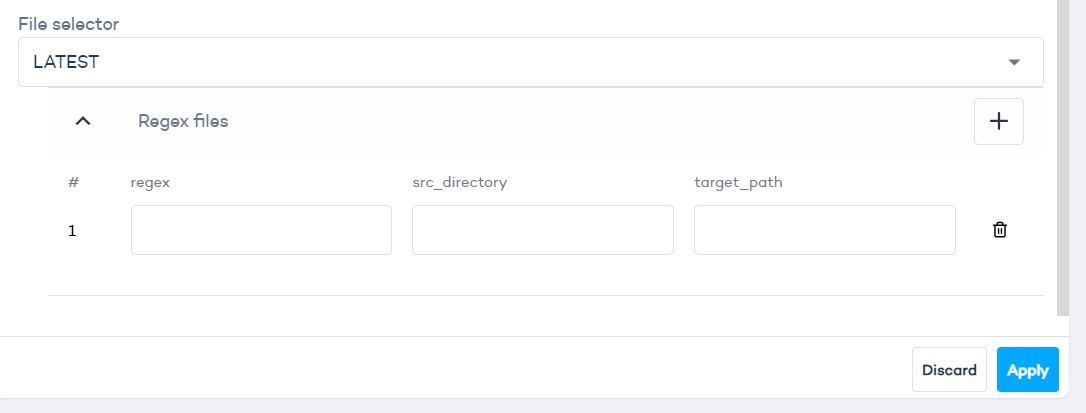
regex: Narrow down the search to a subset of your files, based on a character sequence in their name. For example, by writing (product.*).csv in this field, you will fetch all CSV files containing the sequence of characters "product."
src_directory: Indicate where to look for the file. For example, if you put nothing but a forward slash: "/" here, it will start searching for the file at the root level.
target_path: Prodive a new path for the file, e.g. /recent_files.csv.
- Click Apply and then Save to finish.