Integrate product relations
Use relations in Configuration Studio
You can leverage the Relations created in Data Platform in your configurators.
Guide your customers to the right purchase decision by bundling products from different configurator sections via Compatible Relations.
Here's how to create a simple setup:
- Select a configurator or create a new one (make sure to enable the "Semantic Source" toggle when creating a configurator).
- Go to Configuration Studio > Catalog.
- Link your configurator to a Subproject and Catalog in Data Platform:
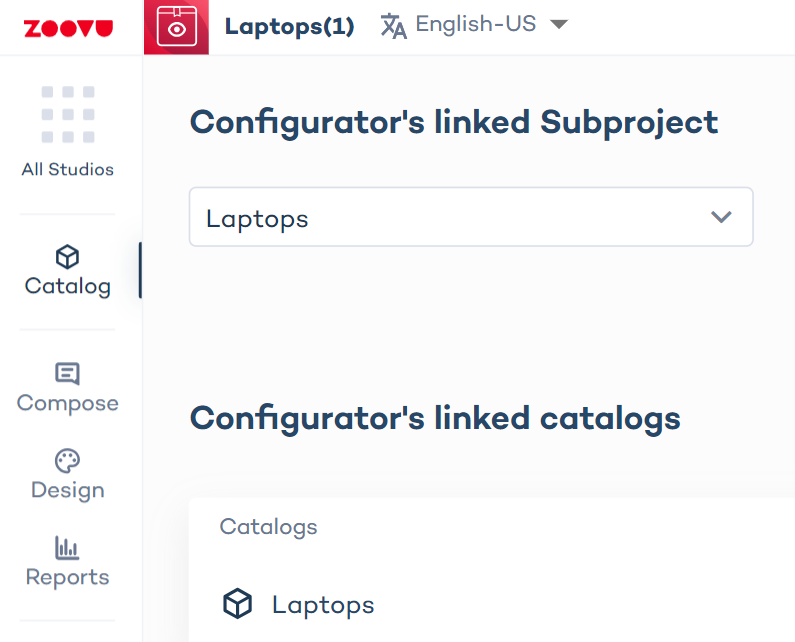
- Then go to Configuration Studio > Compose.
- Create sections (one section per product type) and connect them to corresponding catalogs in Data Platform.
- Go to the section settings:
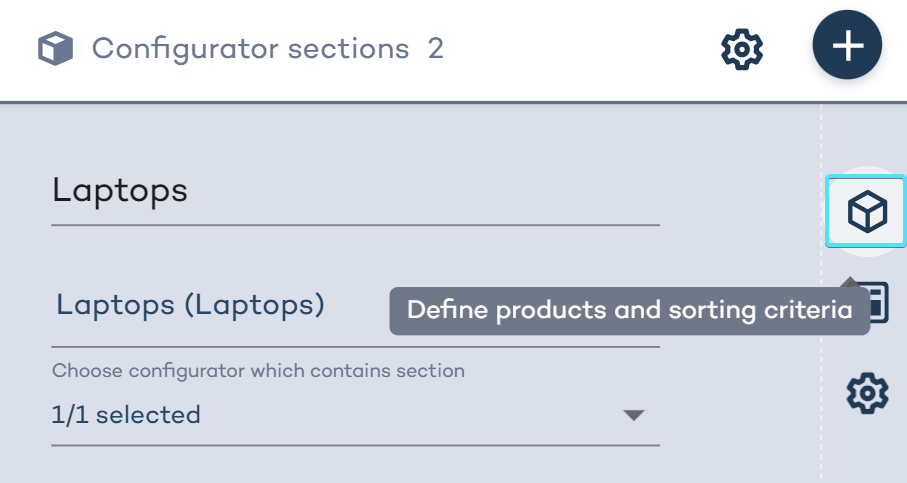
- Find "Compatible Products" and click the + icon:
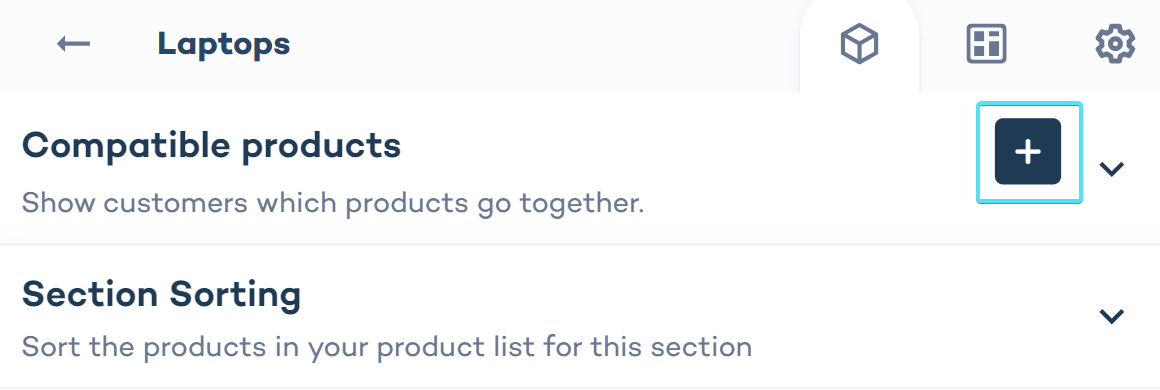
- In the modal that opens, you will see all relations created in Data Platform for the linked project.
- Select the sections between which you want to establish a connection and select a relationship:
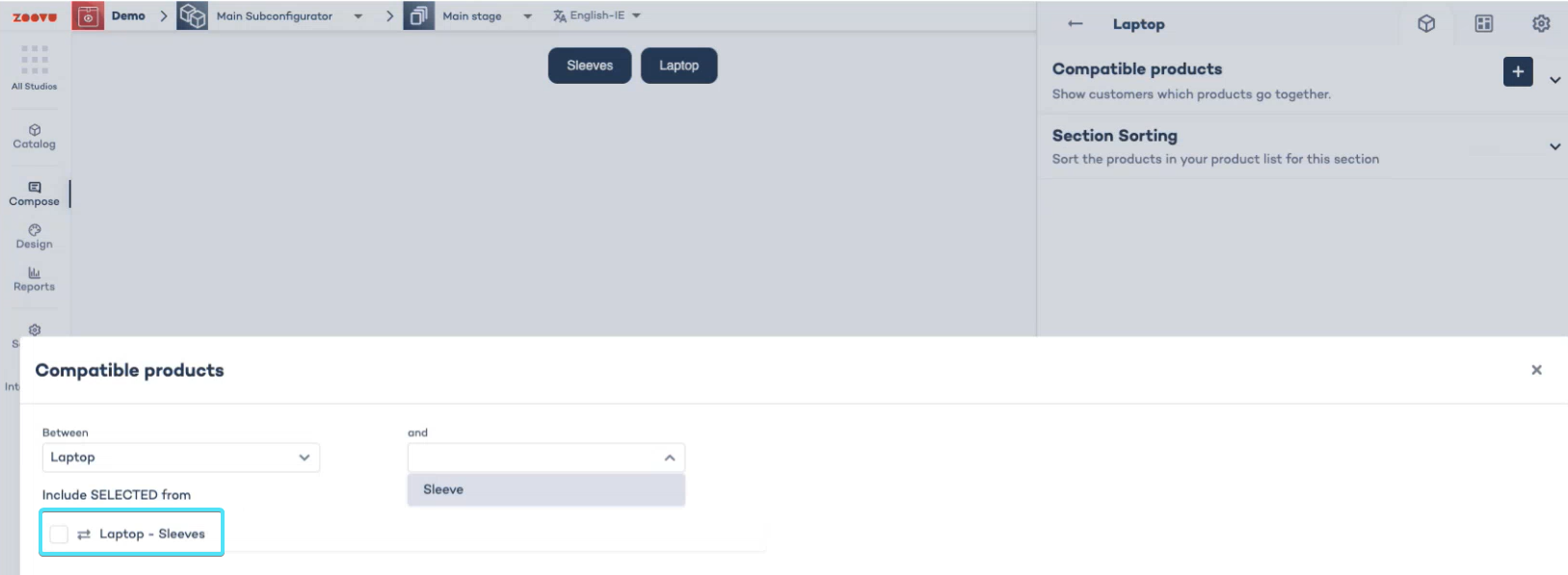
Now you have established a proper relationship between two sets of products.
If you want to add multiple compatibility rules between two sections, you shouldn’t create a new one, but update the existing one.
In the example below, there are two existing relationships: Acutators to Results and Acutators to Assembly.
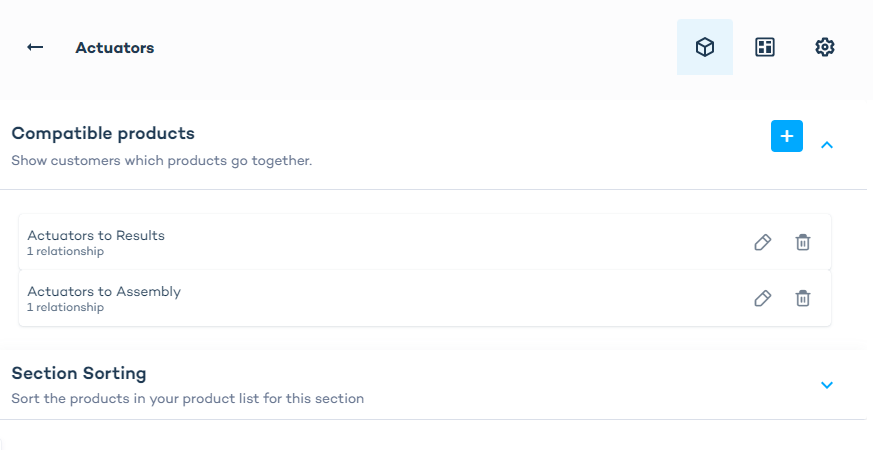
To add another relationship, edit the existing relationship between sections and update it with another compatibility rule:
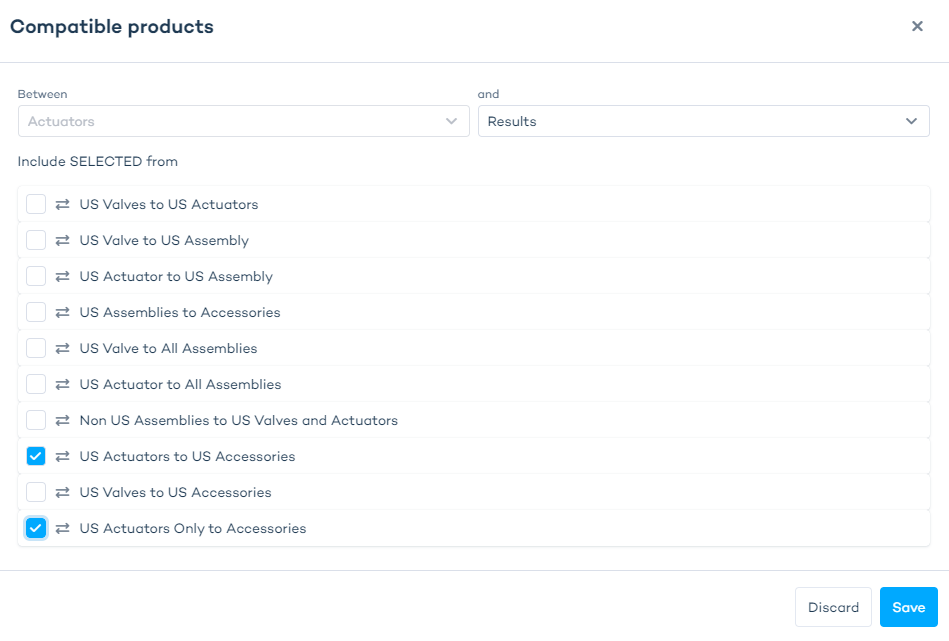
Use relations in Search Results (Search Studio)
- Go to Search Studio > Design & Publish.
- In the left side menu, select the third tab ("Configure which product recommendations to show and where to show it").
- Enable the "Activate" toggle.
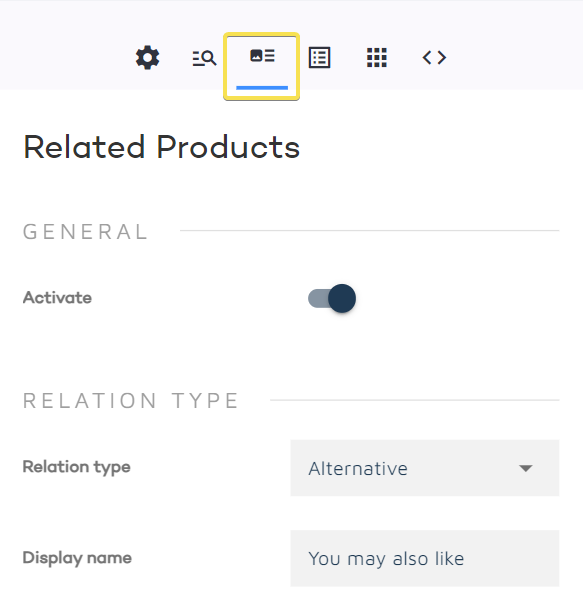
- Select the relation type: Alternative or Compatible.
- Write the text which you want to display in search results above the recommended products (e.g. "You may also like...")
- Set the total limit for relations (e.g. 2 different relations of the Alternative type: cheaper and more powerful products) and limit per relation (e.g. 1 item per relation: 1 cheaper and 1 more powerful).
- Style the layout and results rection using the options below.
In the search results, the main recommended products are sourced from the left side set in Product Relations, while the alternatives suggested below are sourced from the right side set.
- Go to Search Studio > Search Preview and type in the name of a product or set of products from your catalog.
- Navigate to Search Preview Settings and find "Relations" settings.
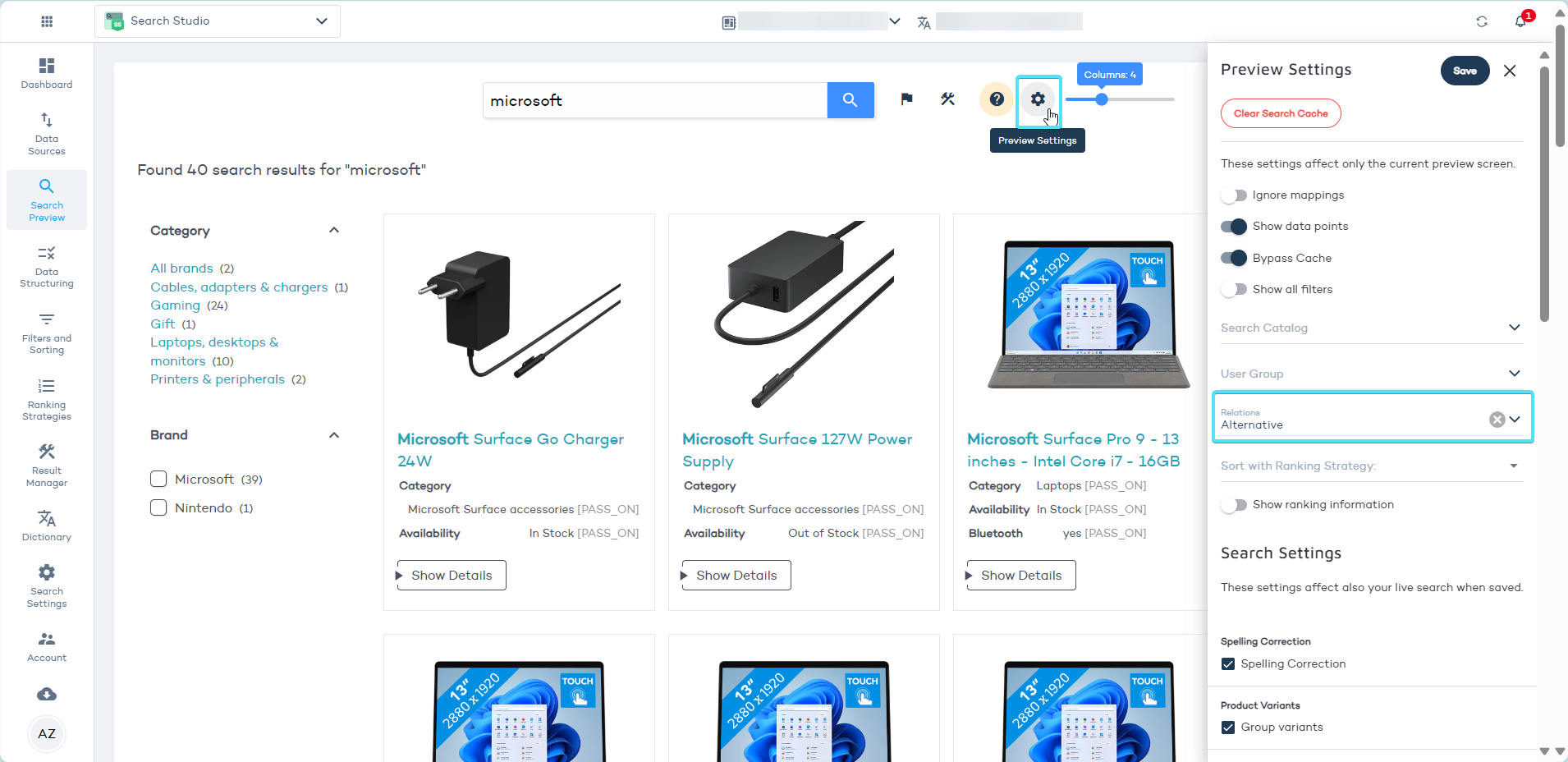
Use Experience Designer to style Product Relations on your assistant's Results Page. Learn more.