Result groups
Result groups in Search Studio help you organize your search results into clear categories. Instead of showing all results in one long list, you can group them into sections based on shared characteristics, like content type or product category. See how Noble Knight uses result groups in action:
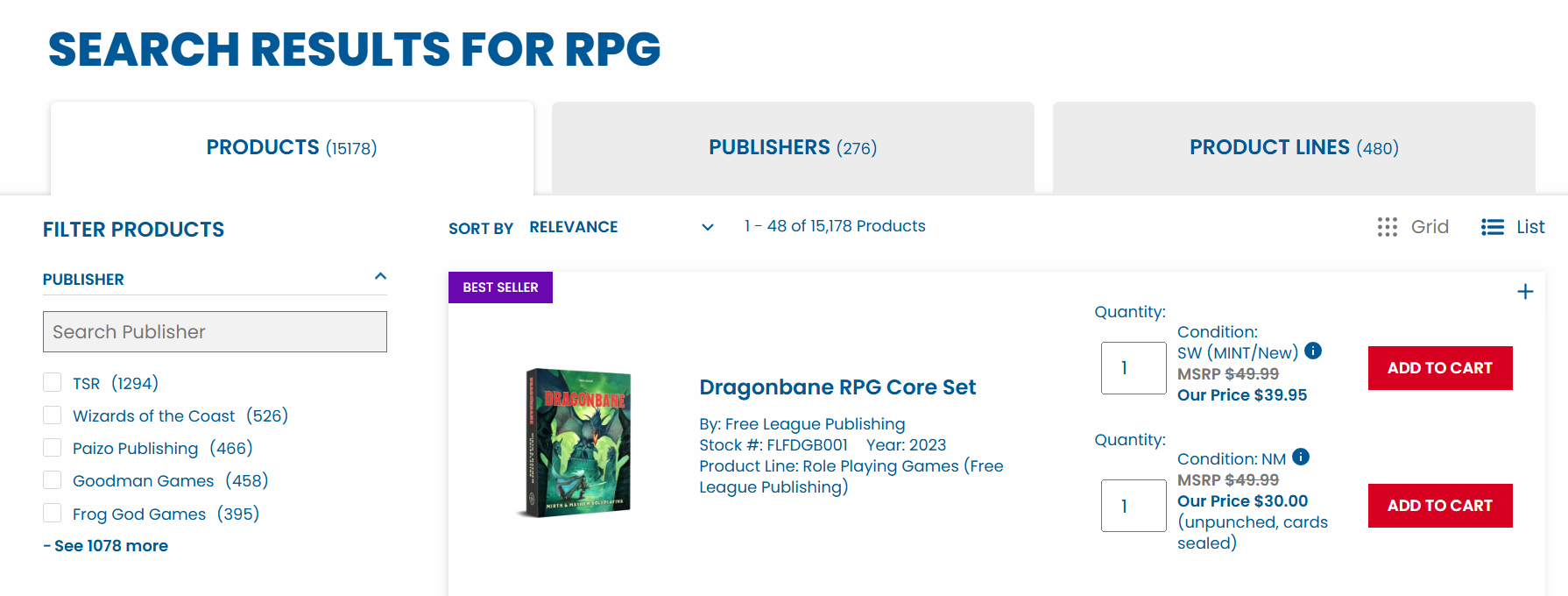
How result groups work
Result groups are defined by rules. These can include:
- URL patterns — great for content pages like blogs or support articles.
- XPath — useful when grouping based on page layout or breadcrumb structure.
- Attribute values — useful when your content includes metadata like category, type or brand.
For example:
- group "Products" for product listings
- group "Blog" for articles
- group "Support" for help center pages
Each project comes with a default result group called Products, which includes product data from your catalog import. You can't create additional product groups - any new result groups are for content pages only.
Set up result groups
You can set up result groups in Search Studio > Data Structuring > Result Groups after clicking "Start now".
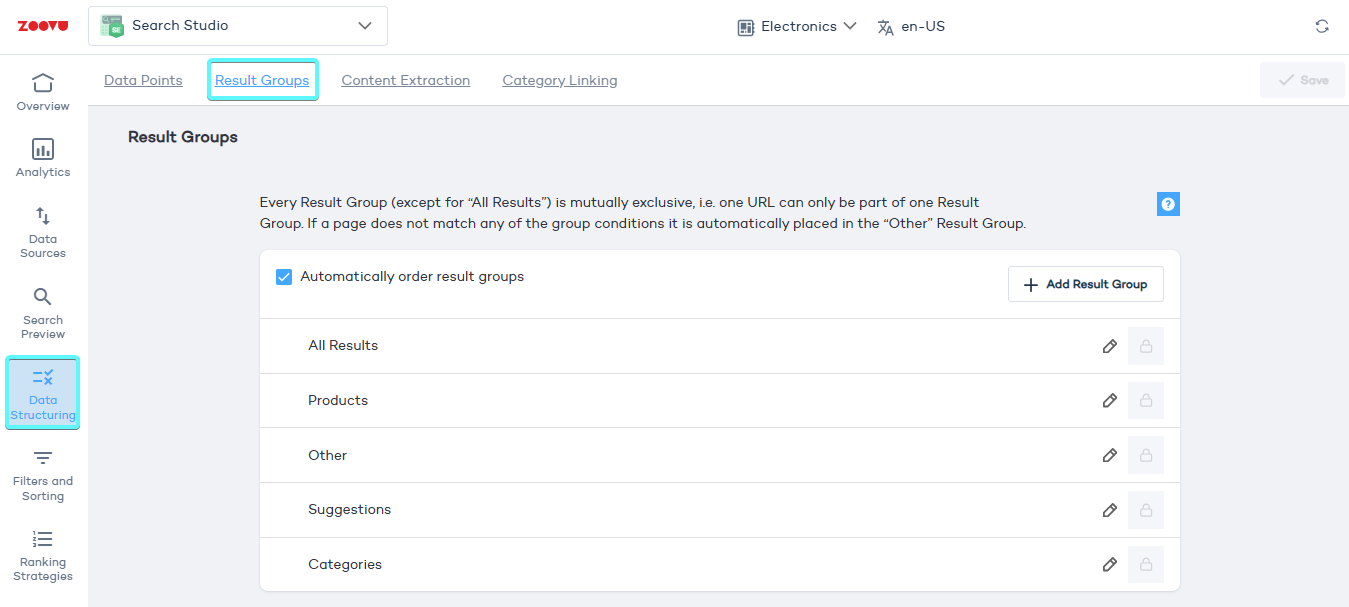
Create a result group
- Click "+ Add Result Group".
- Give the group a name that reflects the product category.
- Define the Result Group Condition using one of the following methods:
-
URL pattern (regex) – If your store has structured URLs, use patterns to group products.
- Example:
https://tools.com/power-tools/drills/cordless-drills - Regex pattern:
/cordless-drills/
- Example:
-
XPath extraction – If product categories appear in page breadcrumbs, use XPath to extract them.
- Example: If the breadcrumb contains
"Power Tools > Drills > Cordless Drills", XPath can pull"Cordless Drills"as the group name.
- Example: If the breadcrumb contains
When creating or editing a group, you can check "Show in search suggestions" to make the group appear in the dropdown before the user presses enter. This works especially well with groups based on attributes like "brand" or "topic".
- Select "Data Points to Show in Result Snippets" (optional). This allows you to display Data Points such as price, brand or ratings in the search results.
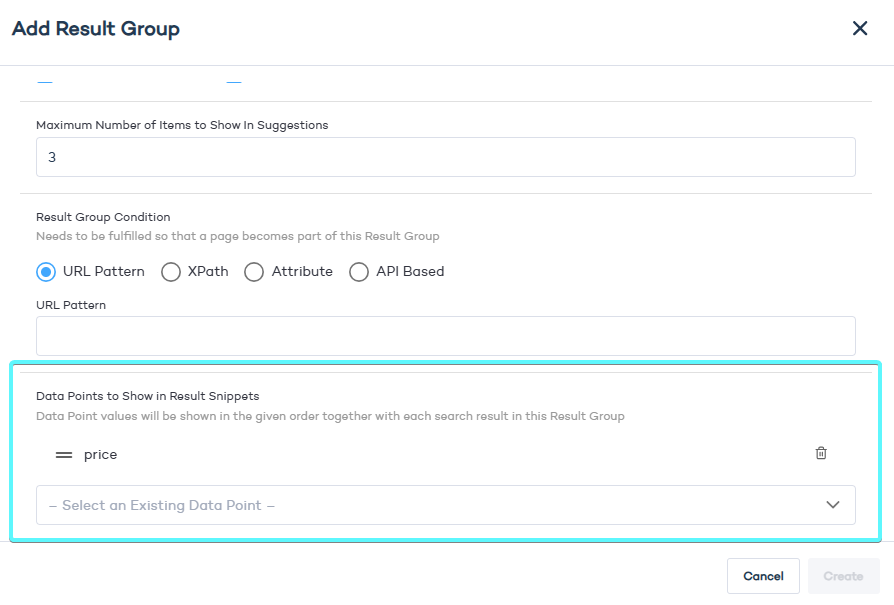
- Click "Create", save your changes, and re-index your site to apply the result group.
Choosing between result groups and filters
Result groups and filters both help organize search results, but they serve different purposes:
-
Use result groups when products belong to mutually exclusive categories.
- Example: A power drill is either a Cordless Drill or a Hammer Drill, but not both.
-
Use filters when a product can belong to multiple categories at the same time.
- Example: A drill could be filtered by brand, power source, or weight - allowing users to refine their selection without removing relevant options.
If you have more than 5–7 result groups, filters may be a better choice to avoid clutter.
Customizing result groups in search results
You can control how result groups appear in search results in Search Studio > Design & Publish:
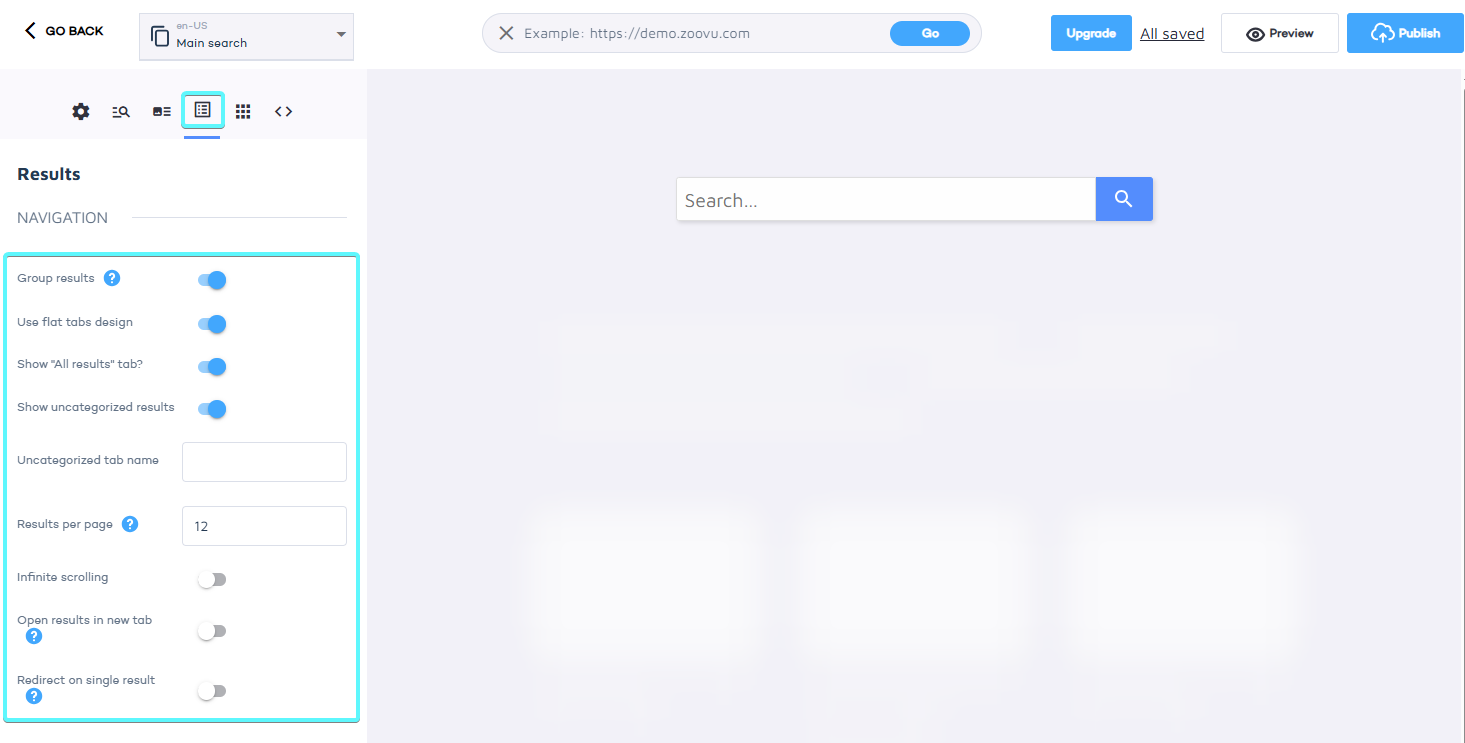
- Enable/disable result groups – Decide whether to show them in search.
- Show "All results" tab – Let users see all products in one view. By default, result groups are displayed as tabs (e.g.
"Cordless Drills" | "Hammer Drills" | "Impact Drills"), but you can adjust the layout. - Rename categories – Customize how result group names appear.
API-based result grouping
If you're pushing content through the Zoovu API, you can also assign result groups directly in the payload. This is useful when content doesn't follow a strict URL or page layout pattern but still needs to be grouped.