Filter groups
Filter groups help you organize filters by grouping related ones together.
For example, you can group dimension-based filters like Width, Height, and Depth under a "Dimensions" group This is especially useful in the B2B sector, where having a structured filter setup reduces complexity.
Create a new filter group
- In Search Studio, navigate to Filters and Sorting > Filters.
- Click on "Add Filter Group".
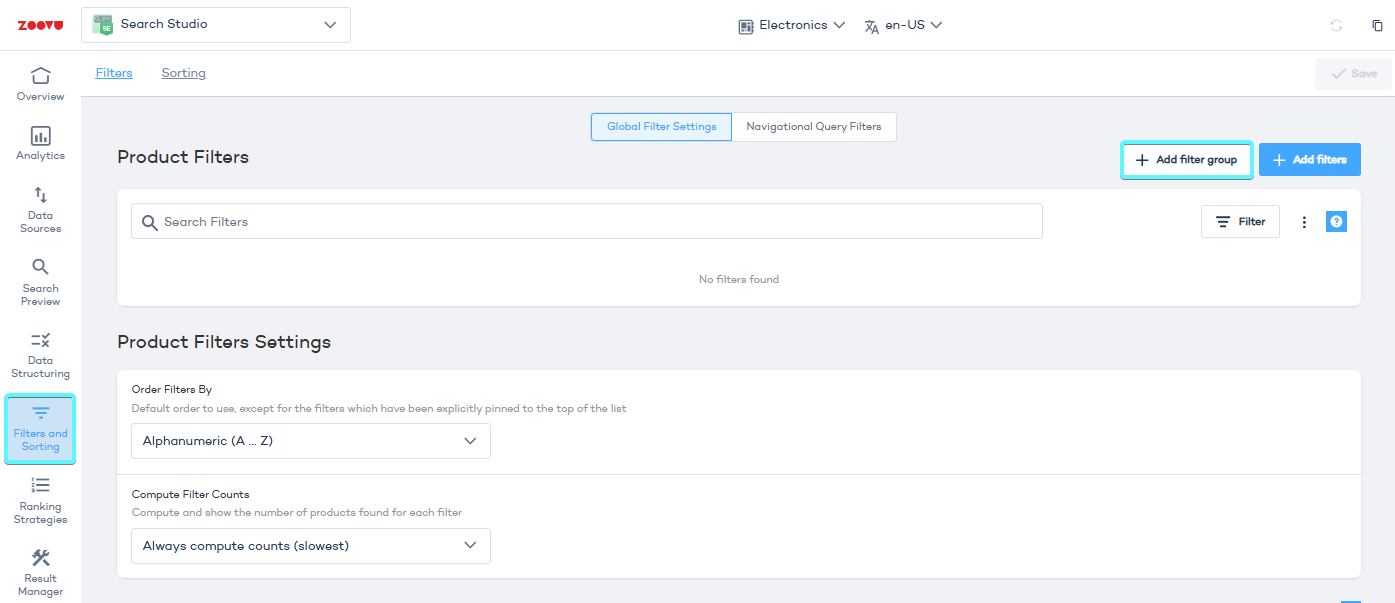
- Enter a name for the group (this label is language-dependent).
- Drag and drop filters into the group.
- Sort filters within the group if needed.
- Click "Save" in top right corner.
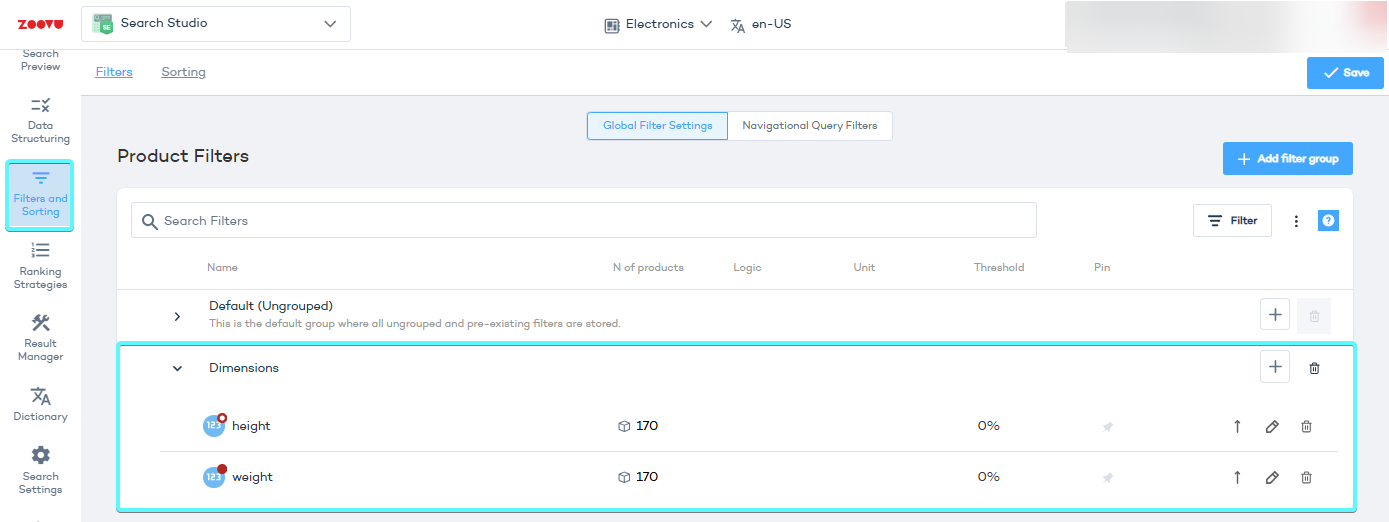
By default, all existing filters are assigned to the default filter group. The custom groups you create are displayed below the default group.
Sorting filter groups and filters
You can reorder filter groups and filters within groups to make sure that the most important or frequently used filters appear at the top.
- Reorder filter groups: Drag and drop filter groups to define their order.
- Reorder filters inside a group: Drag filters within a group.
Preview filter groups
- Go to Search Studio > Search Preview.
- Enter a keyword to see results.
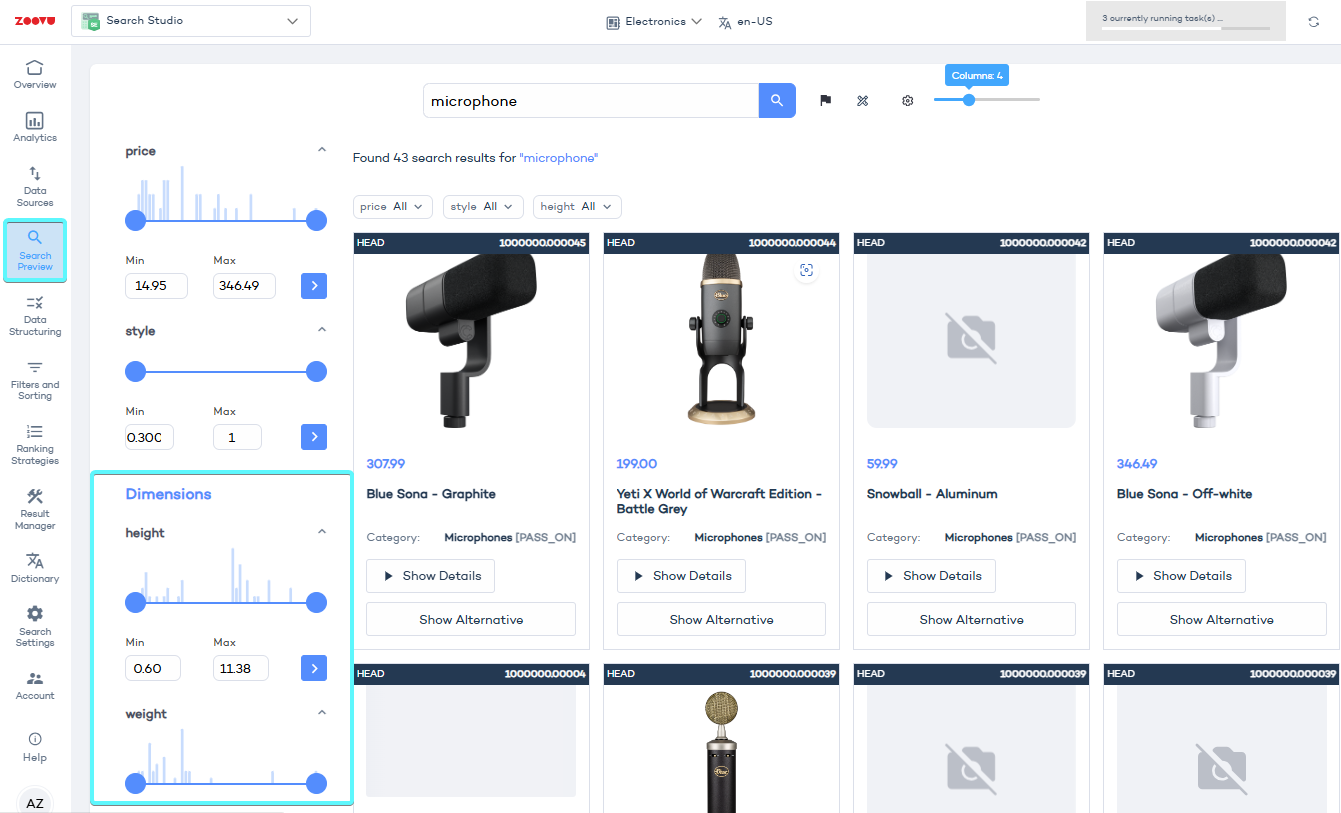
Deleting a filter group
To delete a filter group:
- Select the filter group you want to delete.
- Click "Delete".
- Confirm the deletion.
The filters from the deleted group will move back to the default group.
API behavior and filter groups
The API response will reflect the filters exactly as they appear in the UI:
- Filter groups, filter order, and translations will be included in the API response.
- Any filters used in navigation will maintain their grouping.