Sorting
To configure sorting options for your search results, go to Filters and Sorting > Sorting. Here, you can set up one or more dropdown menus that allow your users to rank and prioritize their search results by criteria such as price, weight, or size.
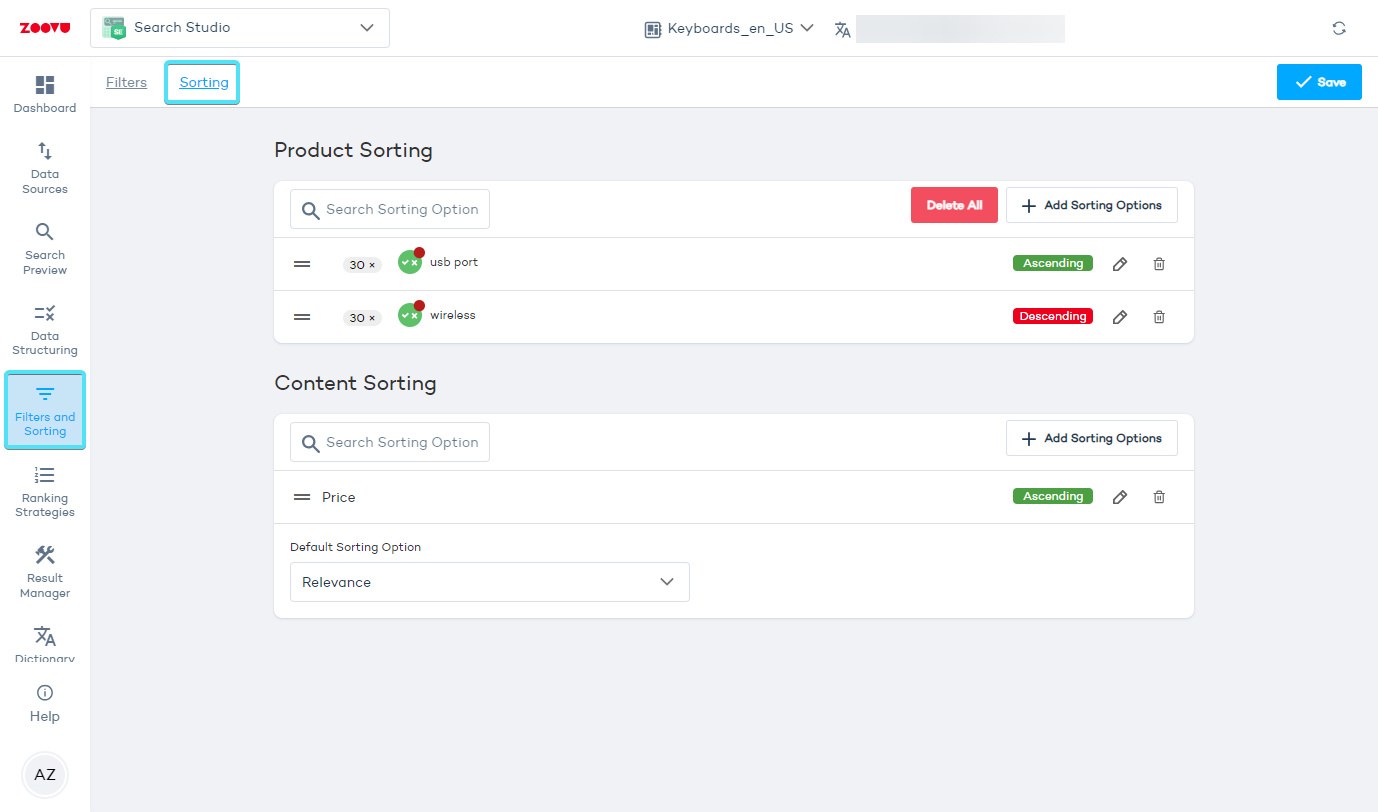
Product sorting
Add sorting options based on Boolean, Numeric or Text attributes from your Data Project. Sorting helps users quickly organize products based on their preferences.
For example, customers searching for industrial drills might want to:
- Sort by price (low to high or high to low) to compare budget-friendly and premium options.
- Sort by stock availability to display in-stock products first (Boolean sorting: available = TRUE, out of stock = FALSE).
- Sort alphabetically (A-Z / Z-A) to find a specific product name or brand quickly.
Content sorting
Enable sorting for search results based on Number, Date or Text type data points. For example, you can sort results by:
- Price (lowest to highest, highest to lowest).
- Date added (most recent first, oldest first).
- Alphabetical order (A-Z or Z-A) to make searching through long lists of documents or articles more efficient.
If you don’t have any numeric, date, or text data points set up yet, go to the Data Points tab to configure them.
Add and configure sorting options
- Go to Search Studio > Filters and Sorting > Sorting.
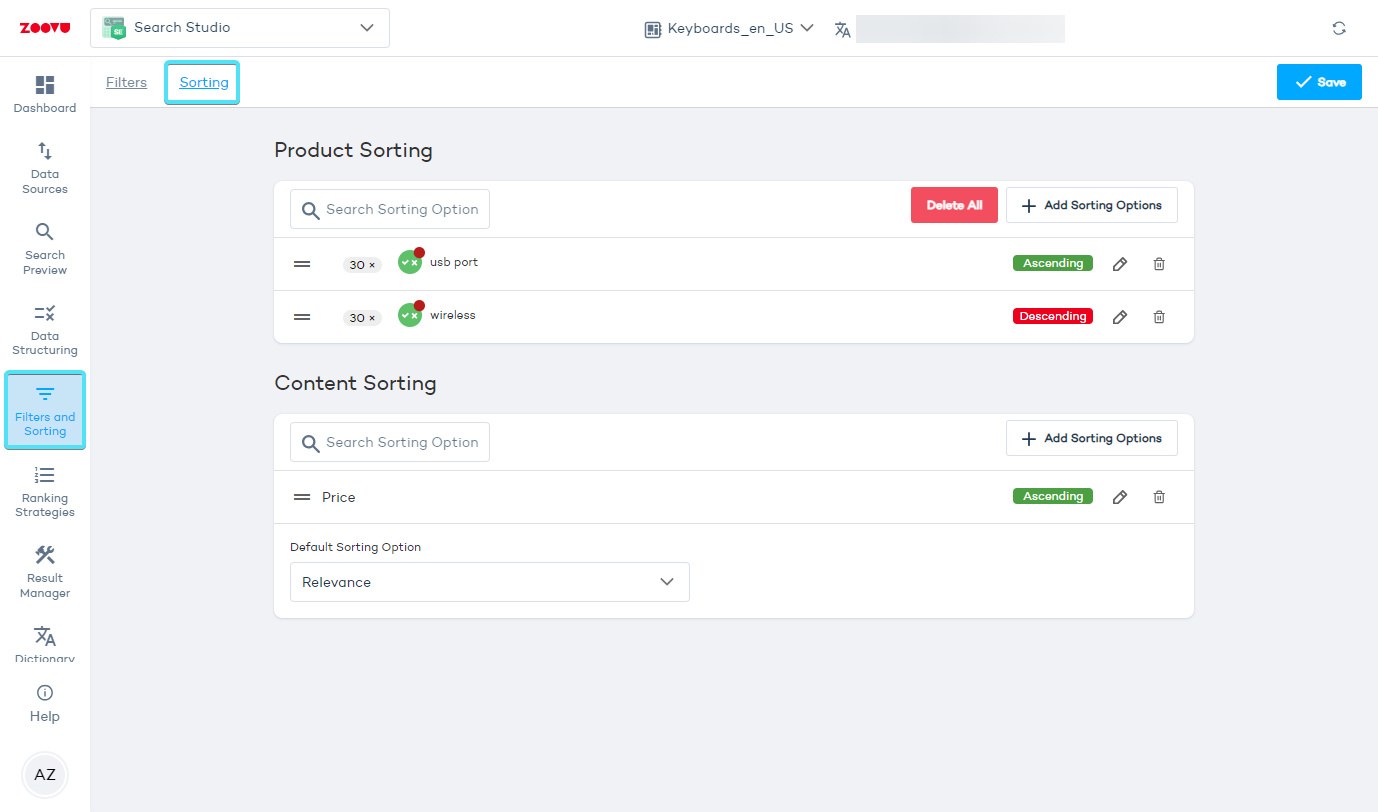
- Click "Add Sorting Options." You will see a list of attributes from your Data Project. (If you can't see any attributes here, it means your product data hasn't been processed - let our Support know that you need assistance.)
- If your project contains a large number of attributes, use the Filter in the top right corner of the modal to filter this list.
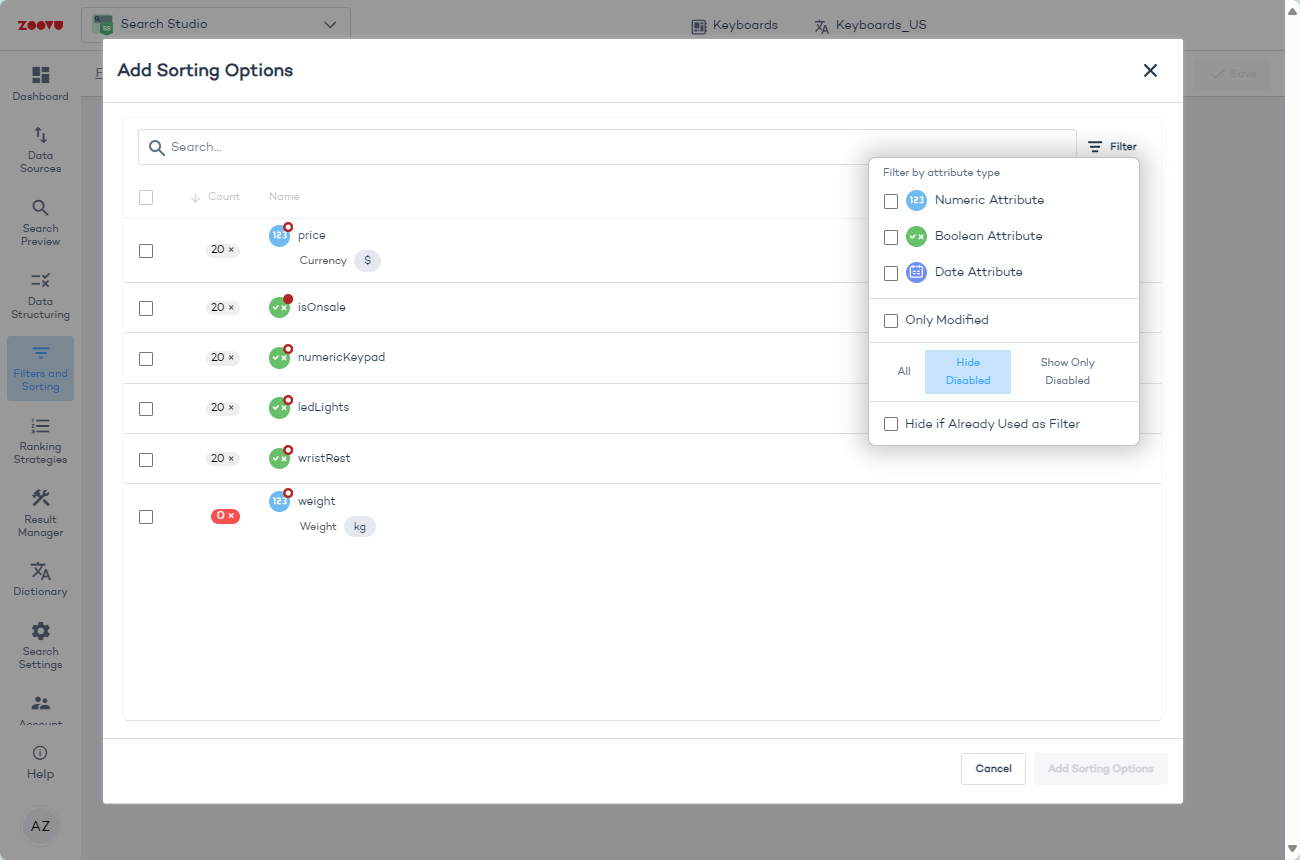
- Select a product attribute (e.g. "price") and edit it. You can name it to differentiate from the attribute name.
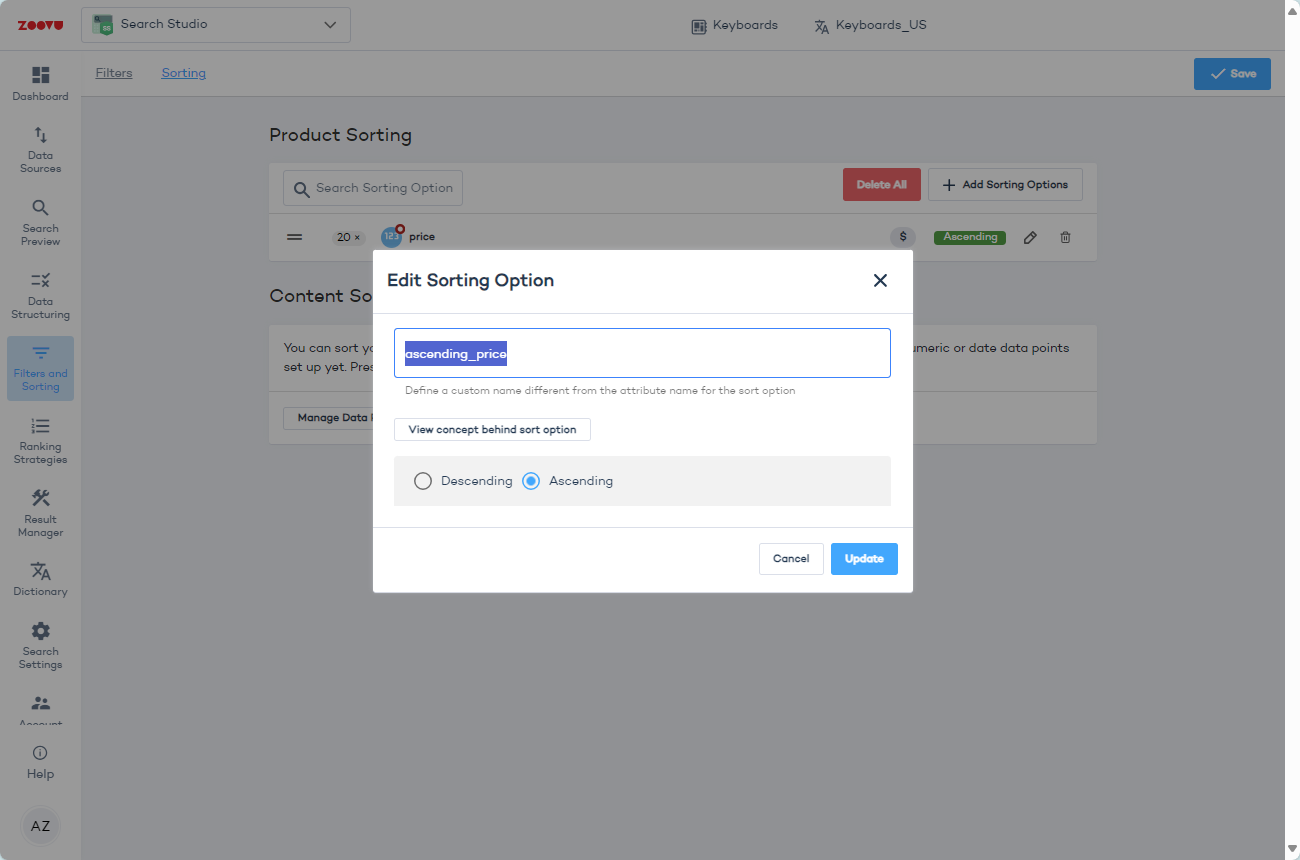
- Click "Update", then make sure to click "Save" in the top right corner.
Test your sorting options
Navigate to Search Studio > Search Preview.
Type in a keyword associated with your products, e.g. "keyboard", to see the search results.
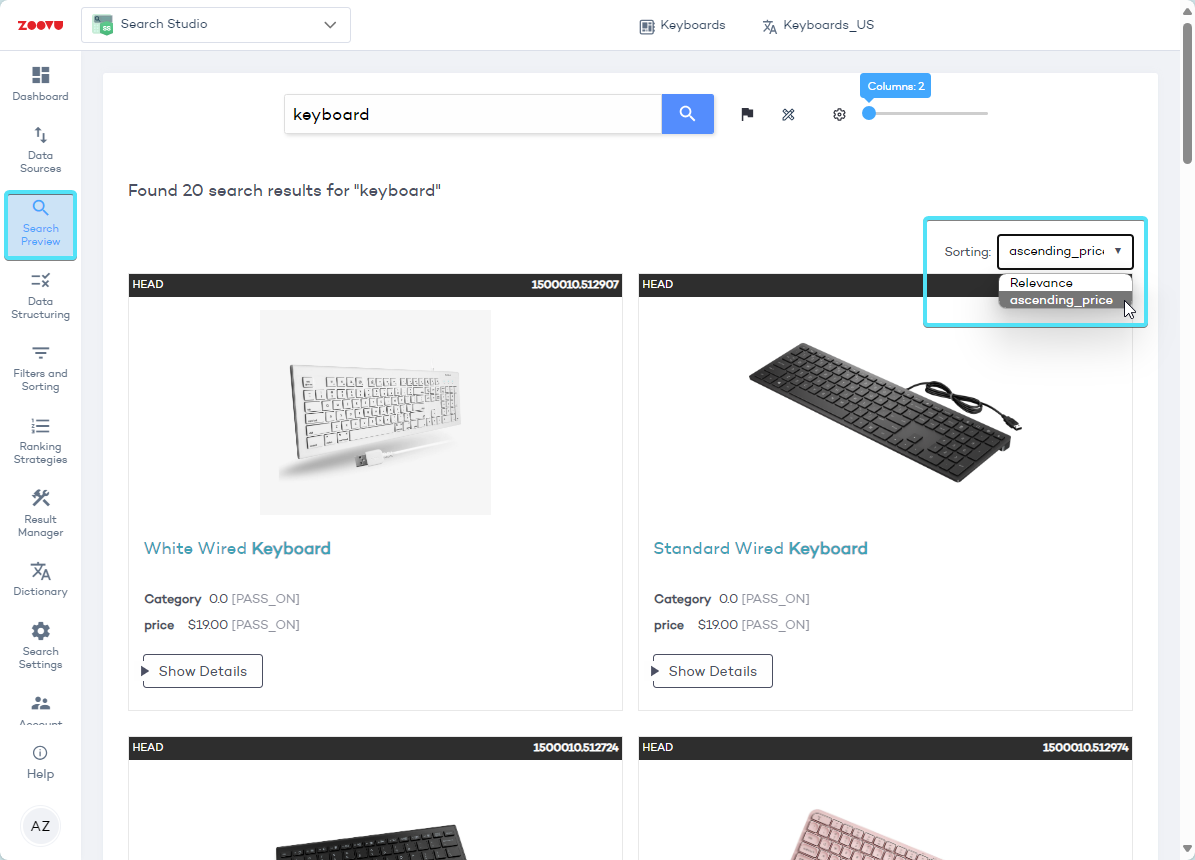
- A "Sorting" dropdown is now available the search view, with the default sorting option ("Relevance") and your newly added options.
- Select a custom sorting option to see the results.