Integrate Zoe using a website widget
Zoe can be implemented for generating product descriptions using a custom element called <zoovu-zoe>.
- Go to Advisor Studio > Zoe Advisors.
- Select and edit a Zoe Advisor:
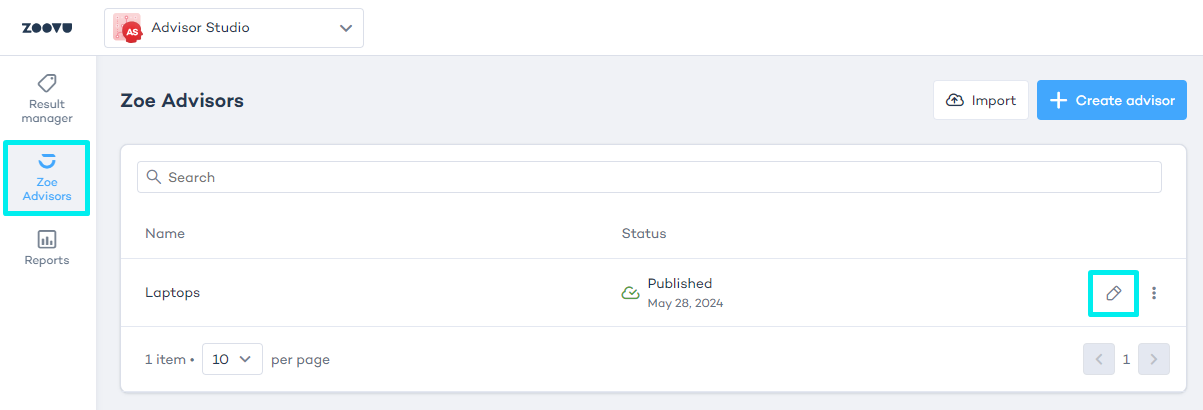
- Navigate to Advisor Studio > Zoe Advisors > Integration.
- Select "Website widget":
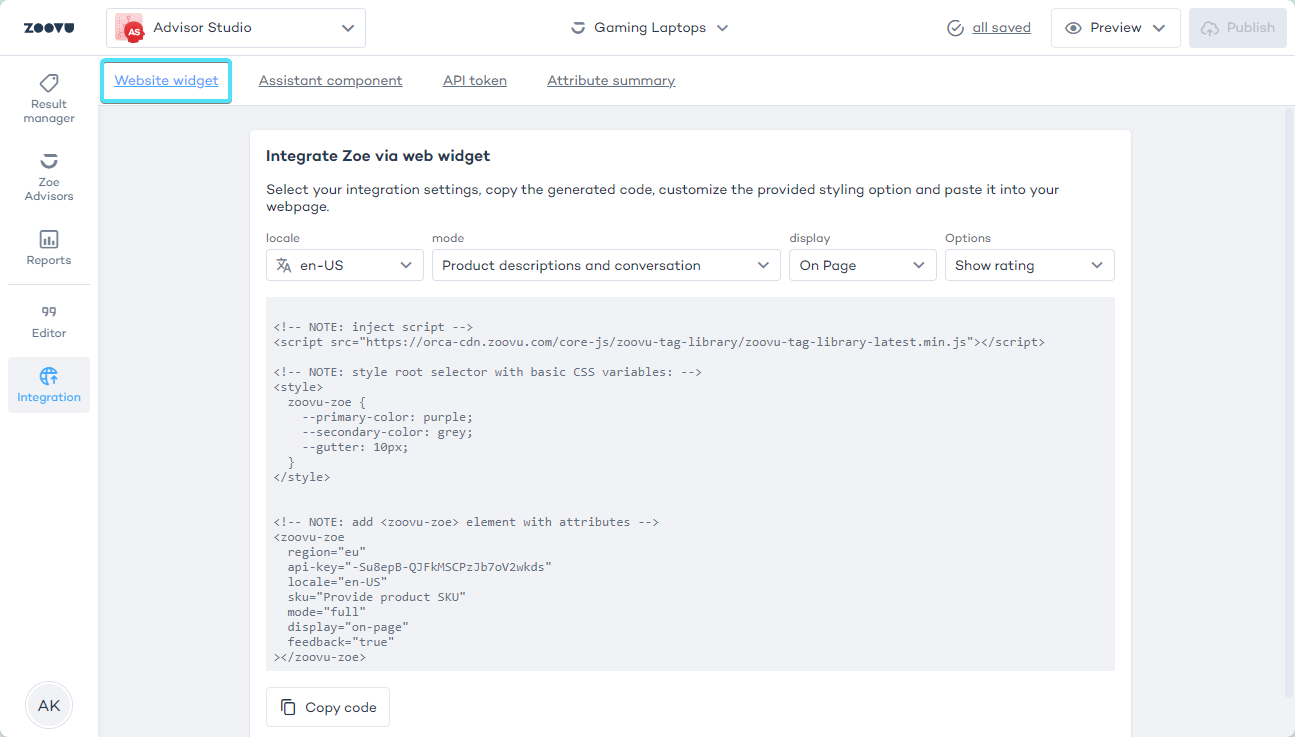
Embed HTML
Use <script id="zoovu-zoe-config" type="application/json"> to embed configuration settings as a JSON object or place them within appropriate custom element attributes.
<script src="https://orca-cdn.zoovu.com/core-js/zoovu-tag-library/zoovu-tag-library-latest.min.js"></script>
<!-- via configuration script -->
<script id="zoovu-zoe-config" type="application/json">
{
"region": "eu",
"apiKey": "zoe-api-key",
"locale": "en-IE",
"sku": "sku"
}
</script>
<zoovu-zoe></zoovu-zoe>
<!-- or via attributes -->
<zoovu-zoe region="eu" api-key="zoe-api-key" locale="en-IE" sku="sku"></zoovu-zoe>
Embed JavaScript
const script = document.createElement("script");
script.setAttribute('src',"https://orca-cdn.zoovu.com/core-js/zoovu-tag-library/zoovu-tag-library-latest.min.js");
document.head.appendChild(script);
const zoe = document.createElement('zoovu-zoe');
zoe.setAttribute("region", "eu");
zoe.setAttribute("api-key", "zoe-api-key");
zoe.setAttribute("locale", "en-US");
zoe.setAttribute("sku", "sku");
document.body.appendChild(zoe);
Configuration
| Property | Description | Required |
|---|---|---|
| region | Where Zoe is deployed: eu (orca) or us (barracuda) | Yes |
| apiKey | Zoe API key | Yes |
| locale | Example: "en-US" | Yes |
| sku | Data Platform product identifier | Yes |
| context | Key-value pairs determining user preferences that correlate with Zoe configuration. | No |
| feedback | Show feedback options (like or dislike) to the user (true or false). | No (default: true) |
| mode | Main Zoe features:
| No (default: full) |
| display | Main Zoe presentation features:
| No (default: on-page) |
| animation | Add typing animation to Zoe responses and a default popup button (true or false). | No (default: false) |
| standardTexts | Allows you to override default texts used in <zoovu-zoe> | No (see the default standard texts below) |
| skuSelector | If you can't provide the sku, it can be taken from an element with a given selector. | No |
| skuAttribute | If you can't provide the sku, it can be taken from an attribute. | No |
| suggestedQuestions | Suggested questions wich will be shown before first question will be sent to Zoe (array of strings) | No |
| disableCookies | Activate no-cookie mode. By default, Zoe doesn't use cookies in sponsored deployments. | No (default: false) |
Default standard texts
{
"title": "Perfect for you",
"generalError": "We're experiencing a glitch. Please retry later.",
"chatGeneralError": "We're experiencing a glitch. Please retry later.",
"chatLimitError": "You reached your limit. Please restart to test again",
"chatUserMessageLimitError": "Question exceeds character limit",
"chatInputPlaceholder": "Ask your question here...",
"feedbackPrompt": "Was this helpful?",
"feedbackPositiveText": "Yes",
"feedbackNegativeText": "No",
"popupButton": "Ask about this product"
}
Retrieve the SKU from a Product Detail Page
If you're unable to provide the products SKU (identifier) necessary for the Zoe Advisor configuration, here's how it can be retrieved:
- Using skuSelector: Specify a CSS selector to target an element's content. For instance, setting skuSelector: ".sku" retrieves the SKU from 123, assuming the div exists in the DOM prior to zoovu-zoe.
- Using skuAttribute: Define an attribute to extract the SKU. With skuAttribute: "data-sku", the SKU is sourced from the data-sku attribute of Something else, provided the div is present in the DOM before zoovu-zoe.
- SKUs can also be acquired from existing structured or linked data within the DOM.
Add custom CSS styling
All Zoe Advisor components will be styled by the global CSS with some basic CSS variables or specific parts can be styled using shadow parts.
zoovu-zoe {
--primary-color: purple;
--secondary-color: grey;
--gutter: 1em;
--popup-z-index: 9900 /* only "popup" display */
}
zoovu-zoe::part(title) {} /* only "full"/"description" mode */
zoovu-zoe::part(description) {} /* only "description" mode */
zoovu-zoe::part(conversation) {} /* only "full"/"conversation" mode */
zoovu-zoe::part(zoe-message) {} /* only "full"/"conversation" mode */
zoovu-zoe::part(user-message) {} /* only "full"/"conversation" mode */
zoovu-zoe::part(input) {} /* only "full"/"conversation" mode */
zoovu-zoe::part(submit) {} /* only "full"/"conversation" mode */
zoovu-zoe::part(feedback) {} /* only when feedback is set to "true" */
zoovu-zoe::part(popup) {} /* only "popup" display */
zoovu-zoe::part(popup-backdrop) {} /* only "popup" display */
zoovu-zoe::part(popup-button) {} /* only "popup" display */
const script = document.createElement("script");
script.setAttribute('src', "https://orca-cdn.zoovu.com/core-js/zoovu-tag-library/zoovu-tag-library-latest.min.js");
document.head.appendChild(script);
const style = document.createElement("style");
const css = `
zoovu-zoe {
--primary-color: white;
--secondary-color: lightcoral;
--custom-color: purple;
background: linear-gradient(90deg, var(--custom-color) 0%, var(--secondary-color) 100%);
box-shadow: rgb(206 47 215 / 76%) 0px 0px 10px;
color: var(--primary-color);
border-radius: 4px;
max-height: 215px;
}
zoovu-zoe::part(input),
zoovu-zoe::part(input):hover,
zoovu-zoe::part(submit) { color: var(--custom-color); }`;
style.appendChild(document.createTextNode(css));
document.head.appendChild(style);
const zoe = document.createElement('zoovu-zoe');
zoe.setAttribute('region', "eu");
zoe.setAttribute('api-key', "zoe-api-key");
zoe.setAttribute('locale', "en-US");
zoe.setAttribute('sku', "sku");
document.body.appendChild(zoe);
Access to Zoe event
If you want to improve the user experience with Zoe, you can easily add event listeners using our available events.
Events names:
- zoovu-zoe-message-received
- zoovu-zoe-message-sent
In each event, there is a detail that includes a payload and the type of command (chat or product-description).