Manage ontology
The Zoovu Data Platform helps you organize and manage your product catalog with both your data (input attributes) and Zoovu’s built-in standardized categories (Zoovu Attributes). This guide will help you manage and edit attributes to keep your catalog organized and searchable, so customers can easily find the right products.
Clean up and organize product attributes
Once your product data is uploaded, you may want to clean up and organize your attributes to make it easier for customers to find what they’re looking for.
- If some attributes in your catalog are not useful, hide them to reduce clutter.
- Use the preparations feature to clean up raw data. For example, you can remove unnecessary HTML tags from product descriptions or split overly long text into manageable parts.
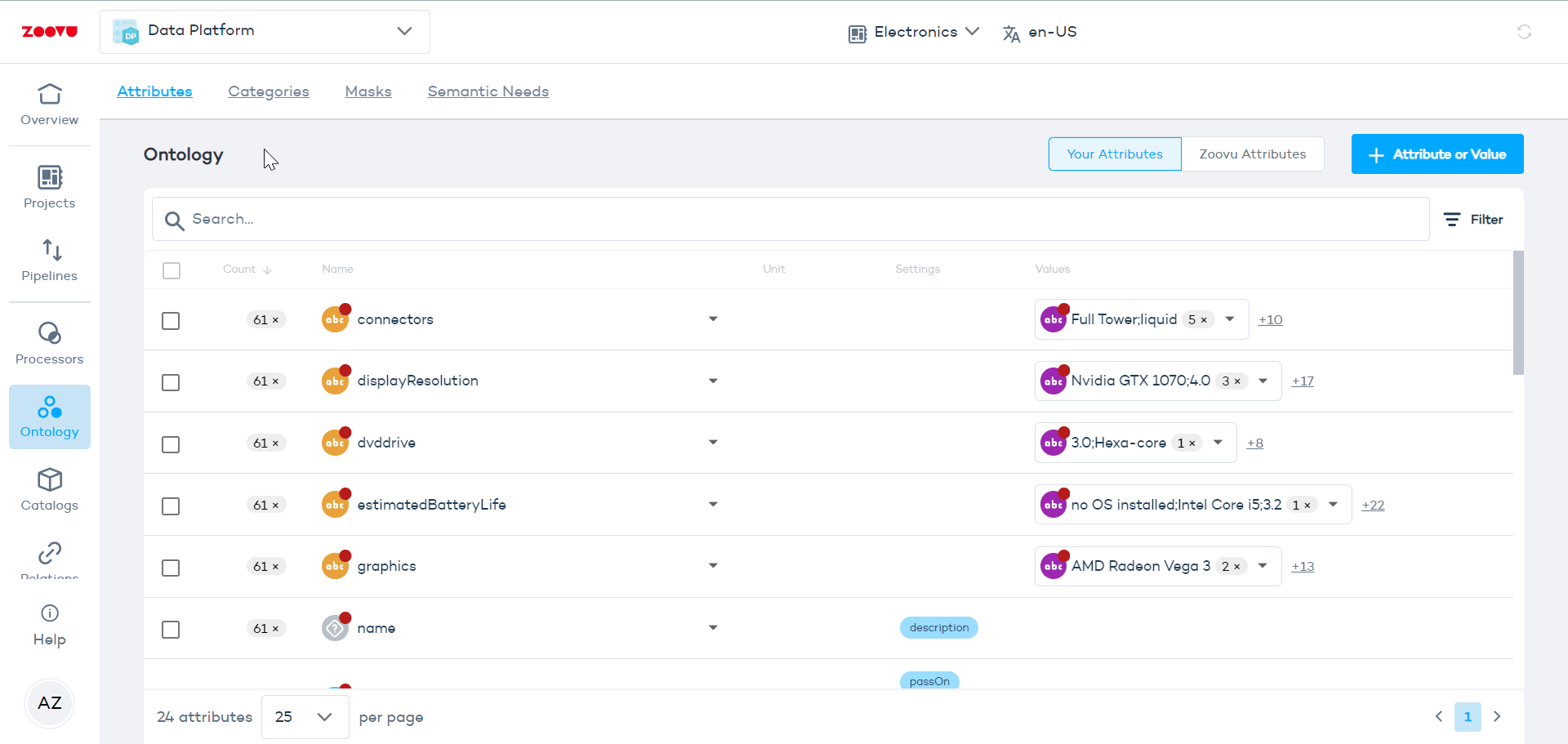
Edit product attributes
There may be times when you need to manually adjust the type of an attribute. For example, if an attribute is set as textual but should be numeric, editing the type will help the system interpret the data correctly.
An attribute like "battery life" can be set as either textual or numeric, depending on how you want to help customers search and filter.
- Setting battery life as numeric (e.g. 10 hours, 12 hours) will let customers sort and filter by exact values (e.g., “8 hours or more”).
- If you set battery life as a textual attribute (e.g. "long-lasting", "up to 12 hours"), you can group devices into broader categories. This is useful when the exact number isn’t as important as the overall description.
Configure the price attribute
To help your customers easily filter and compare products by price, make sure to configure the price attribute correctly. Here's how to set it up:
- Go to the Ontology tab and find the
priceattribute. - Click on it to open the settings.
- Set the attribute type to numeric so that the system treats prices as numbers.
- Select the correct currency (e.g., USD, EUR).
- Save your changes.
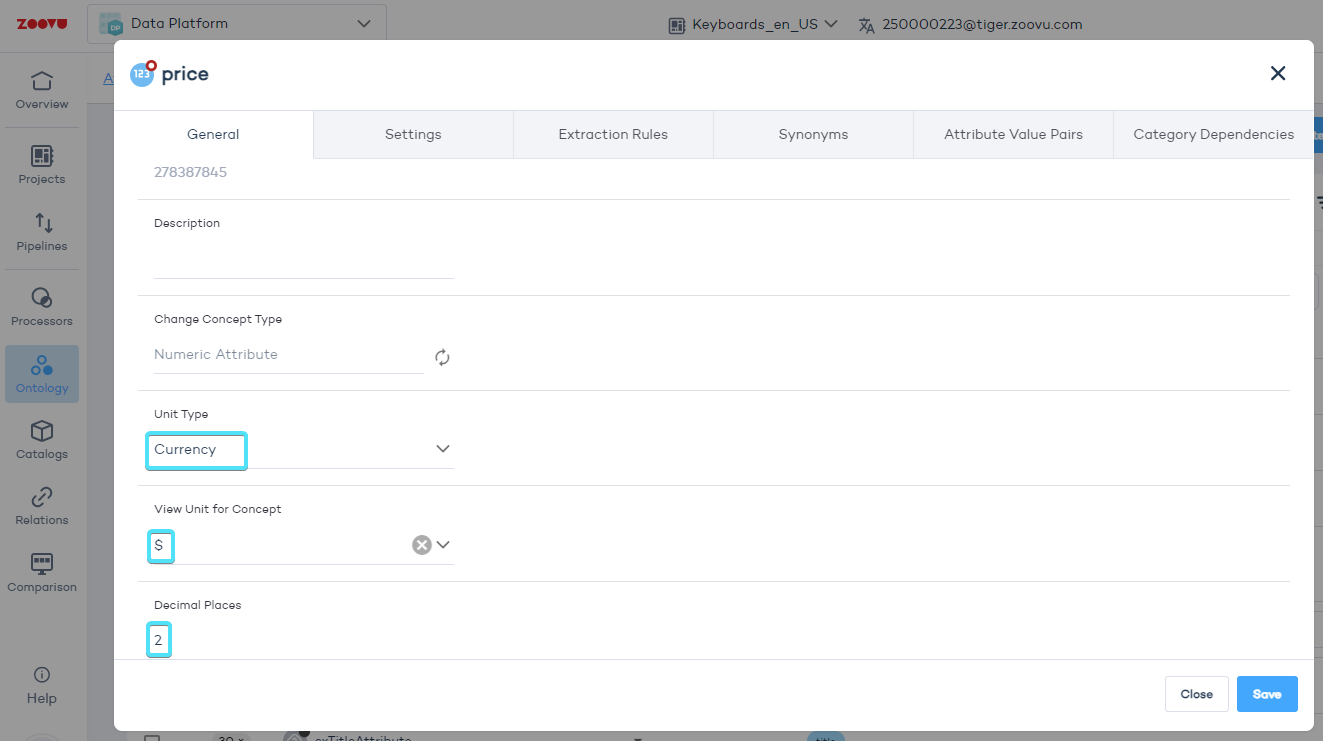
Add Zoovu Attributes to your catalog
Zoovu Attributes provide a standardized way to organize your product data. Once you find an attribute that suits your needs, you can add it to your catalog and customize it.
- Go to Ontology > Attributes and toggle the Zoovu Attributes option in the top right.
- Click the dropdown menu next to the attribute you want and select Add attribute.
- After adding the attribute, you can edit it. You can rename the attribute and add relevant values suggested by Zoovu’s ontology.
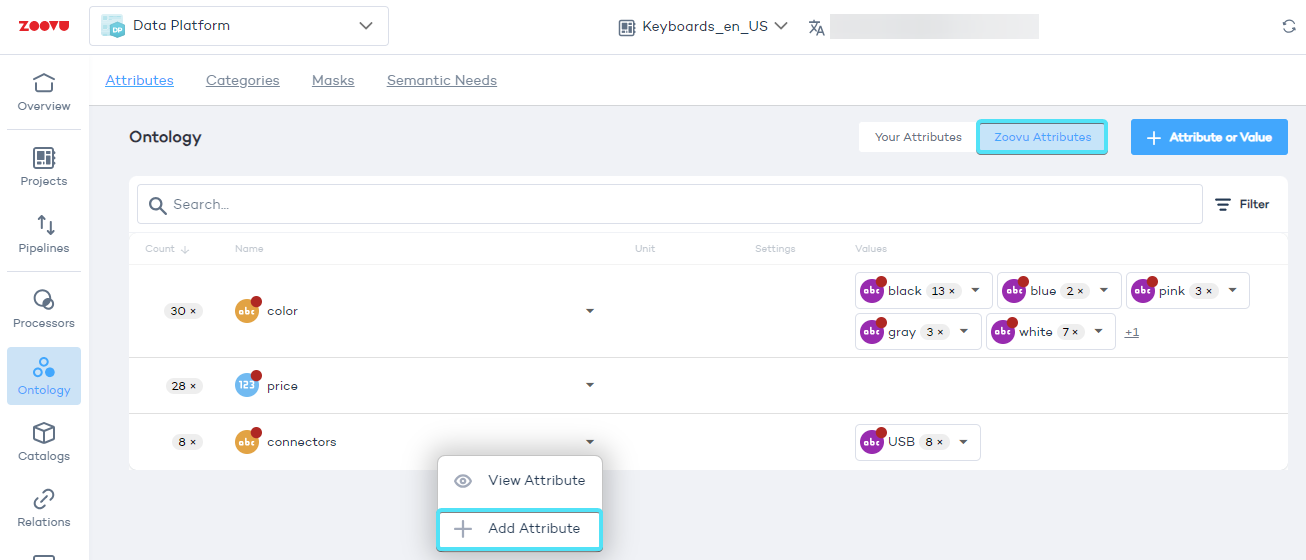
If you have duplicate or similar attributes from both your input and Zoovu Attributes, you can merge them to keep your catalog cleaner.
Select the input and Zoovu Attribute, click "Add" and confirm. The attribute extracted from your data will be deleted, and its extraction rules will be added to the merged attribute.
Automate product feature tagging with extraction rules
Extraction rules determine how your data is categorized, e.g. by automatically assigning certain attributes to your products. The Data Platform generates rules based on your data, but you can also edit them manually to better fit your needs.
For example, an attribute like "wireless charging" can be set to automatically apply based on keywords found in product descriptions:
- Locate and edit the "wireless charging" attribute in the Ontology tab.
- In the attribute settings, navigate to Extraction Rules.
- Set the rules to detect phrases like "wireless charging" or "supports wireless charging."
- Set to true if found, and false otherwise.
Keeping ontology up to date
It's good practice to regularly update the products in your project. Click the refresh icon in the top right corner and select "Yes, update" when prompted:
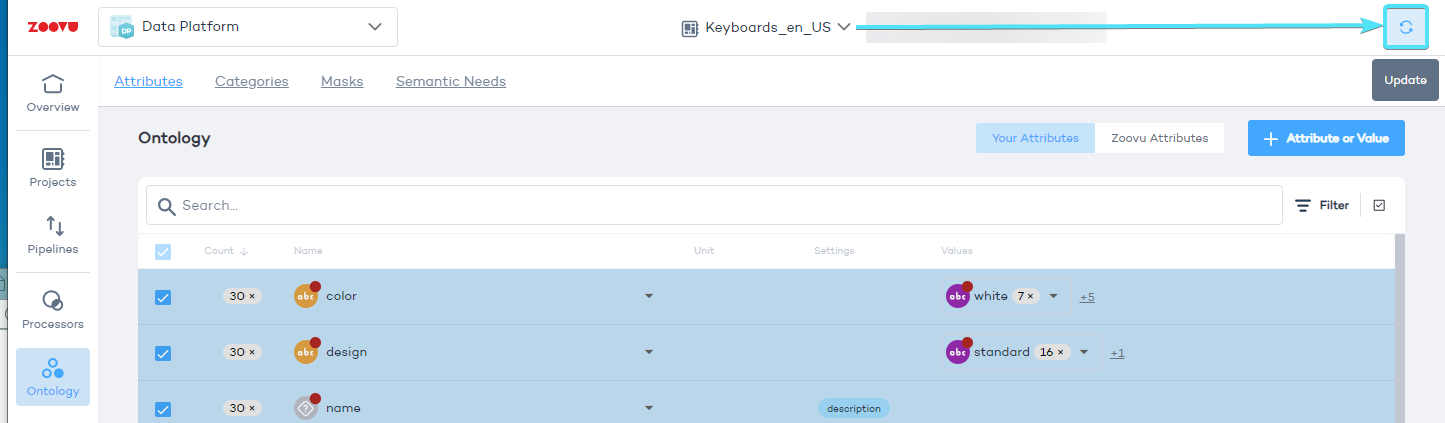
To delete attributes, select them by checking their boxes on the right. Then click on the box icon in the top right corner and select the "delete" option:
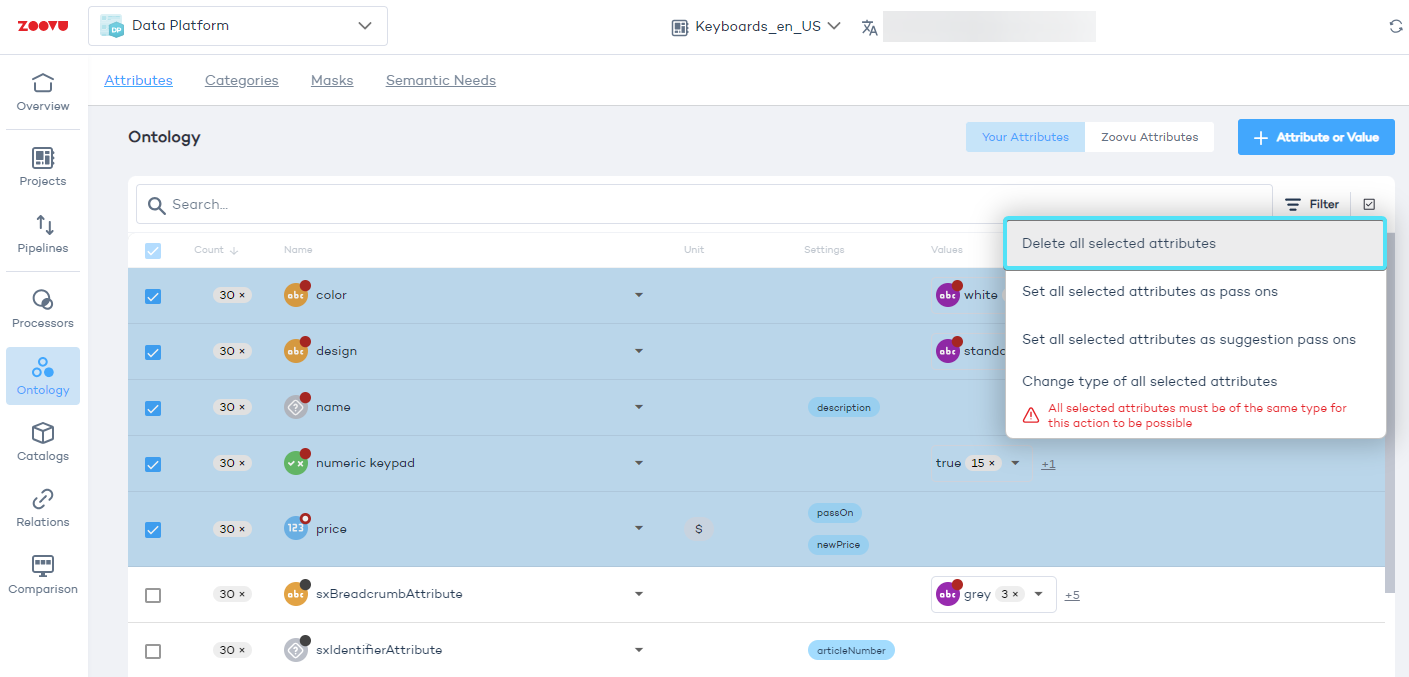
Assigning values to attributes
You can assign values to product attributes in two ways:
- Manually
- Automatically from product data
1. Manual assignment
Add values manually if the data does not provide them or if you want to override existing values.
For example, you can add the value Black to the attribute Color even if the source data does not include it.
Once you add values manually, automatic assignment for that attribute on the product stops. Any new values from the data will not be applied automatically.
Bulk assignment in a project
You can also assign values in bulk, but only within a single project. For example, assign Black to the attribute Color for 600 products at once.
Bulk assignment does not work across all projects. If you need the same update in multiple projects, repeat the assignment in each one.