Search fuzziness
Search fuzziness controls how closely search results need to match the search terms. A strict search only returns exact matches, while a fuzzy search allows for slight variations, helping users find relevant results even if they misspell a word or phrase.
To access search fuzziness settings:
- Go to Search Studio > Search Settings (General).
- Scroll down to find the fuzziness sliders.
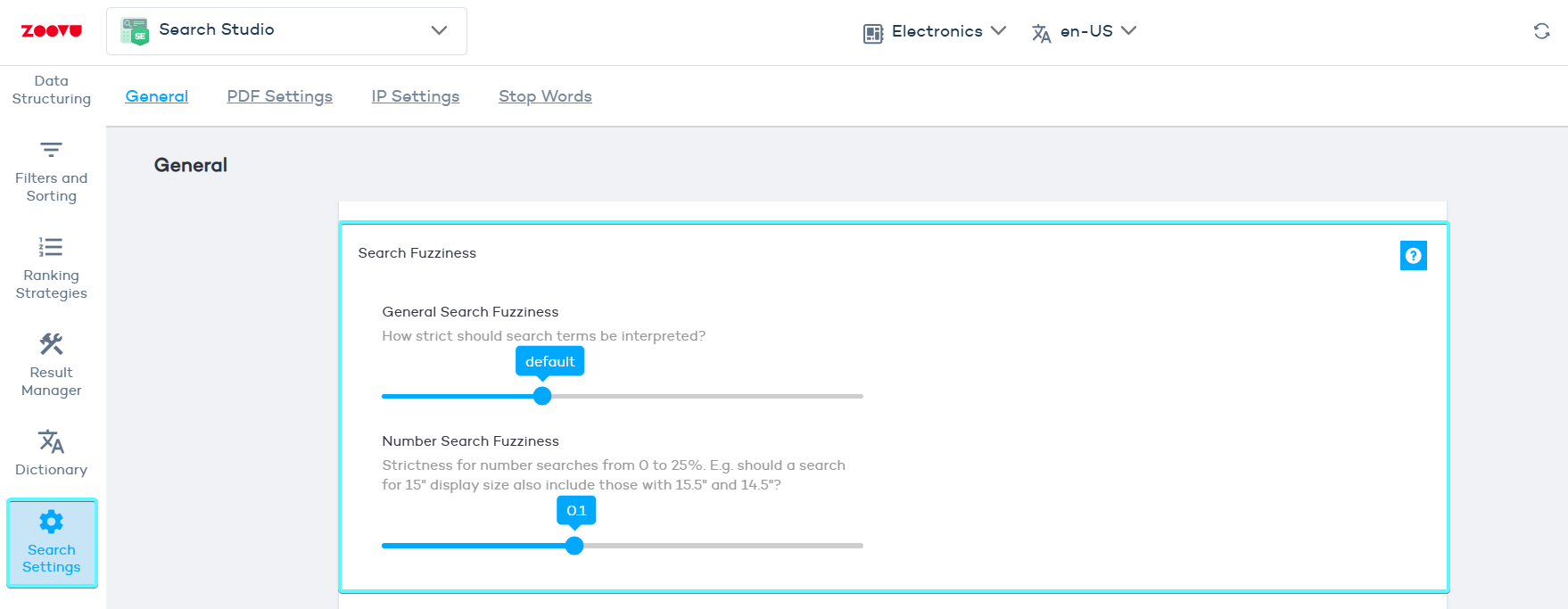
Types of fuzziness settings:
- Search suggestion fuzziness – Affects autocomplete suggestions (the dropdown results as you type).
- Search fuzziness – Controls search results after pressing enter or clicking search.
- Product search fuzziness – Controls how product searches behave.
Adjust search fuzziness settings
Move the sliders to adjust how strict or lenient the search should be.
Use the Search Preview to test different levels instantly after saving.
Understanding search fuzziness levels
The fuzziness settings range from extremely strict to get most results. Each level changes how search terms are processed and matched. The best fuzziness level depends on your site’s content and what users search for most.
Fuzziness has little effect on single-word searches (e.g., "jackets"), but it makes a big difference for multi-word queries (e.g., "women ski jackets").
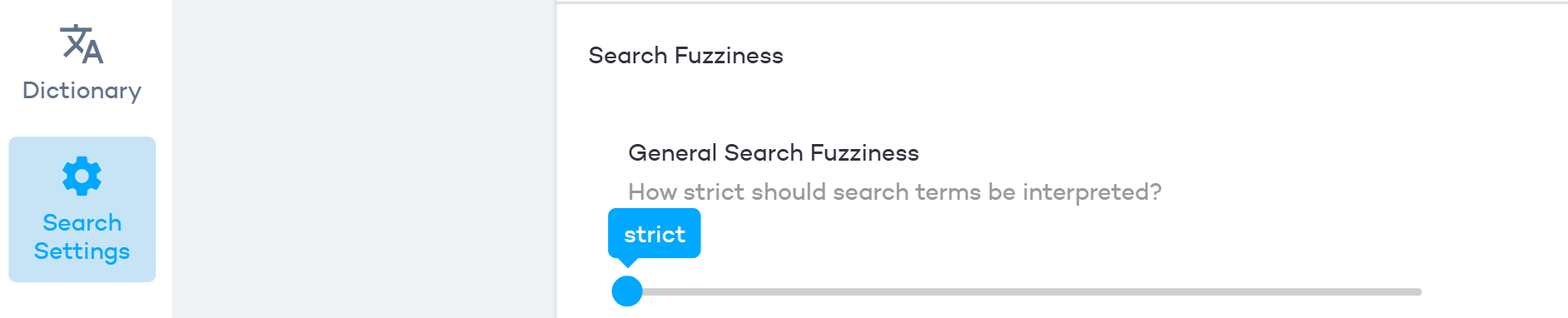
The best-matching results always appear first, regardless of fuzziness level.
Extremely strict
- All searched words must be in the result (AND logic).
- Exact word order is required (e.g. "latest fashion trend" will not match "latest trend").
- Results must be a 100% match to appear.
Strict
- All searched words must be in the result (AND logic).
- Matches must be at least 90% similar to the search query.
- If a product’s article number matches the query exactly, only that product appears.
Example: If two products have article numbers A123 and A123-4, and the search query is A123, only A123 will be shown.
Strict settings can help users find specific product numbers and SKUs.
Default (recommended)
- Either one of the searched words must be present (OR logic).
- Matches must be at least 90% similar.
- Searches for article numbers allow partial matches.
Example: If products have article numbers A123 and A123-4, and the search query is A123, both will be shown.
Smart query handling
- If "iphone8" is searched and no exact matches are found, the search automatically tries "iphone 8".
- If no results are found, the search will attempt fuzzier matches.
More results
- Uses OR logic, but matches 50% similarity instead of 90%.
- Article number search works the same as the default level.
Even more results
- Uses OR logic with 40% similarity.
- More results appear, even if they only match part of the search query.
Get most results
- Shows everything even slightly related to the search query.
- Best for situations where users need broad search results.
If you want search suggestions to match terms within the entire page content (not just titles), uncheck the "Suggestions only on titles" setting.