Behaviors
Behaviors let you detect specific user actions on your website. You can use them to launch an experience at the right moment. You’ll find and manage them in Zoovu Home > Behavioral Launcher.
Each behavior includes a name, a type, and a short code snippet. The code observes user activity — like switching categories or spending time on certain pages — and returns a value (true/false, a number etc.). That value is then used to evaluate when an assistant should appear.
Step 1: Create a behavior
- Go to Zoovu Home > Behavioral Launcher > Behaviors.
- Click "Create behavior".
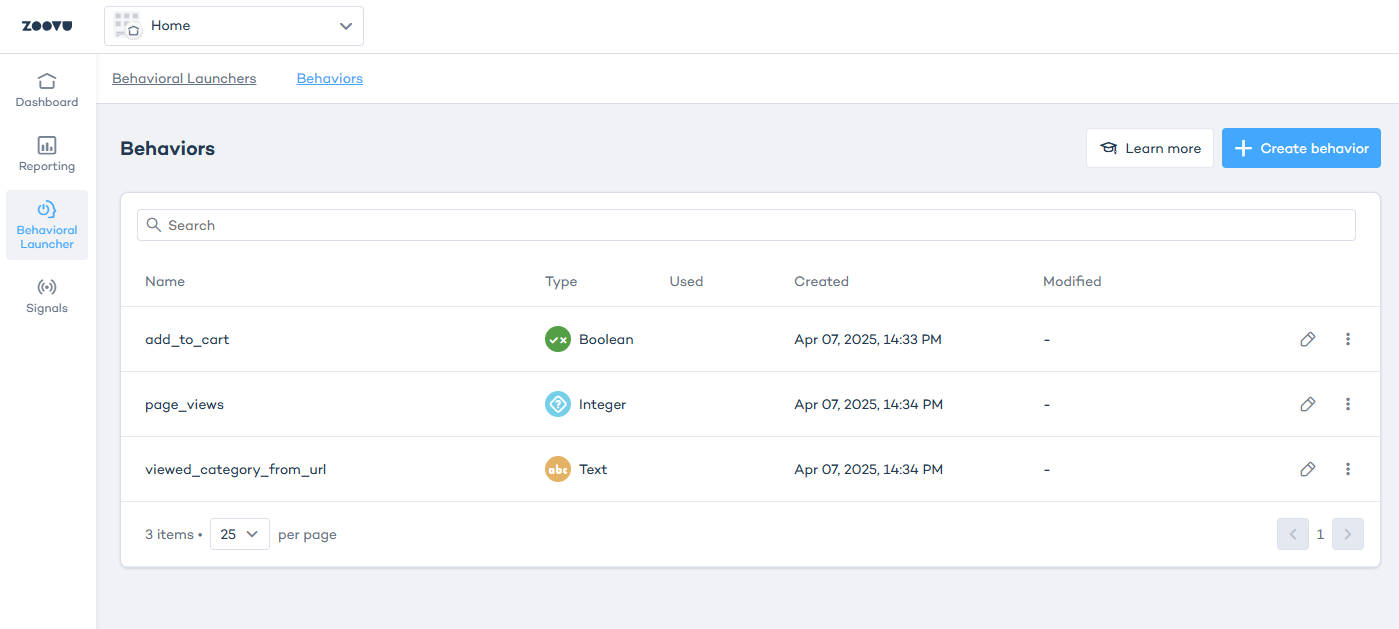
- Enter a name.
- Select a type for the stored value.
Step 2: Choose the behavior type
Each behavior type determines how values are stored and which operators (equals, greater than etc.) are available in the launcher.
| Type | Description | Example |
|---|---|---|
| Boolean | True/False values | "Whether the user added an item to the cart" (Yes/No) |
| Integer | Whole numbers | "How many times has the user clicked a button?" |
| Decimal | Numbers with decimals | "What is the total time spent on a page?" |
| Text | Stores text values | "What was the last visited category?" |
| Duration | Time-based values | "How long has the user been on the page?" |
Step 3: Write a code snippet
Each behavior must contain a JavaScript function that tracks user behavior. The function receives:
getValue() – Retrieves the stored value.
setValue(value) – Updates the stored value.
resetRule() – (optional) Resets the behavior's stored status for re-evaluation.
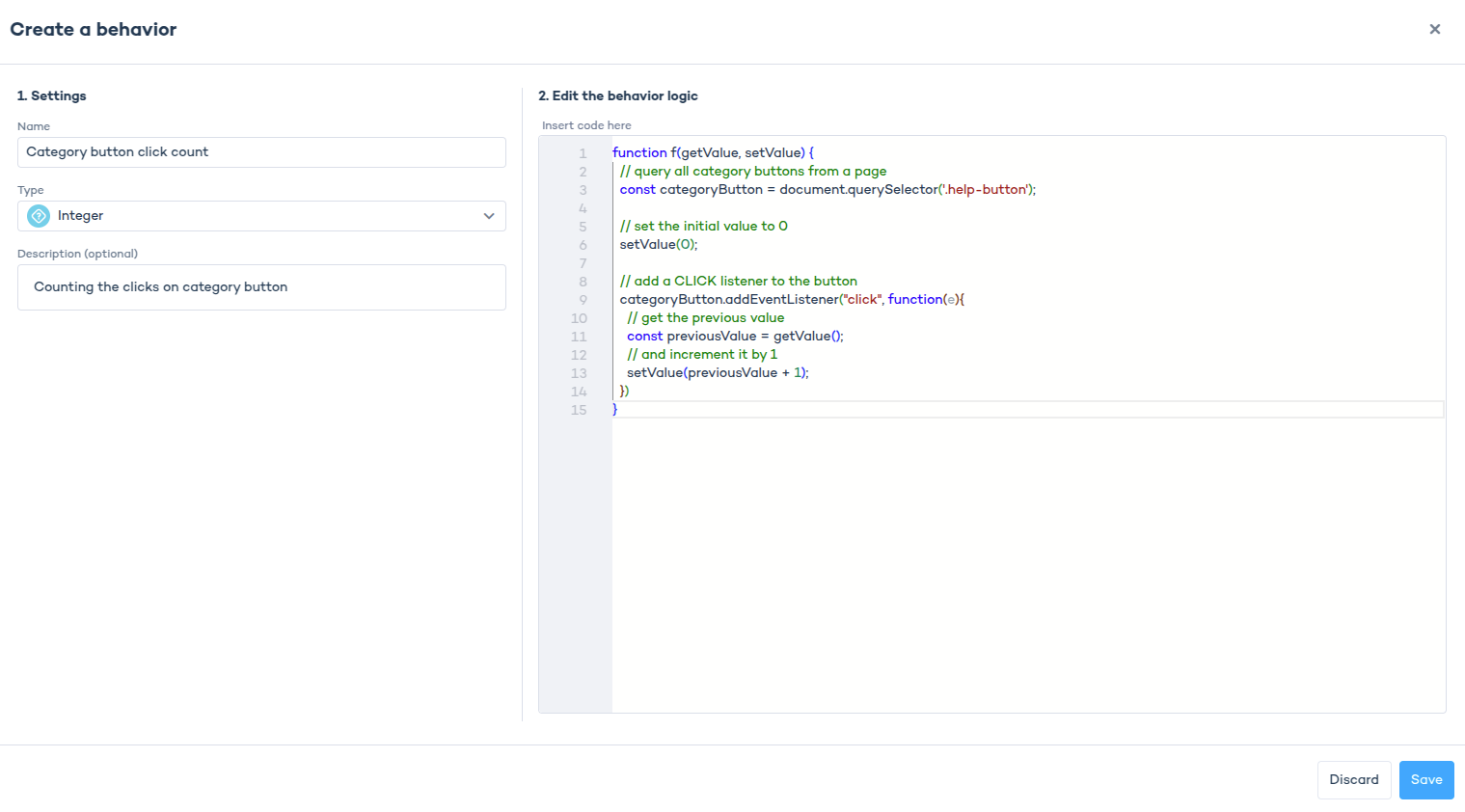
Basic template
function f(getValue, setValue) {
// Initialize value
setValue(0);
// Retrieve current value
const currentValue = getValue();
}
Always use setValue() to update the behavior’s value. Simply returning a value won't store it.
Example: Tracking category button clicks
This behavior tracks how many times a user clicks a category button.
- Set the behavior type to Integer.
- Use the following JavaScript snippet:
function f(getValue, setValue) {
// Select the category button
const categoryButton = document.querySelector('.category-button');
// Initialize value
setValue(0);
// Add a click listener to track clicks
categoryButton.addEventListener("click", function() {
const previousValue = getValue();
setValue(previousValue + 1); // Increment count
});
}
You can set the value for your behavior in Behavioral Launchers under Launch Rules. See the example below, where a launcher sets off after 5 clicks and 1 add to cart:
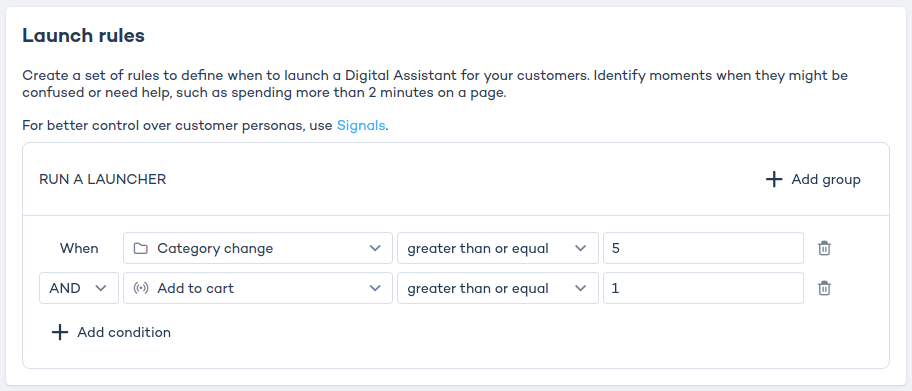
Storing and using behavior values
Each behavior keeps its value stored in the browser’s storage. The stored data looks like this:
{
"componentId": {
"value": 10,
"passed": true
}
}
The value stores the tracked number (e.g. number of button clicks).
- The passed flag is true when the behavior meets the set condition in the launcher.
- Once
passed = true, no further updates occur unless manually reset.
Resetting the behavior
Sometimes, a rule needs to reset automatically to allow re-evaluation. The resetRule() function does this.
Example: Resetting after the condition is met
function f(getValue, setValue, resetRule) {
setValue(0); // Reset stored value
const currentValue = getValue();
resetRule(); // Allow behavior to re-component if needed
}
Deleting a behavior
A behavior can be deleted unless it is actively used in a behavioral launcher.
To delete a behavior:
- Go to Behaviors.
- Find the behavior you want to remove.
- Click the three-dot menu and select Delete.
Troubleshooting
"The script can't find the element on the page":
- Check for typos in the CSS selector inside your JavaScript snippet.
- Verify if the element exists on the page when the script runs.
- If the element loads dynamically, use a MutationObserver to detect it:
function f(getValue, setValue) {
// Observe when the category button appears
const observer = new MutationObserver(() => {
const categoryButton = document.querySelector('.category-button');
if (categoryButton) {
observer.disconnect(); // Stop observing
setValue(0);
categoryButton.addEventListener("click", function() {
setValue(getValue() + 1);
});
}
});
observer.observe(document.body, { childList: true, subtree: true });
}
Behavior examples
Get inspired by these behavior examples before writing your own behavioral launcher.
Example 1: Help button click counter
Counts how many times the help button is clicked.
// behavior type: integer
function f(getValue, setValue) {
const helpButton = document.querySelector('.help-button');
helpButton.addEventListener("click", function () {
const previousValue = getValue() ?? 0;
setValue(previousValue + 1);
});
}
Example 2: Help button clicks on single page load
Counts help button clicks per single page load.
// behavior type: integer
function f(getValue, setValue) {
const helpButton = document.querySelector('.help-button');
setValue(0);
helpButton.addEventListener("click", function () {
const previousValue = getValue();
setValue(previousValue + 1);
});
}
Example 3: Viewed category from page element
Saves the currently opened category name from the DOM.
// behavior type: text
function f(getValue, setValue) {
const isCategoryPage = window.location.href.replace(window.location.origin, '').includes('/?category=');
if (isCategoryPage) {
const categoryTitle = document.querySelector('.category-title')?.innerText;
if (typeof categoryTitle === 'string') {
setValue(categoryTitle);
}
}
}
Example 4: Viewed category from URL
Captures the category from the URL, such as https://mydomain.com/?category=shoes.
// behavior type: text
function f(getValue, setValue) {
const categoryKey = '/?category=';
const isCategoryPage = window.location.href.replace(window.location.origin, '').includes(categoryKey);
if (isCategoryPage) {
const urlParts = window.location.href.split(categoryKey);
if (urlParts.length > 1) {
const categoryName = urlParts[1];
setValue(categoryName);
}
}
}
Example 5: Page view timer
Tracks how long a user stays on a page. In this example, it targets category pages in the URL.
// behavior type: integer
function f(getValue, setValue) {
const isCategoryPage = window.location.href.replace(window.location.origin, '').includes('/?q=');
setValue(0);
if (isCategoryPage) {
setInterval(() => {
if (document.hasFocus()) {
setValue(getValue() + 1);
}
}, 1000);
}
}
Example 6: Something added to cart
Detects if a user added a product to cart. Uses reset() to allow re-evaluation.
// behavior type: boolean
function f(getValue, setValue, reset) {
const body = document.querySelector("body");
if (getValue() === null) {
setValue(false);
}
body.addEventListener("mousedown", (event) => {
const target = event.target;
const parentColumn = event.target.parentNode?.parentNode;
if (target.className === 'button' && parentColumn?.className === 'column info') {
reset();
setValue(true);
}
}, { capture: true });
}
Example 7: Page view counter
Counts how many times a product detail page (PDP) has been visited. Works with single-page apps using a MutationObserver.
// behavior type: integer
function f(getValue, setValue) {
const handlePageVisited = () => {
const isPDP = window.location.href.includes('/product?id=');
if (isPDP) {
const currentValue = getValue() ?? 0;
setValue(currentValue + 1);
}
};
const observeAndReactOnPageChange = (callback) => {
try {
let oldHref;
if (oldHref === undefined) {
callback();
oldHref = document.location.href;
}
const body = document.querySelector('body');
const observer = new MutationObserver(() => {
if (oldHref !== document.location.href) {
callback();
oldHref = document.location.href;
}
});
observer.observe(body, { childList: true, subtree: true });
} catch (error) {
console.debug("Page change error", error);
}
};
observeAndReactOnPageChange(handlePageVisited);
}