Translate your assistant's question flow
With the automatic translation feature in Conversation Studio you can quickly translate all Q&A content, including:
- The questions, answers, and their descriptions in your Digital Assistant's flow.
- Texts displayed on the product tiles for recommendations, alternative products, and comparisons.
- Texts in the assistant that are common for all questions (e.g., button captions, headers of the recommendations).
If your Digital Assistant is relatively small, you can skip bulk translation and translate it manually.
Auto-translate your assistant's question flow
Zoovu uses Azure Translation Services for auto-translations. The service translates individual words or phrases without full context.
This is why we recommend always manually reviewing auto-translations in all studios:
- Conversation/Configuration Studios: for questions, answers, and properties.
- Experience Designer: for labels, additional texts, and accessibility.
- Select a Digital Assistant in Conversation Studio and go to Settings.
- Navigate to "Manage localizations".
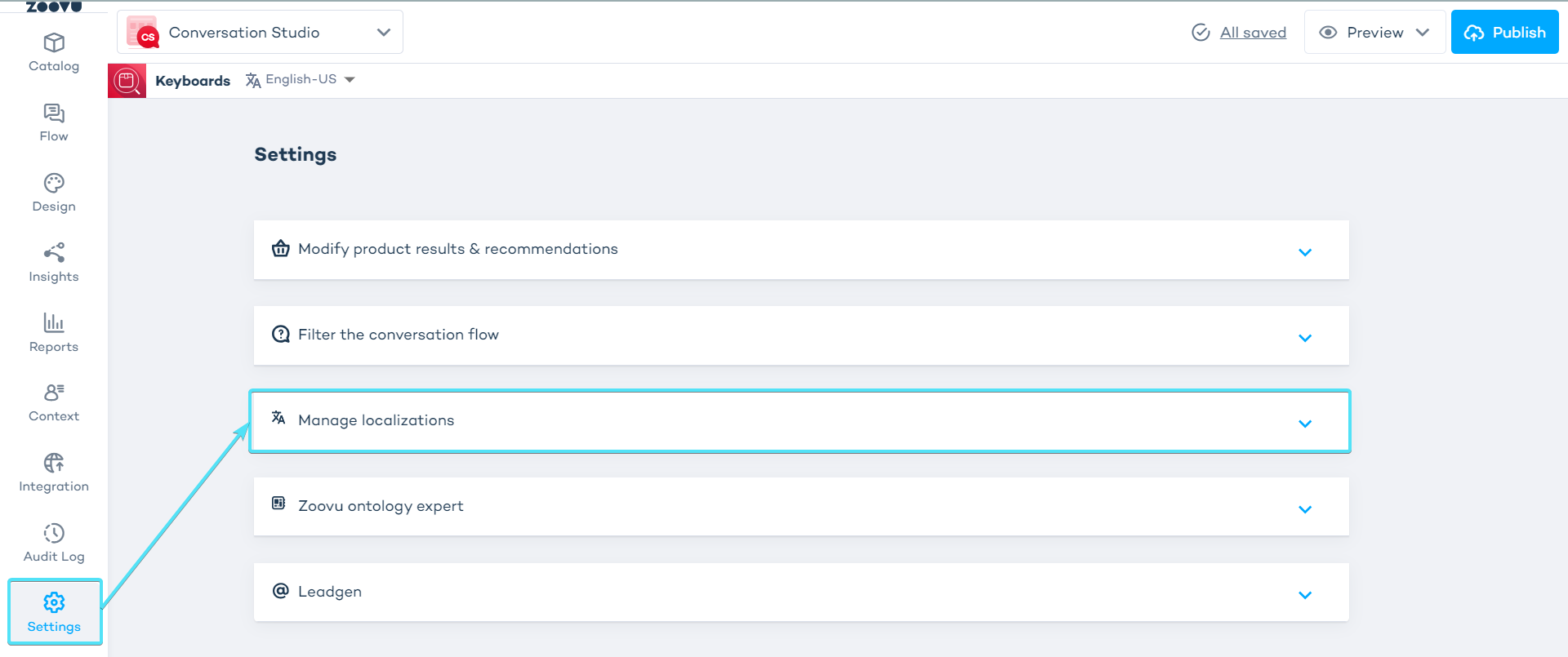
- Click the "+Language and country" button. As soon as you select the language and country, the localization will be added.
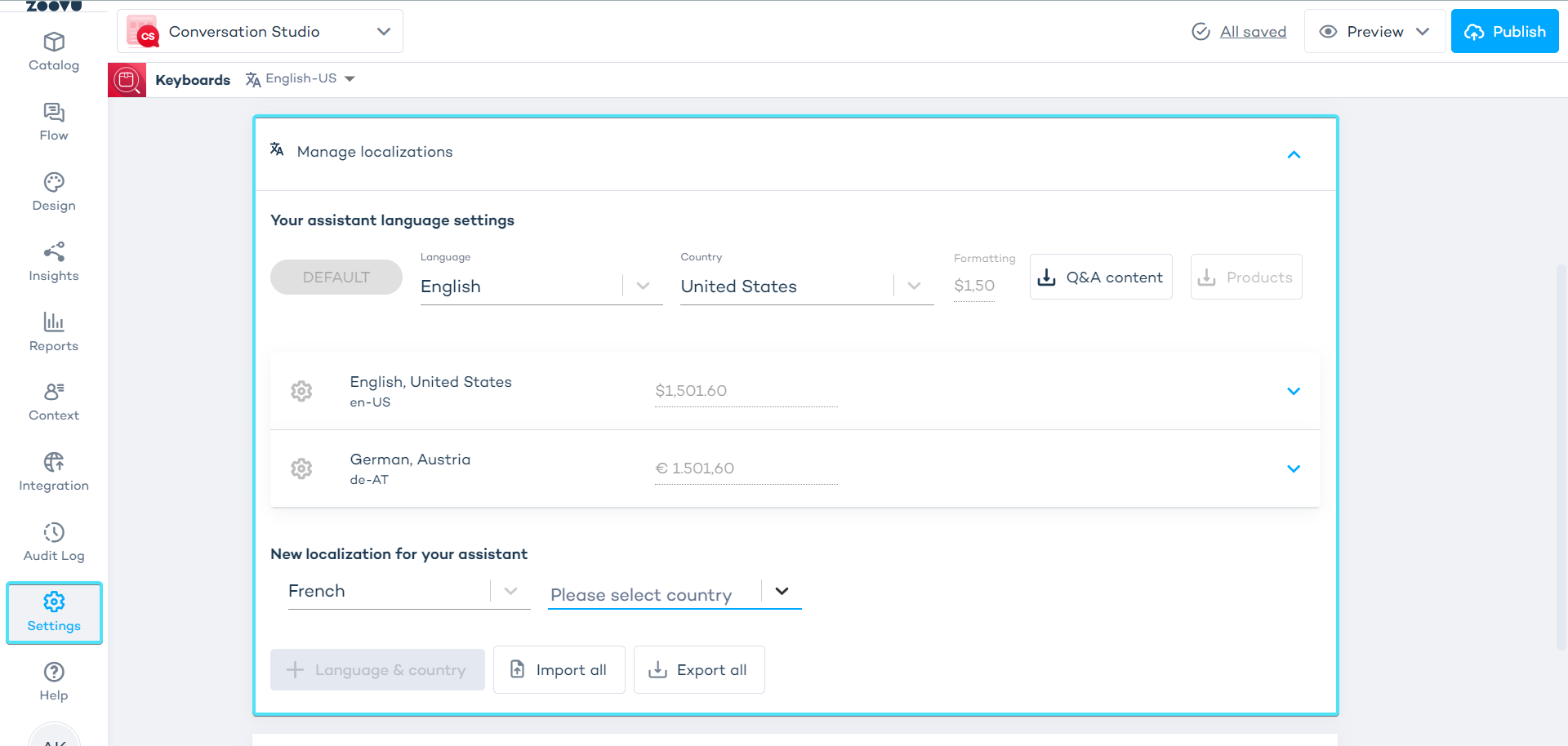
- Expand the added localization by clicking the blue icon on the rightmost side.
- Click the "Auto-translate content" button:

- When the translation is finished, you will see a popup message in the bottom left corner. Click the "View flow" link in the message or go to the "Flow" tab and select the locale you want to view:
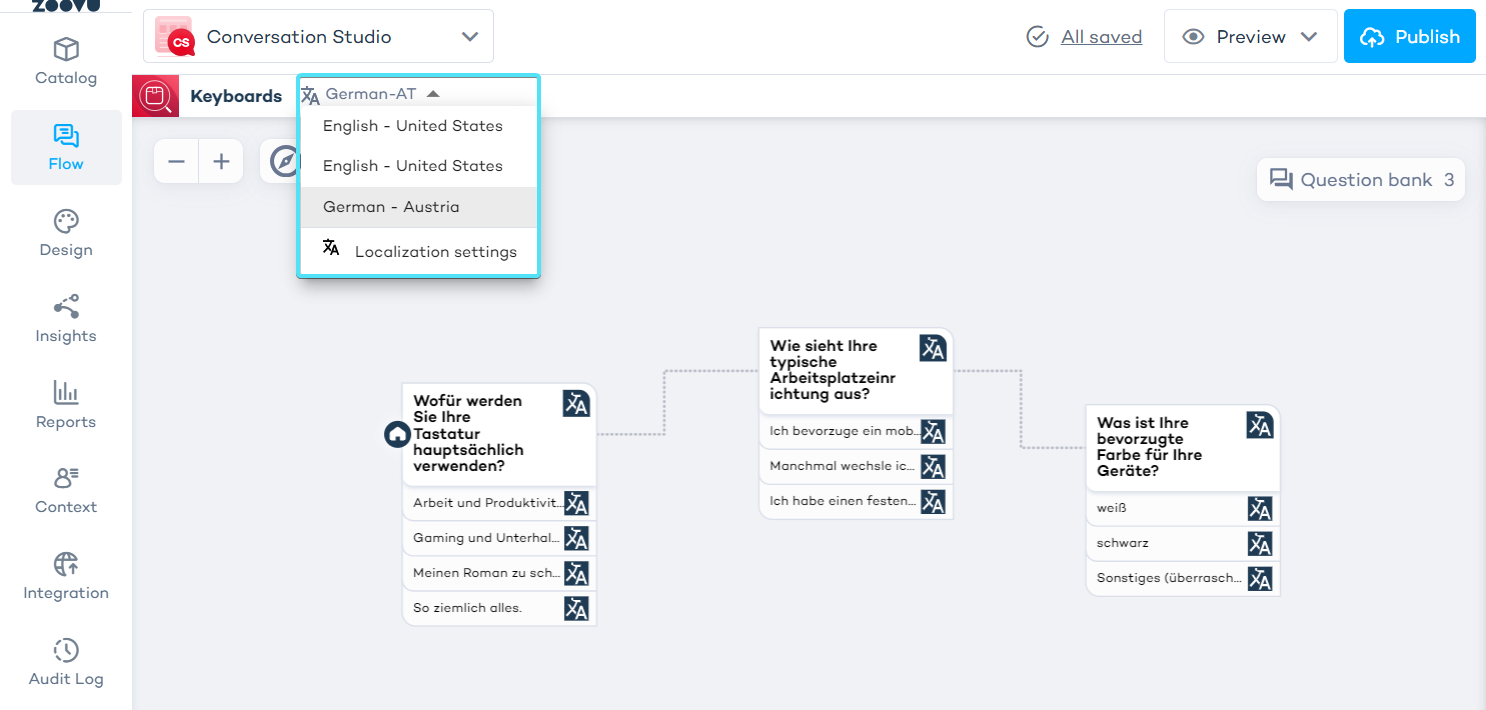
- You can select and edit all questions and answers if necessary.
Never copy translation files from one Digital Assistant to another, even when duplicating assistants. Each assistant is unique and has specific identifiers for questions, answers, etc., which can lead to errors.
- Go to the question flow and select any locale from the selector in the top.
- Hover over the translation icon in any question in the question bank. Click the "revert to default" link to see the question in the original version. You can click "auto-translate"
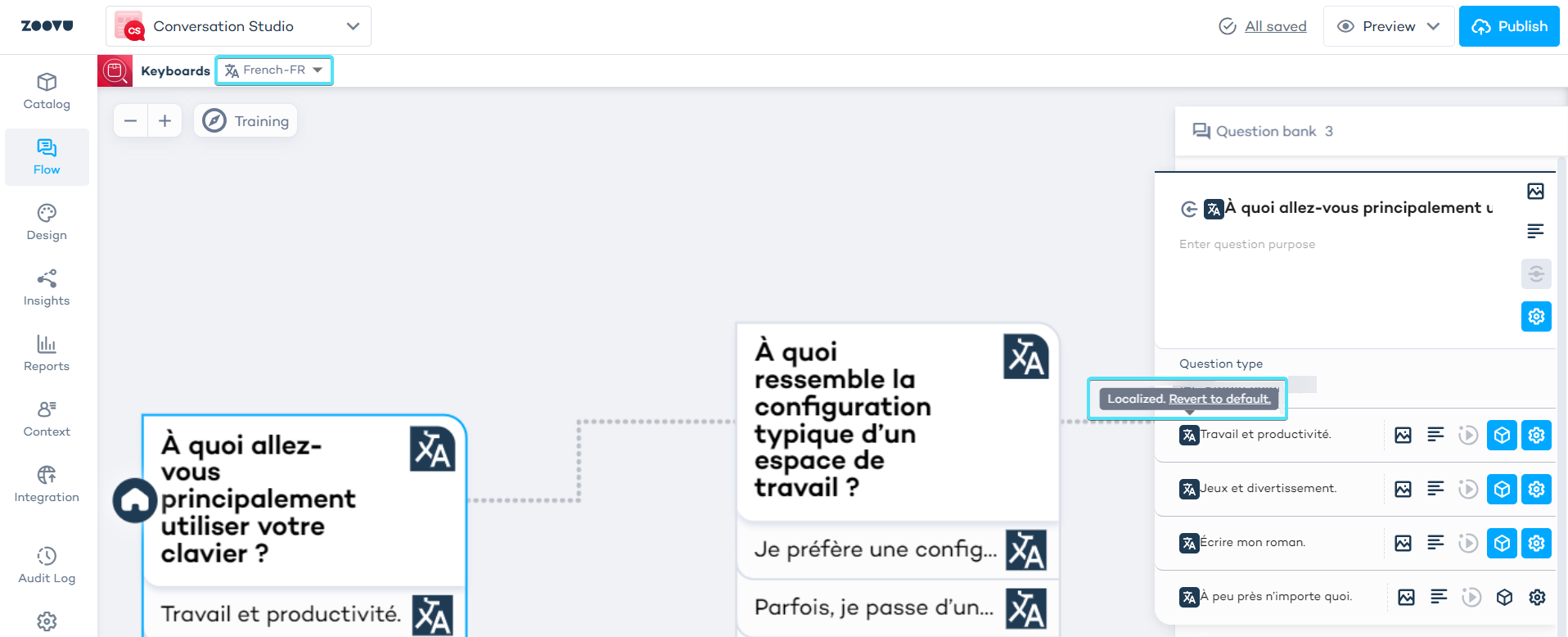
Translate the Q&A content manually
- Go to your assistant's settings > Manage localizations.
- Click the download Q&A content button to download a file with the extension .properties.
- Open the file in a text editor (e.g. Visual Studio Code) to translate the content.
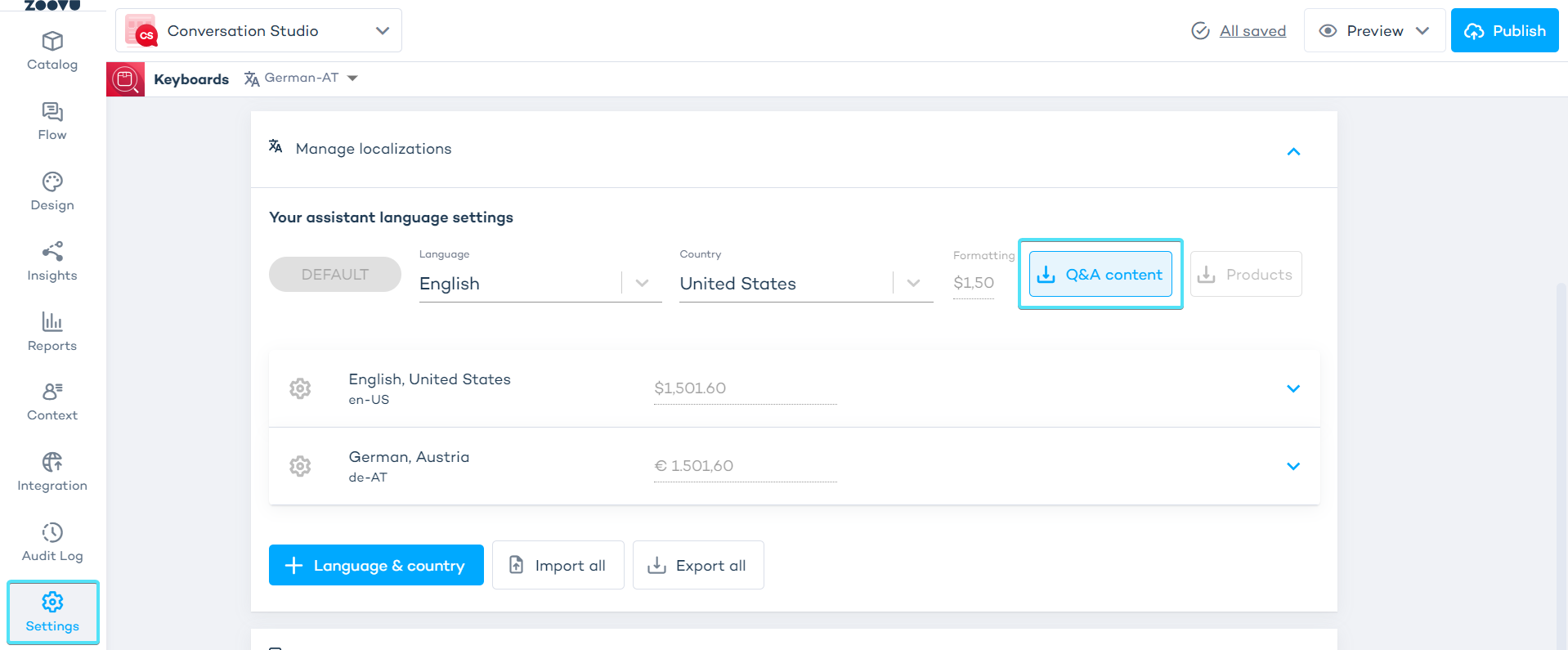
The .properties file contains all the text elements of your assistant. The label of the elements is provided on the left, and its value is on the right. To translate an element, change the text on the right.
# Q&A localization
question.1007404.label=How do you see yourself typically using your bike?
answer.164056724.label=Commuting
answer.164056725.label=Leisure
answer.164056726.label=Off-road
answer.164056727.label=Road
- Click "Upload content" to upload the translated .properties file.
- Check a snippet of the text in the Data Preview window. You can also change encoding at this point. (The default UTF-8 standard is recommended.)
Next steps
- Make sure to test the question flow and check that mapping hasn't been broken and the localized product details are correctly displayed in the recommendation pages.
- Translate your themes in Experience Designer.