Results pages
As customers answer questions and select options in Digital Assistants, Zoovu continuously filters and ranks products from your catalog. The results can be shown on:
- Recommendation pages – Appearing after each question, these pages refine suggestions based on answers given so far.
- Results pages – The final results page at the end of the assistant.
Each page contains two sections:
- Fully matching products – Products that meet all selected criteria.
- Alternative products – Products that partially match but might still be relevant.
You can customize results pages to display the most relevant products, optimize sorting, and improve the customer experience.
Set up product recommendations
You can define how products appear in recommendations:
- Map products to answers – Define which products match each customer answer. Learn more.
- Sort results – Use sorting tools to prioritize products in recommendations. Learn more.
- Remove duplicate listings to prevent variations of the same product (e.g. different colors) from appearing multiple times.
- Choose which attributes (e.g. price, brand, features) are shown for each product. Learn more.
- Filter or disable alternative products. Learn more.
Control alternative product display
Alternative products help customers by providing additional options when no exact match is found. However, in some cases, you may want to limit or remove them entirely.
Disable alternative products
If you want customers to see only fully matching products:
- Edit your Digital Assistant in Conversation Studio.
- Go to Settings > Modifying product results & recommendations.
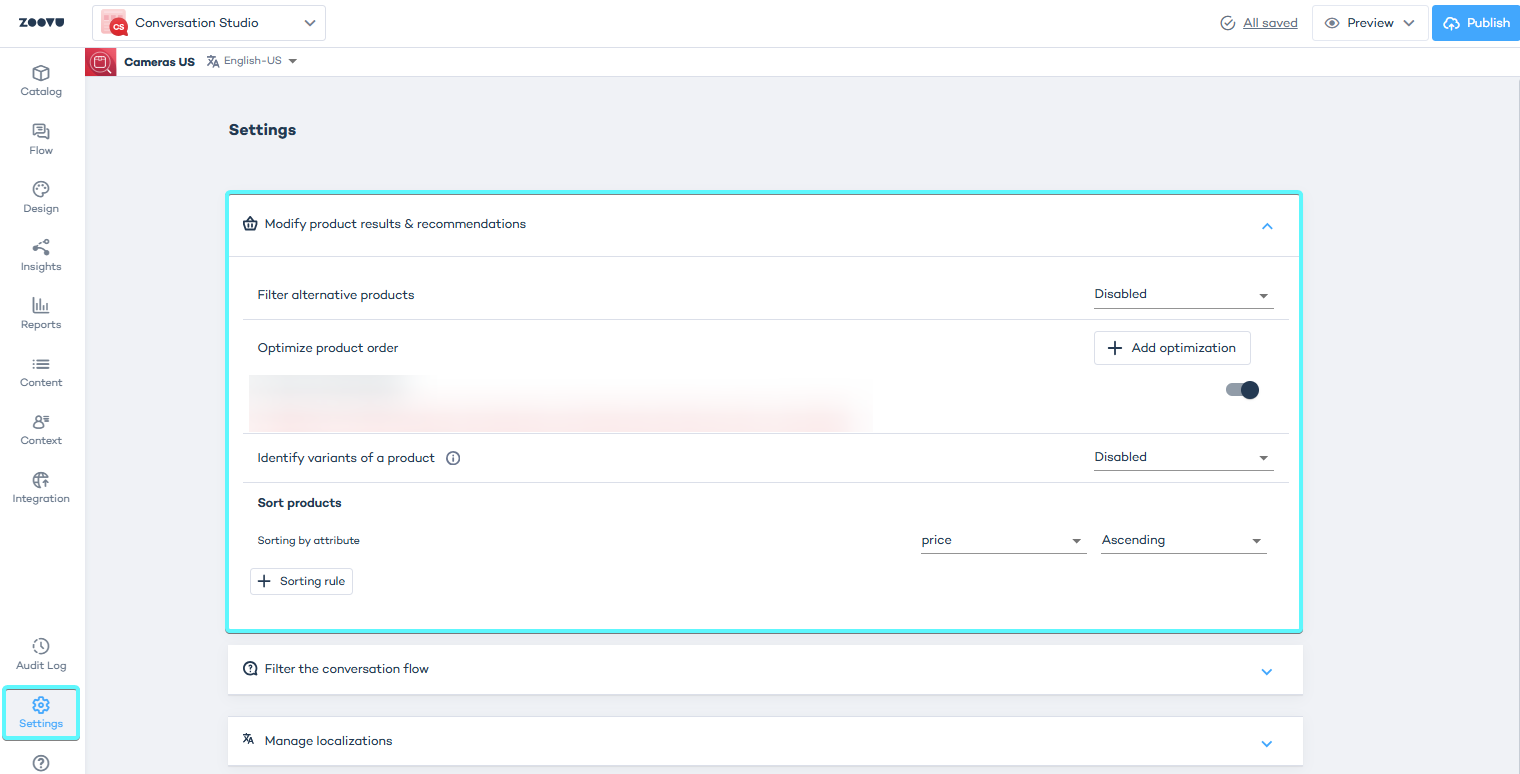
- Change the Filter alternative products setting to Don't show alternative products.
This setting completely removes alternative products from results pages. It should be used carefully - removing all alternatives could lead to empty results if no exact matches exist. If you're using a progressive filter, which hides answers without matches, this setting can be used safely.
Filter alternatives based on answers
In some cases, certain criteria should be strictly enforced. For example:
- If a customer selects home delivery, you may want to hide products that require in-store pickup.
- If a customer chooses a specific phone brand, alternatives should only include phones from that brand.
To filter alternatives by specific answers:
- Go to Settings > Modifying product results & recommendations.
- Set Filter alternative products to Filter by selected answers.
- Click the link below the setting.
- Select the answers that should strictly apply to product filtering.
- Click Apply.
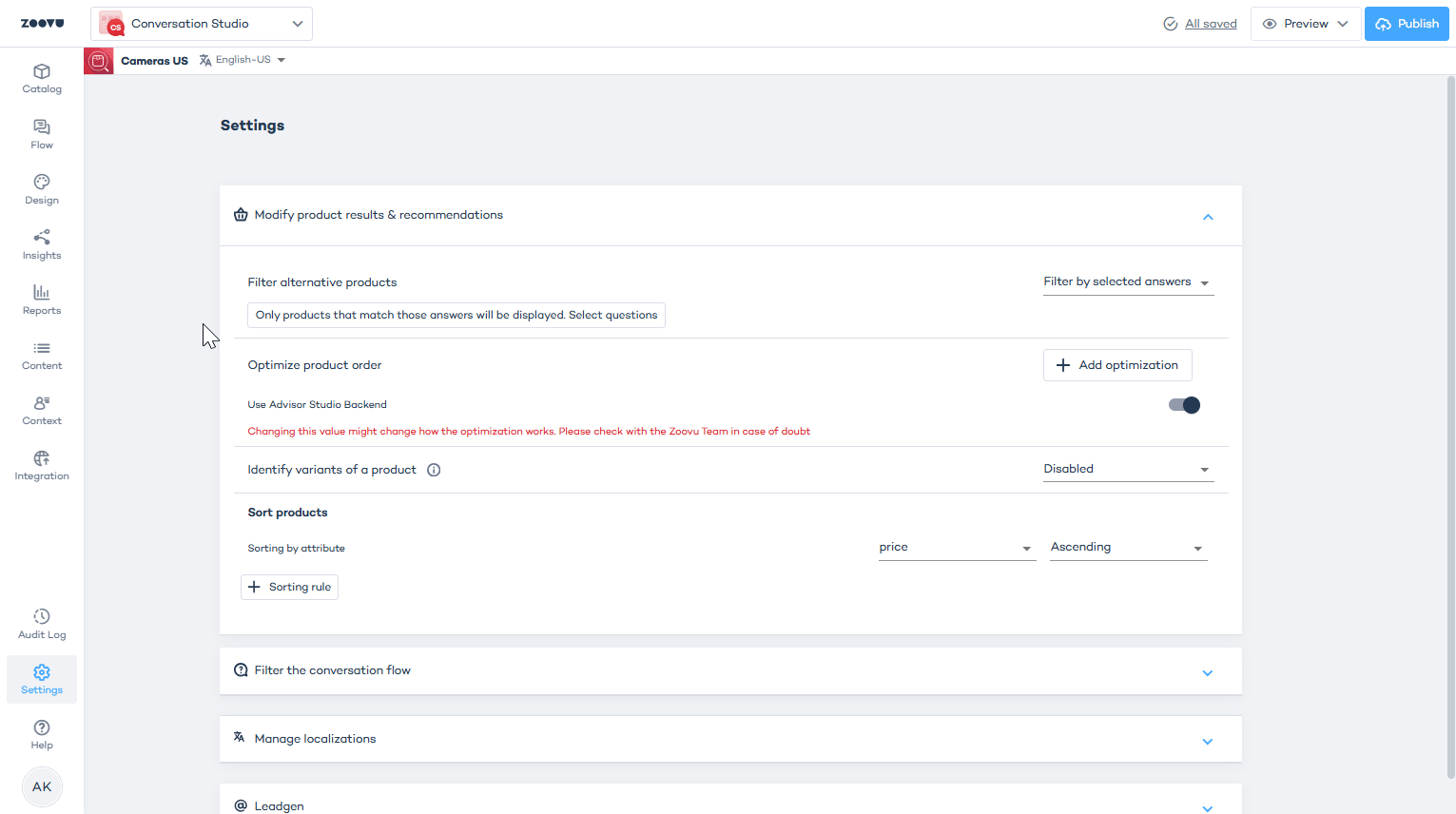
Filter alternatives through recommendation logic
You can also filter alternative products within Recommendation Logic:
- Open the Question Bank.
- Click the Recommendation Logic icon for a question.
- Click the circular mark next to a rule to apply it to alternative product filtering.
This ensures that any product shown as an alternative must still meet certain essential criteria.
Configure recommendation pages and top product
Recommendation pages appear during the questionnaire, while results pages appear at the end. These pages can display:
- Fully matching products – Products that meet all selected criteria.
- Top product – A standout recommendation that best fits the customer’s needs.
To highlight the best-matching product:
- Open Experience Designer.
- Go to Design > Appearance.
- Enable the Top Product setting.
The top product is displayed at the top of results pages and questionnaire recommendation pages. If no product fully matches the criteria, no top product will be shown.
Learn more.Additional recommendation page settings
- Show initial recommendations – Display alternative products before any questions are answered.
- Number of recommendation pages – Define how many pages of recommendations can be displayed.
- Products per page – Set how many products appear per page.
- Products per row – Define how many products appear per row.
Example configuration
- Number of pages: 2
- Products per page: 6
- Products per row: 3
- Top Product: 1
With this setup:
- The first page shows 6 products, including the Top Product.
- The second page displays any remaining Fully Matching products.
- The second page also includes Alternative Products to fill the row.
A/B testing results pages
If you're unsure which product display settings work best, use A/B Tests to compare different configurations.
- Test different alternative product settings to see if showing or hiding them improves engagement.
- Experiment with sorting options to determine the best product order.
- Compare different layouts to find the most effective recommendation format.