Preview, save, publish
Save changes
As soon as you set up your assistant, any changes will be saved automatically. If a change cannot be saved, usually due to an internet connection issue, a message will appear in the bottom left corner of the screen.
If you see an error message stating that some changes cannot be saved, please stop updating the assistant and check your Internet connection. If you are sure that the problem is not on your side, please contact our support team via the Zoovu Support Portal.
Preview
It's a good practice to preview your assistant before publishing it. The assistant preview will function exactly as the actual assistant, allowing you to experience it from the customer’s perspective and ensure the language is clear, the images are correctly placed, and the flow is as intended.
To preview the assistant:
- Go to the top right navigation of your assistant and click the arrow next to the “Preview” button.
- This will open a dropdown with two options: “Current draft” and “Last published”. Click "Current draft" to preview the latest saved version or "Last published" to preview the last published version.
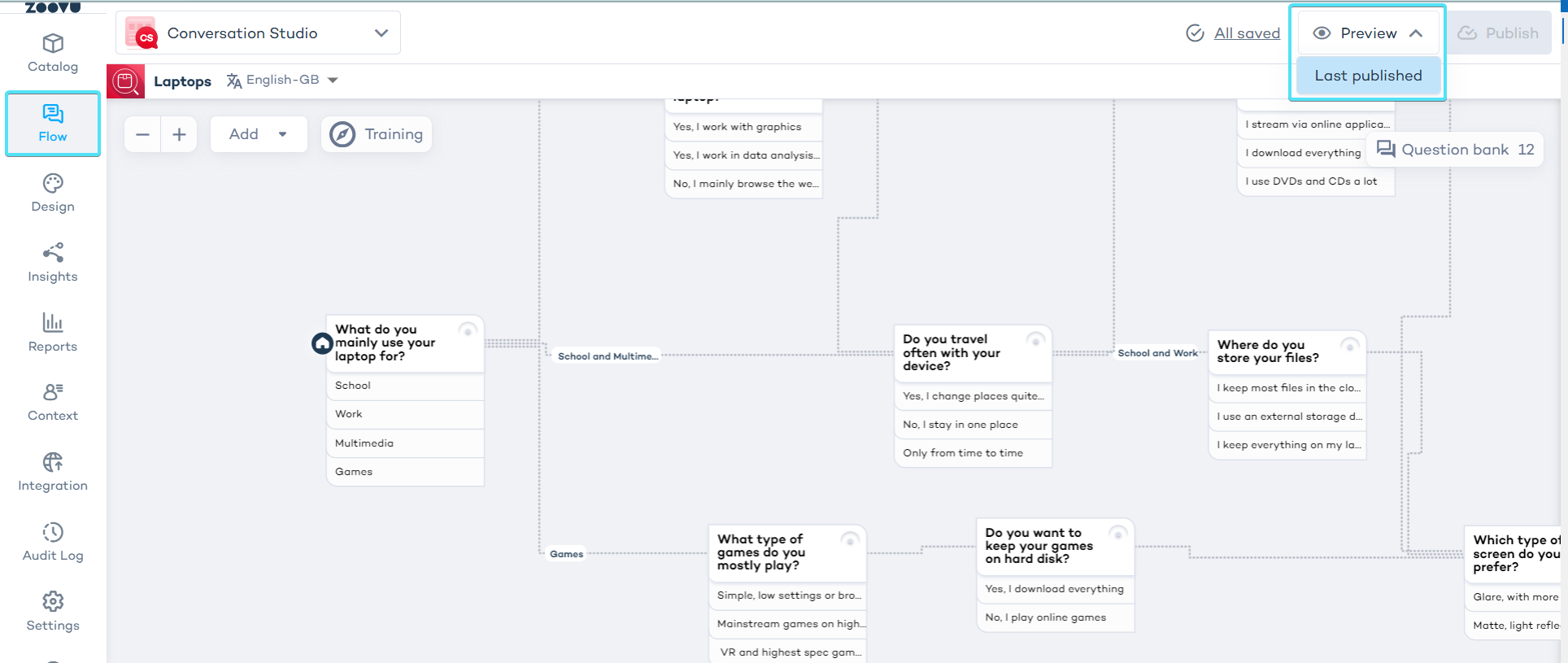
The preview will appear in a new tab, where you can test your assistant.
Publish the assistant
To publish the assistant, click the "Publish" button in the top right corner.
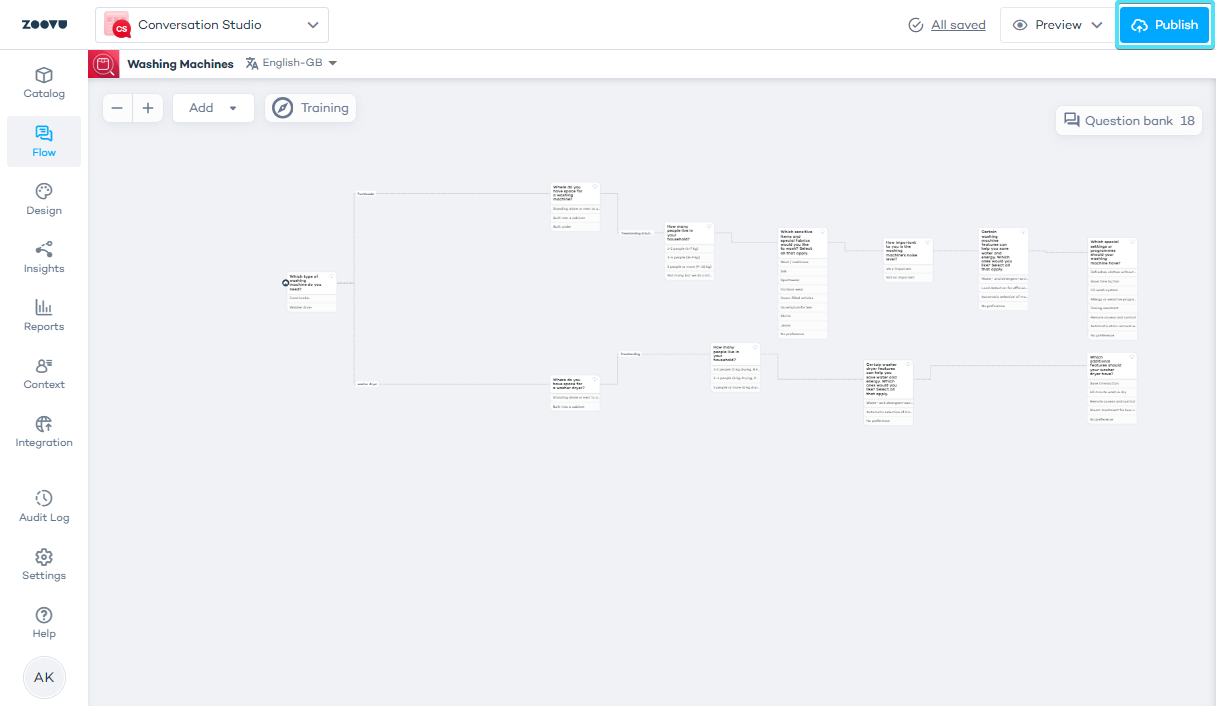
Troubleshooting
| Error | Meaning | Actions |
|---|---|---|
| "You are about to publish copyrighted images" | Some of the images used by your assistant are copyrighted by Zoovu. | Ensure no copyright is being violated, check the confirmation box, and proceed with publishing. |
| "This assistant uses at least one image that has already been deleted from the library. Publishing the assistant will make the image disappear from the new version." | When the assistant is published, the new settings will override. Deleted images from the questions or answers will not be displayed. | Replace or confirm that the deleted images are no longer needed before publishing. |
| "Some of the attributes used to map products to the answers are missing. You might want to inspect those before publishing." | Some attributes used to map answers to recommended products have been removed, possibly due to a product catalog update. | Update the product catalog or adjust the mapping rules. |
| "Some of the product attributes in settings are missing." | Some product attributes used for settings (e.g., Progressive Filter or rules for modifying product results) have been removed, possibly due to a product catalog update. | Update the product catalog or adjust the settings accordingly. |
Restore previous version
All your changes are automatically saved in the assistant but are not published automatically. If you decide to abort all the changes, you can always restore the previously published version.
Learn more about versioning.Unpublish a Digital Assistant
You can disable an assistant by following these steps:
Check the assistant's status by going to the Assistants tab in Conversation Studio:
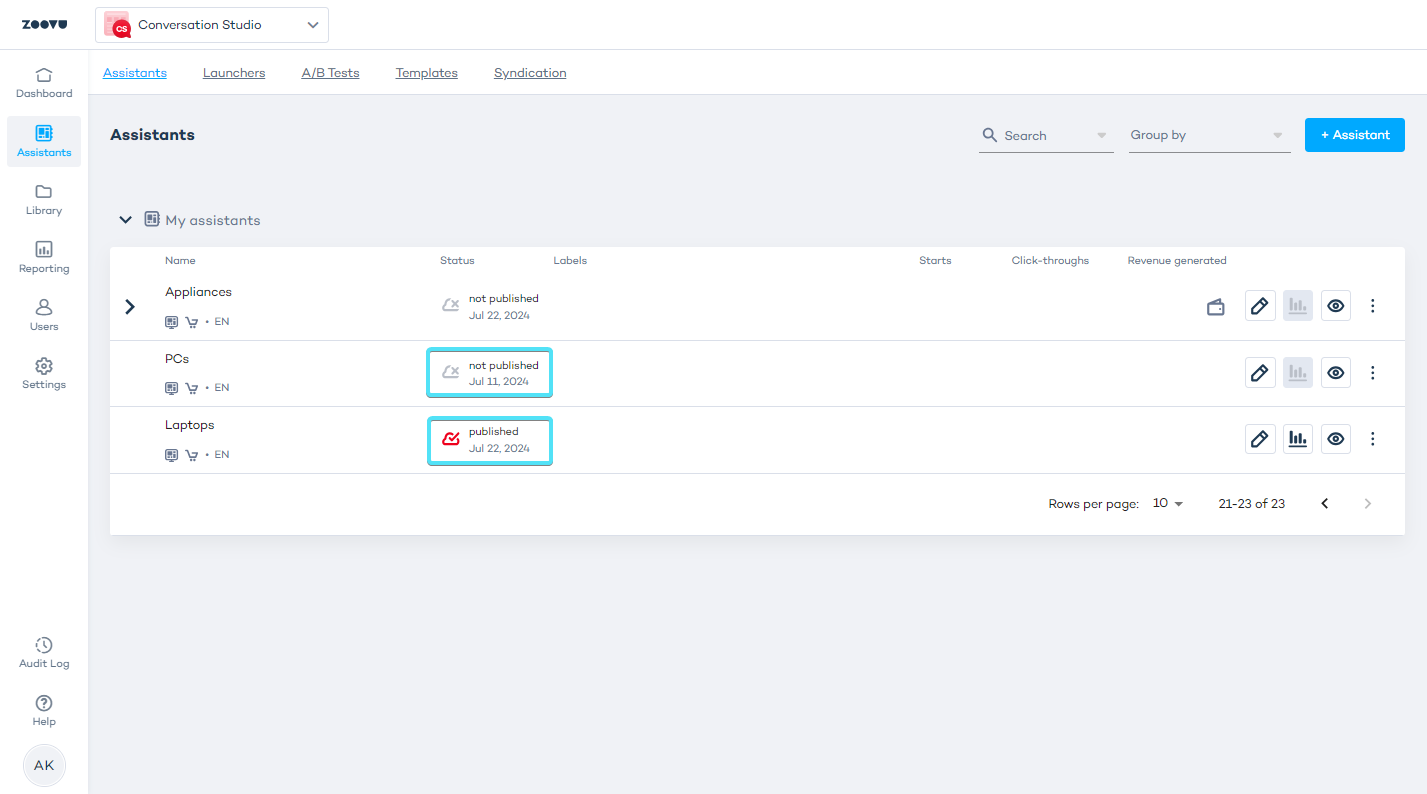
A red "published" icon means that the assistant has been published in the Zoovu platform, but has not been integrated in any web page. A blue "published" icon indicates integration.
To remove the assistant from the integration page, delete the integration script from your web page. You can look up the exact script in the "Integration" tab:
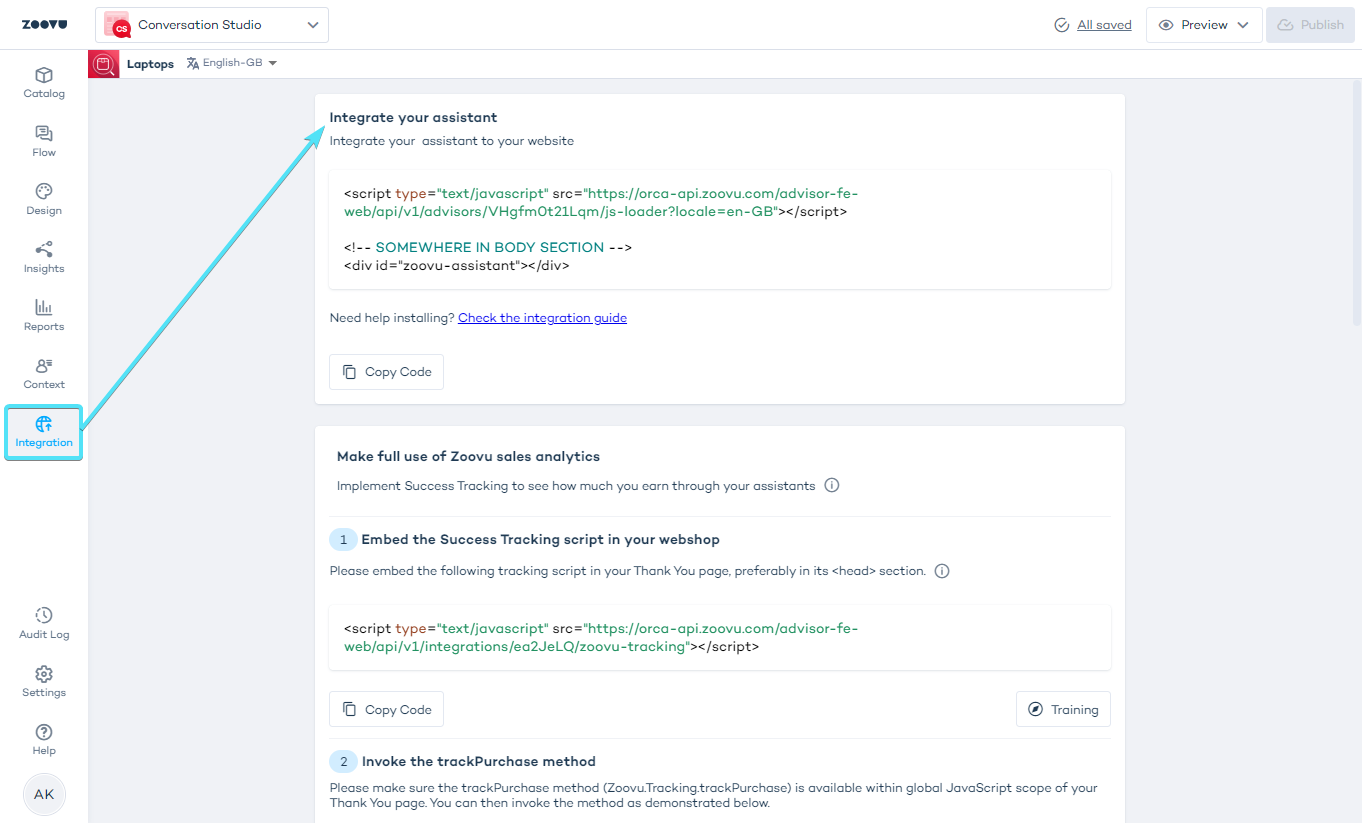
After removing the assistant from your page, check its status again in Conversation Studio > Assistants. The status of an unpublished assistant is set to "draft".