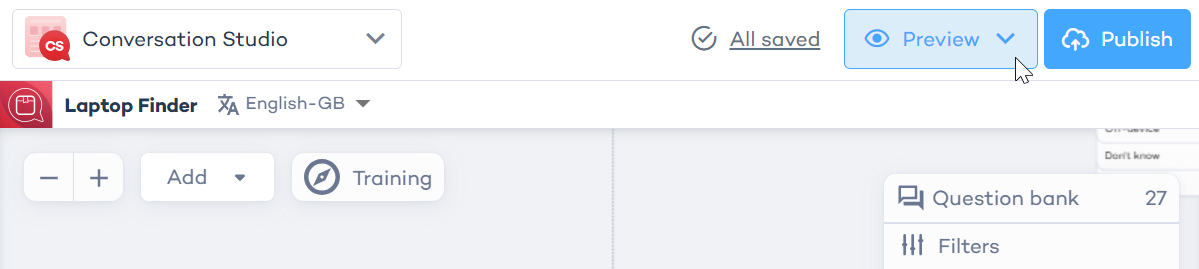Digital Assistants
Digital Assistants in Conversation Studio are interactive tools designed to guide customers through personalized conversations, helping them find the right product or solution based on their specific needs. They work by asking questions, understanding customer preferences, and recommending relevant products or bundles in a conversational format.
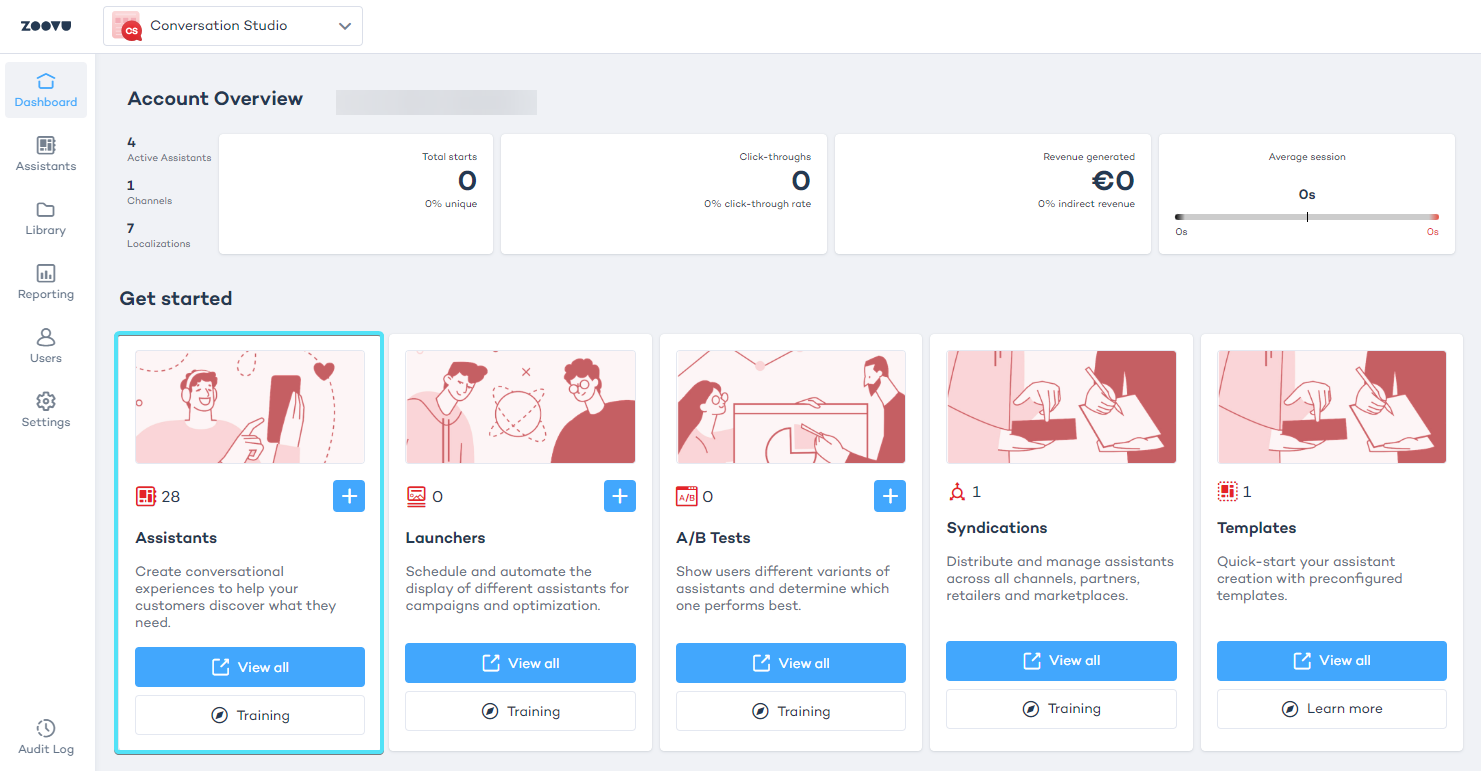
The Conversation Studio dashboard provides several useful features to optimize and manage your assistants:
-
Launchers: This feature allows you to schedule and automate when and how different assistants are displayed. Launchers are ideal for running seasonal campaigns and targeting specific customer segments.
-
A/B Tests: Create different versions of an assistant and test them with real users. By comparing the performance of each version, you can identify which assistant variant delivers the best results.
-
Syndications: With syndications, you can distribute and manage assistants across multiple channels, including partner websites, retailers, and marketplaces.
-
Templates: Conversation Studio offers a range of preconfigured templates to help you quickly create new assistants without needing to design everything from scratch. These templates cover many common use cases.
Create and manage Digital Assistants
You can create and manage Digital Assistants in Conversation Studio's "Assistants" tab.
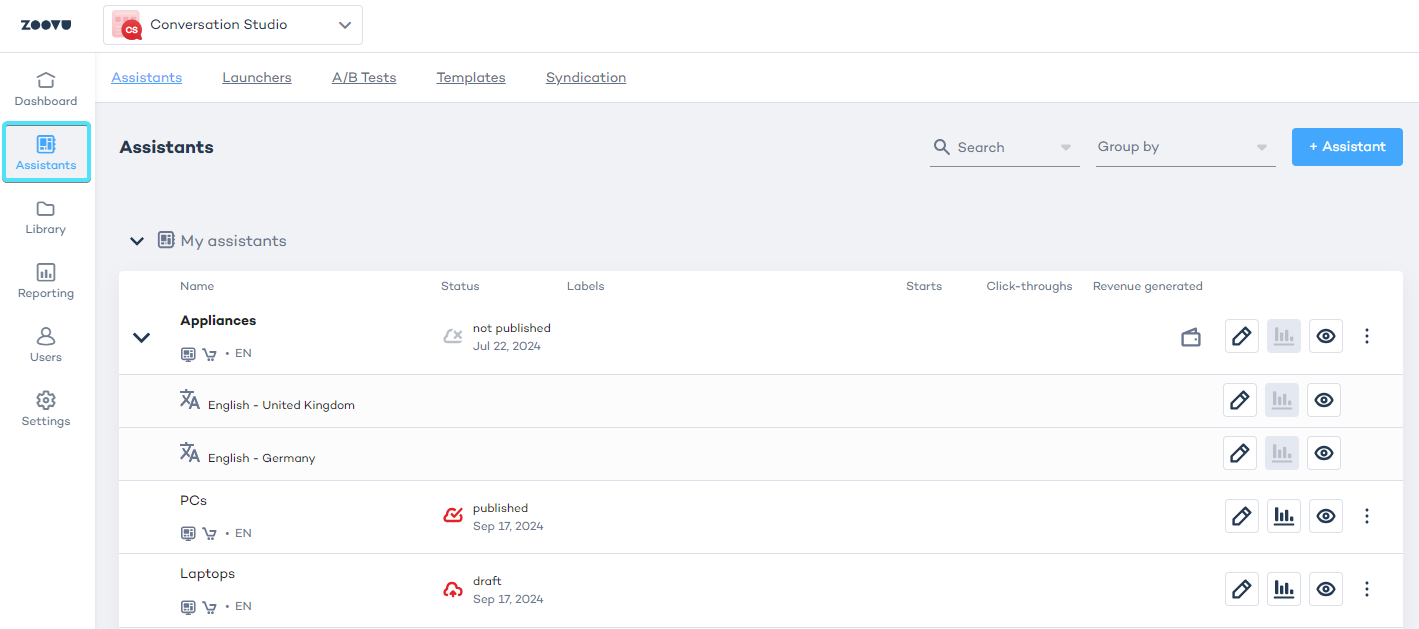
Create a Digital Assistant
After clicking the + Assistant button, you will be taken to the assistant creation screen. This is where you will set up your assistant with key details.
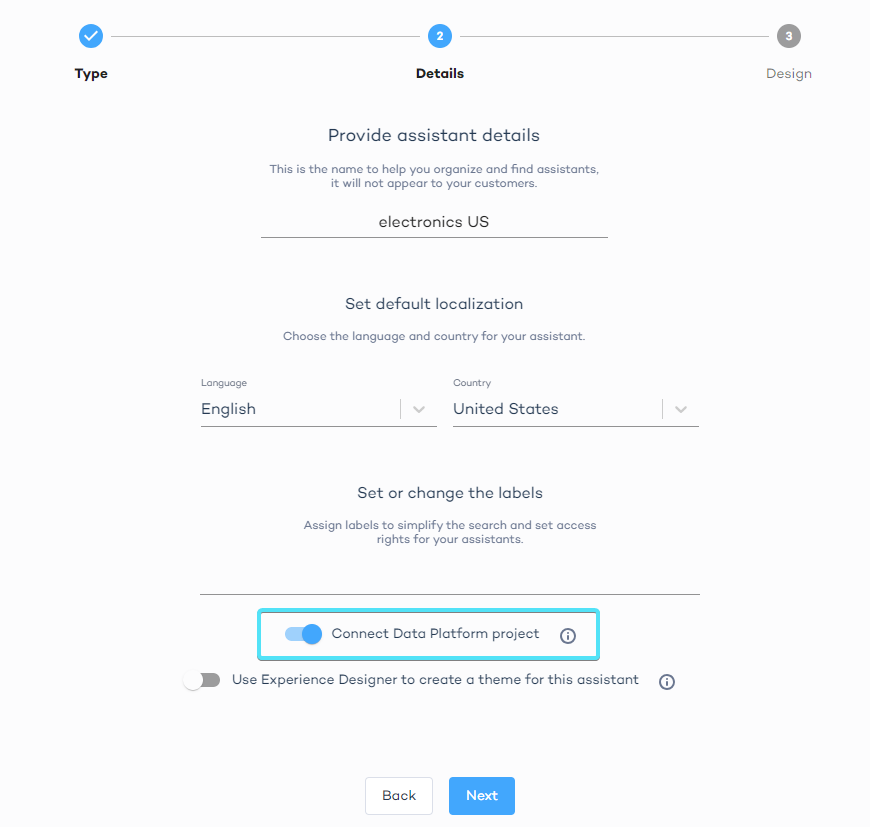
Assistant details:
- Name: Choose a name that easily identifies your assistant.
- Language and country: Select the appropriate language and country to create a localized version.
- Labels: Add labels to help organize your assistants. Labels make it easy to manage multiple assistants across teams. For example, you could label assistants by country and product category, like "US" and "Laptops".
Important toggles:
- Enable product bundles - Choose this option if you want to recommend sets of products instead of individual items.
- Connect Data Platform - If you're using Data Platform, this toggle allows you to use it as a data source for your assistant.
- Use Experience Designer - This option lets you style and customize your Digital Assistant in Experience Designer.
Using templates
In the final setup step, decide whether to use a pre-configured template or start from scratch.
Choose from hundreds of templates for a quicker setup. These templates are fully customizable, but remember to replace any placeholder images with your own.
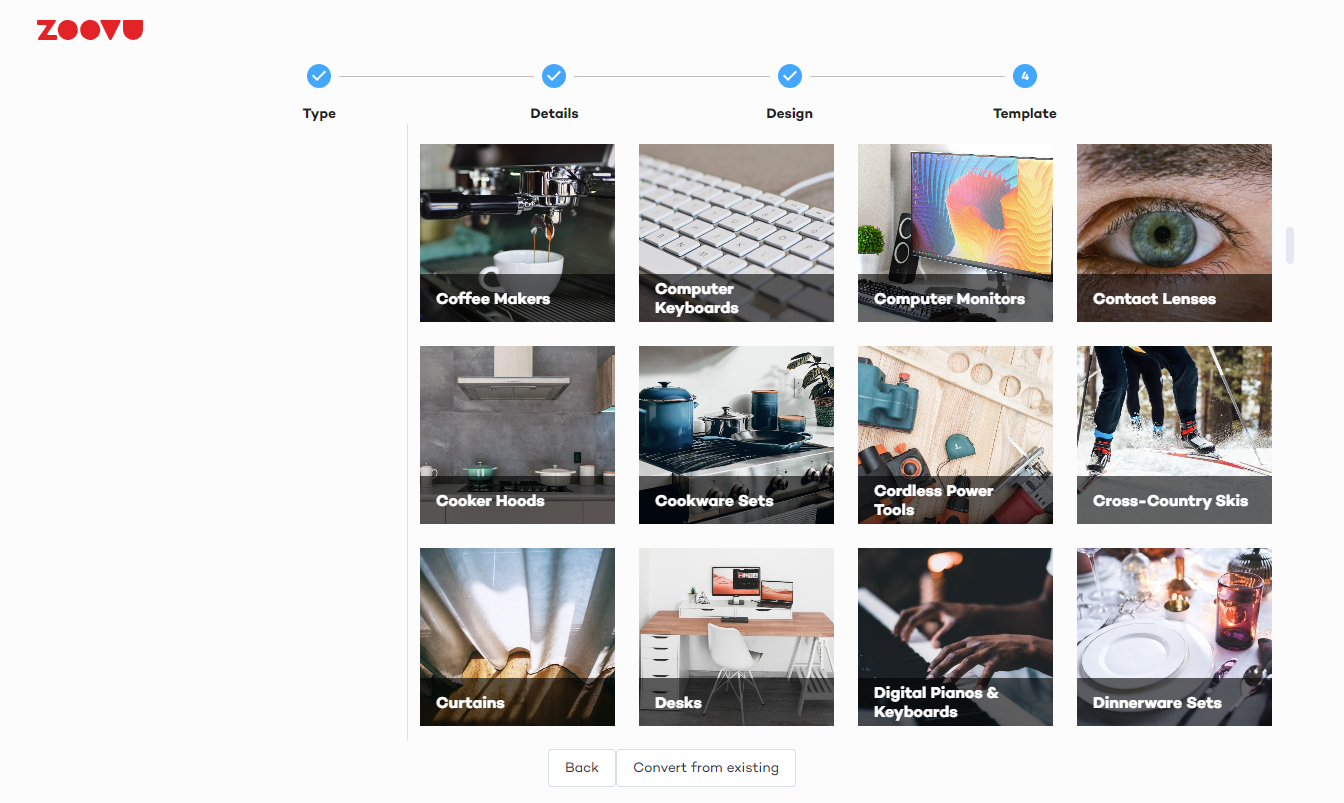
Conversation flow
After creating your assistant, you will be directed to the Flow tab, where you can view and manage the questions and answers (conversation flow). This is the core of your assistant, where you’ll control how users interact with your assistant.
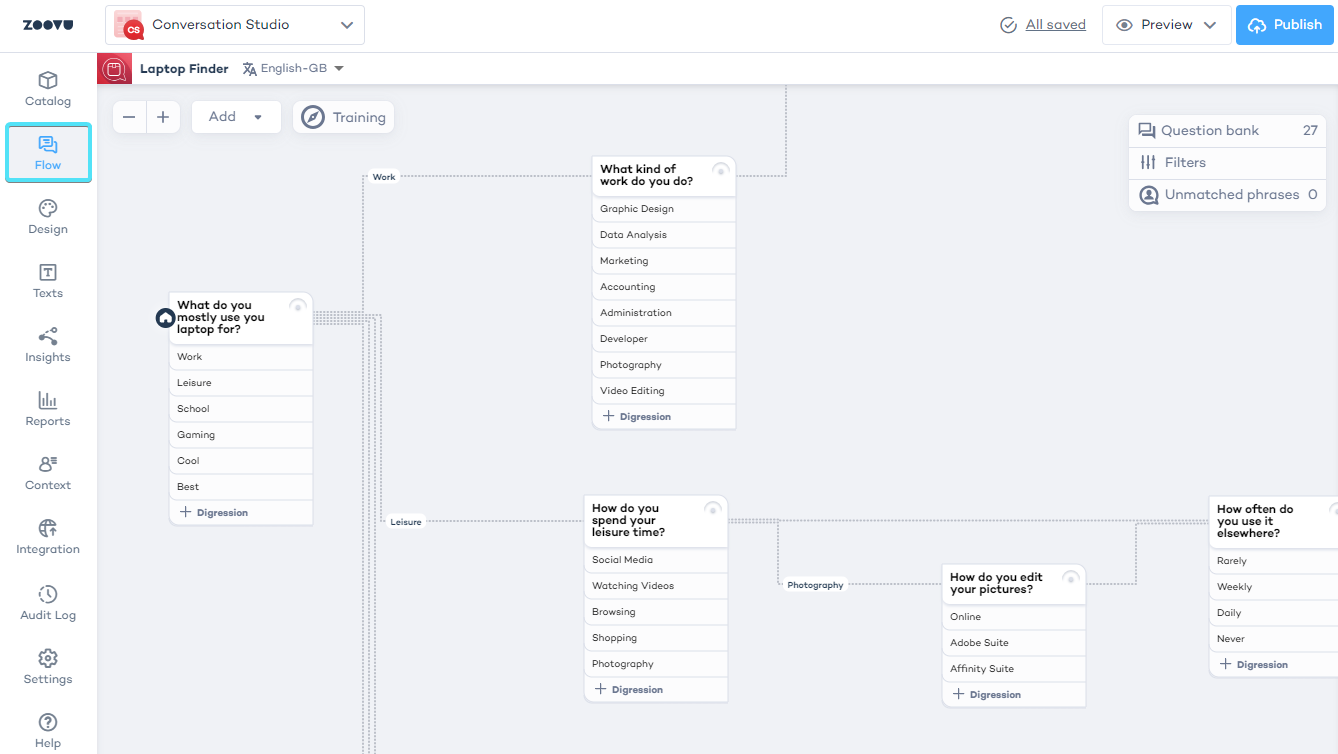
Preview and test your Digital Assistant
The Preview function allows you to see your assistant in action, showing the current draft of the conversation flow and product recommendations. This is where you and your team can test changes before they go live. The preview reflects your latest updates, but they won’t be visible to customers until you publish.
Once you're satisfied with the results, you can publish your assistant.