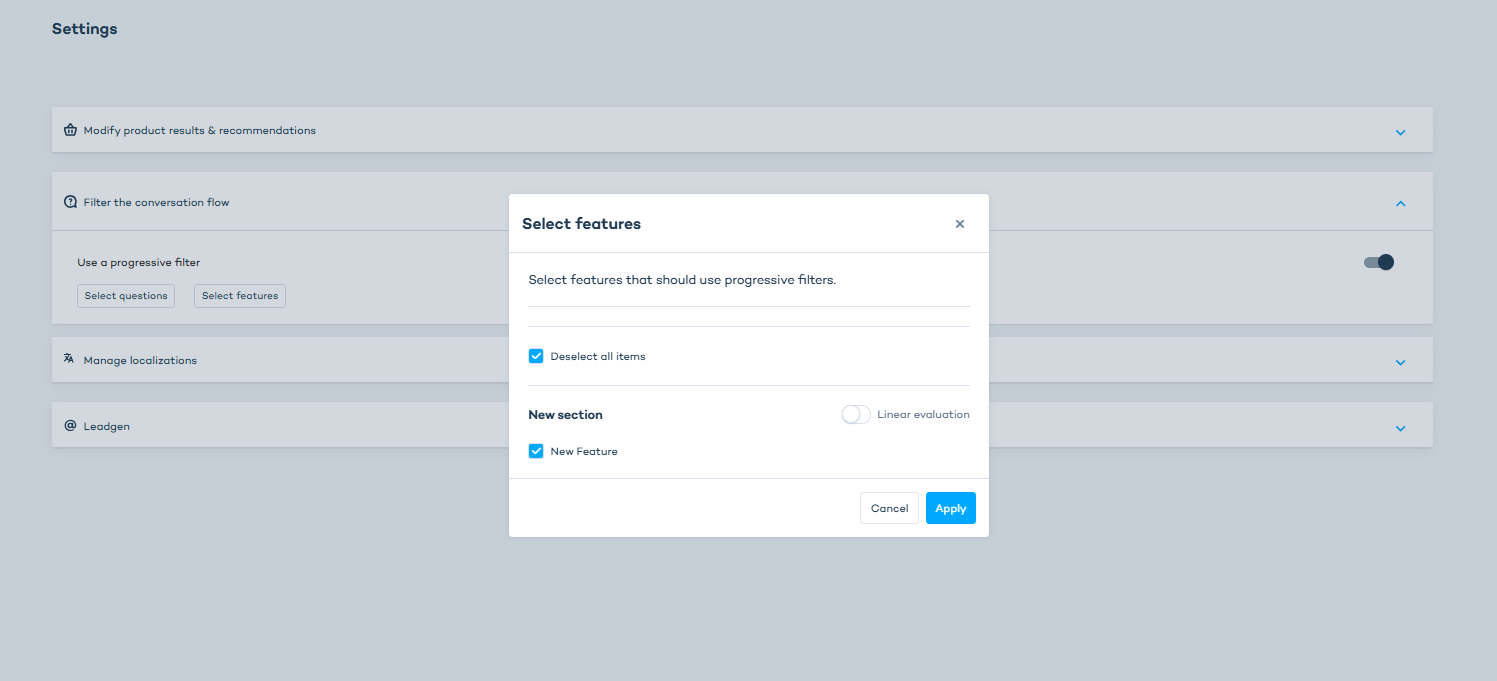Use progressive filters to hide or disable options
Progressive filters ensure that the customer sees only relevant options during the assistant flow. Answers that would lead to unavailable products are hidden.
If progressive filters are disabled, customers will always see all questions and answers, even when their selections don't match any products in your catalog.
Example scenario: A shop sells two types of bikes: mountain bikes (available in black and blue) and road bikes (available in red and white).
- Without progressive filters: All options are visible, even if they don’t match available products (e.g., red mountain bikes).
- With progressive filters: Irrelevant options are removed or disabled. For example, selecting "road bike" would show only red and white as color options.
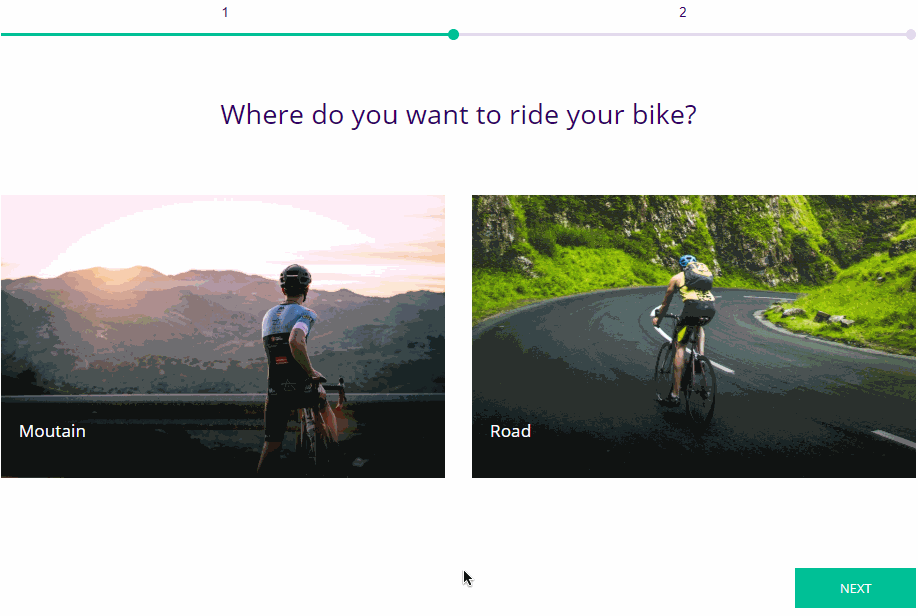
Enable progressive filtering for your Digital Assistant
To enable progressive filtering:
- Select your Digital Assistant in Conversation Studio.
- Go to Settings.
- Click on "Filter the conversation flow" and switch on the toggle.
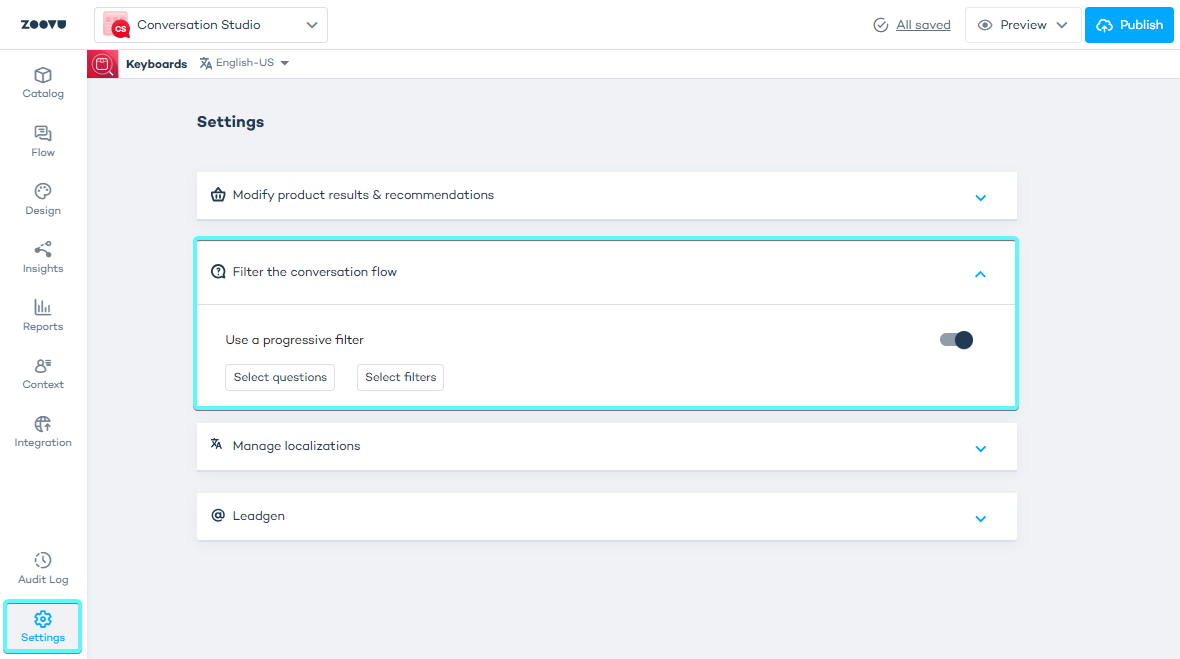
- Select questions and filters for the assistant to which progressive filters should be applied. Click "Apply".
For questions not selected, all answers will remain visible regardless of the product catalog.
Grey out disabled answers
You can choose to keeps all options visible but greys-out those that don’t match available products.
- Select your assistant in Conversation Studio, then go to the Design tab.
- Select Filters and open general filter settings.
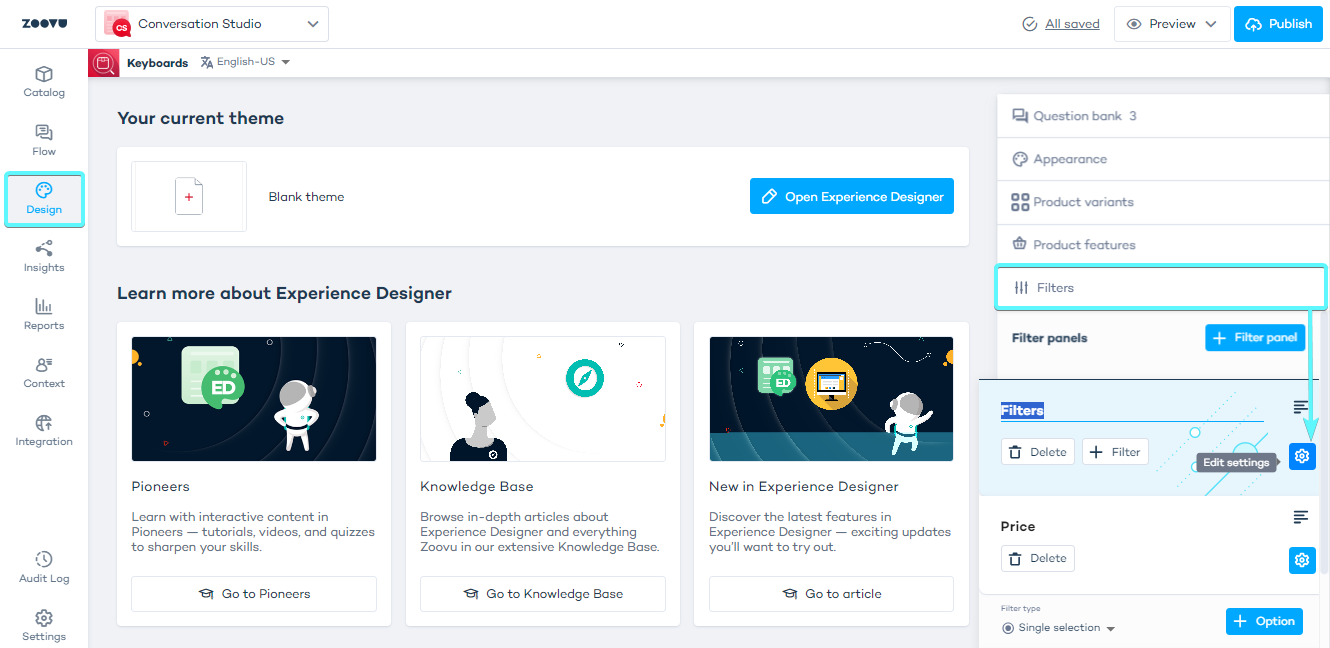
- Select "Show disabled options greyed out". This will work only when progressive filters are enabled for the Digital Assistant.
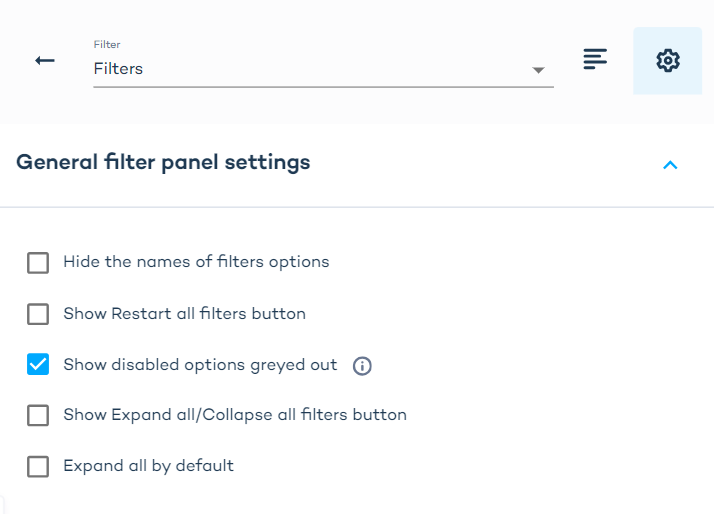
Grey out disabled answers in Experience Designer
For Experience Designer themes, in order to hide or grey out disabled answers, do the following:
- Select the flow step. In the flow step settings, open the "Answer" dropdown.
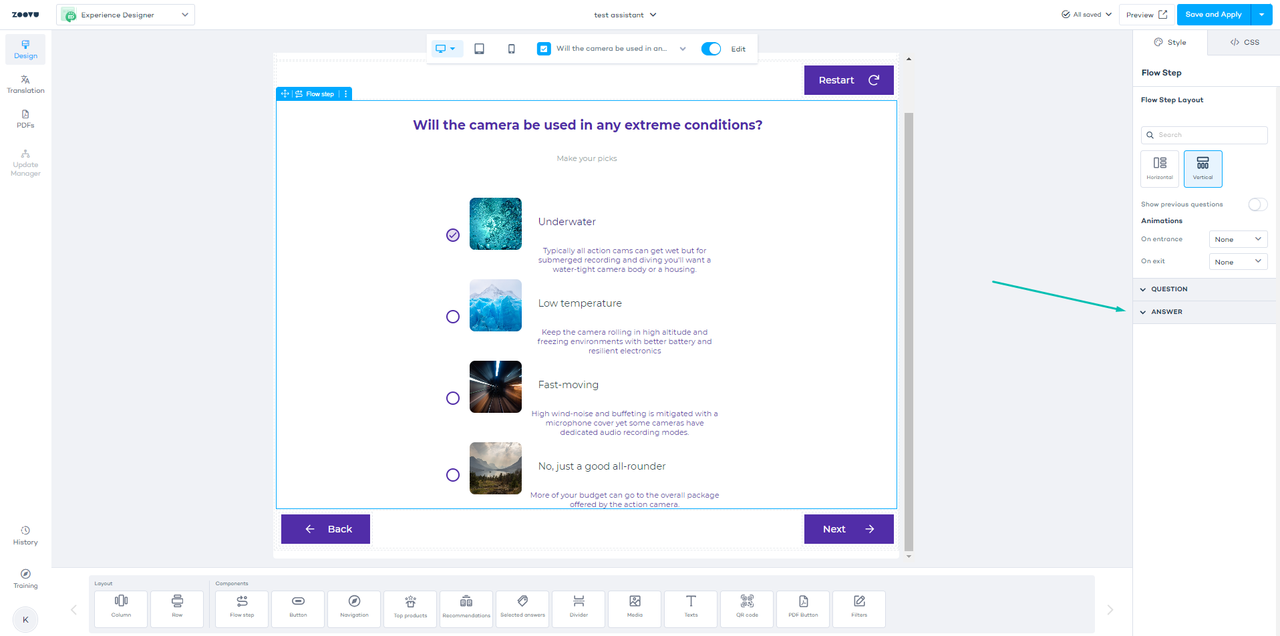
- In the Answer settings, you will be able to either show disabled answers by enabling the toggle, or hide them by leaving it disabled.
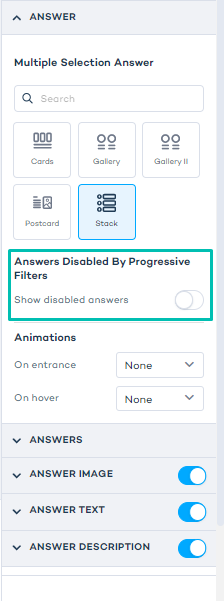
How progressive filters affect different answer types
Multiple choice answers:
- If there are available answers, only the answers matching the filter remain selectable.
- If there are no available answers, the question is skipped.
Dropdowns and single selections:
- If there is one available answer, the answer is automatically considered selected and the question is skipped.
- For multiple selections, the question is displayed with the single option so the user can make their
Sliders
- The slider range adjusts to match the available options.
- If no products fall within the range, the question is skipped.
- If only one value is available, it is automatically selected, and the question is skipped.
Linear evaluation
Linear evaluation changes how progressive filters behave in assistants. Use linear evaluation when you want:
- A clear top-to-bottom flow.
- Flexibility to change earlier answers without affecting later ones.
In a regular progressive filter, selecting an answer updates all other questions. With linear evaluation, selecting an answer only updates the questions that follow.
Example with 5 questions:
- Choosing an option in question 3 affects only questions 4 and 5.
- Questions 1 and 2 remain unchanged.