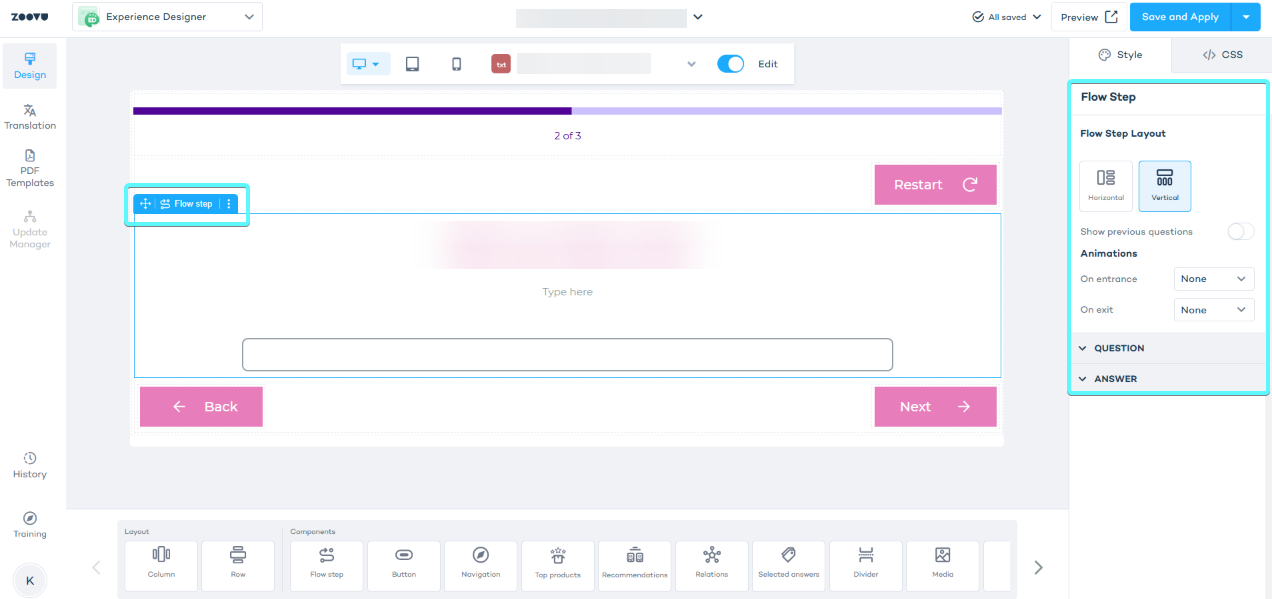Add text input responses to assistant's questions
Input question types let users provide specific responses, such as names, preferences, or detailed descriptions. You can use them to personalize the experience and gather detailed information.
Here are some practical examples:
- Ask for the recipient's name and use it in follow-up questions or recommendations.
- Collect dimensions or preferred colors.
- Allow users to describe their needs, which Zoe can then analyze to suggest relevant options.
Before you begin, make sure your assistant meets these requirements:
- Use an Experience Designer theme.
- Make sure your theme is using the latest components. Run a component update if needed.
- Input questions only work in the New Flow Step. If you’re using a Deprecated Flow Step
Add input questions to your assistant
Step 1: Add input questions
- Open your assistant flow in Conversation Studio.
- Open the question types menu and select the input type.
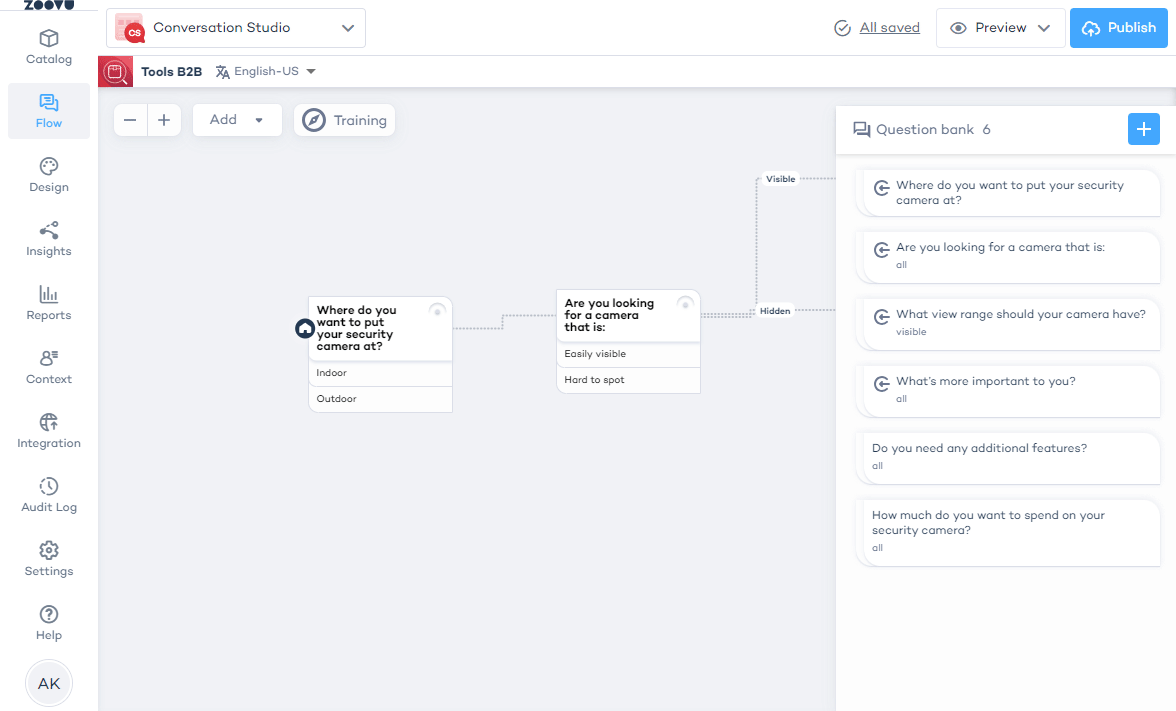
There are two types of input fields:
- Single-line input - Allows the customer to type a short text like a name, age, or single word.
- Text input - Allows for line breaks and longer answers.
After adding the question, drag and drop it onto your canvas.
Step 2: Connect the input question
Integrate the input question into your flow by linking it to other steps.
Step 3: Style the question in Experience Designer
Make sure that your theme is using the latest components. The deprecated Flow Step doesn't support new input type questions.
- Choose the question from the questions dropdown above the canvas.
- Select the Flow Step component on the canvas to open settings.
- Style the question.