Add questions
To add a question:
- Edit your Digital Assistant in Conversation Studio > Assistants.
- Navigate to the Flow tab.
- Click "Add" in the top left corner above the canvas and select "Question" in the dropdown. You can also create questions in the Question Bank on the right side of the canvas:
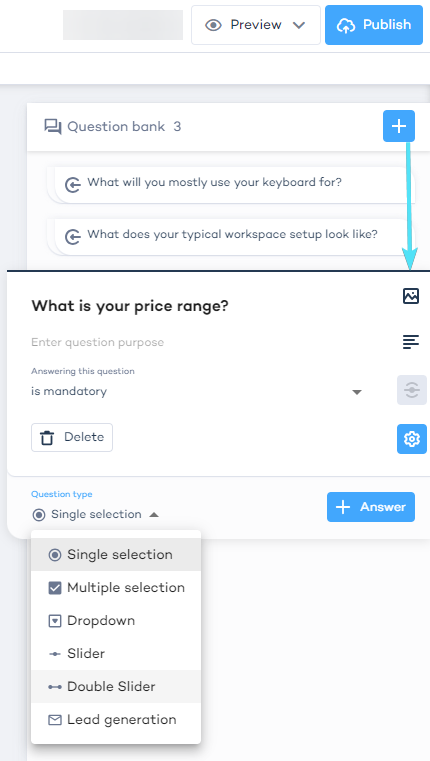
Question Bank
All of your questions, including those deleted from the canvas, are available in the Question Bank. This is where you can edit them, drag and drop onto canvas, modify their answers, and delete them.
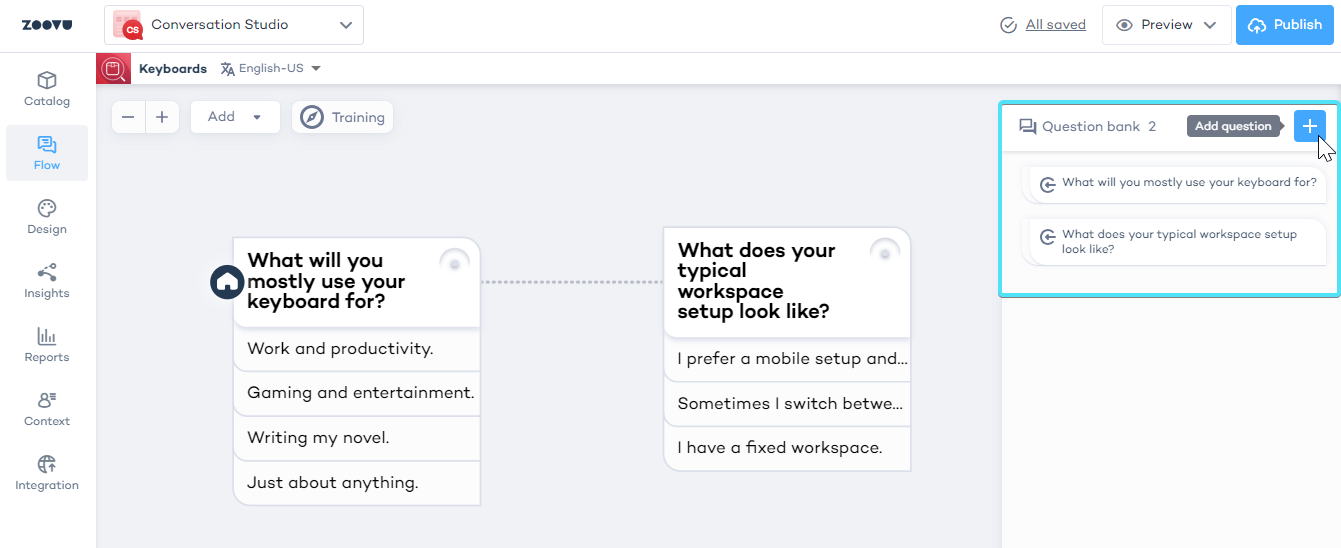
Configure a question
Select a question in the Question Bank to configure its settings, choose its type, and add answers.
You can set questions in your Conversation Flow to mandatory - meaning customers will need to answer them to progress - and optional, which can be skipped.
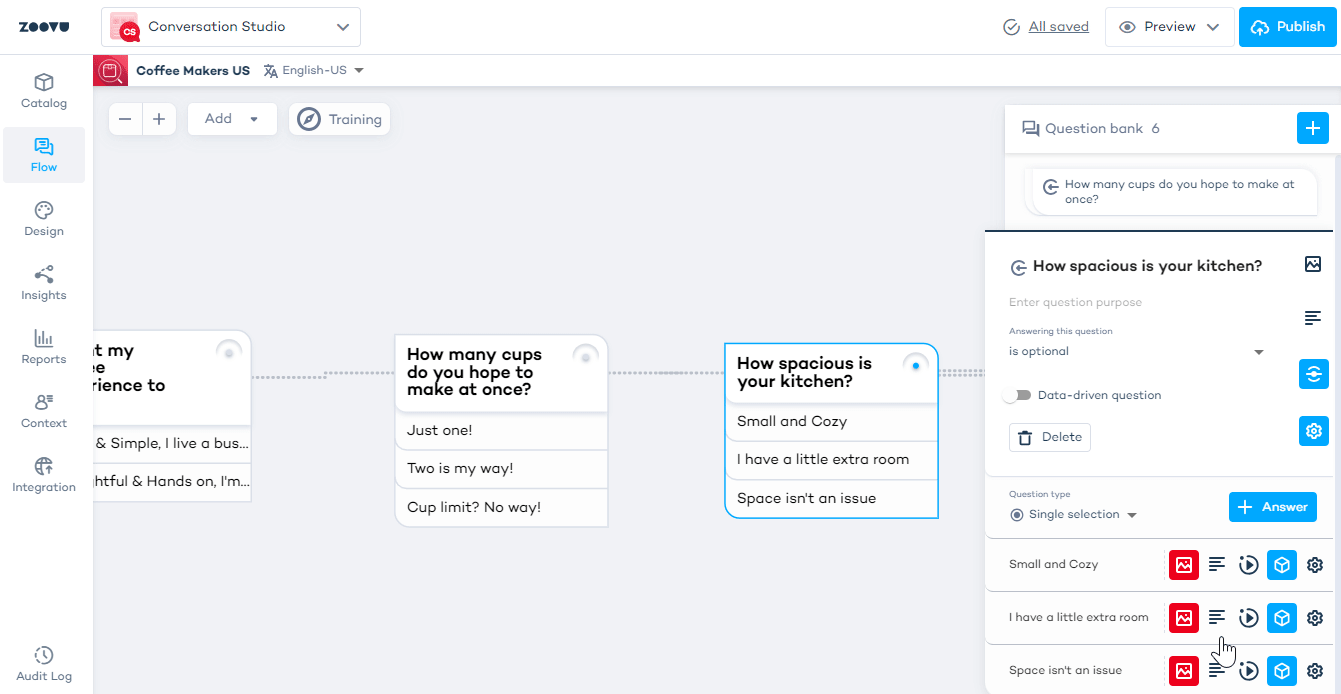
Duplicate a question
To duplicate a question, simply drag it from the Question Bank and drop it onto the canvas. The duplicate question will appear in the bank below the original one:
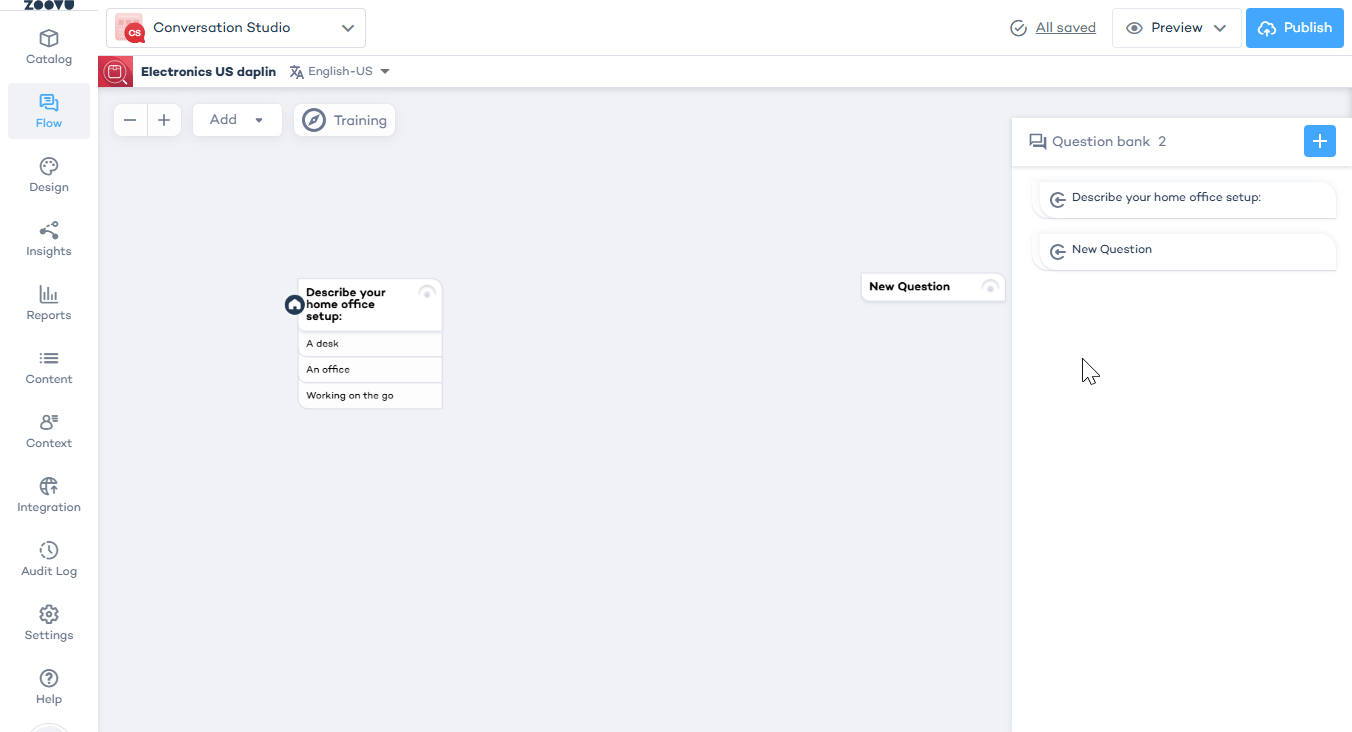
Add an image to a question
You can include images with answers or options to make them more visually appealing.
Upload images to Conversation Studio's library or your own content management system.
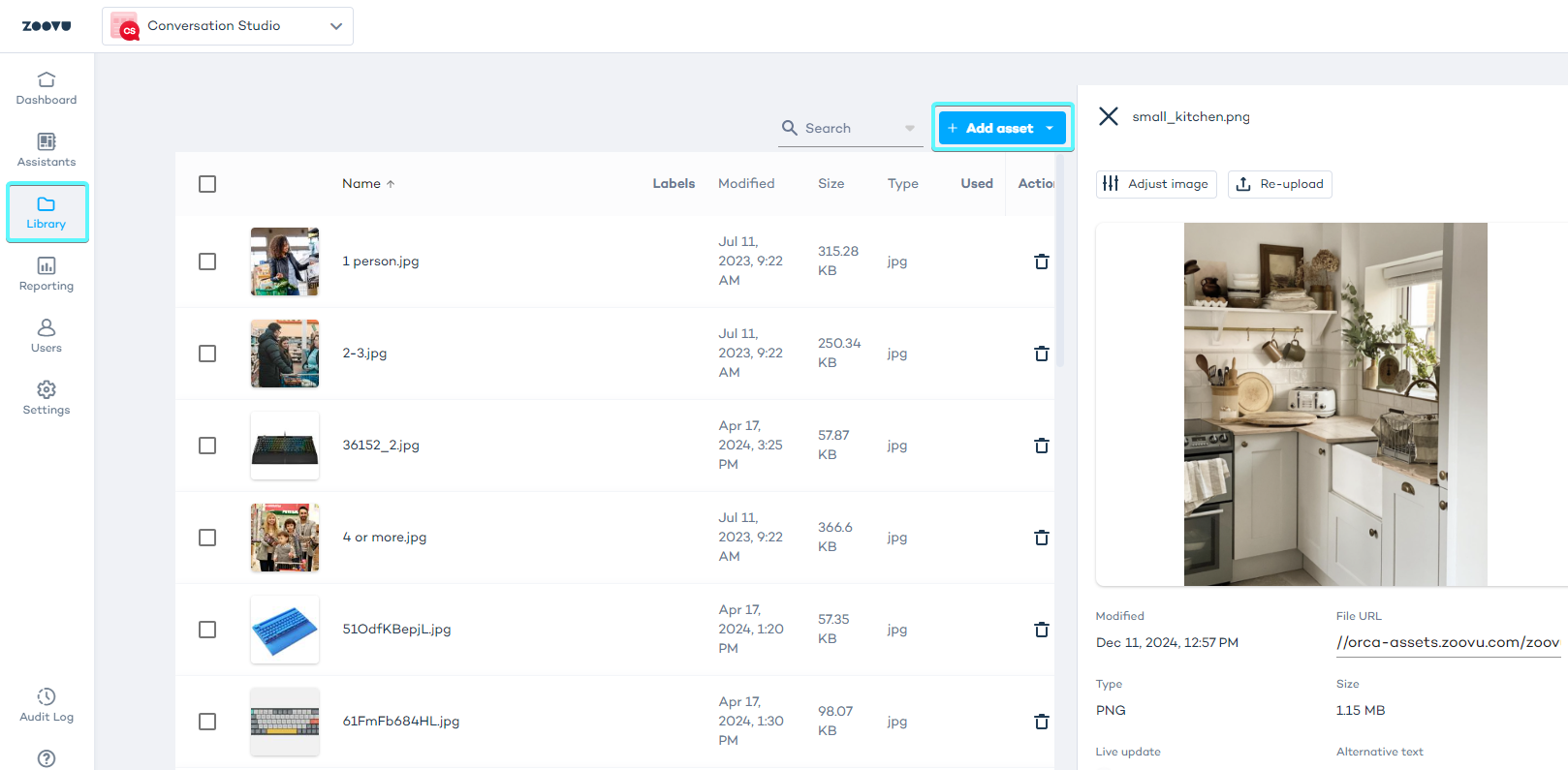
Select a question and click on the image icon to add a picture to it:
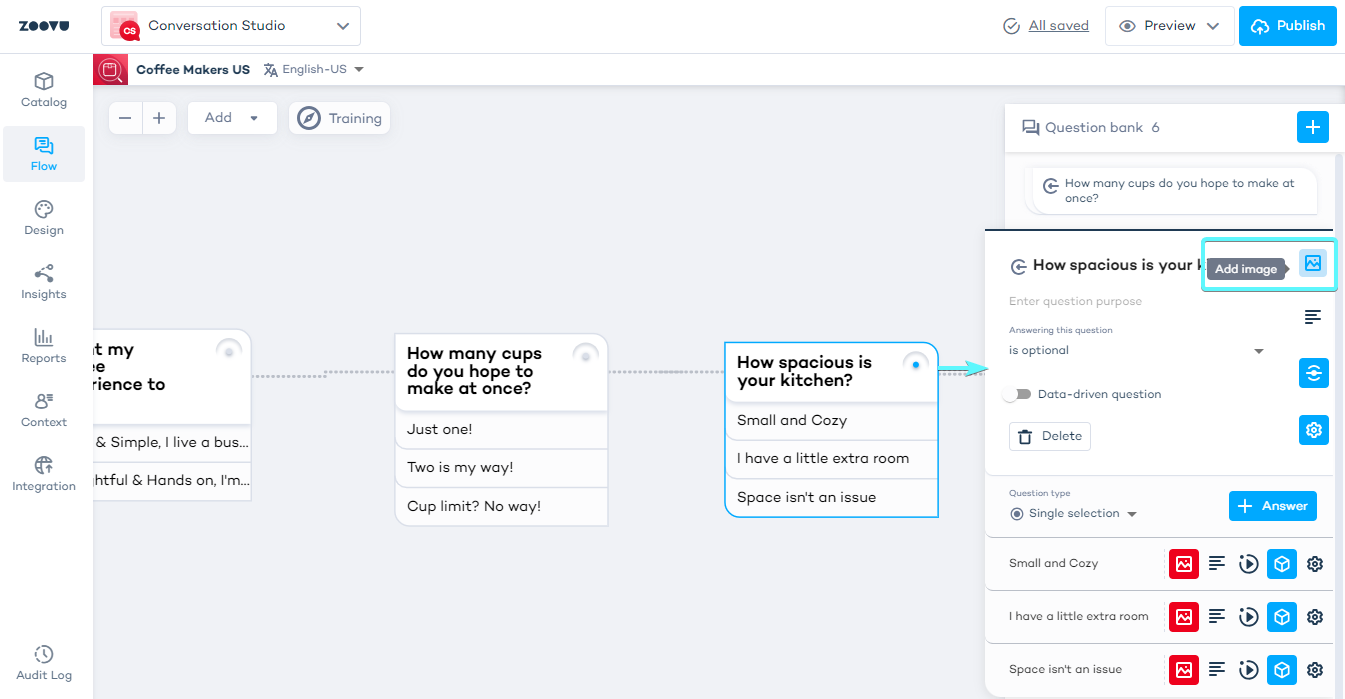
Image requirements for questions:
- Format - .jpg, .png, .svg, .gif
- Size - Maximum file size is 2MB, but under 100KB is recommended for faster performance.
- Dimensions - Recommended size is 1420px to maintain high quality.
- Resizing - Images are automatically adjusted based on screen resolution and layout.
- Padding - Keep the main subject centered and leave 15% padding on the edges to prevent details from being cropped.
Question types
Single-selection question
A single-selection question allows users to select only one answer from a set of options. This type of question is commonly used when you want to narrow down choices to a single option.
Example: "Which industry best describes your business?"
- Manufacturing
- Construction
- Mining
Multi-selection question
A multi-selection question enables users to choose multiple answers. This is useful when users need to select multiple product characteristics or preferences.
Example - AND Relation: If you want to offer customers the option to choose both "A lot of vegetables" and "A lot of frozen foods," you can create a multi-selection question with the AND relation. Customers will see recommendations that match both criteria.
Example - OR Relation: If you want to offer customers options like "stainless steel" and "black" for a refrigerator, you can use the OR relation. Customers will see recommendations that match either of the selected options.
If no product fits the combination of selected answers (in an AND relation), no recommendations will be shown.
Dropdown question
A dropdown question is a variation of the single-selection question. It allows users to choose one answer from a dropdown menu, making it ideal when there are many answer options (more than 6) and screen space is limited.
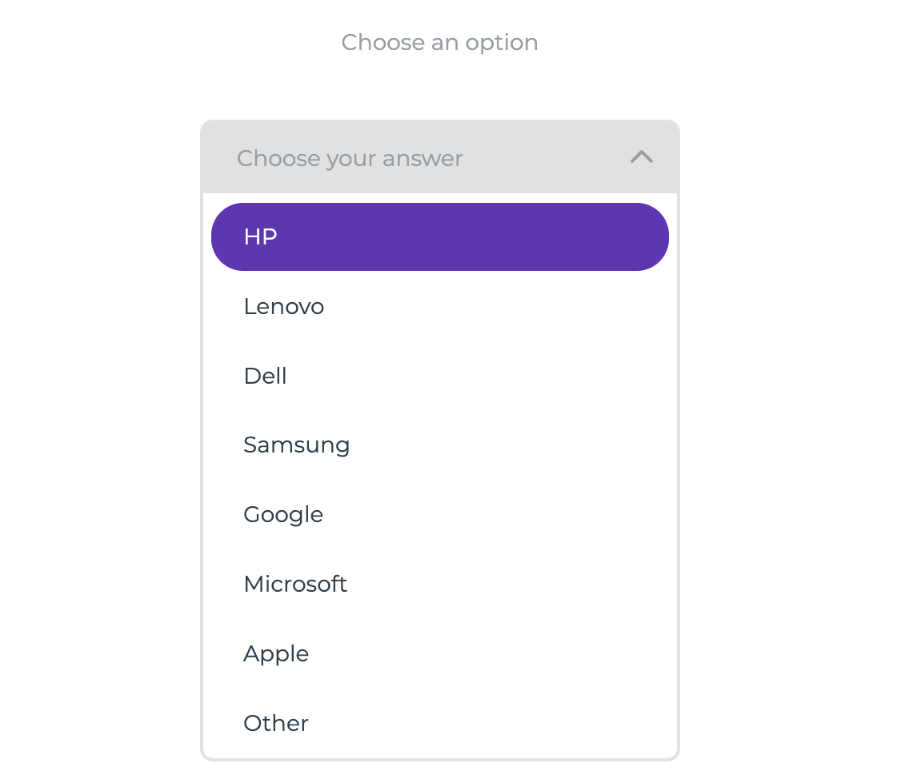
Use placeholder text in dropdowns to guide users, such as “Select a color” or “Choose a size.”
Slider
Allows users to select a single value along a specified range. For example, use a single slider to set a maximum price.
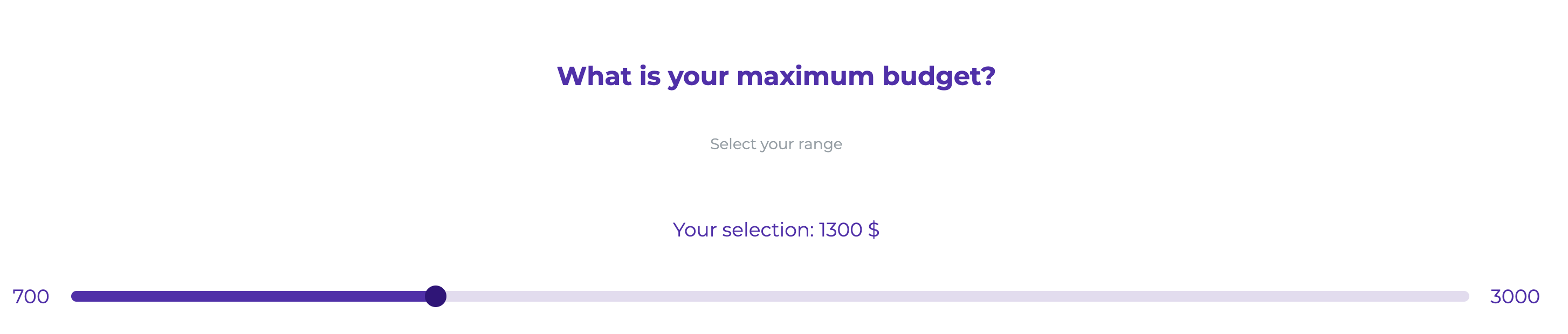
Double slider
Enables users to select a value range, such as both a minimum and maximum price for a product.
Example: "Select your preferred price range:" Minimum: $500 Maximum: $1500
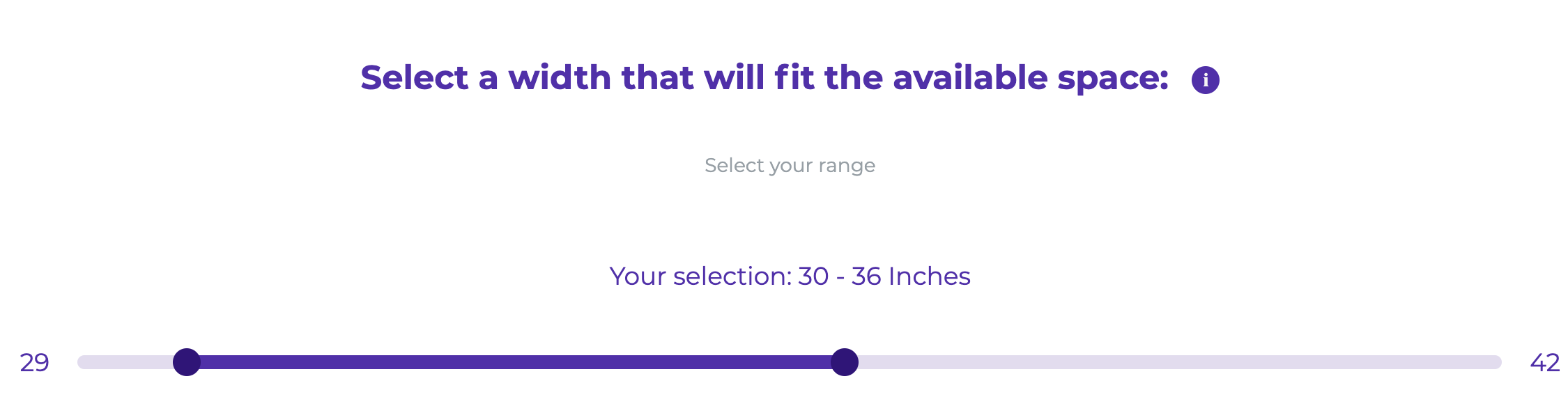
When configuring slider steps, ensure the steps are consistent with the range and precision needed. For smaller ranges (e.g., 20–40), smaller steps (like 1) are helpful. For larger ranges (e.g., 500–1500), larger steps improve usability, especially on mobile devices.
Lead-generation question
A lead-generation question is used to collect user information, such as names, email addresses, or other contact details. This data can then be used to follow up with potential customers and tailor future interactions.
Learn more.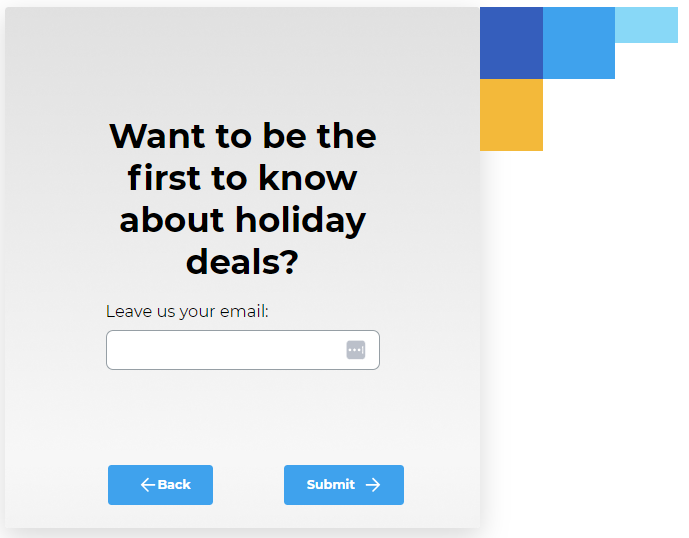
Resolving the "You haven't added any questions" warning in Experience Designer
If you see the warning "You haven't added any questions with answers" when opening Experience Designer, this means your assistant doesn’t have any active questions in the flow.
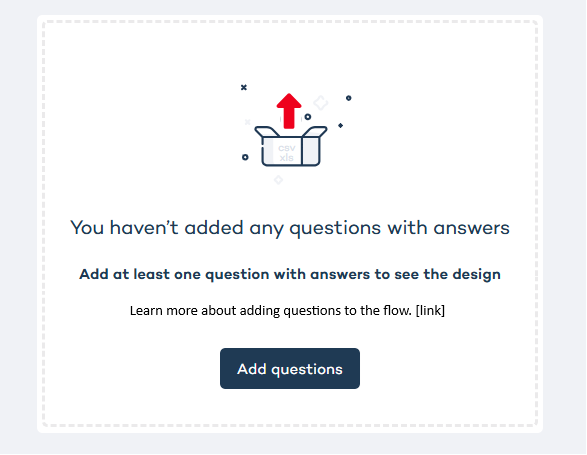
How to fix it:
- Go to Conversation Studio and open your assistant.
- Navigate to the Flow tab.
- Add questions to the flow:
- If you haven’t created any questions yet, add them to the question bank first.
- Drag and drop the questions from the question bank onto the canvas.
- Make sure each question has answers configured so users can interact with them.
- Save your changes and check Experience Designer again.
Adding questions to the question bank alone is not enough – they must be placed on the canvas in the Flow tab.