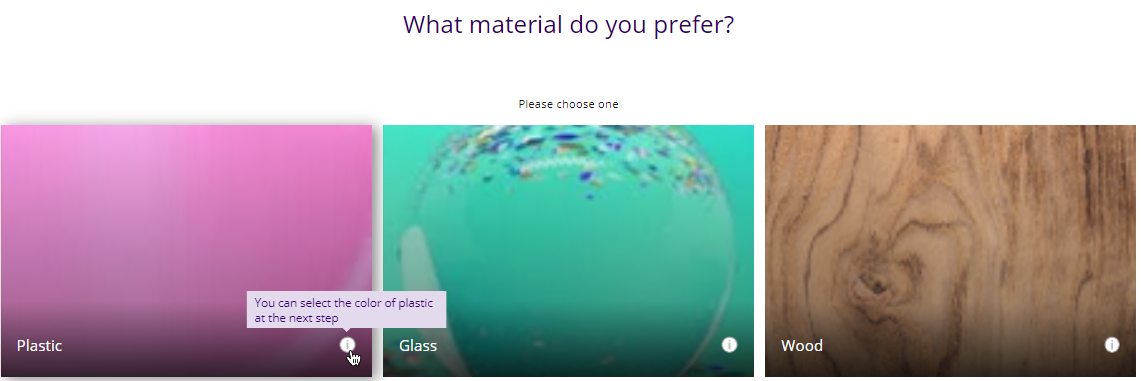Data-Driven Questions
Data-driven questions (DDQs) help Digital Assistants suggest the most relevant options to your customers based on their needs. These questions pull directly from your product catalog and they automatically update when your catalog changes. For example, if your catalog has attributes like "color" or "manufacturer," these can be used as answer options without needing to manually update them.
Enable data-driven questions
- Open your Digital Assistant in Conversation Studio
- Go to the question flow settings and select a question.
- If a question is compatible, you'll see a Data-driven question toggle.
- Enable the data-driven question toggle and click the settings icon next to it.
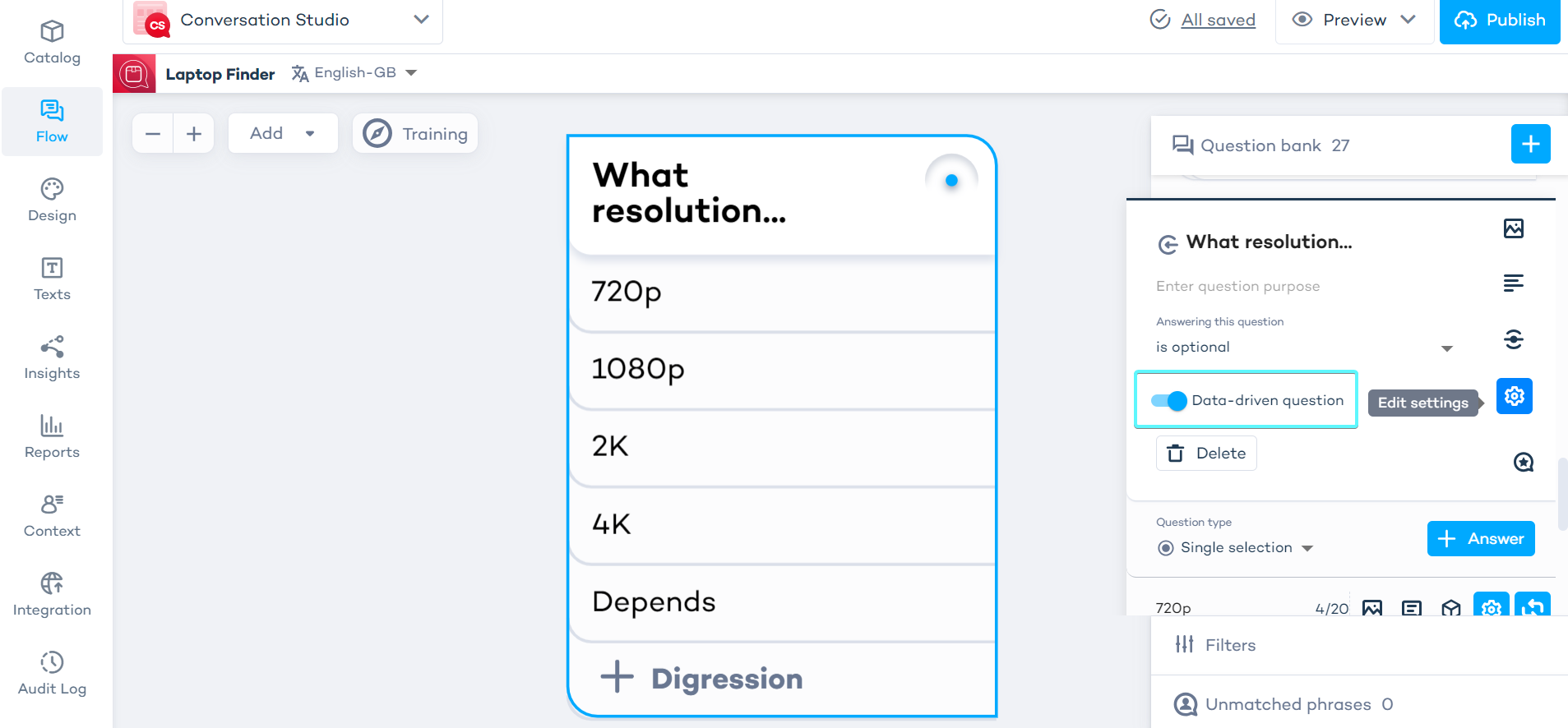
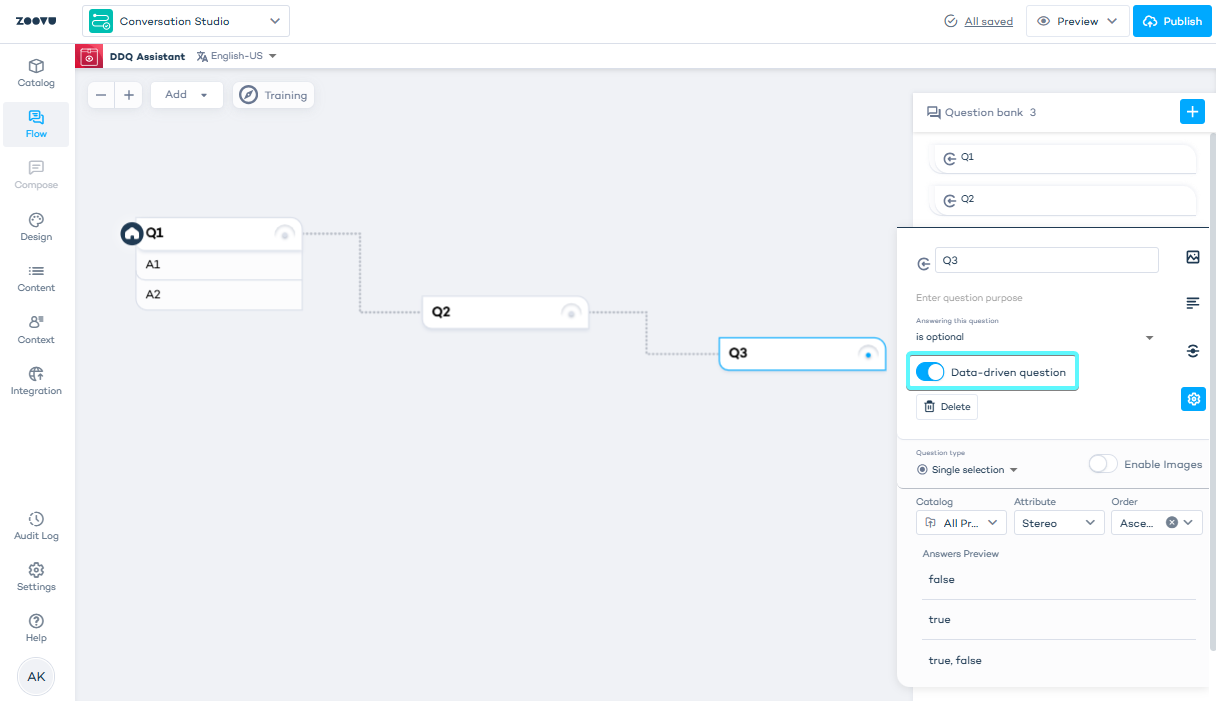
Configure data-driven questions
- In the settings, navigate to choose product catalog columns to generate answers.
- Under the Answer label, select the column from your catalog that will serve as the source for the answers. The values in this column will automatically become the answer options or filters for your customers.
- Click Apply.
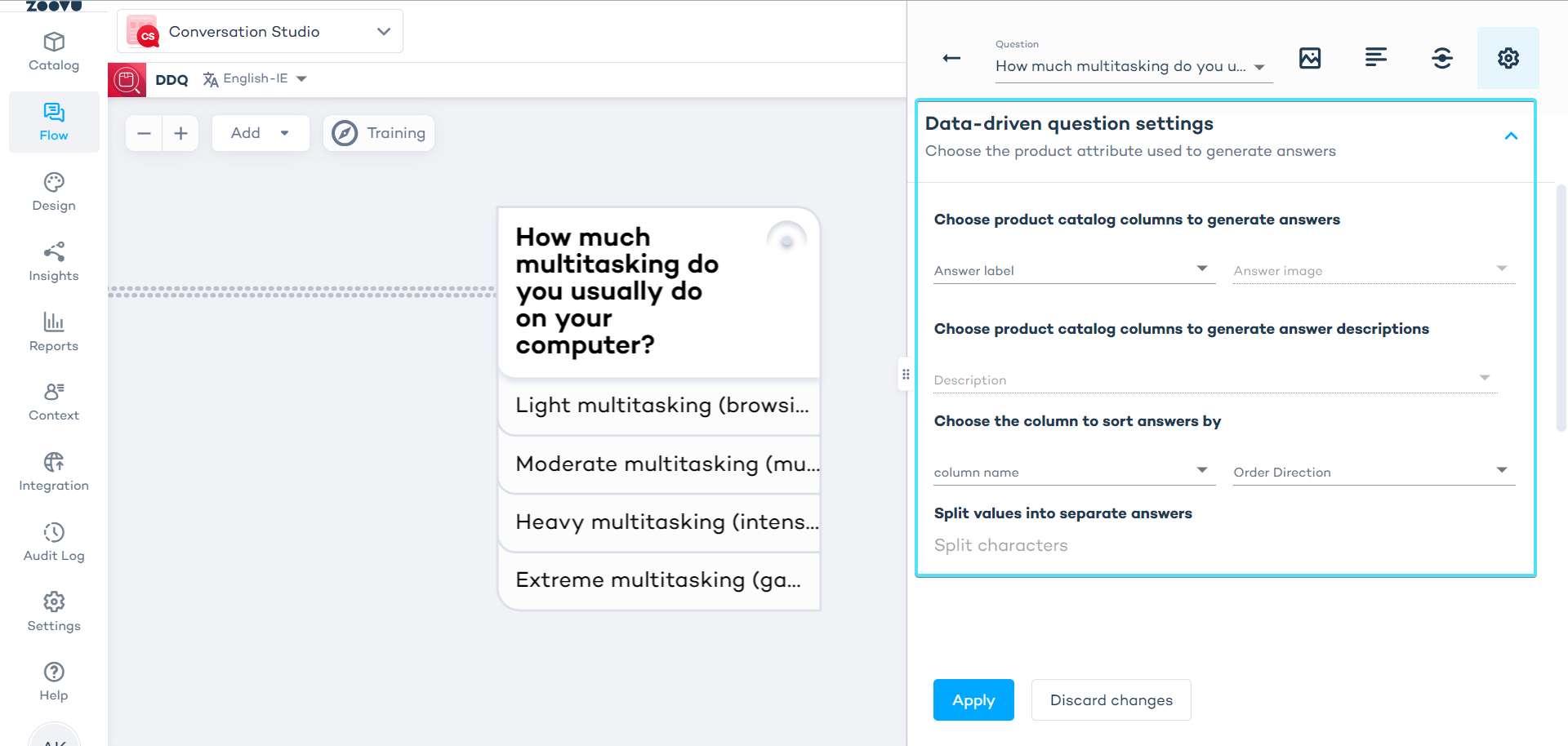
Make sure to assign a column when enabling the data-driven question toggle. If you plan to add answer options manually, you should not enable this toggle, as it is designed for automatic updates based on your catalog.
Automatic updates to answers
When your catalog is updated, the answers linked to a data-driven question will automatically refresh. For example, if you add new materials to your product catalog, these will appear as new answer options in the assistant.
Data Driven Questions - example
- Before catalog update - The catalog shows two materials, and the answers are pulled from this column.
- After catalog update - After adding more materials and publishing the catalog, the new options will automatically reflect in the assistant.
If any values are removed from the catalog, they will also disappear from the assistant.
You can enhance data-driven questions by adding images and descriptions. For example, if your question is about materials, you can:
- Add a column in the catalog for the image of each material.
- Add another column for a description.
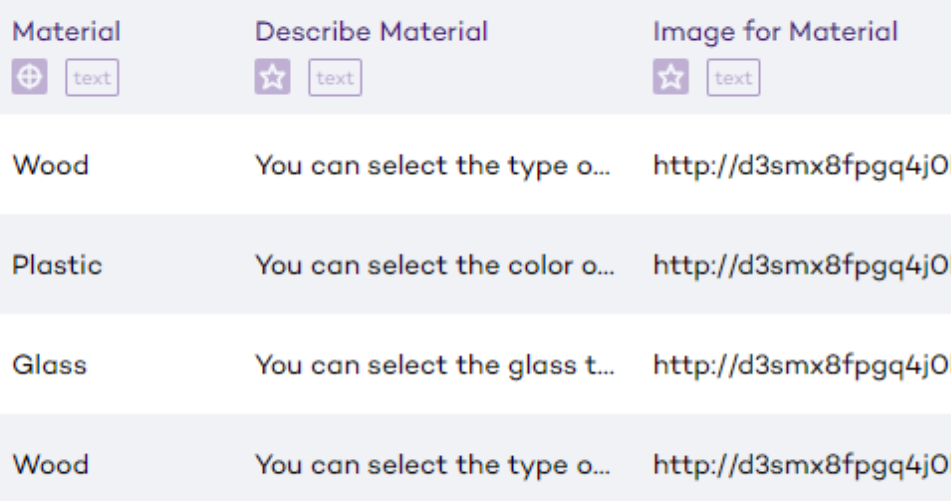
- Once these columns are set up, the images and descriptions will be automatically displayed in the assistant alongside the answer options.
- Go to the data-driven question settings, and select the fields for description and image from the dropdown menus.
Whenever new values are added to the "Answer" label column, the associated images and descriptions will be updated automatically.
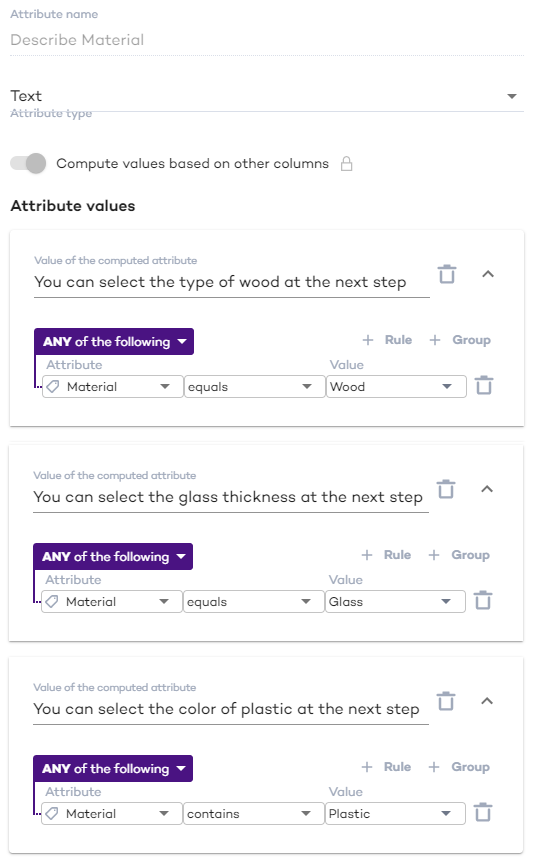
What your customers will see: