Use templates to create and manage assistants
Templates make it easy to standardize and replicate Digital Assistants.
Changing the template allows you to update multiple assistants simultaneously.
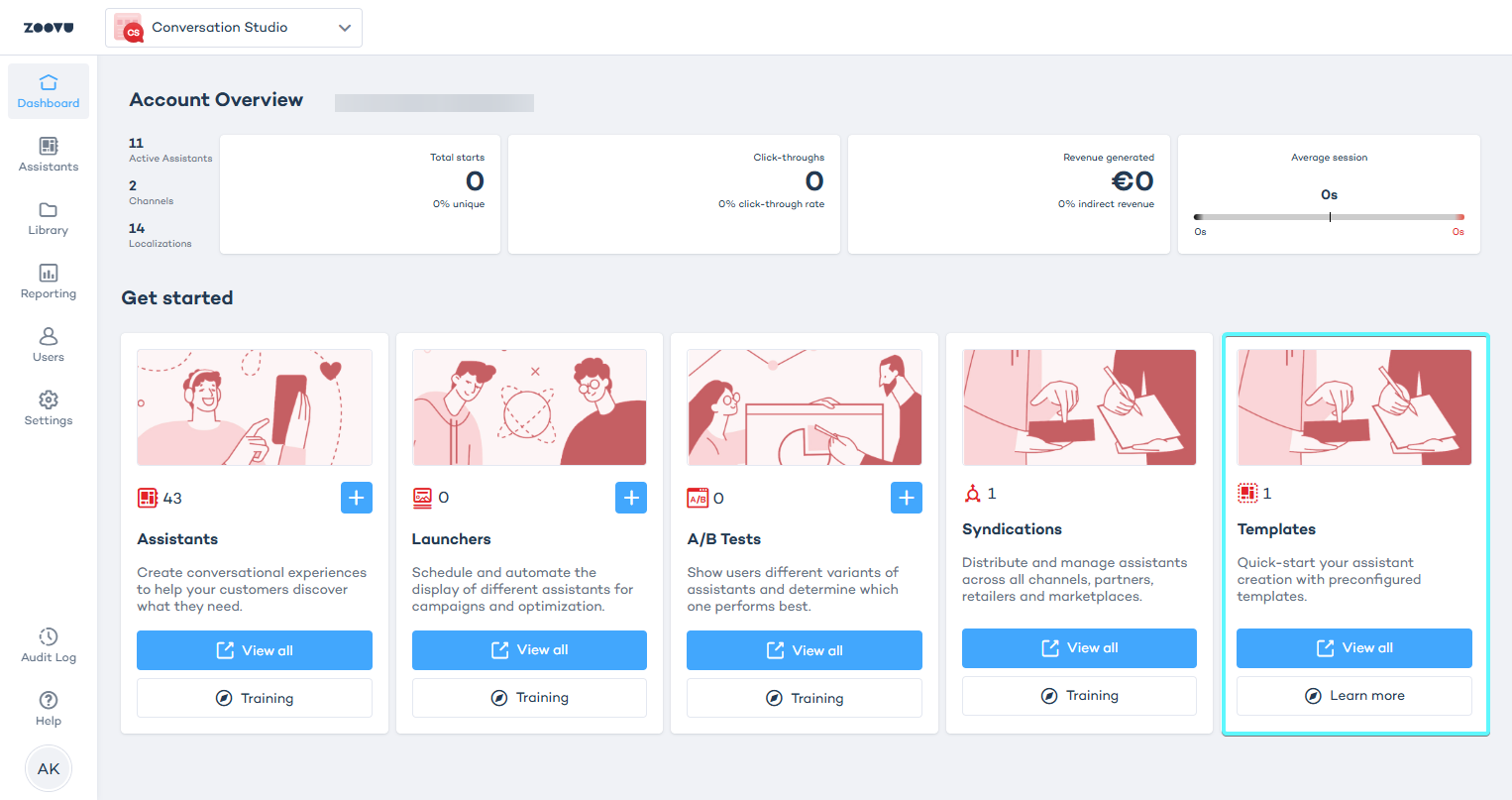
Creatie a template
Step 1: Save an assistant as a template
If the templates feature is enabled for your account, you’ll see a “Save as template” option for every published assistant in the dashboard.
- Go to Conversation Studio > Assistants and click the three dots icon next to an assistant.
- Select the "Save as template" option and define a name for your new template in the pop-up.
- Once saved, the template appears in the Templates section on your dashboard.
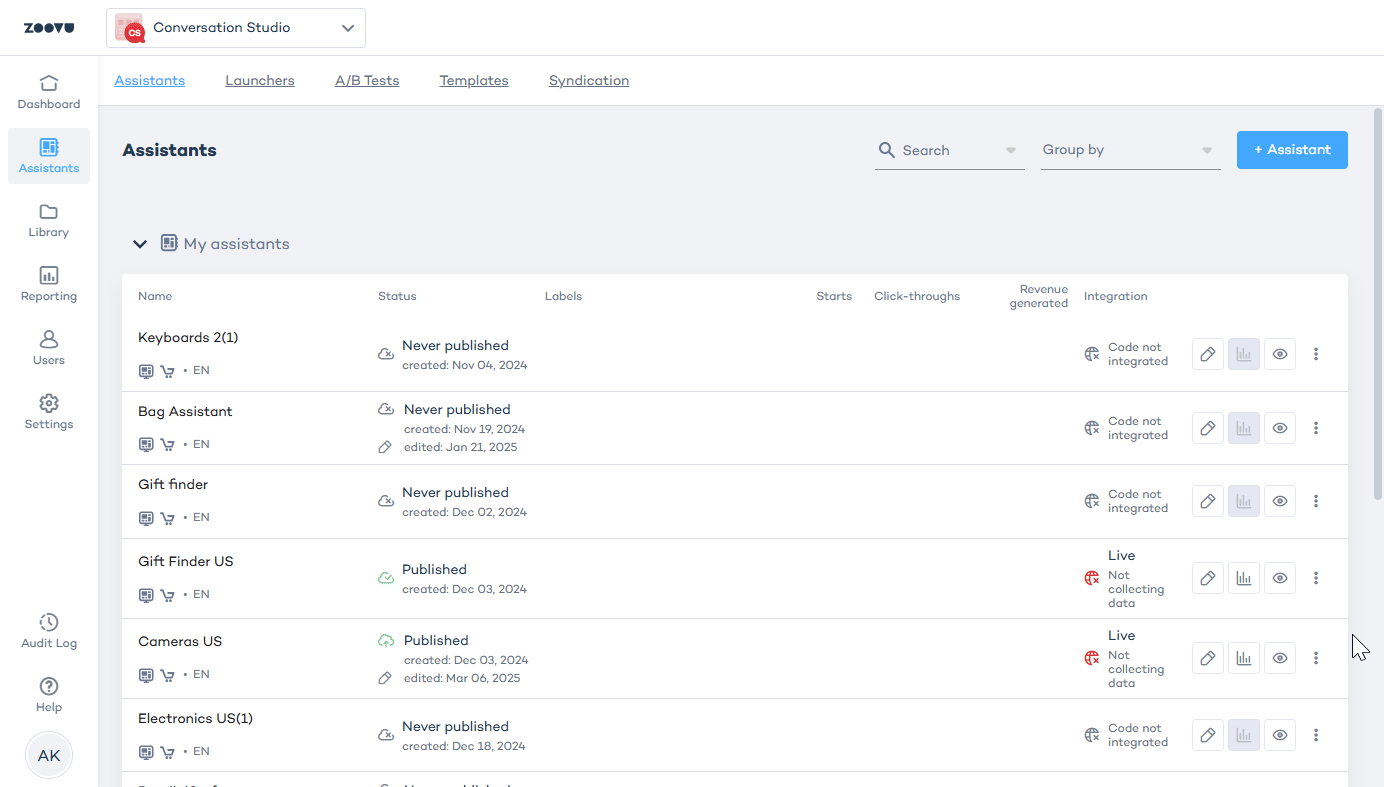
Only the published version of an assistant is used to create a template, even if there is an unpublished draft.
Managing templates
- To preview a template, click the Preview icon to view a template.
- If a draft exists, choose to preview the draft or the last published version.
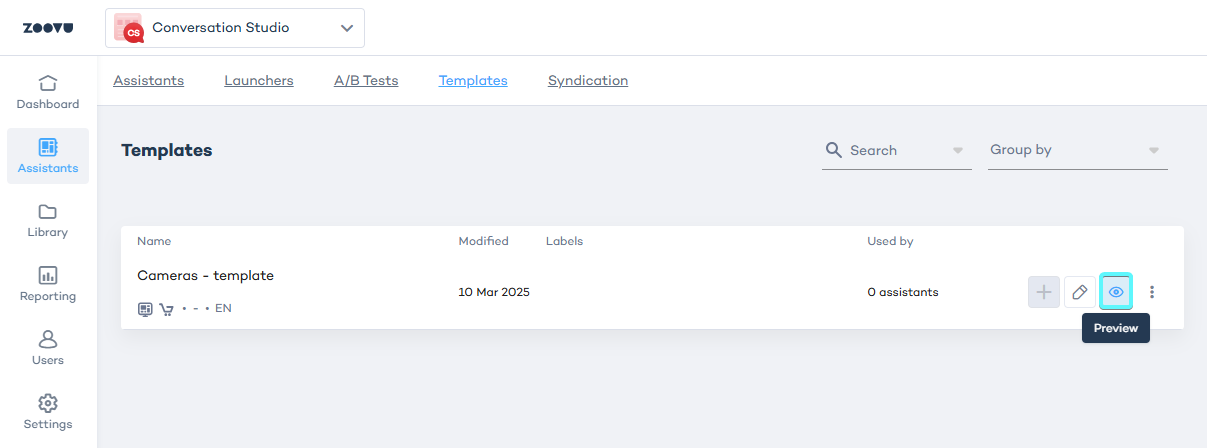
- To edit a template, click the pencil icon, which opens the template editor. Here, you can adjust the Q&A flow and manage the product catalog.
Changes are saved as a draft. Publish the template to apply updates.
Creating assistants from templates
Step 1: Publish the template
- Go to Conversation Studio > Assistants > Templates.
- Click the pencil icon next to a template, which opens the template editor.
- Click the Publish button in the top right corner.
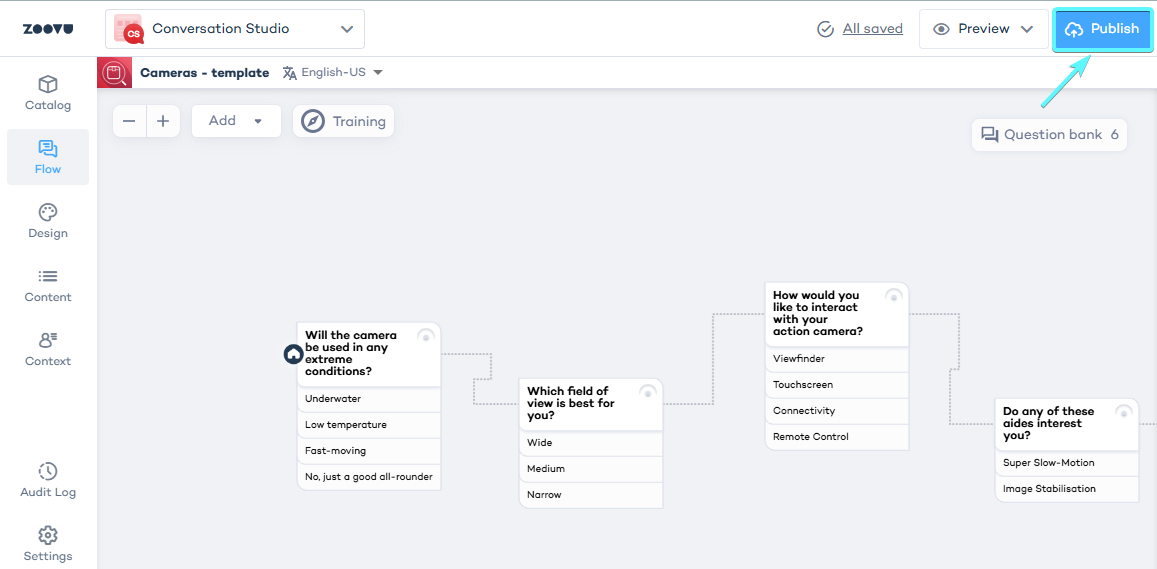
Step 2: Create an assistant draft
- Go to Conversation Studio > Assistants > Templates.
- Click the + icon next to a published template on the dashboard.
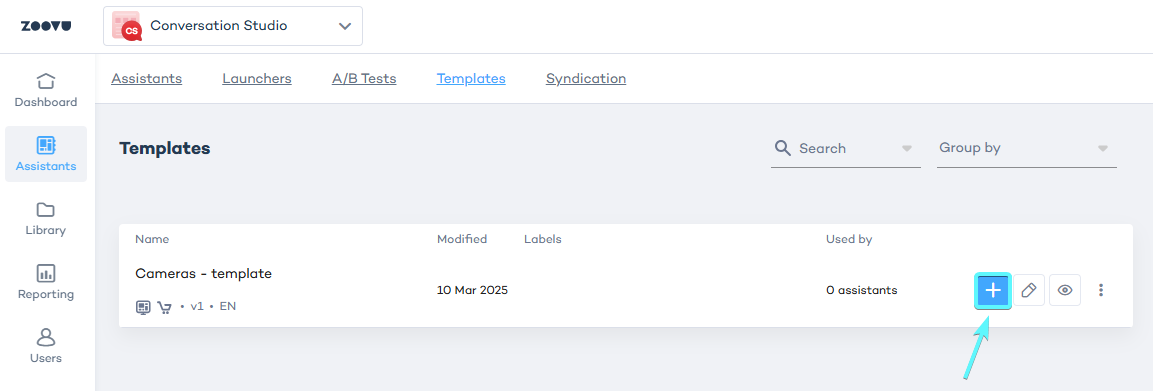
- Assign a name to your new assistant and save it.
- The assistant will appear on your dashboard with a Zoovu template icon, which you can hover over for template details.
Syncing updates between templates and assistants
Updating assistants linked to a template
Whenever you update and republish a template, a blue icon appears next to the assistant that's based on the template. Click the icon to sync updates.
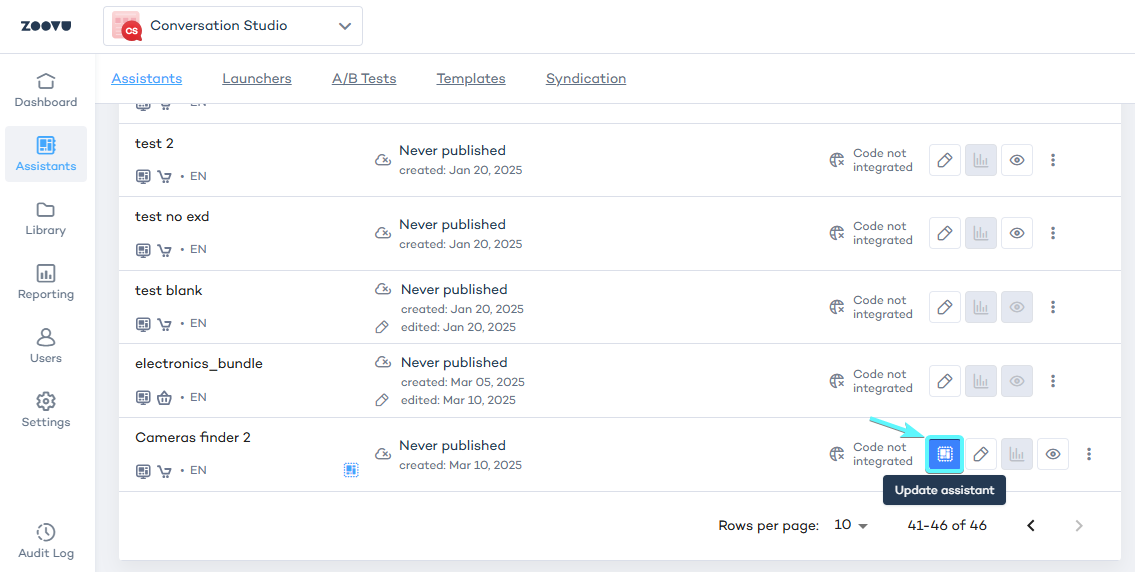
In a pop-up window, you can select which elements to update (e.g. Q&A flow or catalog).
Some elements may be mandatory or unavailable for update.
Under Update to the latest version, you can select the following:
- Get new attributes in the catalog
- Update attributes seen in results (includes attributes used in Results and Compare)
- Update settings (all settings related to product filtering and sorting)
- Update context (all context assignments, actions, and schema)
- Update design (changes made in Experience Designer)
When you sync an assistant, any elements you manually edited will be replaced with the latest synced version. However, Q&A flow routes won’t update automatically. Newly synced questions will appear in the Question Bank, but you’ll need to manually add them to the canvas to include them in the flow.
Unlinking an assistant from a template
If you don’t want an assistant to receive updates from a template, you can unlink it.
- Go to the list of your assistants.
- Click the three-dot menu next to the assistant.
- Select "Unlink".
Tips for managing templates and assistants
- Use templates to enforce consistent flows and designs across projects.
- Always document updates with publishing notes for clarity.
- Regularly sync assistants to templates to keep them up-to-date.
- Use the Question Bank to manage newly added questions during updates.