Syndication
Syndication lets you reuse and customize a digital experience across different markets, regions, or websites. You start with a base experience (the main version of an assistant or configurator), and create syndicated experiences. Each syndicated version can use different data and styling while staying aligned with the base.
You can syndicate any published experience. If changes were made but not published, syndication will use the latest published version.
How syndication works
Syndication does not immediately share the assistant — it makes it shareable.
Here’s the typical flow:
- Create a syndicated version from a published assistant.
- Distribute the assistant - share access with others using a token.
- Edit and re-distribute updates.
- Apply updates to syndicated versions using force update or force publish
Create a syndicated assistant
- Go to the Assistants tab.
- Click the three-dot menu next to the assistant.
- Select Save as syndication (only visible for published assistants).
- Adjust the name or keep the default.
- Click Save.
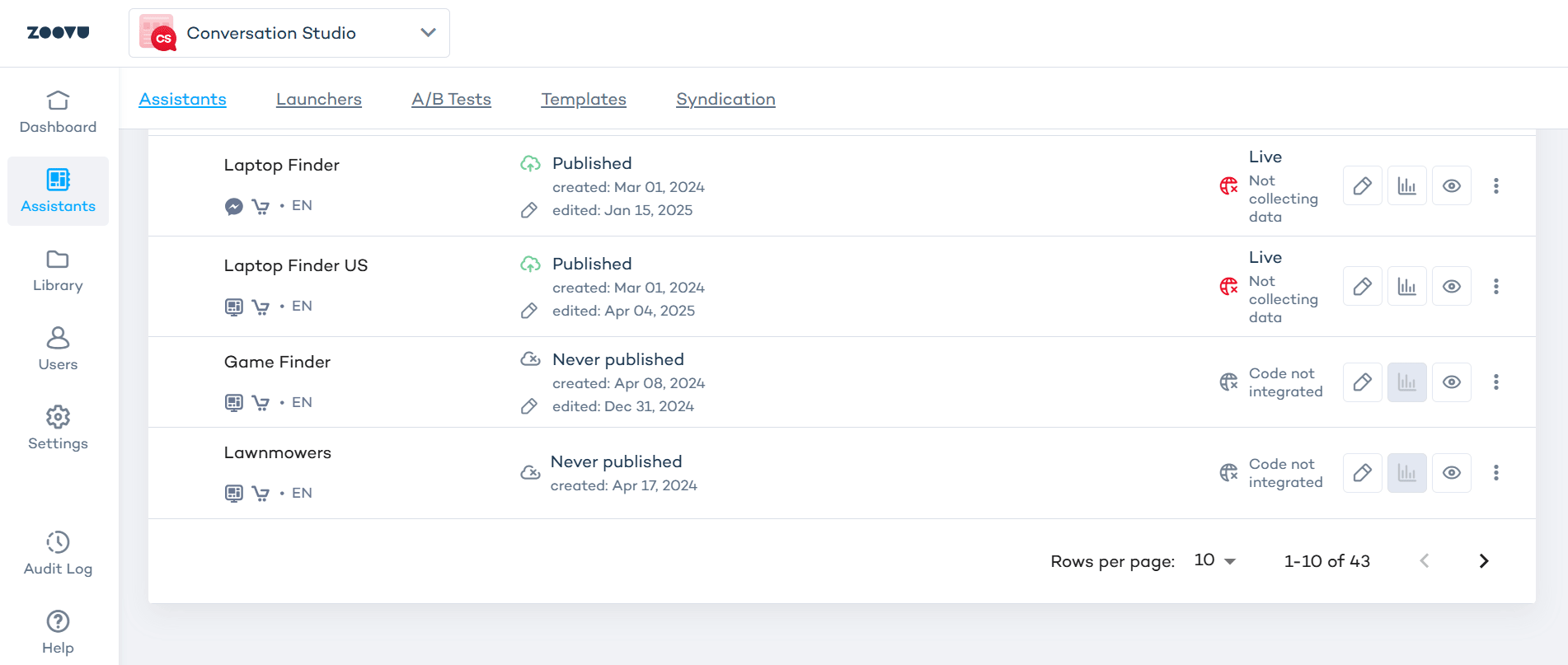
You’ll find syndicated assistants under Assistants > Syndication.
Share syndicated assistants
- Go to Assistants > Syndication
- Click Share assistants.
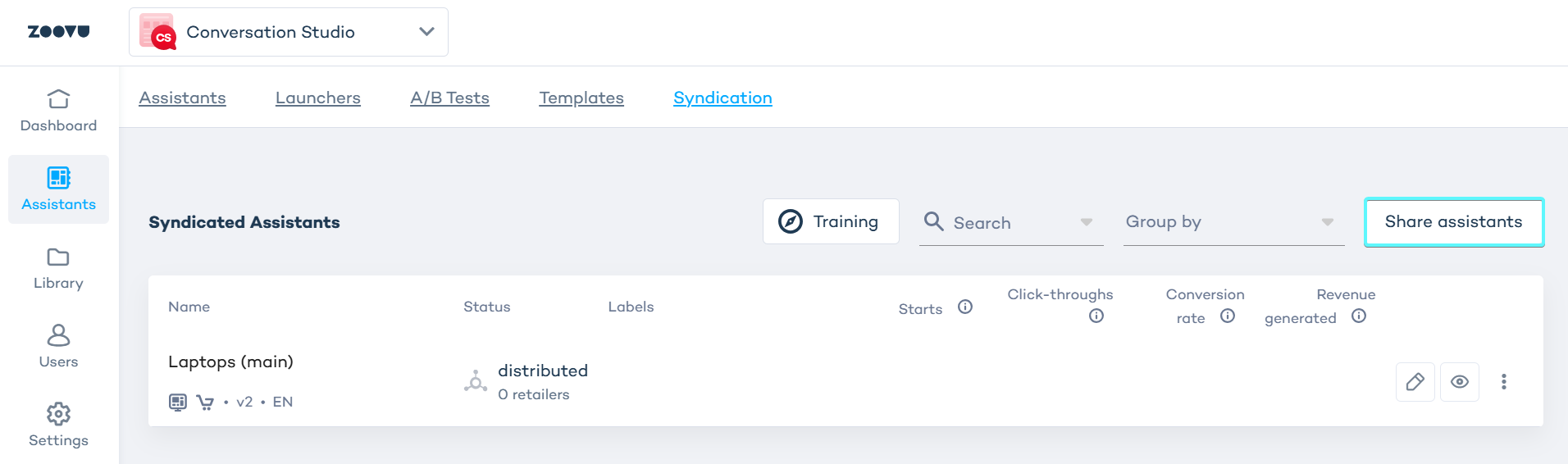
- Select the assistants you want to share.
- Click Generate token and copy it.
- Share the token.
Once generated, the token is valid for 24 hours.
The recipient can import and use the assistant as their own after logging in to their Zoovu organization and pasting the token in Conversation Studio > Settings.
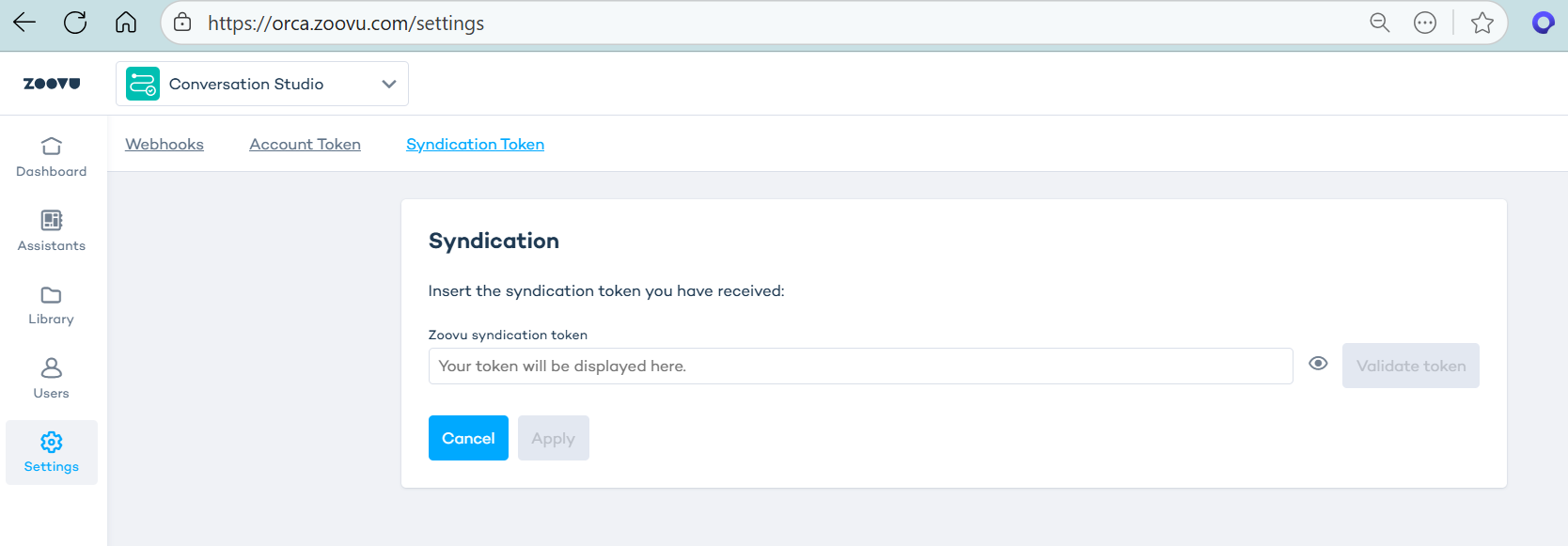
The syndicated version will generate its own analytics.
Edit and distribute updates
You can continue editing the syndicated assistant:
- Open the assistant.
- Make your changes.
- Click Publish. The assistant version is updated and available for re-distribution.
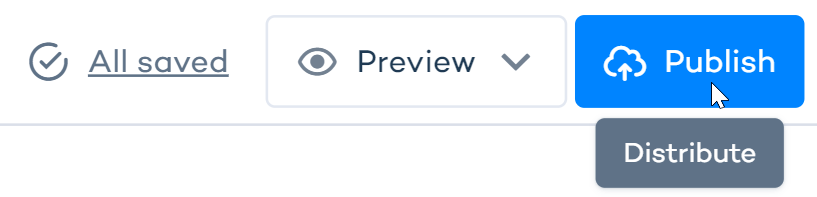
Force update and force publish
When redistributing, you can choose to apply updates automatically:
- Force update copies the latest changes from the base experience to all syndicated assistants
- Force publish pushes those changes live on the syndicated versions
If you prefer to let partners manage updates manually, keep these toggles turned off.
Data matching in syndicated assistants
When uploading a product catalog to a syndicated assistant in a syndicated setup, you might notice that only a subset of products appears after upload. This is expected behavior and part of Zoovu’s data matching process designed to keep syndicated assistants consistent with the master version.
How data matching works
The system uses the SKU (stock keeping unit) to compare products. A product from the syndicated catalog will only be included if its SKU is also present in the base experience.
Here’s how it works:
- You upload a product catalog to the syndicated experience.
- Zoovu compares each product’s SKU with those in the base experience.
- Only products with matching SKUs are accepted.
- Unmatched products are skipped automatically.
Example:
- The syndicated catalog contains SKUs:
1,2,3 - The base experience catalog contains SKUs:
1,2,4
Only products 1 and 2 will appear in the syndicated experience. Product 3 is skipped because it doesn’t exist in the base catalog.
How attributes are handled
Once a product is matched, attributes are merged from both sources based on their type and purpose:
Product attributes (e.g., weight, color, dimensions) are taken from the base experience by default. These rarely need to be supplied by the retailer.
Mandatory attributes are sourced specifically:
priceandproduct_URLare expected from the syndicated experience.imageis expected from the base experience.SKUis required in both catalogs and used as the matching key.
This approach ensures data consistency across all syndicated assistants. It allows retailers to provide localized or business-specific values for selected fields like pricing.
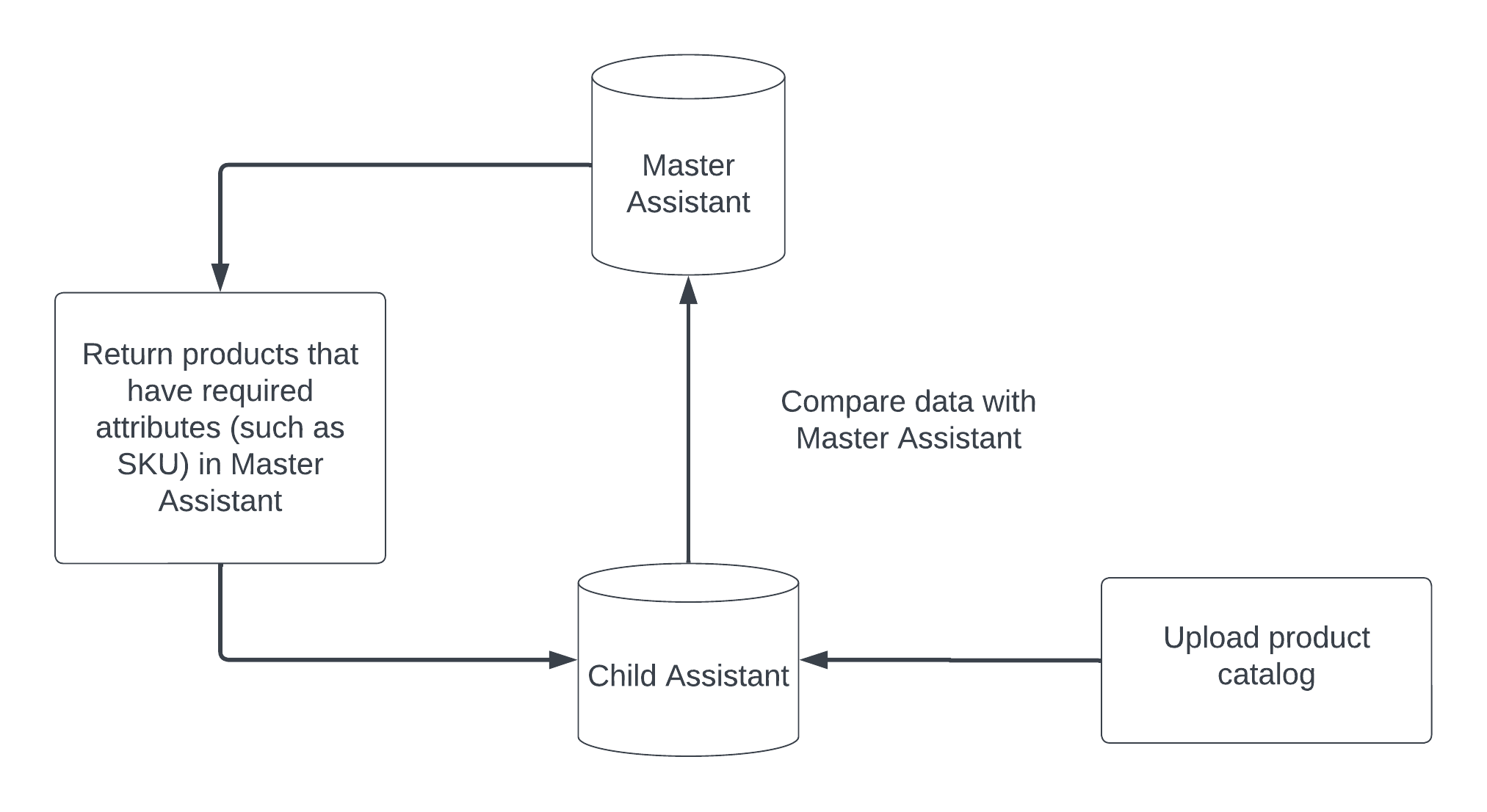
This is a simplified overview intended to help you understand how syndication works and why some products may be skipped after upload.