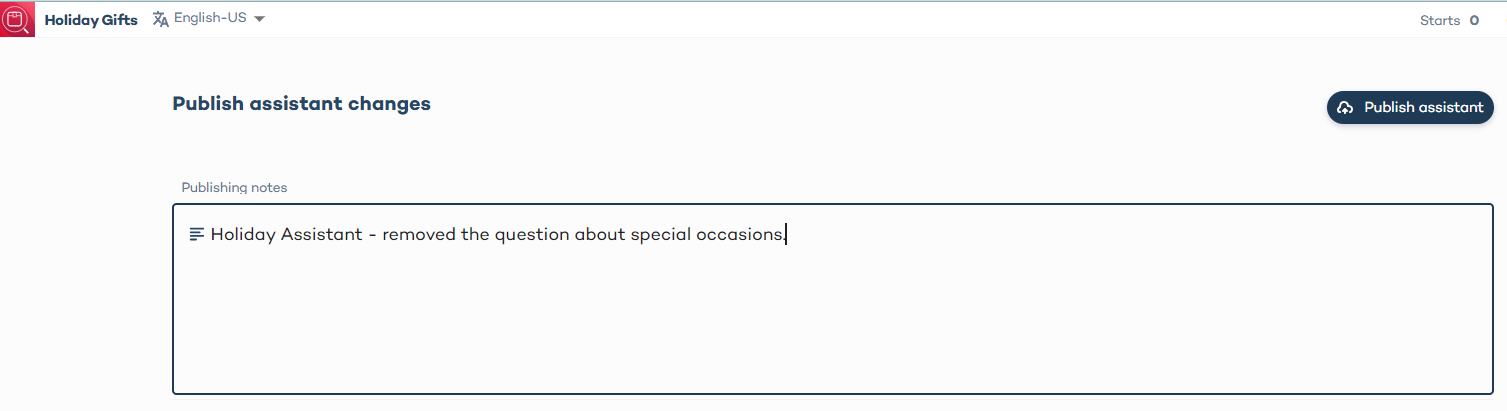Manage versions of your Digital Assistant
Version management allows you to track changes, roll back to previous versions of your assistants, and experiment with new ones.
When to use version management
- Roll back to a previous version if you've published an update by mistake.
- Make short-term changes to your assistant without permanently affecting its flow or design.
- Create multiple versions to test variations and easily switch between them.
Access version history
- Open the assistant you want to manage in Conversation Studio.
- Click on "All saved" in the top right corner.
- Select "See version history".
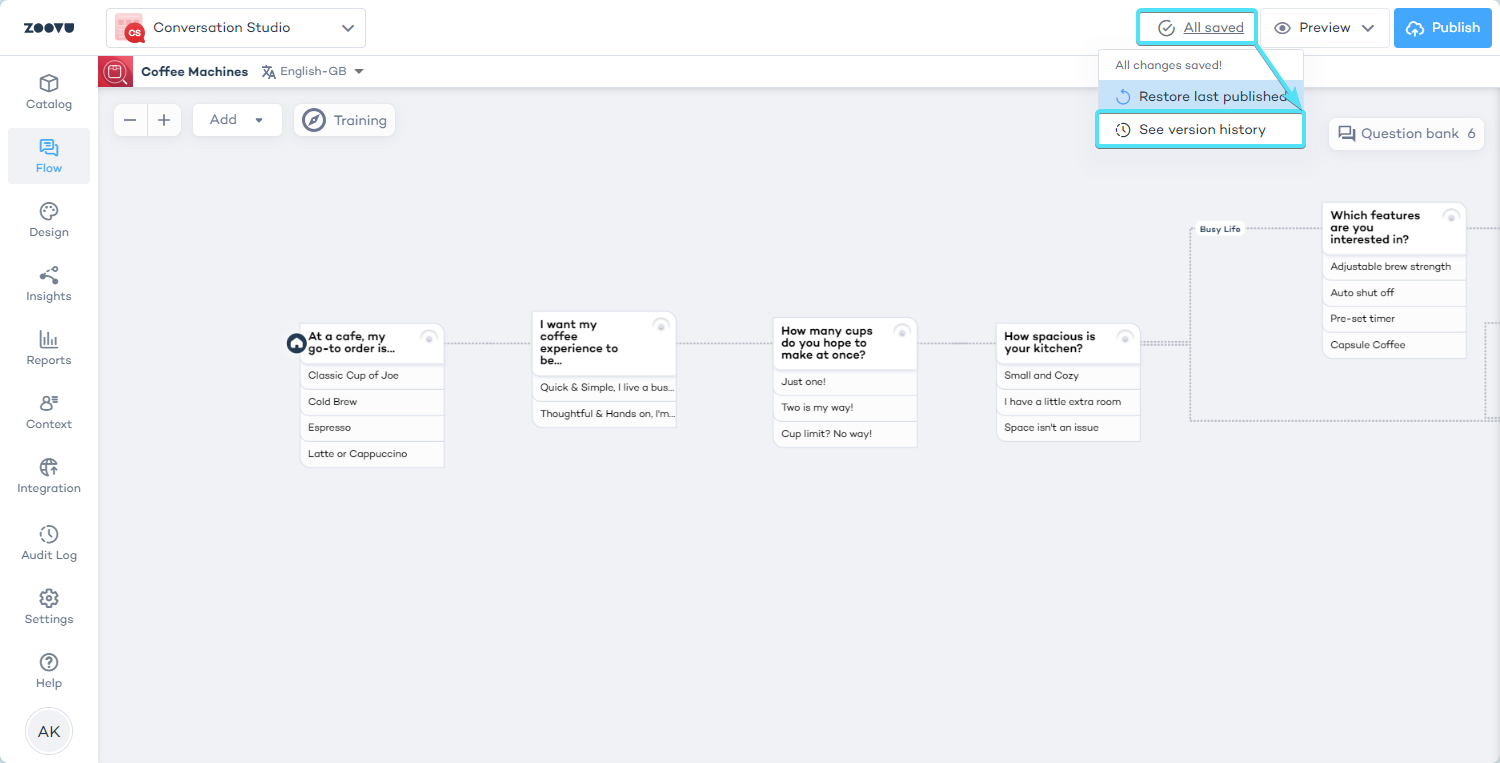
In the version history panel, you’ll see a list of all past versions of your assistant, including:
- A unique version ID (e.g., 7.0.0)
- The date and time the version was created
- The status (e.g., SAVED)
- Notes added during saving (optional but recommended)
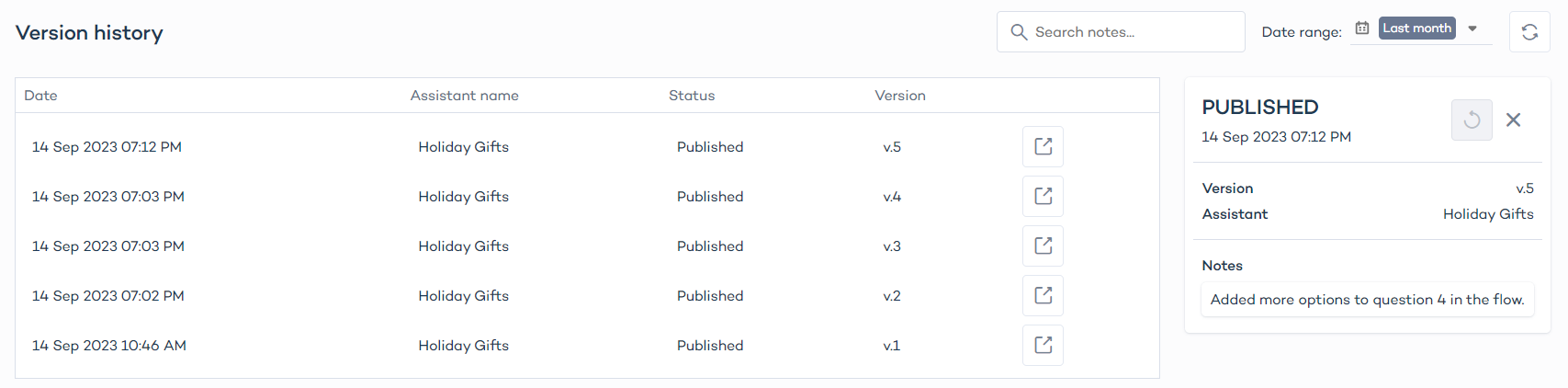
Always add notes when saving a new version to make it easier to find specific changes later.
Restore a previous version of the assistant
If you need to revert to a previous state, you can use "Restore last published" to discard any changes made since the last published version of the assistant.
To restore a previous version, click on "All saved" and select "Restore last published".
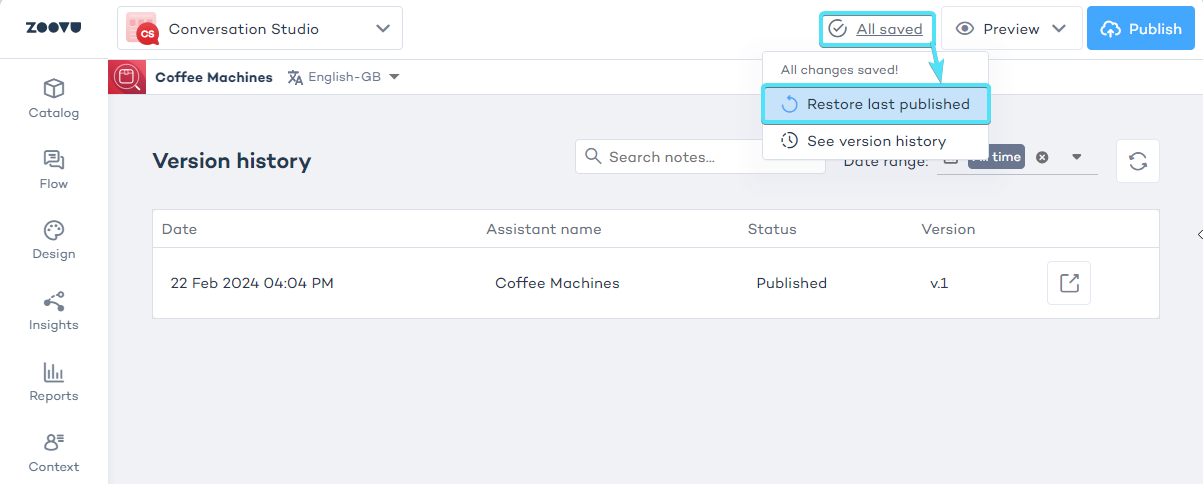
This option is helpful when you’ve experimented with changes but want to revert back to a stable version without applying your draft.
Create a draft from a previous version
If you want to restore an older version of the assistant other than the most recent one, use "Create draft from this version". This feature lets you start from any previous version, but only restores the assistant’s structure, not product data or feed settings.
- Go to the Versions tab and select an older version of the assistant.
- Click on the arrow icon to create draft from this version.
- Review the draft, make any necessary adjustments, and then publish or discard the draft.
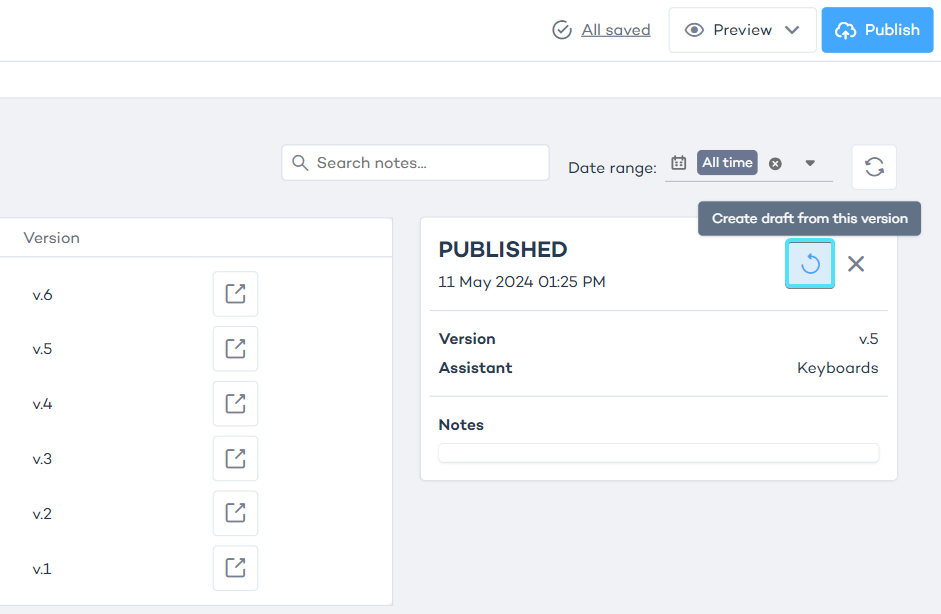
This feature doesn’t restore the product data from the selected version. It only restores the structure and theme. You'll need to adjust product data and feeds separately.
Role-based access and permissions
Different users have varying levels of access when working with version management:
- Viewers: Can view versions but cannot create drafts or restore versions.
- Users with "All labels" access: Can restore or create drafts from any version.
- Users with limited access: Can only restore or create drafts for assistants they have access to.
Ideas for using assistant versioning
Recover from accidental changes
If you accidentally delete content, like a question or image, and publish the changes, you can quickly recover the previous version using Create draft from this version.
Test variations
Use version management to test different versions of an assistant. Create one version with new flows or content and easily switch back if needed.
Design and theme preservation
If you change the design or theme of your assistant but later decide to revert, use the version management to restore a previous design or theme.
Temporary promotions
If you have a seasonal promotion, you can modify the assistant for the promotion and later revert to the original setup.
For example, removing a question like "What's the occasion?" during a specific holiday period, then restoring it afterward. Before saving this version, make sure to take a note of the changes so that you can easily find the right version later: