Add a lead generation form
Lead generation forms in Digital Assistants help collect customer information like name, email, or preferences. This guide will walk you through creating and customizing a lead generation form and deciding how to receive the data.
Create a lead generation question
To add a lead generation form, start by creating a question in your Digital Assistant.
- Add a new question to the Question Bank and click on it to edit.
- Set the question type to Lead Generation.
- Choose whether the field is mandatory.
In most cases, it is best to make lead generation questions optional.
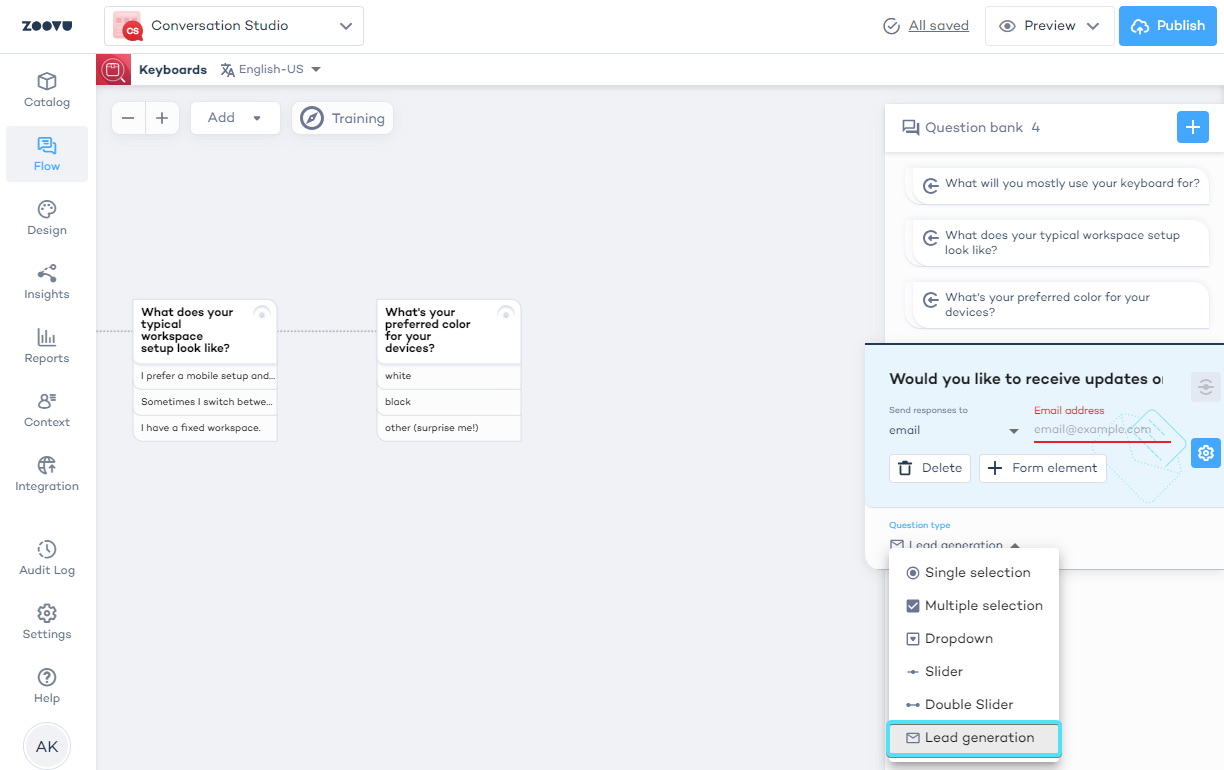
Design a lead generation form
You can collect more than just a single piece of information in your form. Add multiple fields such as email, location, or preferences.
- Select the lead generation question in the Question Bank.
- Click the "+ Form Elements" button.
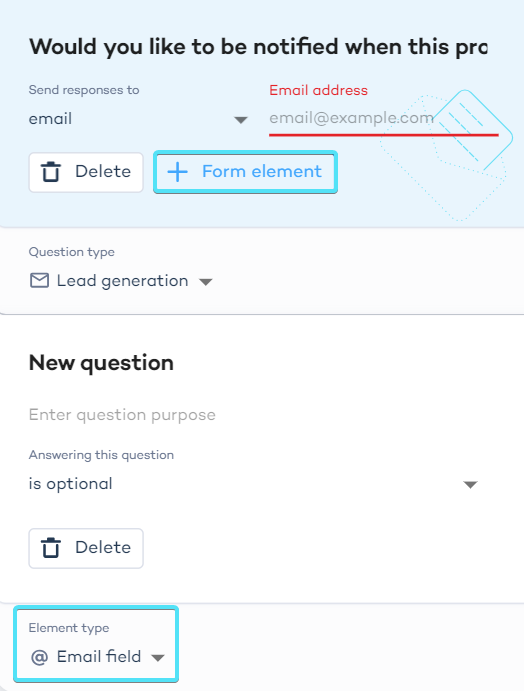
- Replace "Field name" with the customer-facing text, e.g. "Enter your email address below".
- You can label the question by filling in the "question purpose" field (optional).
- Decide whether the field is optional or mandatory.
Users cannot submit the form if any required fields are empty.
Design the lead generation form
Select from different input types such as text fields, dropdowns, or multiple selections.
- Email input Field - Select the Email field to request an email address. The system will validate the input to ensure it follows the correct format.
- Input field: For short text (e.g., name).
- Text area: For longer entries (e.g., comments or feedback).
- File upload - If you need customers to upload a file (e.g., a logo), use the upload element and add instructions for the user. Users can upload up to 3 files. Accepted formats: JPG, PNG, WEBP, SVG, GIF.
Example of a lead generation for with an email input field:
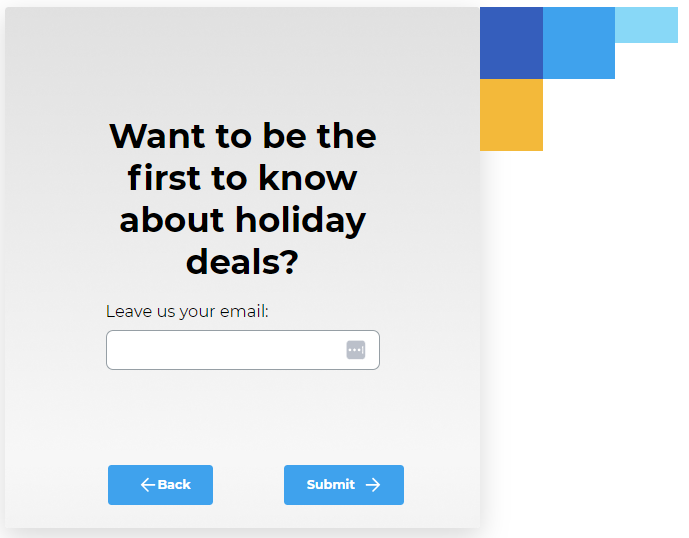
Lastly, set the relationship between options as either "OR" (any option) or "AND" (all options).
Set up submission methods
Once you've created a lead generation form, you can decide how you want to receive the data that users submit.
- Go to the Lead Generation settings at the top of your form configuration.
- Choose between the two available response methods: Email - Enter an email address, and Zoovu will send the form data to your inbox. Webhook UR - If you're using a webhook to collect data, provide the webhook URL. Zoovu will send the data in JSON format to this address. (This is useful if you want to integrate the lead data into other systems, such as a CRM or marketing automation tool.) Klaviyo - for Klaviyo users.
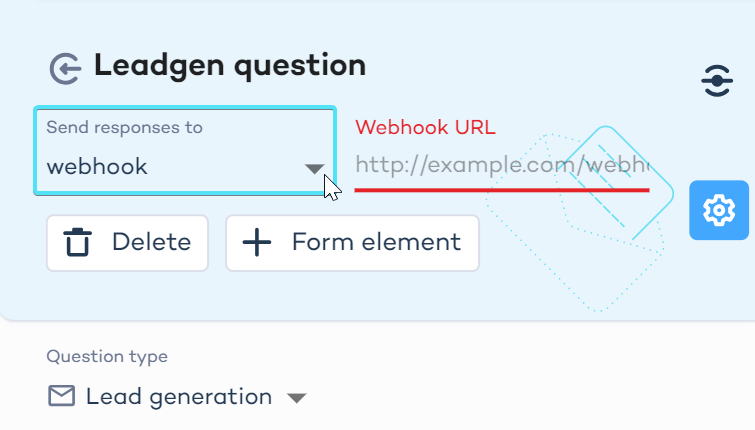
Email response
If you choose to receive responses via email, enter the email address where you'd like the lead data to be sent.
In the email, you will receive:
- Submitted form data: The questions and answers from the lead generation form. If a user skips a question, you’ll see "(not provided)" next to it.
- Zoovu flow details: This includes other questions answered by the user and any product recommendations provided by the assistant.
Webhook response
If you're using a webhook to handle data, provide the webhook URL where Zoovu will send the lead data in JSON format.
Zoovu sends the form data in JSON format, which includes the following data elements:
-
advisorName- the name of your assistant as displayed in the top left corner of the canvas. -
submittedFormData- contains the actual responses provided by the customer in the lead generation form.
Example:
"submittedFormData": [
{
"questionId": 1537407,
"questionText": "What's your Email?",
"answers": [
"[email protected]"
]
}
]
-
questionId- a unique identifier for each question. -
questionText- the text of the question asked in the lead generation form. -
answers- an array containing the customer’s responses. -
questionsFlow- this captures the flow of the entire interaction, showing answers to other questions in the assistant.
Example:
"questionsFlow": [
{
"questionId": 1537671,
"questionText": "How do you see yourself typically using your bike?",
"answers": [
"Off-road"
]
}
]
recommendations- if the assistant provided product recommendations before the lead generation form, this array will include details of those recommendations.
Example:
"recommendations": [
{
"sku": "A0013",
"name": "Impressive Bike",
"price": "199"
}
]
If a question wasn't answered, it will still appear in the JSON with an empty answer array.