Create question flow
In Digital Assistants, you guide customers through a set of questions to help them find the best products based on their needs. The process involves setting up questions and answers, mapping those answers to product features, and defining how the conversation should flow.
The Flow canvas in Conversation Studio is a visual representation of the conversation you're building. Each question can be linked to another, and specific conditions determine which question is shown next.
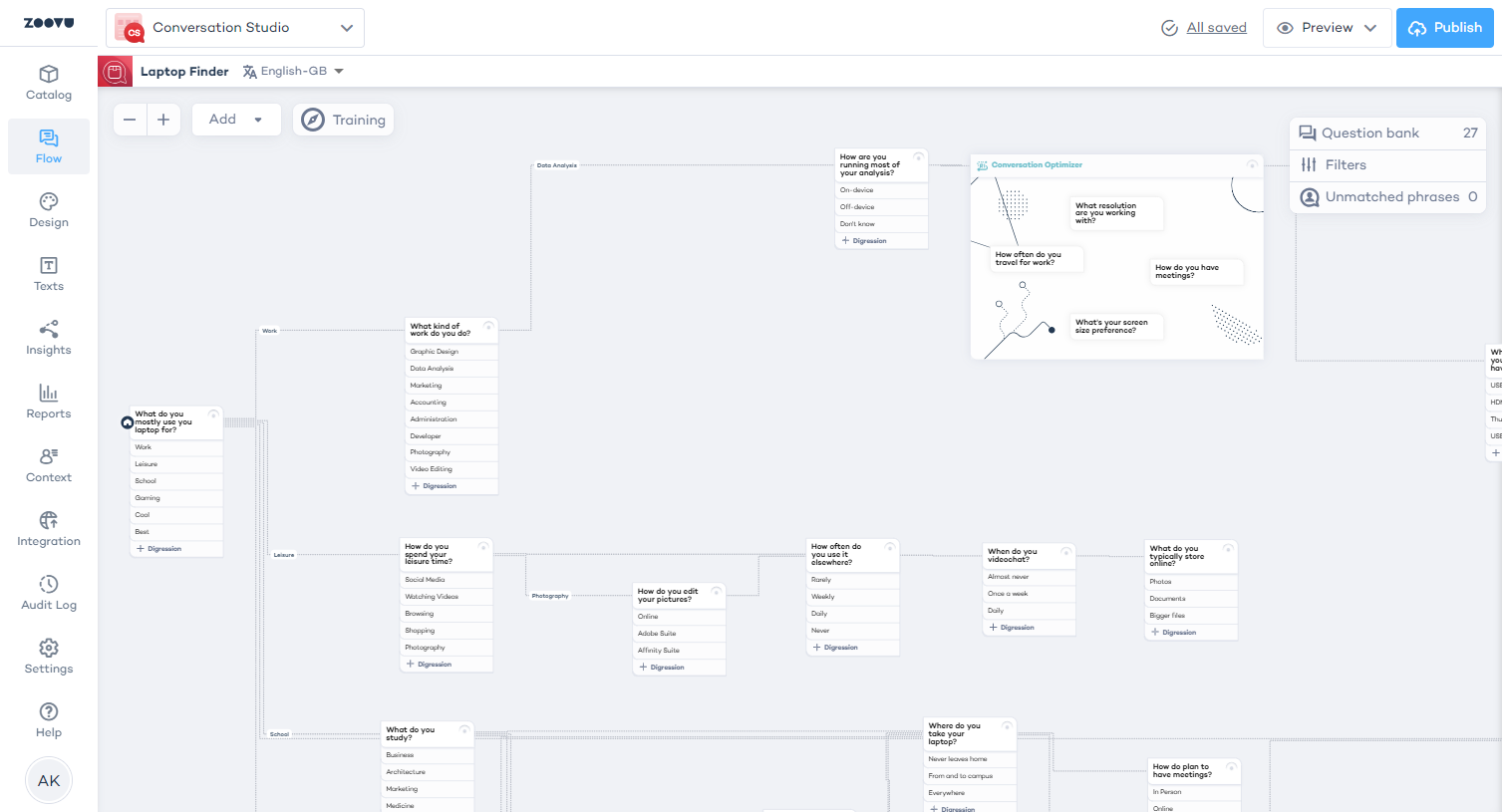
Double-click anywhere on the canvas to create a new question. You can also add questions to your Question Bank, then drag and drop them onto the canvas.
Organize your assistant’s flow
To move questions around, grab the question and drop it anywhere on the canvas.
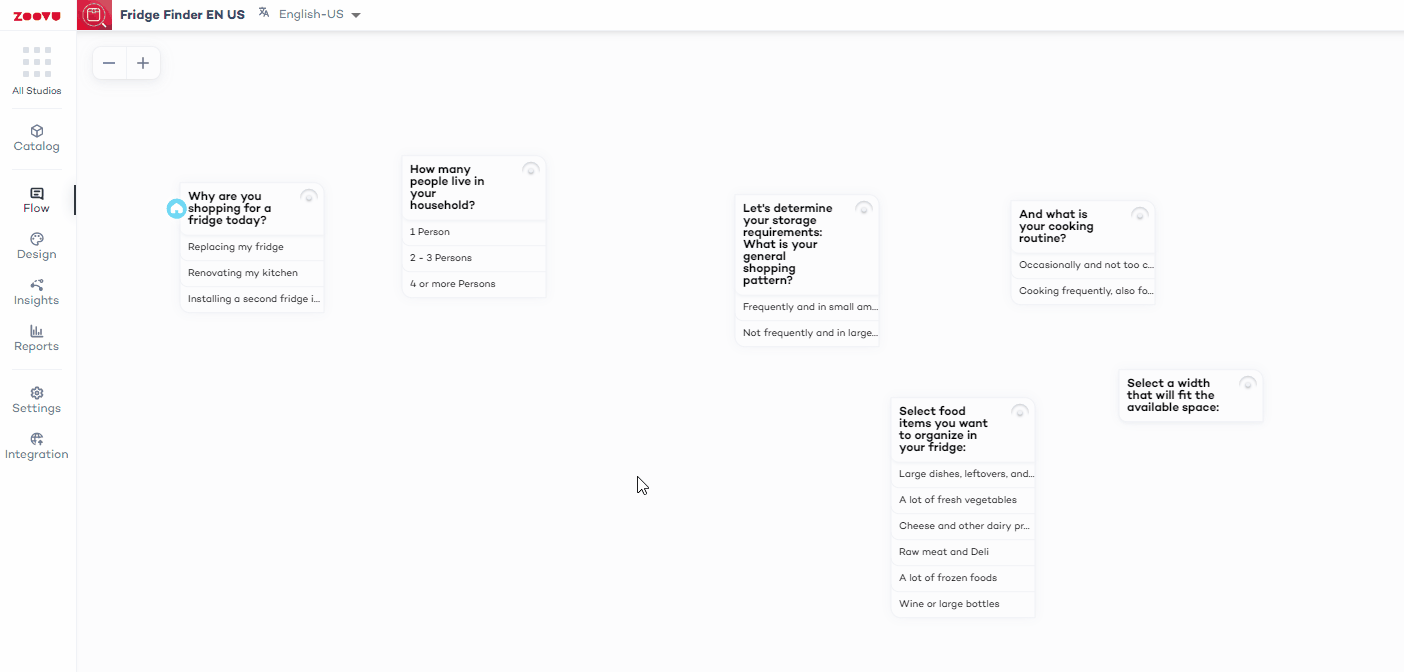
Questions are connected by routes. To create a route between two questions on the flow canvas, click the circle in the question's top right corner, hold the mouse button, and drag the connection to another question.
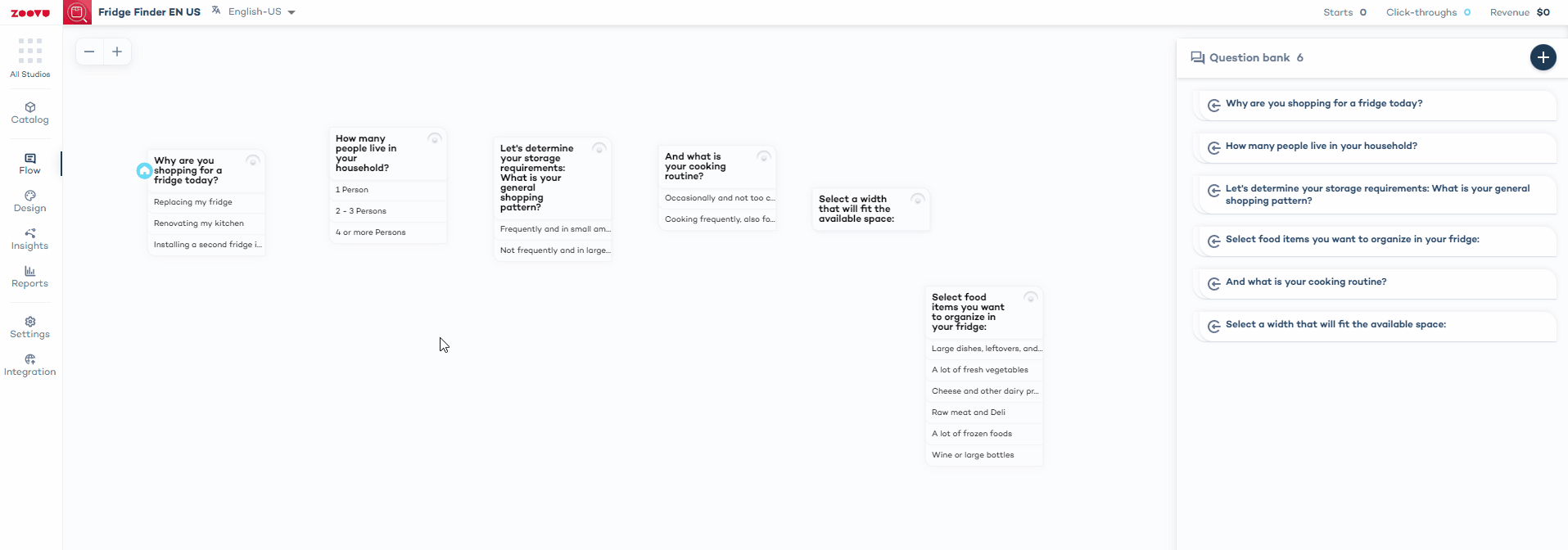
Clicking on a route gives you access to edit the route settings:
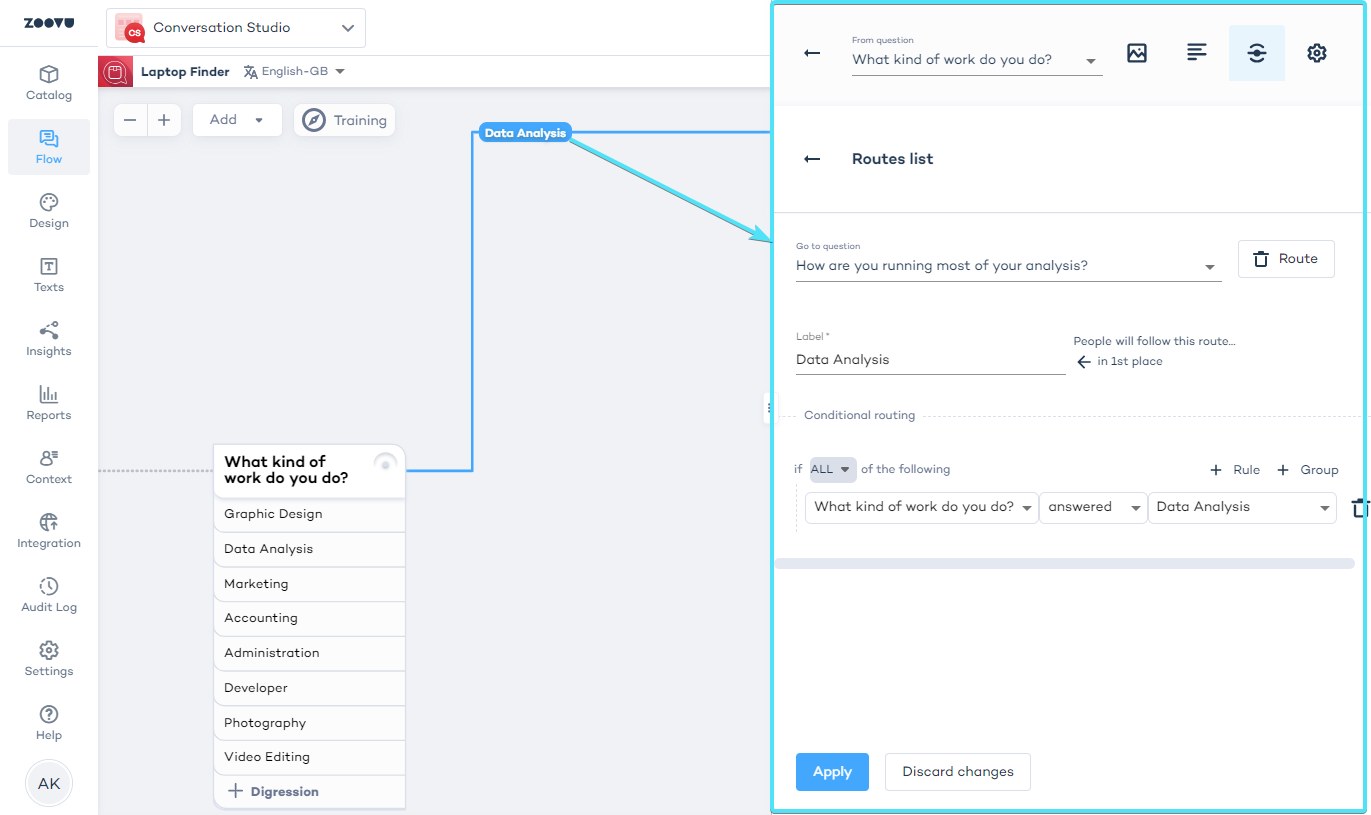
Configure question routes
To control how users navigate through the questions based on their answers, you can connect questions using route conditions. Here's how to set it up:
- Open the Question Editor by selecting a question in the question bank. Then, click on the "Edit route conditions" option.
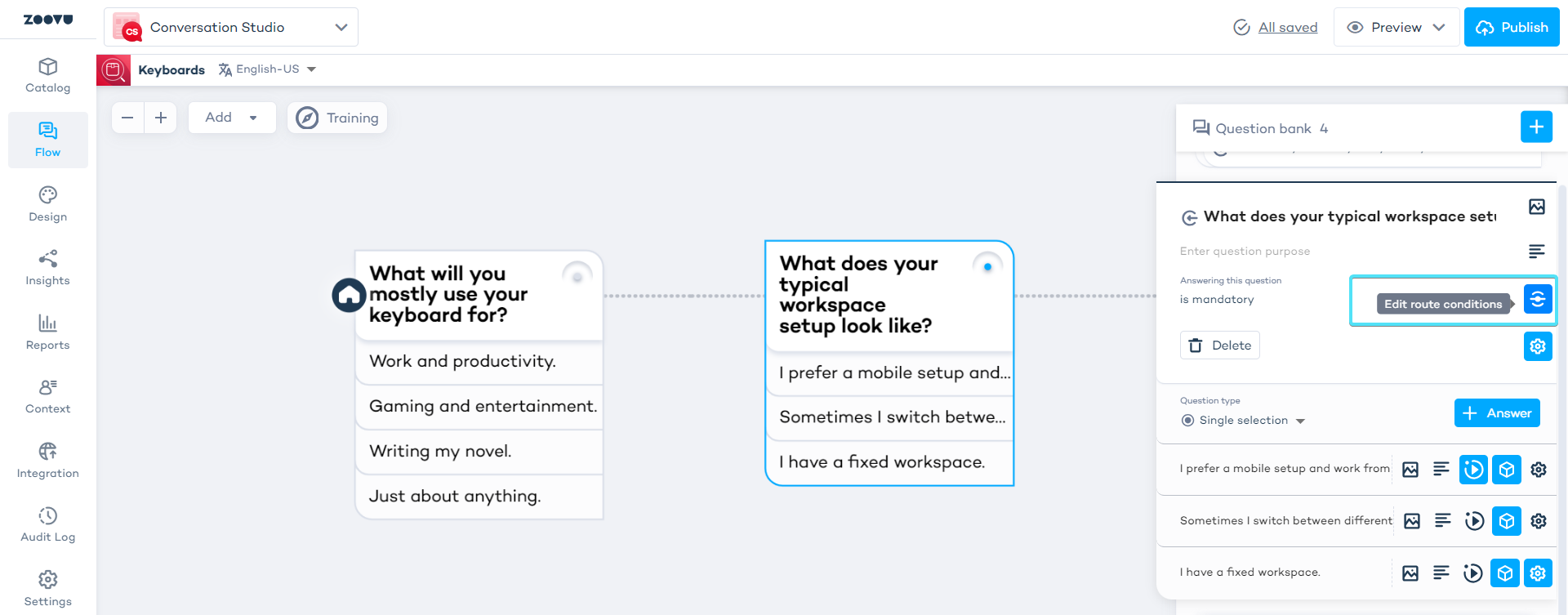
- Click the plus button in the route editor window to add a connection.
- Choose which question will follow based on the user’s answer.
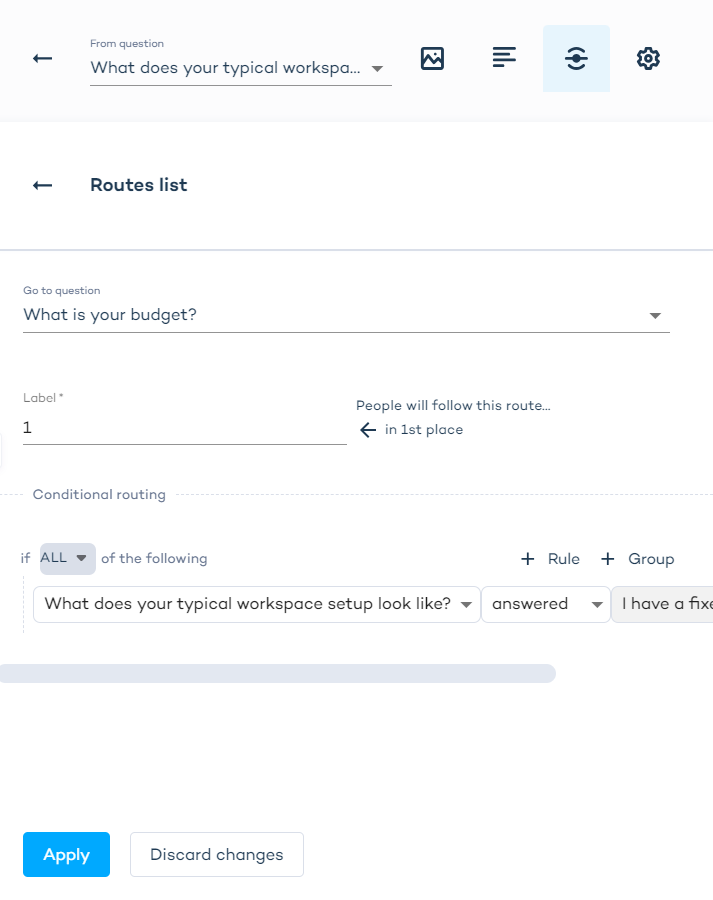
- You can label your connection. Labels help identify branches in larger or more complex flows.
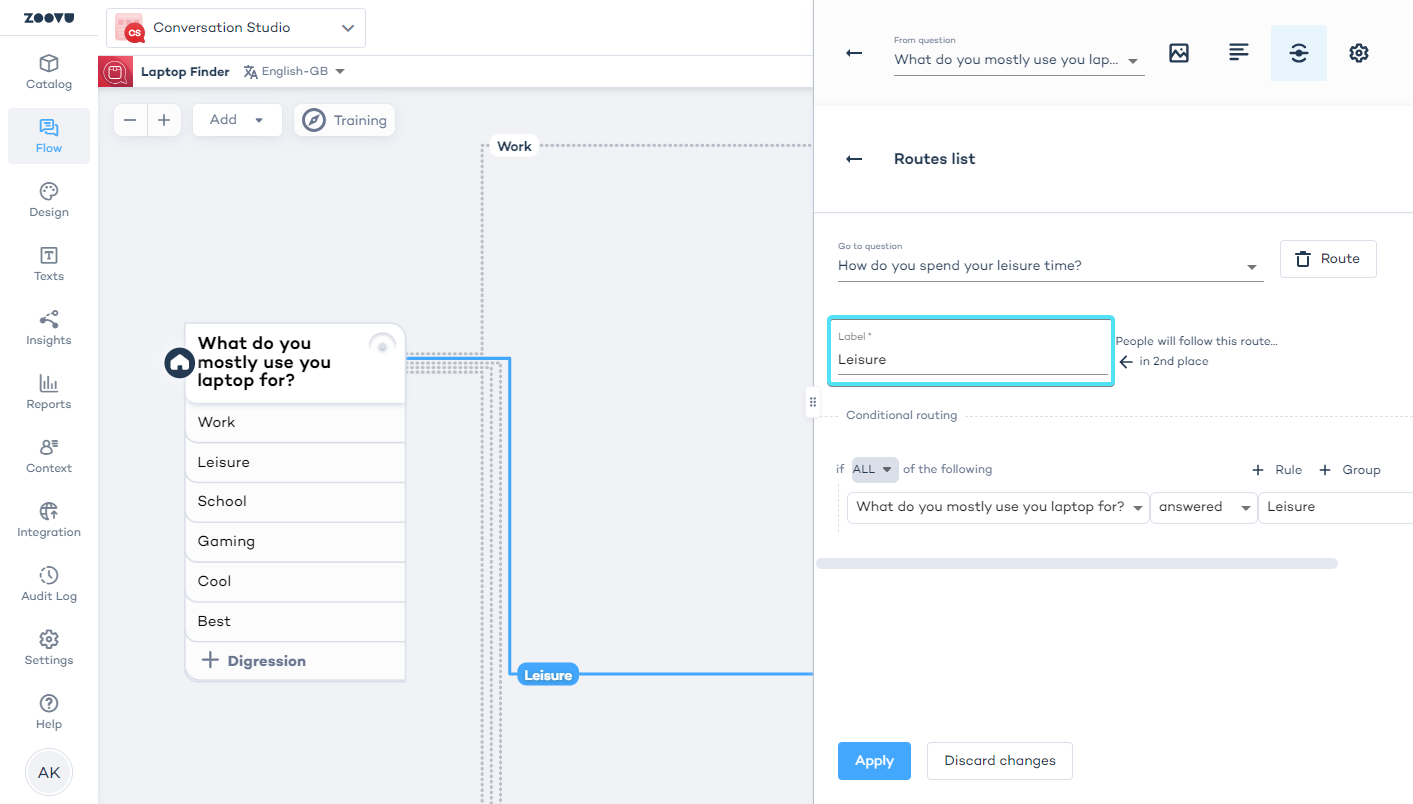
-
Set the condition that will trigger this connection. For example, if a user selects a specific answer, you can direct them to the next relevant question.
-
Click the "Apply" button to save it.
For single selection questions, use the "ANY" condition instead of "ALL" to avoid errors (Routes list > Conditional routing).
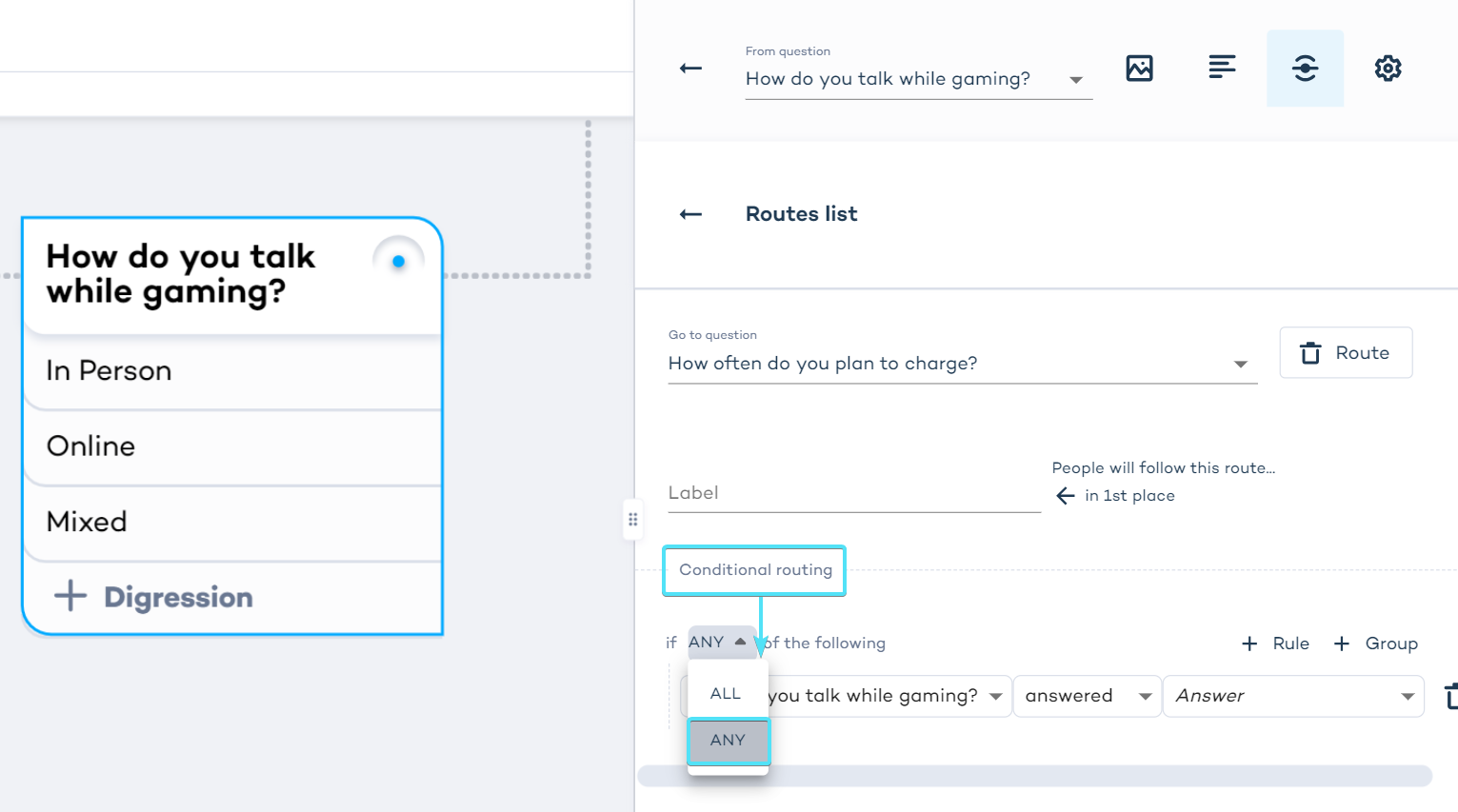
Define answer options
Select the answer options that will trigger this specific route. You can set up routes that are based on certain answers to guide users down different paths.
For example, if a user answers “Yes” to the question, “Are you looking for eco-friendly products?”, they can be routed to questions about sustainable product options.
ANY/ALL selector - Decide whether the route should be triggered when any or all of the selected answer options are chosen.
ANY: The route will activate if the user selects any of the specified answers. ALL: The route will activate only if all the selected answers match.
Branching - Conditional routes can introduce "branching" sections into your Digital Assistant. This means users will be taken on different journeys depending on their answers, improving the relevance of the recommendations they receive.
Once you’ve set up your conditional routes, always test them to make sure they work as expected:
- Click the "Preview" button to see how the flow behaves.
- Test different answers to confirm that the right questions appear for each route.
Change the order of rules
If you have multiple route conditions for a question, the order in which they’re checked matters. Here’s how you can modify the order:
- Select a question with established routes.
- In settings, go to "Edit route conditions".
- In the Routes window, click the six-dotted icon next to a rule, hold the mouse button, and drag it to a new position. The rules will be checked in the order they appear.
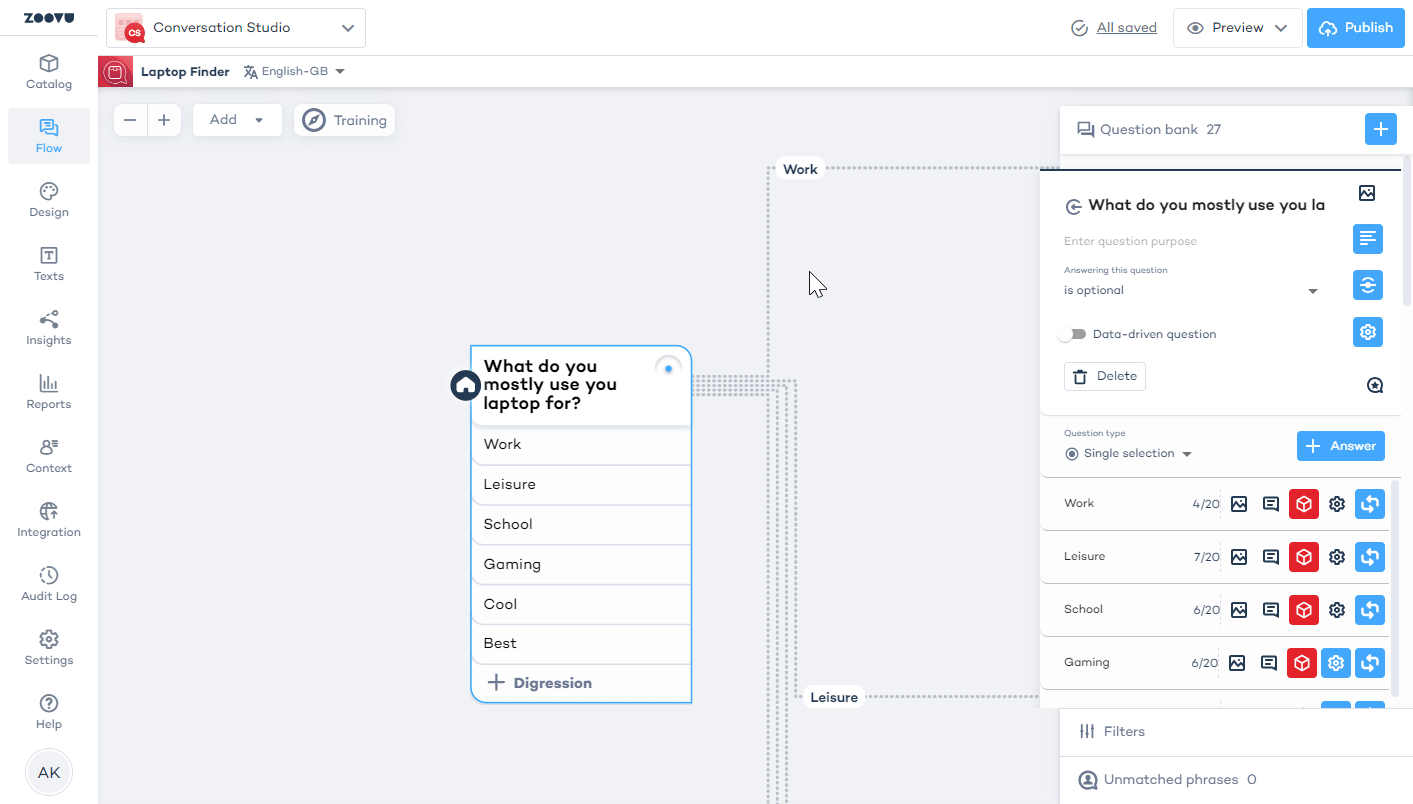
If an answer isn’t mapped to any question, it will automatically direct users to the recommendations page after they’ve answered.
Filter out options
Use the progressive filter feature in your Digital Assistant's settings to automatically hide selection options that are no longer relevant.
Click "Select questions" to see the list of your assistant's questions. Here, you can select the specific questions where filters will be added.
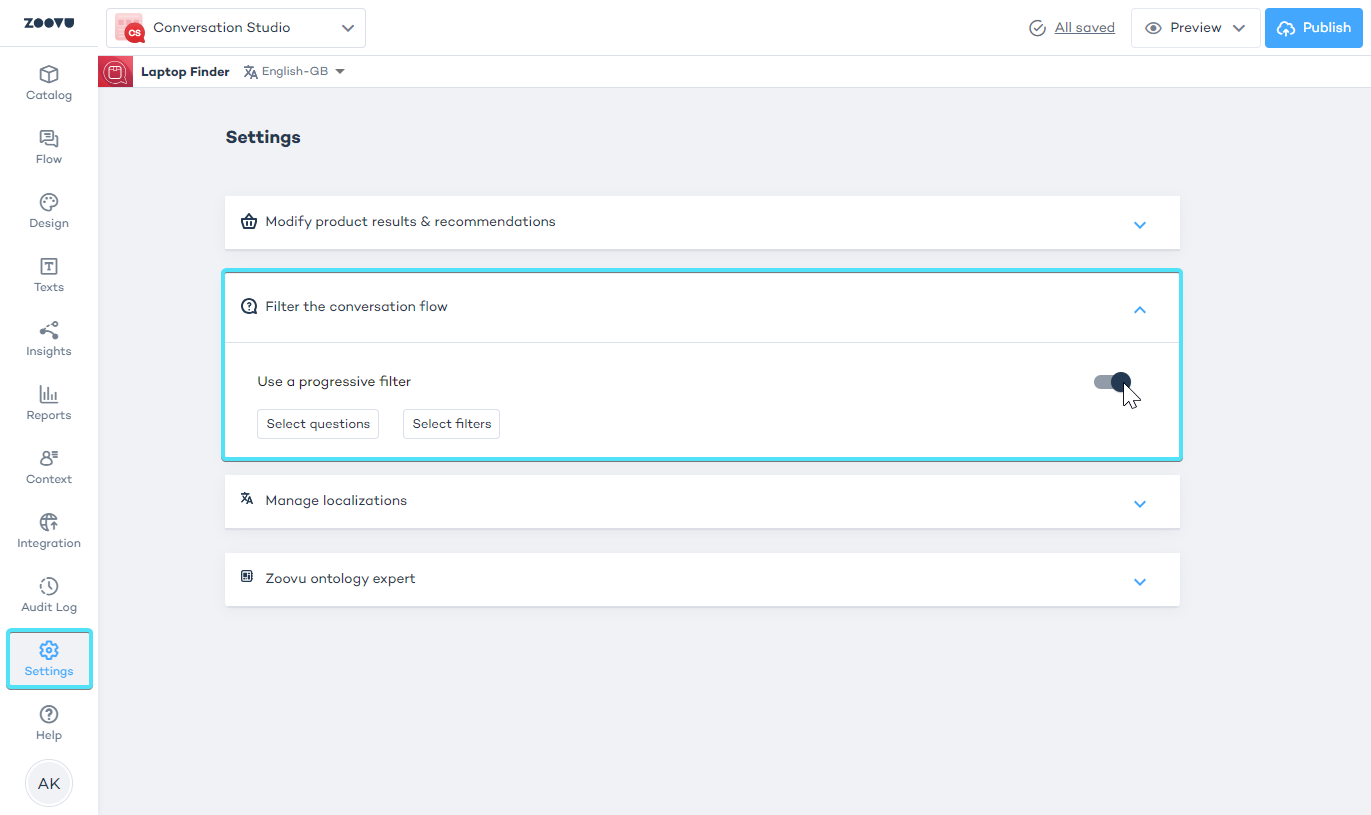
Optimizing complex conversation flows
When your flow includes multiple questions or branches, you can use the Conversation Optimizer to help streamline the customer journey. Based on the user’s profile and previous answers, the tool will analyze and help determine the most efficient next question to ask.
-
Click the "Add" button above the canvas, then select "Conversation Optimizer."
-
Place the optimizer on your flow canvas and connect it to other questions.
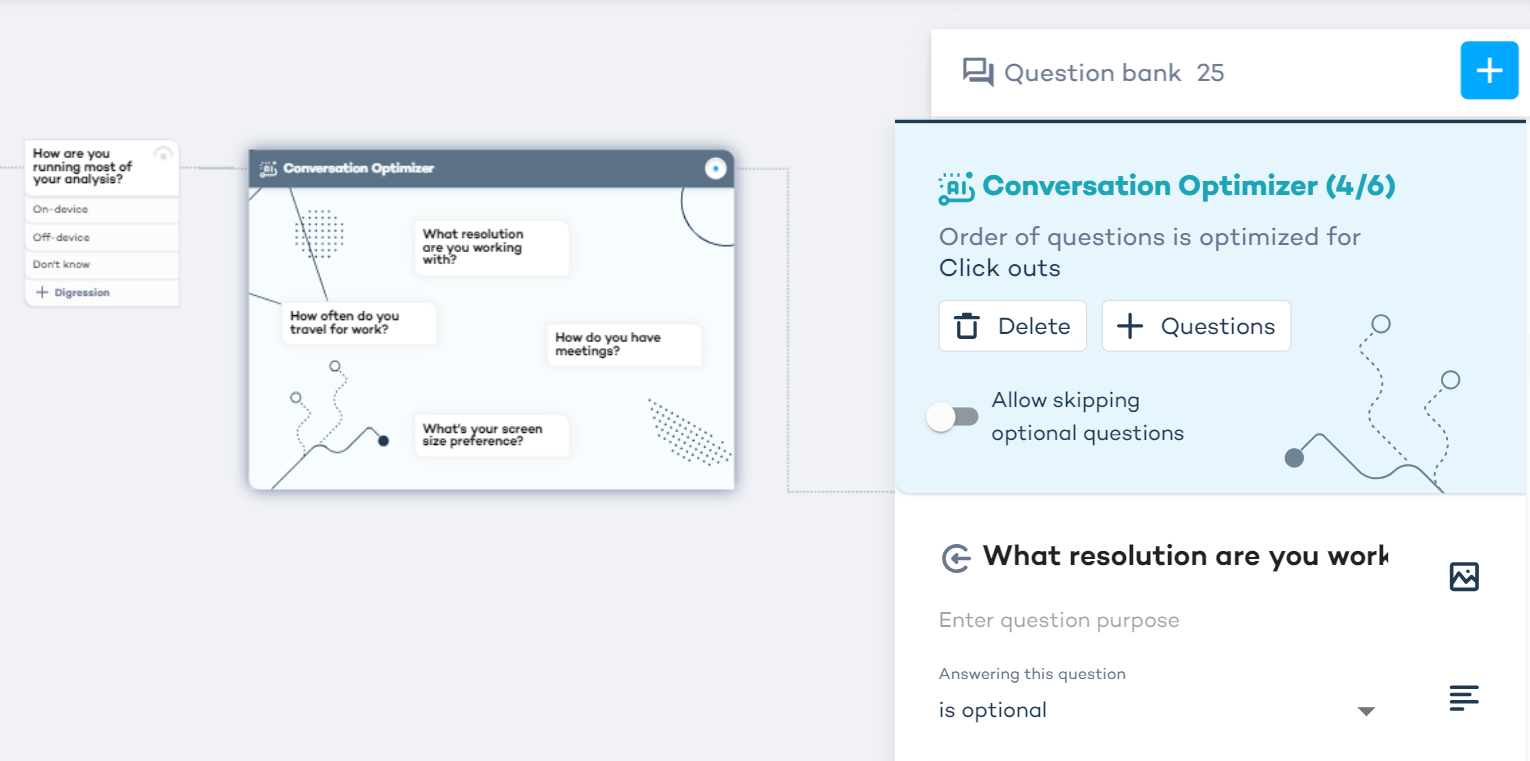
Deleting the Conversation Optimizer from your canvas means that all routes connecting the questions added to it will be lost and have to be set up again.