Connect Data Platform
Connecting your product catalog from Data Platform to a Digital Assistant in Conversation Studio helps keep your product data synchronized and up to date. Follow these steps to set up the connection.
What you need:
- A project in Data Platform (to check your projects, go to Data Platform > Projects)
- A catalog in Data Platform (to view your catalogs, go to Data Platform > Catalogs)
Step 1: Enable Data Platform connection
While creating your Digital Assistant in Conversation Studio, switch on the "Connect Data Platform project" option. This will allow you to link your assistant to the Data Platform.
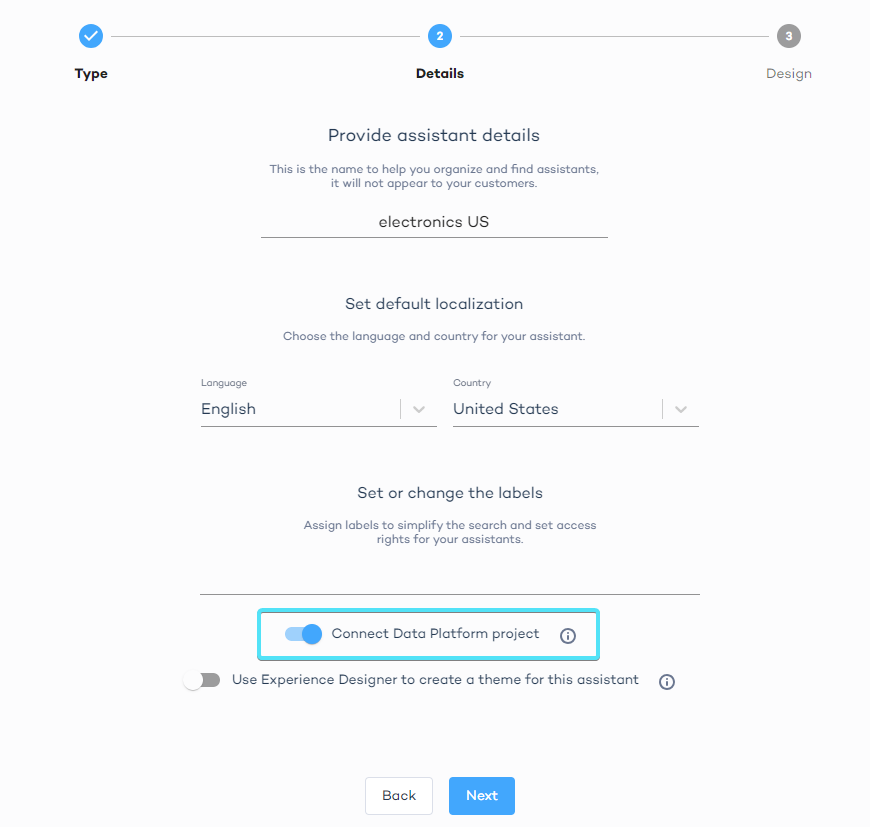
Step 2: Connect the Data Project
- Create or edit a Digital Assistant and navigate to the Catalog tab.
- Select the Data Project you want to connect to your assistant. Make sure that the locale of the Data Project matches the locale of the assistant, e.g.
en-US.
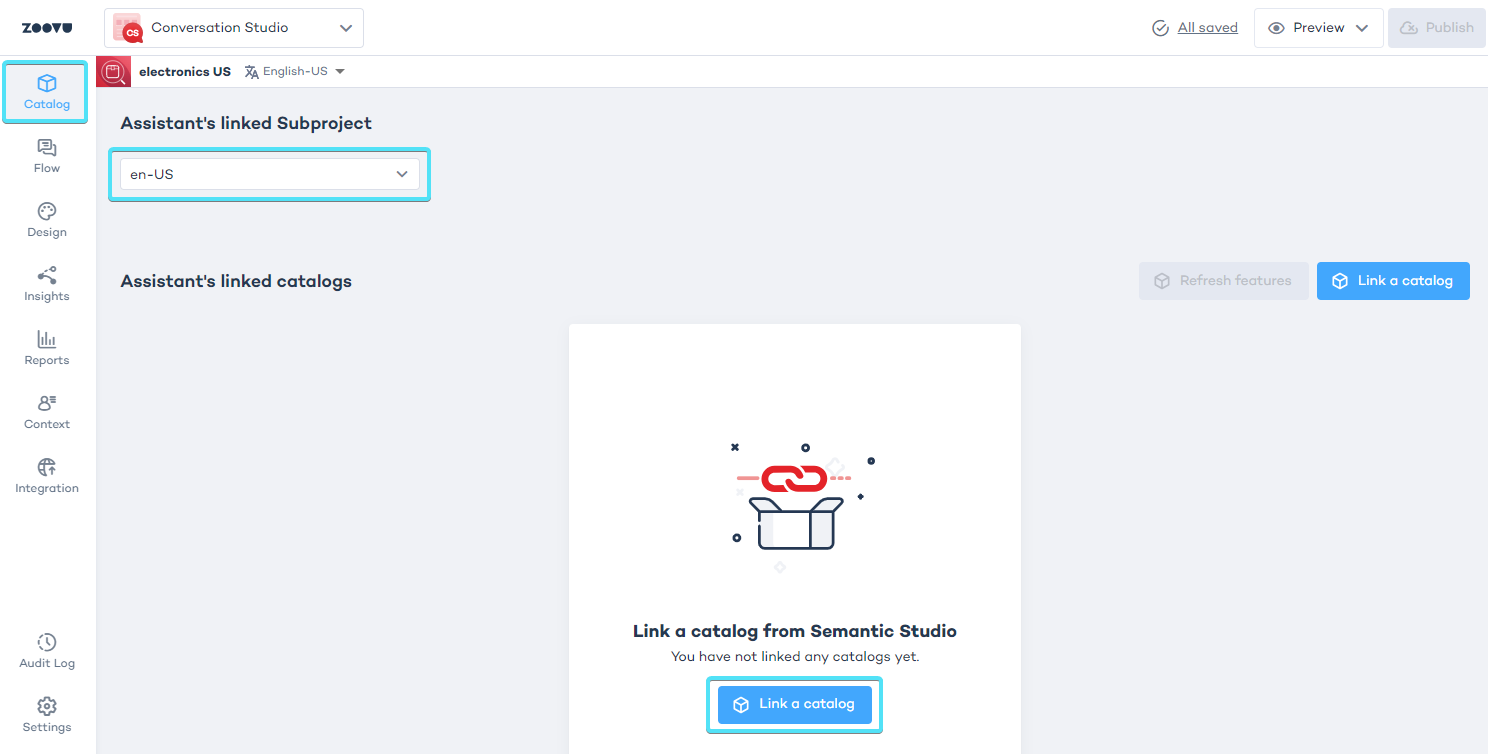
Step 3: Connect the product catalog
After connecting the Data Project, link the catalog you want to use. If you don't have any specific catalogs created in Data Platform, you will only see the "All products" option.
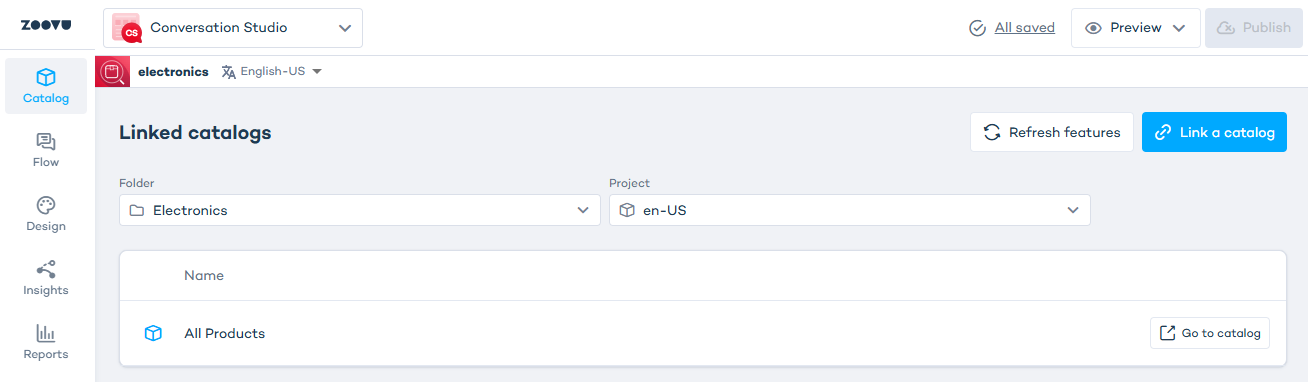
To tailor your assistant to a specific product category, create catalogs for selected product groups in Data Platform.
Once you’ve selected the correct catalog, click the "Link to the assistant" button in the bottom right corner to finalize the connection.
After connecting, you will see the name of the Data Project and catalog linked to your assistant in the Catalog tab.
If you make any changes to the project or catalog in Data Platform, use the "Refresh features" option in Conversation Studio.